ScreenStream - Live broadcast from device
Broadcast your Android device screen to your TV wirelessly.

- 4.1.12 Version
- 4.2 Score
- 3M+ Downloads
- Free License
- 3+ Content Rating
ScreenStream is a user-friendly Android app that enables users to easily share their screen and view it directly on a web browser. It requires no additional software, only ScreenStream, a web browser, and an internet connection for Global mode.
This app provides two modes: Global mode and Local mode, each with unique features, limitations, and customization options:
Global Mode (WebRTC):
Uses WebRTC technology.
Offers end-to-end encrypted communication.
Secured streaming with a password.
Supports both video and audio streaming.
Access through a unique stream ID and password.
Internet connection necessary for streaming.
Requires increased bandwidth for optimal performance with more clients.
Local Mode (MJPEG):
Utilizes MJPEG standard.
Security provided through a PIN (no encryption).
Transmits video as individual images (without audio).
Works offline within the local network.
Includes an embedded HTTP server.
Compatible with WiFi and mobile networks supporting IPv4 and IPv6.
Clients connect via web browser using the app's IP address.
Highly customizable.
Needs increased bandwidth for optimal performance with multiple clients.
While there is no direct limit on the number of clients in both modes, resource usage increases with each client, affecting CPU and bandwidth usage.
Key Warnings:
1.Caution with Mobile Network Usage: Be mindful of data consumption when using 3G/4G/5G/LTE mobile networks for streaming.
2.Potential Delay: Expect delays if the device is slow, internet connection poor, or device under heavy CPU load.
3.Video Streaming Limitation: ScreenStream is not ideal for streaming HD video due to potential quality issues.
4.Incoming Connection Limits: Some cell operators may block incoming connections for security.
5.WiFi Restrictions: Public or guest WiFi networks may restrict connections between devices for security reasons.
ScreenStream App Source Code: GitHub Link
ScreenStream Server & Web Client Source Code: GitHub Link
Do You Know We Are Also for PC/MAC?
Screen Stream over HTTP For PC (Windows 10, 8, 7)
August 13, 2021 by Alex Pishkovs Leave a Comment
Screen Stream Over HTTP is a tool that will offer its users the possibility to reproduce everything that is happening on the screen of their mobile device in practically any web browser. With a surprisingly simple interface and the only requirement to share the same WiFi network with the browser on which we want to broadcast our activity, Screen Stream Over HTTP is presented as one of the most interesting options in this field.
The intelligent design of its interface will allow practically any user to enjoy what Screen Stream Over HTTP offers from the first use: once the application is started, we will only need to click on the ‘Start’ button and accept the relevant permissions to be able to show what it is happening on our screen in the web browser of our choice. When we want to close the connection, just click on ‘Stop’ to stop it instantly.
Screen Stream Over HTTP will be especially useful in meetings or demonstrations in which it is necessary to show, quickly and easily, interfaces or mobile applications.

Here we will show you today How can you Download and Install Tools Screen Stream over HTTP on PC running any OS including Windows and MAC variants, however, if you are interested in other apps, visit our site about Android Apps on PC and locate your favorite ones, without further ado, let us continue .
Screen Stream over HTTP on PC (Windows / MAC)
- Download and install Android Emulator for PC of your choice from the list we provided.
- Open the installed Emulator and open the Google Play Store in it.
- Now search for “Screen Stream over HTTP” using the Play Store.
- Install the game and open the app drawer or all apps in the emulator.
- Click Screen Stream over HTTP icon to open it, follow the on-screen instructions to play it.
- You can also download Screen Stream over HTTP APK and installs via APK in the BlueStacks Android emulator.
- You can also try other Emulators to install Screen Stream over HTTP for PC.
That’s All for the guide on Screen Stream over HTTP For PC (Windows & MAC), follow our Blog on social media for more Creative and juicy Apps and Games. For Android and iOS please follow the links below to Download the Apps on respective OS.
FAQ
Q: There's no sound in the pc
Use Global mode (WebRTC)
Q: Apparently, can't stream from TV apps.
TV apps block content capturing.
Q: it does not support connection over HTTPS in browser
Https requires domain name for server on mobile device and public IP address, which not applicable on phones.
- Version4.1.12
- UpdateSep 09, 2024
- DeveloperDmytro Kryvoruchko
- CategoryTools
- Requires AndroidAndroid 6+
- Downloads3M+
- Package Nameinfo.dvkr.screenstream
- Signature6e94a4d4dce409449969381ec442763e
- Available on
- ReportFlag as inappropriate
-
NameSizeDownload
-
17.22 MB
-
45.47 MB
-
45.47 MB


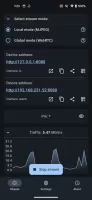
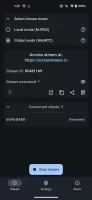
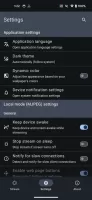

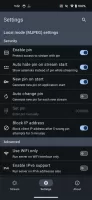
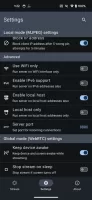
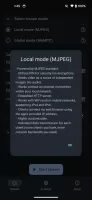
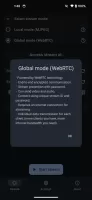
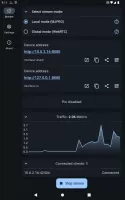
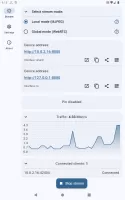
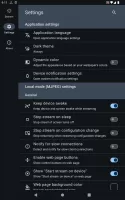
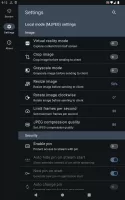
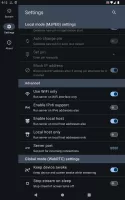
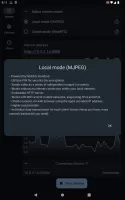
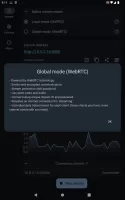
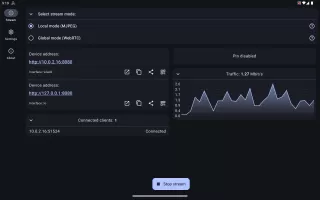
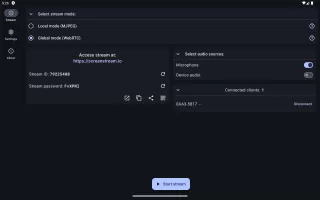
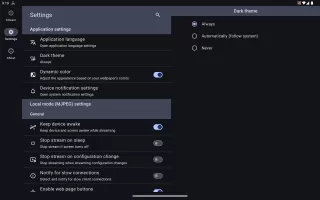
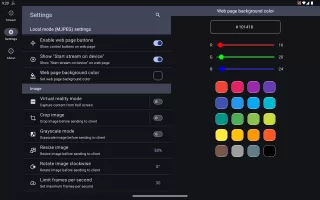
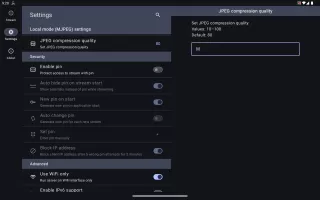
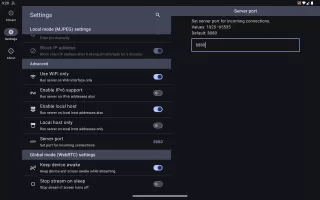
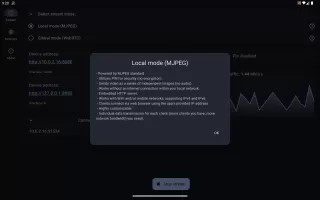
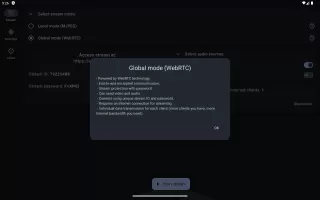
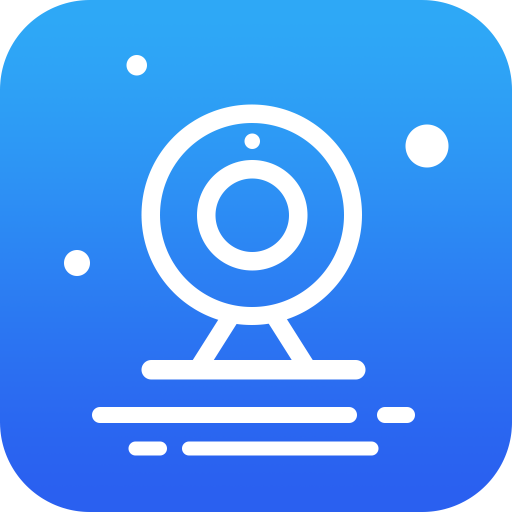

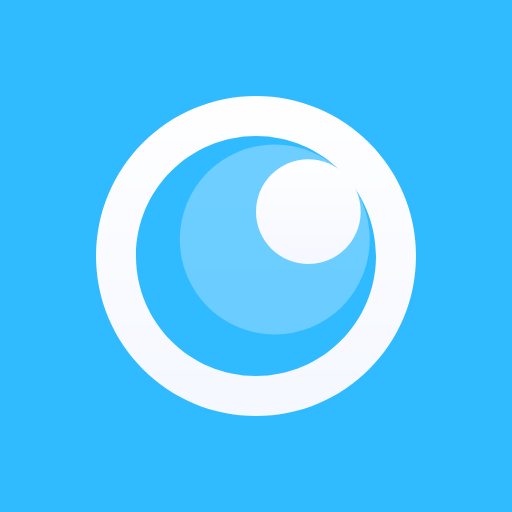
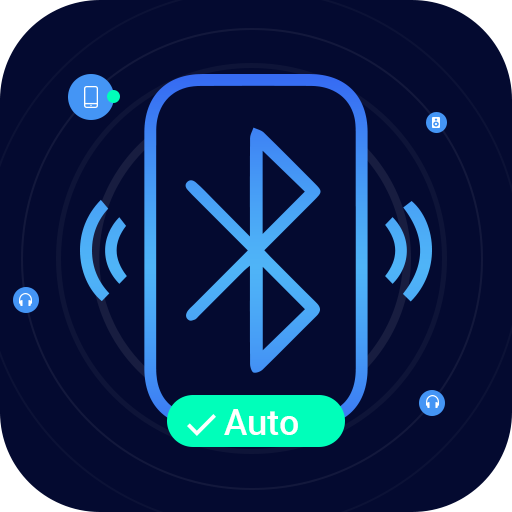









the simplest port ever
Small and fast
features no others have
no sound in the pc
can't stream from TV apps