SeatGeek - Ticket prices comparison
Score tickets to concerts, sports games, and events hassle-free!

- 2025.03.241505 Version
- 3.1 Score
- 3M+ Downloads
- Free License
- 3+ Content Rating
SeatGeek offers a savvy approach to purchasing and reselling tickets for a wide array of events such as sporting events (NFL, NBA, NHL, MLB, MLS), concerts, festivals, and Broadway/theater shows. Tickets come with SeatGeek's 100% buyer protection guarantee, and sellers have the flexibility to list tickets above or below face value.
Why sell on SeatGeek?
Sell faster
We use years of historical data and innovative technology to help you sell your tickets faster.
Take home more
Our sell fees are as good, or even better, than our competitors’.
Maximize reach
Reach a higher number of passionate fans on the highest-rated ticketing app.
Trusted and secure
We make sure the fans buying your tickets are real. So you really get paid.
How it works
1. Import your tickets
SeatGeek is directly integrated with your favorite team, so importing your tickets happens in no time.
2. List them for sale
Choose your own price, use our price recommendation or get help from Smart Pricing to price your tickets, your way.
3. Get paid
After your tickets sell, you’ll get an email requesting your bank info. Your payout will show up 5-8 days after your event.
What’s the difference?
Automated Seat Perks
Buyers know exactly what they’re paying for, and you get the right value for your tickets with automatically surfaced listing details.
Smart Pricing
Automatically set and adjust your ticket price using our proprietary AI-assisted pricing tool.
Seat Level Maps
Fans can zoom alllll the way in on the venue map to choose exactly where they want to sit, down to the seat.
Dynamic View From Seat
Preview what you’ll see from your section with proprietary 3D-generated venue maps.
Guide for Users
How do I sell tickets on the SeatGeek Marketplace?
1. Open the SeatGeek app.
2. Tap Tickets in the navigation bar at the bottom.
4. Tap Sell and select the events you'd like to sell for.
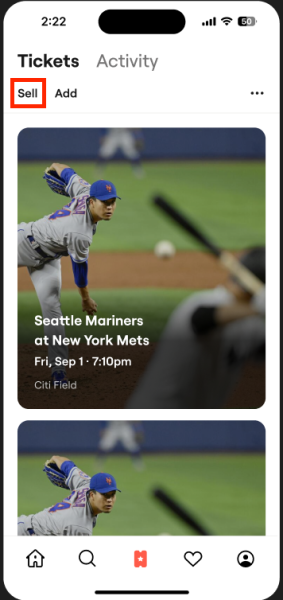
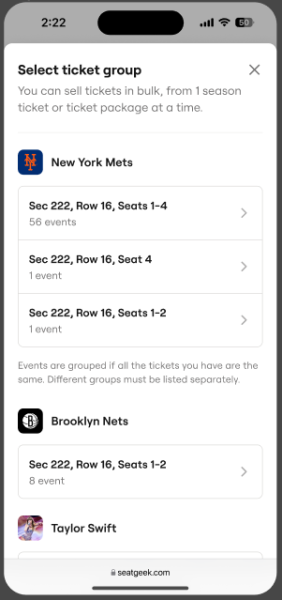
5. Set the number of tickets that you want to sell, how they're split, and your desired payout method (U.S. bank account, Canadian bank account, or team credit for some eligible teams). Then tap Continue.
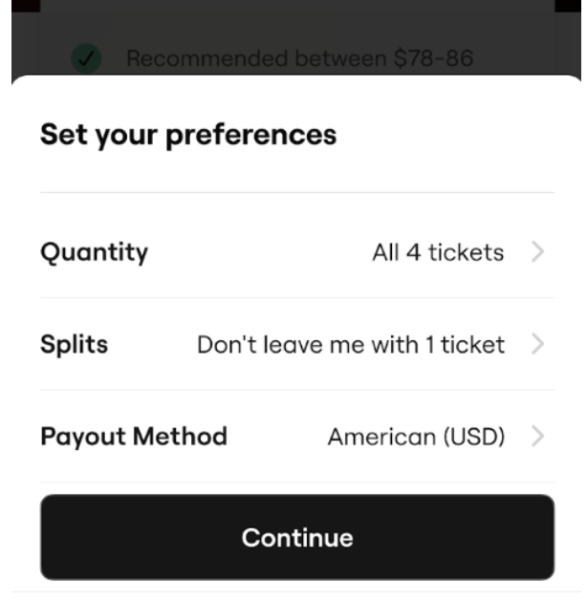
6. You will be asked to set your price for each listing. We recommend a price based on current and historical listing data, but you don't have to use our recommendation and can usually set whatever price you want! Some events may require that tickets have a minimum price when they are listed for sale, but don't worry. If that's the case for your event and you try setting the price of your tickets too low, you will receive a message letting you know the minimum listing amount.
7. Finally, you'll see a summary of your listings. Here you can review your listings and add the price you originally paid for your tickets. This is a legal requirement in NY state and is used for sales tax calculations in other states*.
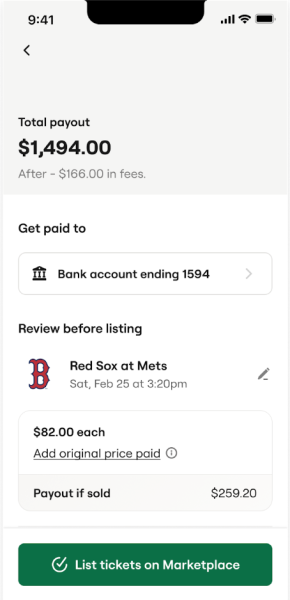
*If you do not enter the price you originally paid, SeatGeek has to charge sales tax on the full price of the ticket, but if you do enter it here, we only have to charge sales tax on the difference between what you originally paid and your listing price.
8. You can edit or delist your listings by tapping Edit or Delist at any time before the event begins.
Note:
The SeatGeek Marketplace only accepts PDF tickets, screenshots of mobile tickets, MLB mobile barcodes, some college event mobile tickets, and NFL mobile barcodes at this time.
How do I add tickets to my SeatGeek account?
You can upload e-ticket PDFs and screenshots of QR codes for mobile tickets on seatgeek.com and in the iOS or Android app. You can also upload NFL barcodes! Visit My Tickets on your computer and you'll see a button that says Add Tickets near the top of the page:
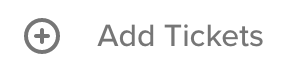
Click that button and you will see with some more information to help you get started:
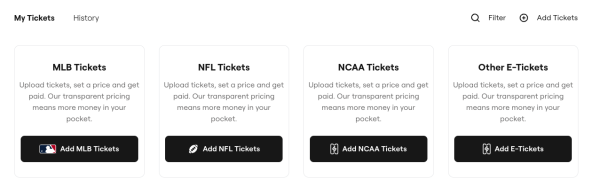
Click on the type of ticket you would like to upload and follow any resulting prompts to add your tickets!
On iOS, head over to the My Tickets tab where you'll find a helpful Add button in the top right corner. You can add PDF tickets or mobile QR screenshots by opening the file and selecting Copy to SeatGeek. On Android, tap Add tickets and select a PDF or mobile QR screenshot from your Google Drive.
Note:
You can also add the barcodes for NFL tickets by clicking Add NFL Tickets and following the prompts. Select your team and game, enter the ticket information for the game and you'll be all set!
How do I use my promo code?
1. Open the SeatGeek app.
2. Tap Me in the navigation bar at the bottom.
3. Tap Enter Promo Code.
4. Type your promo code into the text field and tap Done.
5. At checkout, tap the words 'Have a code?' and make sure to select the code you want to use from the menu. Here, you can also add a new code at checkout by tapping 'Add Code.'
If a promo code is properly applied, it will reflect on your payment breakdown and total before you submit payment.
How do I buy parking passes?
You can find parking passes when viewing an artist or team's list of upcoming events on SeatGeek.com. Options for parking passes will be shown as one of the top results when searching for an artist or team in the mobile app.
It's best to check a venue's parking policy on their website, but most require one parking pass per vehicle, even if you're going with multiple attendees.
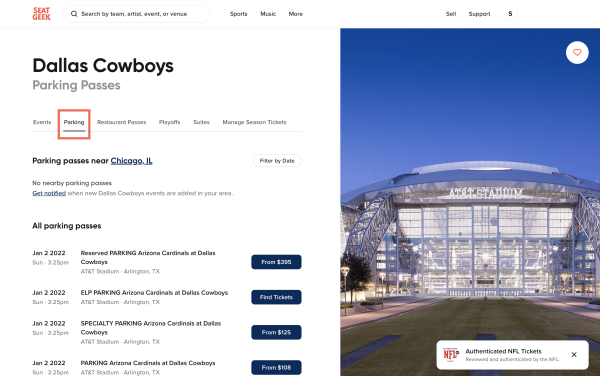
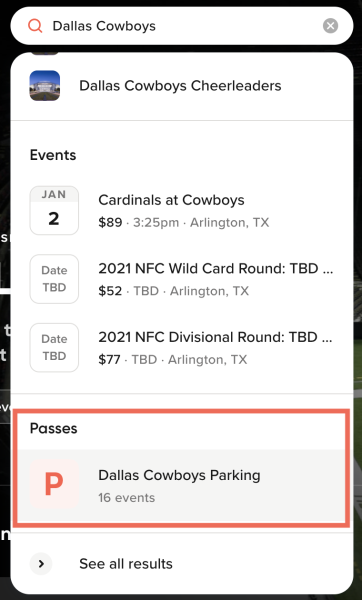
Characteristics:
◆ Interactive Seating Charts
Experience top deals showcased on interactive seating charts featuring panoramic photos from every section. Preview the view from your seat before purchasing tickets.
◆ Deal Score
Rest assured about fair pricing as every deal on SeatGeek is color-coded indicating the value ranking from best to worst.
◆ Mobile Tickets
Present your e-ticket from the SeatGeek app for entry into venues without the need for a physical ticket.
◆ Send Tickets
Quickly share extra tickets with friends via their phones with just a tap, eliminating the need to wait outside the venue.
◆ Sell Your Tickets
Unable to make it to a concert tomorrow? Easily sell your tickets on SeatGeek’s Marketplace with a single tap. Let SeatGeek suggest the optimal price for a speedy sale.
◆ Discover Nearby Events
Effortlessly explore tickets for any live event by searching based on team, artist, venue, genre, or sport (e.g., baseball, basketball, hockey, football, Nascar) to find upcoming events in your vicinity.
◆ Buy Your Way
Conveniently make payments using Google Pay or Credit Card.
◆ The Daily Tap
Participate once per day for a chance to win complimentary tickets to local live events.
- Version2025.03.241505
- UpdateMar 29, 2025
- DeveloperSeatGeek
- CategoryEvents
- Requires AndroidAndroid 10+
- Downloads3M+
- Package Namecom.seatgeek.android
- Signaturec34986506bf083d852a6ee0e3bcc8567
- Available on
- ReportFlag as inappropriate
-
NameSizeDownload
-
110.45 MB
-
110.19 MB
-
110.19 MB



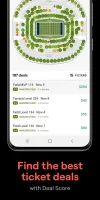
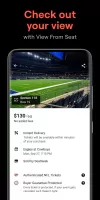
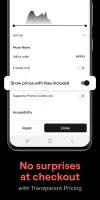
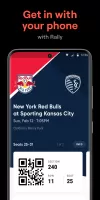


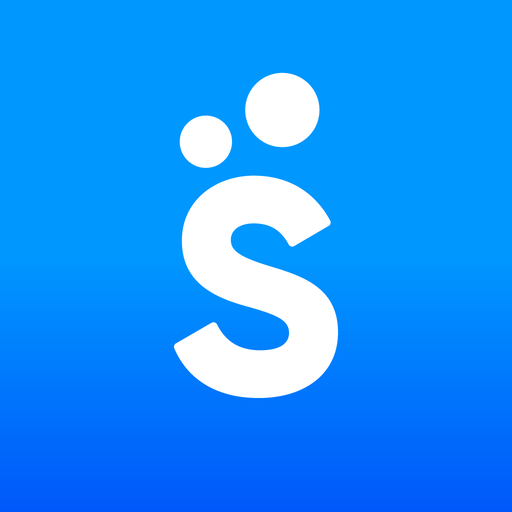

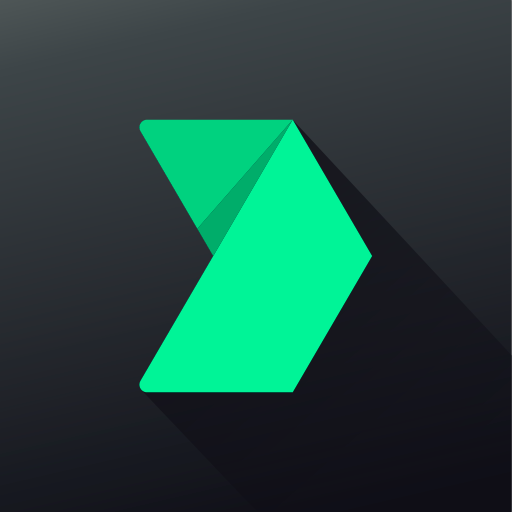







Tickets can be sold directly on the app
View preview function is provided
E-tickets are supported
Nearby activities are recommended
Sometimes purchased tickets cannot be used
Customer service is average