Send Anywhere (File Transfer) - File sharing & transfer
Instantly share files across devices with no size limits, wirelessly.
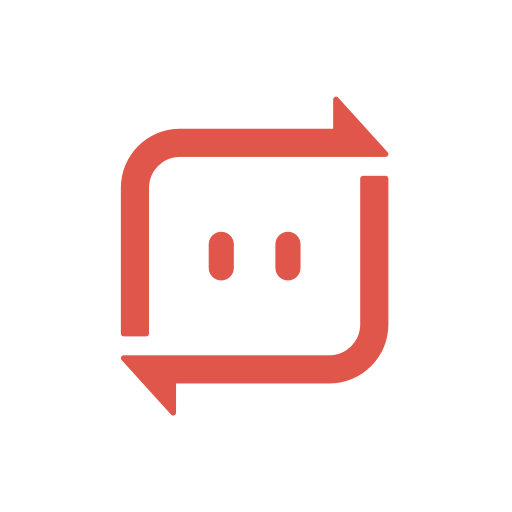
- 23.2.6 Version
- 4.8 Score
- 16M+ Downloads
- In-app purchases License
- 3+ Content Rating
Easily share files with Send Anywhere, offering quick and unlimited file sharing capabilities.
▶ Features:
• Share any file type without changing the original format
• Utilize a one-time 6-digit key for straightforward file transfers
• Enable Wi-Fi Direct for data-free or Internet-less transfers
• Share files with multiple recipients via a link simultaneously
• Send files directly to a specific device
• Benefit from secure file encryption (256-bit)
What is Send Anywhere?
Send Anywhere is a file sharing application that takes an easy, quick, and unlimited approach to file sharing. Cloud sharing or storage services often offer a promise of unlimited file storing and sharing but their speeds and usability is compromised. Send Anywhere is for anyone wanting to share quality content, quickly, from any device to anyone in the world.
How it works
1:1 Real Time File Transfer
You can share files using a 6-digit key in real time. It will start to send files when entering 6-digit key in receive device.
Share files with link
Create a link when you can’t transfer files in real time or if you need to share files with multiple people. By using a link, you can also download files without any count limits during expiration time. And after the expiration date, it will be deleted. (For efficient use, a specific link with high data traffic may be blocked.)
Device to device
Also, You can send files to a specific device. You can easily transfer files between devices that you frequently send without a 6-digit key or a link.
Attach large files to email
You can easily attach big files by using Chrome Extension, Outlook add-ins and Send Anywhere's website.
Why users choose Send Anywhere
- I am in sales and I work with multiple devices, a pc in my office and my personal mobile as well as a laptop. I had trouble finding a service that would allow me to work in different places. Before I discovered Send Anywhere, I had to upload large files to cloud storage and download it to the device I would be working on at the moment or use a USB cable to transfer files. With Send Anywhere though, I can send files across multiple platforms easily, even to China! The user interface is super easy and I always introduce it to my friends. I really appreciate the service and have it on every device I own. Thank you Send Anywhere!
- Indeed a wise choice for who works in photography. I use Send Anywhere to send my product photography images to my client as well as to the editing agencies. A must for all photographers and photo editors, a truly A++ service!
- I used to use cloud service which was very slow to download whenever I was overseas. However, after I found Send Anywhere, I was able to send large files almost real-time to my overseas clients in France or Mexico.I almost wish I had known it sooner as it greatly improved my work efficiency.
Pricing about Subscription
Free
$0/Month
Basic features of SendAnywhere
- Unlimited 1:1 real-time file transfer
- Link creation up to 10GB
Lite
$5.99/Month
It may be light for you, yet it's surprisingly powerful
- Download data up to 200GB
- Faster subscriber-only servers
- Emailing large files in an easy manner
- Link management
- Partial customization of download page
Standard
$9.99/Month
Best solution for file transfer enthusiasts
- Download data up to 500GB
- Faster subscriber-only servers
- Emailing large files in an easy manner
- Link management
- Customization of download page
How to send files
1. In Send menu, select the files or folders you want to send.
2. Tap Send button at the bottom.
3. On the waiting page, choose the desired device from the list at the bottom. This will send a notification to the selected device.
4. The recipient, upon receiving the notification, can simply tap on Receive on the History to receive the files.
Devices List
My Device: Devices signed in with the same account.
Recent Device: Devices with recent transfer history.
Nearby Device: Peripheral devices connected to the same network and with Send Anywhere installed.
※ Depending on your current network conditions, you may encounter unknown devices in your Devices List. It's important to exercise caution and avoid selecting the wrong device when transferring files. Additionally, you can set a list of devices in Settings> File transfer.
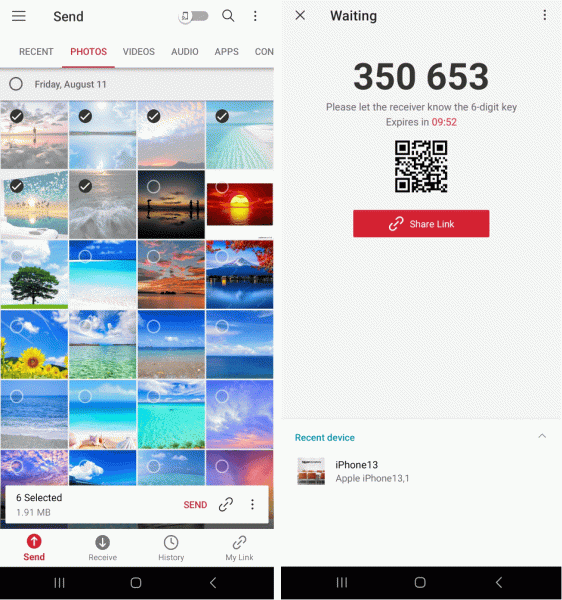
How do I receive files?
1. Go to the Recieve menu and Enter the security key or link on Send Anywhere.
2. At the ‘Input Key’ box, you can enter the following keys:
6-digit key
sendanywhe.re/XXXXXXXX (entire Share-link)
8-digit security key coming after sendanywhe.re
※ When you receive a notification from Send Anywhere app, tap it to receive files and select Receive.
※ You can also receive files by tapping the QR code icon next to the key field and scanning the QR code.
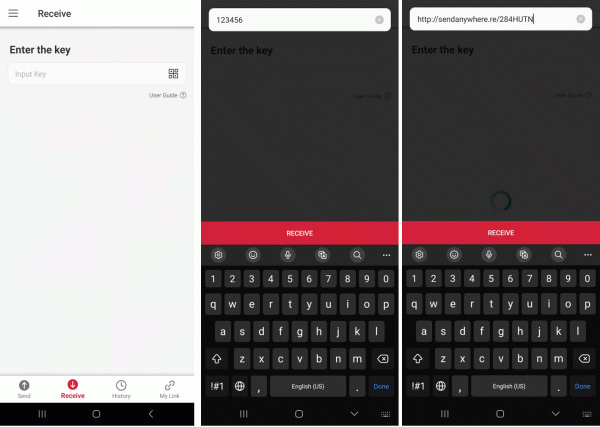
How to send My Link by email or messenger
1. Tap My Link at the bottom.
2. Tap [...] ellipsis icon at the top right of the link item you want to send.
3. Tap Share on the bottom menu.
4. Select one of the apps you want to share the link with, such as Gmail, Slack, Whatsapp, or KakaoTalk, then compose a message.
▶ Ideal Usage Scenarios for Send Anywhere
• Sending photos, videos, and music to your PC
• Needing to transfer large files without mobile data or internet connectivity
• Instant file transfers regardless of the situation
* If you encounter any issues or errors while using the app, kindly provide feedback by selecting “Send Feedback” from the More menu.
APK File
• The copyright of applications shared via Send Anywhere belongs to the respective developer. Users bear responsibility if sharing APK files violates copyright laws.
• Cross-platform transfers of APK files between OS and Android may not be feasible. Always verify with the app developer before attempting such transfers.
Video Files
• Depending on the video format, some videos may not automatically appear in the phone's gallery. In such cases, consider using a file management app to view the video content.
• If you experience difficulties playing received videos, try downloading a compatible video player that supports the format.
For optimal utilization of Send Anywhere's file sharing service, users are requested to grant the following permissions:
• Write Internal Storage (Required): Necessary for storing internal storage files via 'Send Anywhere'
• Read Internal Storage (Required): Essential for sending internal storage files through Send Anywhere.
• Location Access: Required for utilizing Wi-Fi Direct through the Google Nearby API. (Bluetooth permissions might also be needed for identifying nearby devices.)
• Write External Storage: Essential for saving files received via Send Anywhere to external storage (SD Card).
• Read External Storage: Necessary for sending files stored in external storage via Send Anywhere.
• Read Contacts: Permission required for sending contacts saved on the phone.
• Camera: Allows receiving files through a QR Code.
- Version23.2.6
- UpdateFeb 27, 2025
- DeveloperRakuten Symphony Korea, Inc.
- CategoryProductivity
- Requires AndroidAndroid 6+
- Downloads16M+
- Package Namecom.estmob.android.sendanywhere
- Signaturecc818729cb055f4227016bf9f4044e6f
- Available on
- ReportFlag as inappropriate
-
NameSizeDownload
-
54.10 MB
-
57.25 MB
-
57.46 MB


![[Send Anywhere] Intro for the Google Play (English)](https://image.aiting.com/s1/9d/25/64e9589010a59e7bb06556cddf379493.jpg)
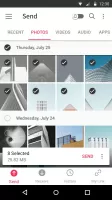
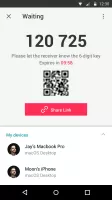
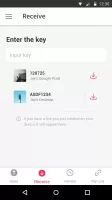
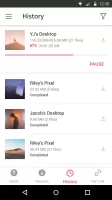
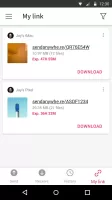
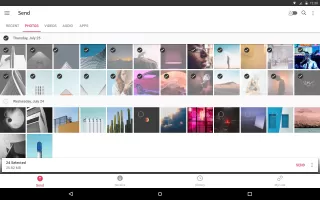
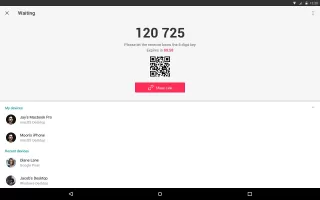
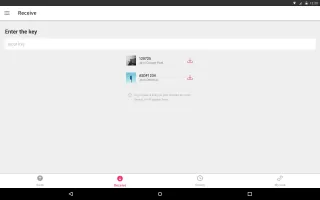
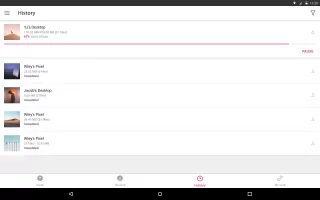
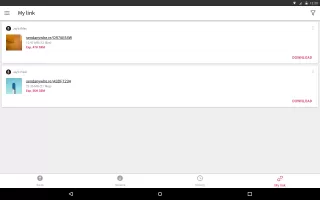
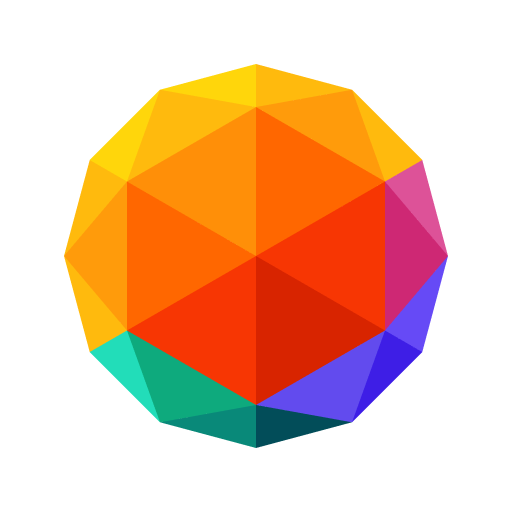

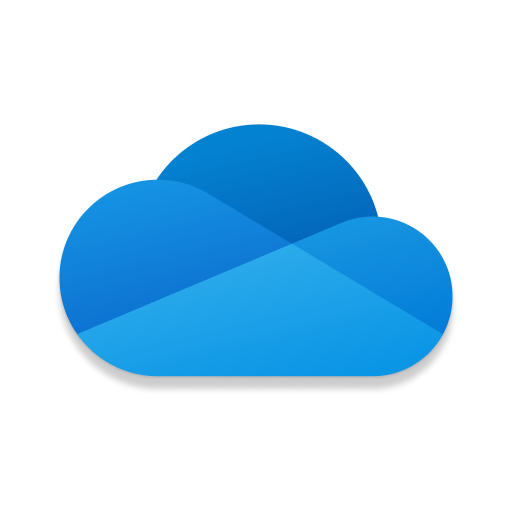

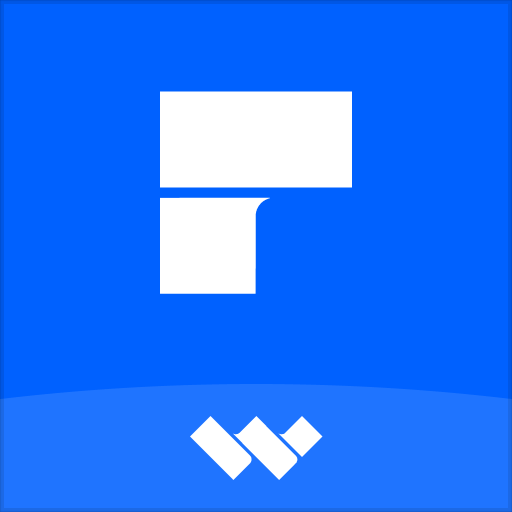






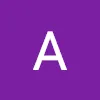





Supports multiple devices and operating systems
The file transfer speed is fast, especially suitable for sharing large files
Users can quickly start file transfer without creating an account, simplifying the use process
Progress can be viewed in real time during file transfer
Despite encryption measures, transferring sensitive files on public networks may pose security risks
No complete offline transfer option, relying on network transfer