Sensi - Smart thermostat control
Take charge of your home comfort with intuitive controls, smart scheduling, & seamless integration for an effortless experience.

- 5.4.0 Version
- 4.8 Score
- 653K+ Downloads
- Free License
- 3+ Content Rating
With the Sensi Smart Thermostat, you gain total control over your home’s climate—whenever and wherever you desire.
Broad Compatibility
Sensi Smart Thermostats are compatible with the heating, ventilation, and air conditioning systems commonly found in most residences. Check for compatibility on the official support page.
Simple Installation. Even Simpler Operation.
No prior experience in thermostat installation? No problem! The app features straightforward, illustrated instructions to guide you through every stage of the installation process.
Once your thermostat is set up and connected, the Sensi app becomes an easy-to-use remote, allowing you to adjust, modify, and plan your home's climate from any location.
In-App Advantages:
Temperature adjustment remotely
Customizable 7-day scheduling
Energy usage tracking
Maintenance reminders
Geofencing capability
Automatic changeover functionality
Fan circulation option
Humidity management**
Temperature restrictions
Smart notifications
Weather updates
Early activation
Cooling protection
Keypad safety lock
Integrating smart technology with comfort has never been easier. Simply connect it to your preferred smart home platform for effortless control over all your devices.
Compatible with Smart Home Systems
• Amazon Alexa
• Google Assistant
• SmartThings
*A common wire (c-wire) is generally not needed for most setups. It is incompatible with baseboard heating and certain other types of systems. A common wire (c-wire) is mandatory for systems that provide either heating or cooling only, as well as for heat pump configurations.
**Humidification requires extra equipment, and professional installation is advisable. Dehumidification is achievable with air conditioning and heat pump setups.
Troubleshoot Sensi thermostat Wi-Fi connectivity
Important Note: Your Sensi thermostat will control your heating and cooling system even if the Wi-Fi connection has been lost. You can still make temperature/system mode changes from the thermostat on the wall. If you are running a schedule when connection is lost, your Sensi thermostat will continue to run the schedule. However, additional features such as modifying advanced settings, switching between schedules, and automatic software updates will not be available until the Wi-Fi connection is restored.
New router or router settings changed
If you need to reconnect your thermostat because you’ve changed your router or updated your router settings, please see this article on how to reconnect your thermostat to Wi-Fi.
Check Wi-Fi status icon or message to troubleshoot
If your thermostat is offline often or you’re having a lot of trouble connecting to Wi-Fi, reference your Wi-Fi status message/icon to troubleshoot. Check out your model below for instructions:
Sensi smart thermostat
In the upper left-hand corner of your physical thermostat, check your status icon, and use the links below to troubleshoot.

There is no icon in the upper left-hand corner of thermostat. It's blank
I have an "X” in the upper left-hand corner of my thermostat
I have an "X" with a Wi-Fi icon in upper left-hand corner of my thermostat
I have a full Wi-Fi icon in the upper left-hand corner of my thermostat
Sensi Touch smart thermostat
The Sensi Touch’s Wi-Fi status message is in the Wi-Fi menu.
On the physical thermostat, tap Menu.
Tap Wi-Fi.

Under the Wi-Fi radio toggle, what message do you see?
I see “Not connected to Wi-Fi.”
I see “Connected to network, not Sensi cloud.”
I see “Connected.”
Sensi Touch 2 smart thermostat
The Touch 2’s Wi-Fi status message is in the Wi-Fi menu.
On the physical thermostat, tap the menu icon.
Tap Wi-Fi.

Under the Wi-Fi radio On/Off selection, and under your home Wi-Fi network name, do you see your Signal Strength?
Yes – Move to next section.
No – Check out this support article.
Next to “Sensi Cloud,” what do you see?
“Connected” – Check out this article.
“Disconnected” – Troubleshoot using this article
Sensi Lite smart thermostat
The Sensi Lite Wi-Fi status message is next to the temperature display.
On the physical thermostat, tap the menu button.
To the left of the room temperature, you will see the Wi-Fi status.

- Version5.4.0
- UpdateApr 12, 2025
- DeveloperCopeland LP
- CategoryLifestyle
- Requires AndroidAndroid 5.0+
- Downloads653K+
- Package Namecom.asynchrony.emerson.sensi
- Signaturec031a7a1eda97cd71a1eace26501ed6d
- Available on
- ReportFlag as inappropriate



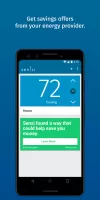
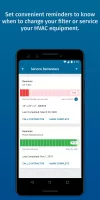
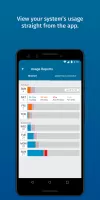
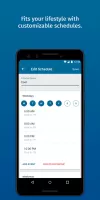
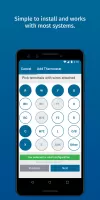
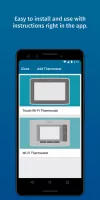
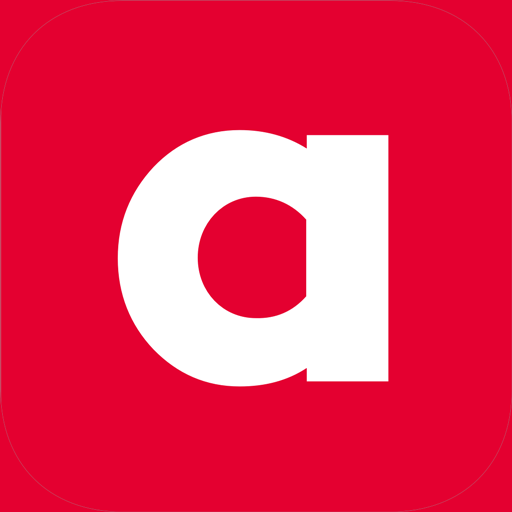
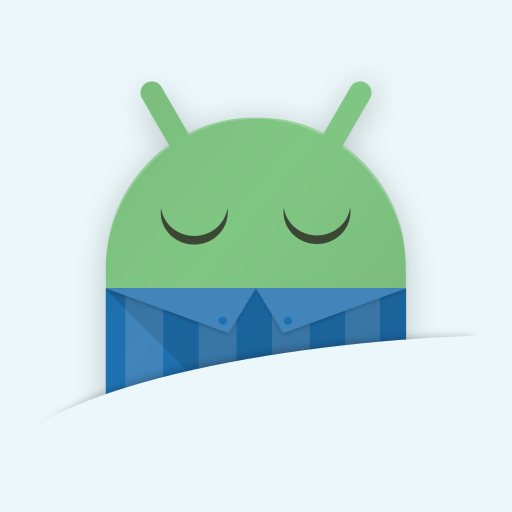
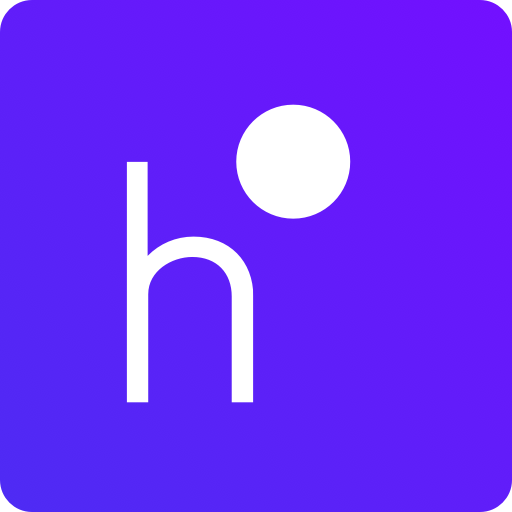

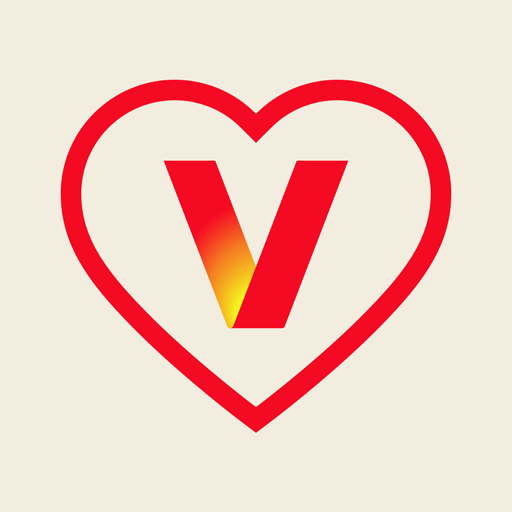














Easy installation and app-guided setup
Effective geofencing feature, even in beta
Multiple scheduling options for different seasons
User-friendly app interface with clear usage statistics
Remote control capability from anywhere
Temperature control alerts for better energy management
Reliable cloud connection after initial setup
Good design with a clear display
Affordable compared to competitors like Nest
Frequent Cloud connection issues leading to app disconnections
Complicated setup process for some users
Occasional inaccuracies in temperature readings
Limited customization for scheduling and overrides
Buggy app that experiences crashes and lag
App can show offline status despite being connected
Requires periodic reconnection or setup due to battery life
Not always compatible with all Wi-Fi routers
Lack of advanced settings or customizable alerts