SERIES - TV show streaming
Stream popular TV shows and movies on-the-go with Series app!
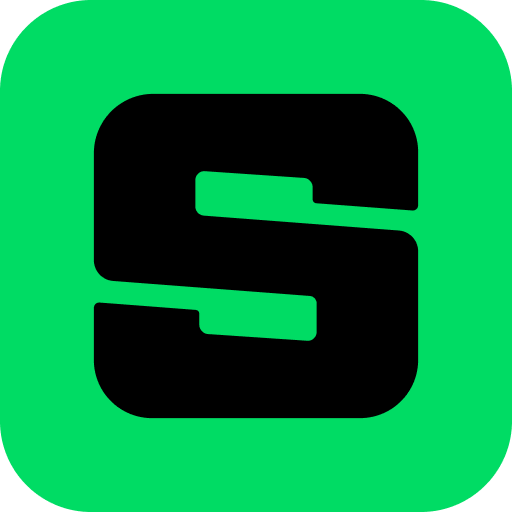
- 3.41.1 Version
- 3.9 Score
- 7M+ Downloads
- In-app purchases License
- 12+ Content Rating
Series, the Modern Reading Habit!
Develop a “smart” reading routine with Series!
Put away heavy books and switch to “smart” reading
using a smartphone or tablet.
[Wide Selection of Books Online]
- Enjoy compelling page-turners under "NOVEL".
- Dive into popular Korean comics with "COMIX".
[Smart Reader]
* User-friendly Series Viewer!
- Customize font size, line spacing, background color, and screen brightness.
- Seamlessly continue reading across different devices.
[Personal Library On-the-Go]
* Enhance your reading experience with Series app
- Access downloaded books offline.
- Automatically remove rented books upon expiration.
Encountering challenges with the Series app?
The Naver customer service is eager to assist.
FAQs:
How to delete payment history
social sharing
You can delete items from the payment history list by pressing the edit button at the top right, selecting the items you wish to delete, and then deleting them directly.
SeriesOn > MY > Payment History > Edit > Select the desired content > Delete Selection
The edit function is only available on the SeriesOn mobile web or PC web. When you delete records on the web, the changes will also be reflected in the SeriesOn app. (The edit button is not displayed in the SeriesOn app.)
Direct link to the SeriesOn payment history page.

Deleting payment history will also remove the content from your video list.
However, content that has not yet been used in your video list cannot be deleted from the payment history.
Introduction to My Profile
Social Sharing
MY is the page where you can check the content you have purchased or registered as a favorite on SeriesOn.
Direct link to SeriesOn MY
1. MY > My Video
This is a page where you can view, edit, and manage purchased content.
You can use the editing function to delete content, and you can restore deleted items from the recycle bin.
2. MY > Purchase History
This is a page where you can check the purchase date and price of the content you purchased.
If you have not used content within 7 days of purchase, you can cancel it by clicking the Cancel Purchase button.
3. MY > Cache recharge/charging history
This is a page where you can purchase Cash, a currency exclusive to Series On, and check the date and quantity of purchases.
If you have not used the cash purchased with Naver Pay, you can cancel the purchase directly from 'Recharge History' within 7 days of purchase.
Cash purchased through Google Play Billing will be listed separately (Google Play) and can only be refunded through the Google Play Help Center or Series On Help Center.
Cache purchased within the iOS Series On app will be marked separately (iOS) and can only be refunded through Apple Customer Service in accordance with Apple policy.
4. MY > Interest
This is a page where you can check the list of series on movies/broadcast content that you have set as interested.
If you want to turn off interest, you can click the interest button again in your MY Watchlist or on the detail screen.
5. MY > Coupon
You can check the coupons you have and register free coupons.
6. Check if you're eligible for a movie membership
When you sign up for Series On membership, the current voucher information will be displayed at the top of the MY page.
If you click the [MY Pass] button to go to the MY page, you can check the detailed usage information and subscription history.
Series values your feedback.
* Contact email: navercc@naver.com
- Version3.41.1
- UpdateSep 21, 2024
- DeveloperNAVER WEBTOON
- CategoryBooks & Reference
- Requires AndroidAndroid 6+
- Downloads7M+
- Package Namecom.nhn.android.nbooks
- Signature428b7d58c74ce75307d7034946ac73af
- Available on
- ReportFlag as inappropriate
-
NameSizeDownload
-
72.69 MB
-
72.83 MB
-
72.83 MB



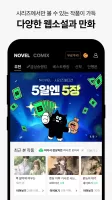
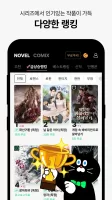
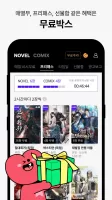
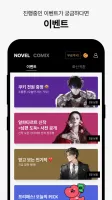
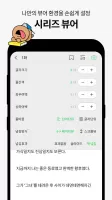
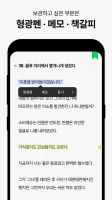
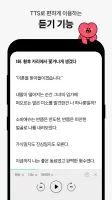
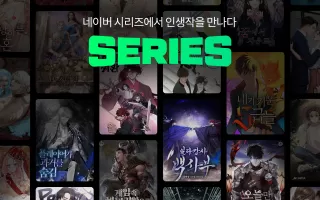
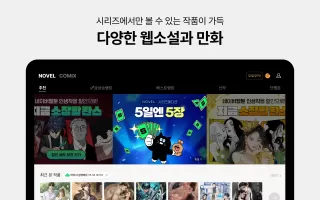
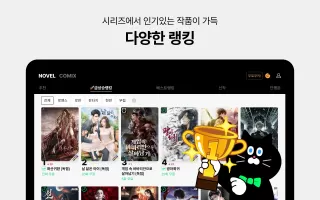
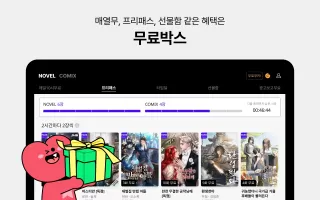
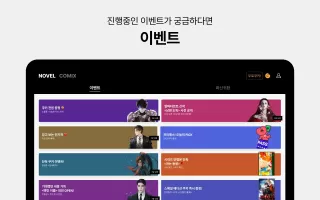
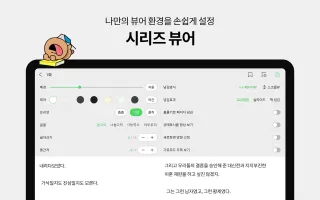
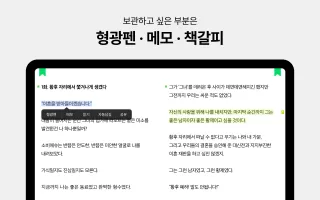
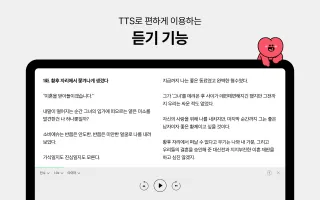
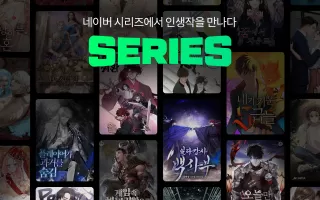
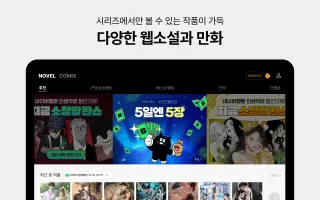
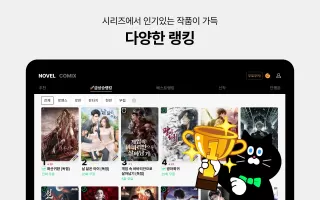
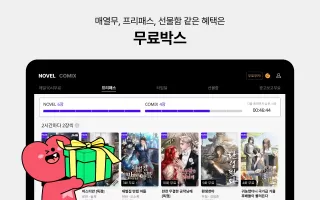
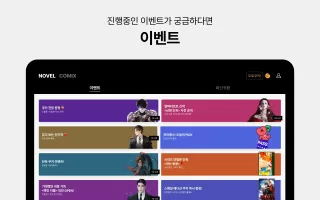
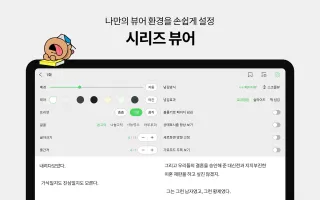
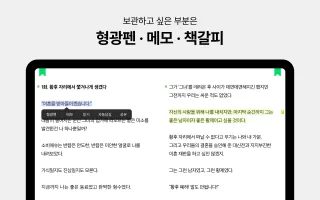
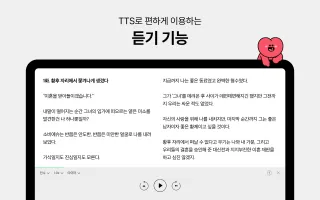
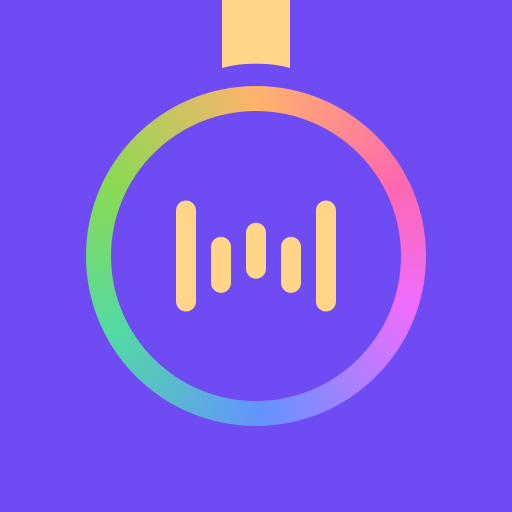





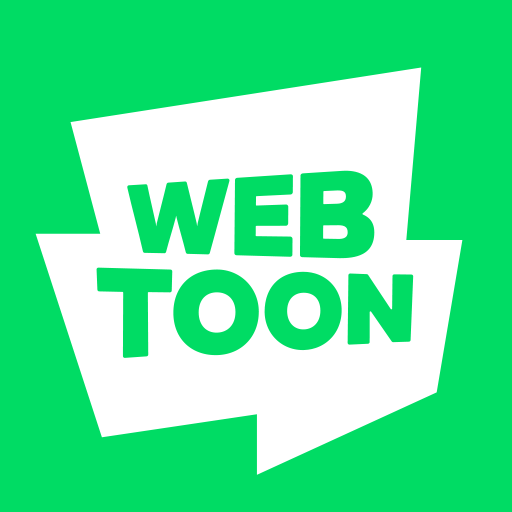






practiced Korean while watching novels and caricature
not possible to log in with a foreign account
add even an auto translate option for other languages for the novels
only available in Korean