SimpleMind Lite - Mind mapping tool
Unleash your creativity with mind mapping, planning, and organizing tools.
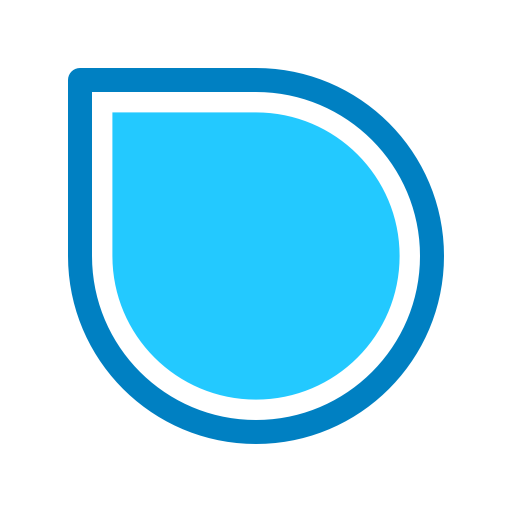
- 2.3.4 Version
- 4.1 Score
- 3M+ Downloads
- Free License
- 3+ Content Rating
Mind mapping is a tool to arrange thoughts, remember information, and spark creativity. This app offers an elegant and user-friendly platform for creating mind maps anytime, anywhere.
Additional Information about SimpleMind:
- SimpleMind's full version on Android provides enhanced productivity features accessible on Google Play.
- SimpleMind Desktop is compatible with Windows and Mac devices, downloadable from https://simplemind.eu
Features of the Free Version:
- All essential tools for initiating mind mapping.
- Ad-free experience.
- No registration required.
- Full functionality upgrade available through a one-time purchase.
Highlights:
- User-friendly interface.
- Regular updates based on user feedback.
- Reliable with continuous enhancements over 7 years.
- Versatile application in various fields such as business, education, law, and healthcare.
- Offers customizable layouts and appearance options.
- Tools to facilitate comprehensive overview.
Key Functions:
- Create custom layouts or choose from automated layouts for brainstorming.
- Flexible page size with unlimited elements.
- Multiple Mind Maps on one page.
- Single or multiple select options.
- Note-taking capability.
- Application of predefined style templates.
- Branch collapsing and expanding features.
- Branch borders for highlighting specific sections.
SimpleMind is optimized for both mobile phones and tablets; certain functions require newer Android versions for access.
FAQ
Basic terms used in SimpleMind
To get started, let's explain some of the terms we are using in SimpleMind. 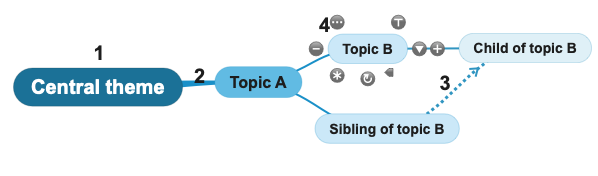
Central theme: This is the start of the mind map. It's the title, the subject, a problem or just a thought. Starting from the central theme, add topics. This creates a hierarchy of topics, with the central theme as the ultimate parent.
Relation: A relation is the line that connects the parent topic to the child topic. It visualizes the hierarchical relation between the two topics.
Cross link: A line that can connect any two topics that are not hierarchically connected.
Tools
 Collapse/Expand tool : Collapses or expands a branch.
Collapse/Expand tool : Collapses or expands a branch.
 : Click to show the topic toolbar. This toolbar has the command you use most often, for example adding images, copy or paste.
: Click to show the topic toolbar. This toolbar has the command you use most often, for example adding images, copy or paste.
 Note tool : Adds a note to the topic.
Note tool : Adds a note to the topic.
 Node-well: Adds new topics or cross links.
Node-well: Adds new topics or cross links.
 Word wrap tool: Adds and removes line breaks.
Word wrap tool: Adds and removes line breaks.
 Rotate tool: Rotates the topic's branch.
Rotate tool: Rotates the topic's branch.
 Sibling tool: This adds a sibling topic, a topic with the same parent as the selected topic.
Sibling tool: This adds a sibling topic, a topic with the same parent as the selected topic.
Move topics around
To move one or more topics to a different location, select and drag the topics.
To move an entire branch, long press before dragging. This selects the whole branch.
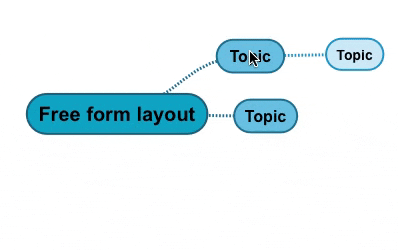
In free form layout, move topics around freely. Place the topics exactly where you want them to be.
In auto layout, you cannot move topics around freely. The topics are placed by the auto layout. Use drag and drop to rearrange the topic order.
Element style and style presets
Fine-tune your mind map with Element Style. An element can be a topic, label, relation, crosslink or groupborder. Customize one or more elements, use style presets or use copy/paste style.
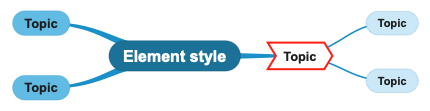
When the mind map has a branch based style sheet, changing a topic’s color affects the whole branch. Should you do not want this, use a level based style sheet instead.
Open the style panel with the style icon  to easily customize elements to your liking.
to easily customize elements to your liking.
Mobile devices: If you don't see the icon use the overflow menu - Style.
The style panel shows different commands, depending on what element you've selected. For example, when an image is selected you can select crop to shape.
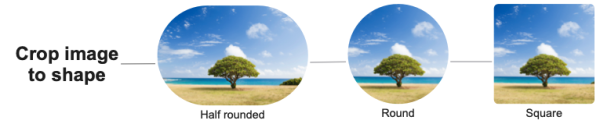
Style presets
Rather than selecting the same custom combinations over and over again, use presets. A presets can apply multiple customizations in one click.
Use a style preset: In the style panel select "use style preset"  . Select one of the style presets.
. Select one of the style presets.
Create a custom style preset: Use the style panel to customize the element(s) exactly how you want. Once done, select the "add style preset"  .
.
SimpleMind will only save your custom choices as a preset. If you customize only the topic border shape for example, that alone will be saved in the preset. As a result, you can easily apply the preset to any topic, without changing f.e. the color or font size.
Copy or paste Style
Instead of making new presets, you could use copy style  and paste style
and paste style  .
.
- Version2.3.4
- UpdateOct 11, 2024
- DeveloperModelMaker Tools
- CategoryProductivity
- Requires AndroidAndroid 5.0+
- Downloads3M+
- Package Namecom.modelmakertools.simplemindfree
- Signaturec2d3065ba29e2f9cae779fa414a22bfc
- Available on
- ReportFlag as inappropriate
-
NameSizeDownload
-
3.63 MB
-
3.63 MB
-
3.59 MB


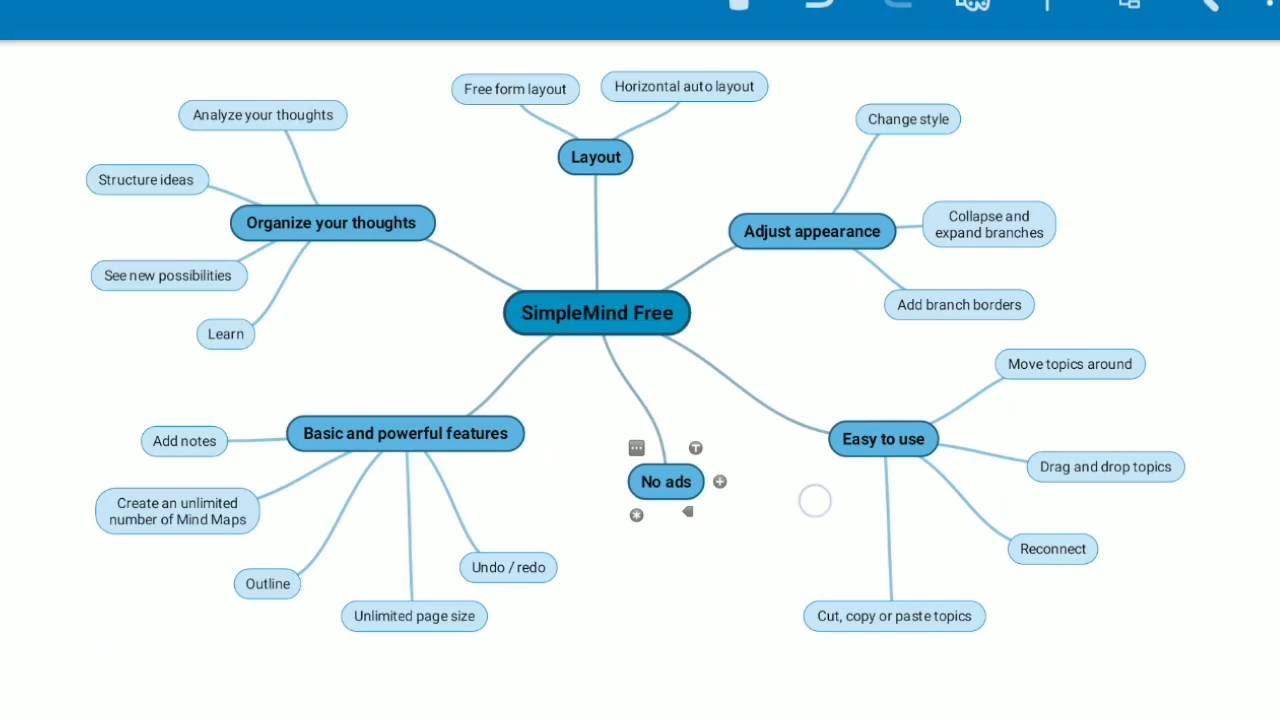
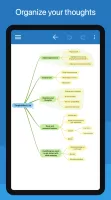
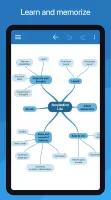
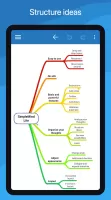
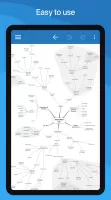
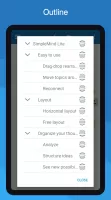
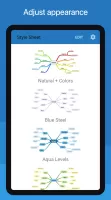
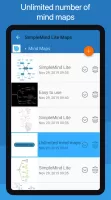
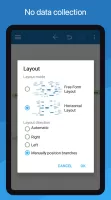
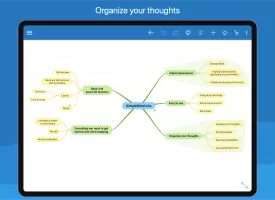
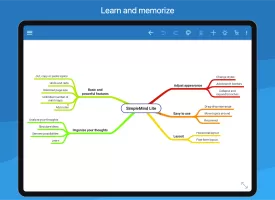
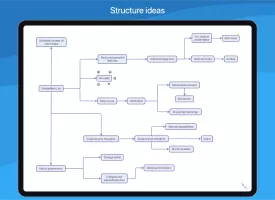
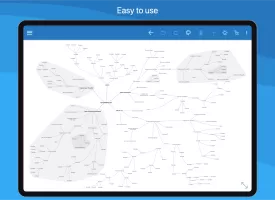
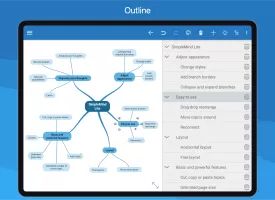
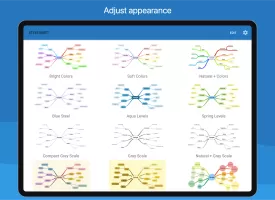
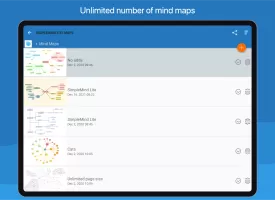
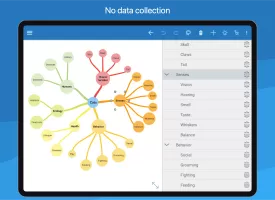
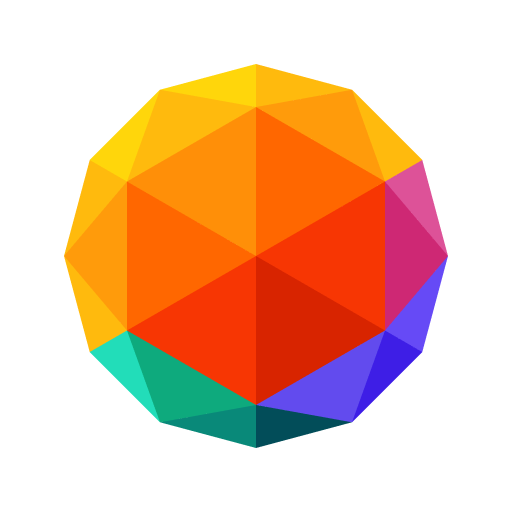

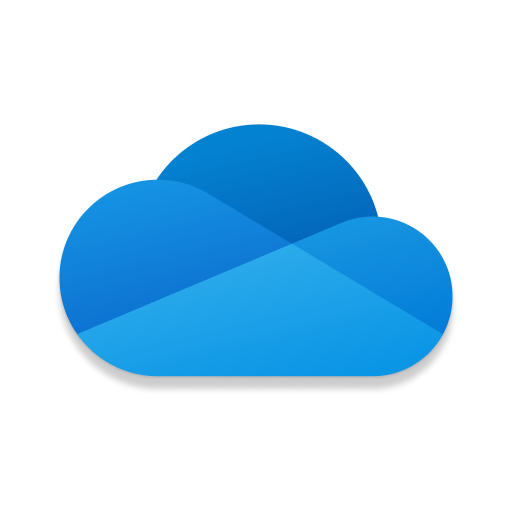

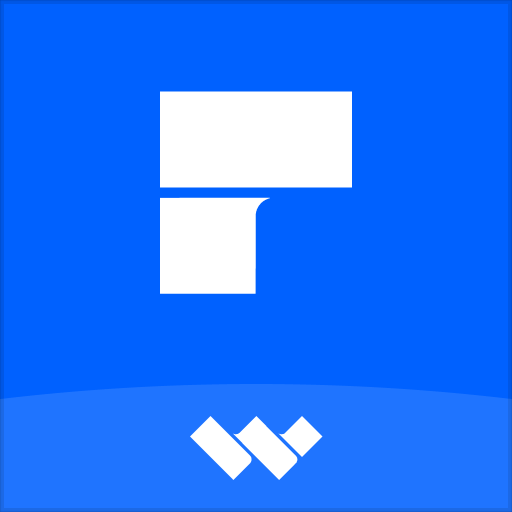







Cross-Device Compatibility
Continuous Updates
Basic Design Options
Export Limitations