Skin Editor 3D for Minecraft - Customize Minecraft character
Create custom skins in 3D for your Minecraft character.

- 7.1 Version
- 4.3 Score
- 22M+ Downloads
- Free License
- 3+ Content Rating
The Skin Editor for Minecraft is back with an enhanced version, offering more functions for skin editing. This app supports both 64x32 and 64x64 skins.
Skin Editor 3D for Minecraft Help Guide
Create, Edit, Save & Publish Minecraft Skins
1. How to CREATE a new Minecraft skin?
Click File > New Skin...
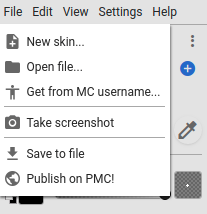
Choose a model type (Steve / Alex) and a base model color. You can select a color from your color palette as well!
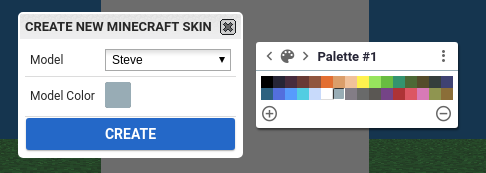
Paint Brushes
Brushes are used to paint on the 3D model. By default, you are provided with a set of basic brushes including pixel, square, circle and triangle.
2. How to change brush color, opacity, size, rotation and other properties
Depending on the selected brush you can change it's color, opacity, size, mode and more. The options will appear below the brush modes.
Different brush types and modes will provide different options. Best way to learn is to experiment.

Click the current color to open the color picker.
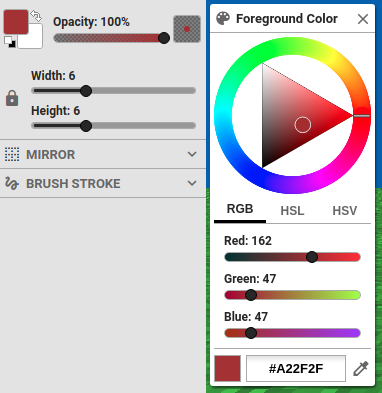
You can use the color picker tool to select colors directly from your skin.
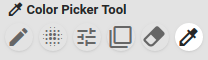
You can also change the current color by selecting one from a color palette. More on color palettes later.

3. POWERFUL! How to import an image as a custom brush
You can import images to be used as custom brushes! For example, you could create a single dragon scale in your favorite pixel art program, import it as a PMCSkin3D brush and use it to scale your entire skin!
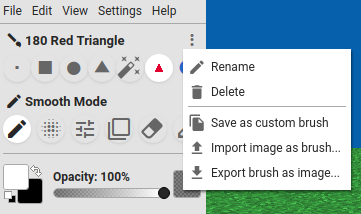
Here we imported the Minecraft heart icon as a custom brush!
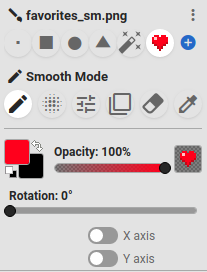
Color Palettes
Color palettes allow quick access to a set of colors. A good color palette includes color ramps that include a specific range of colors that work well together. Any custom palettes you create will be saved on your local device for future use!
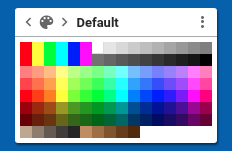
4. How to create a custom color palette
On the Color Palette pane, click the actions icon in the upper right then Create new palette....
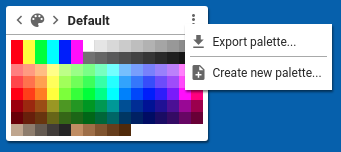
To add colors, click the icon in the bottom left. To remove colors, click the icon in the bottom right.
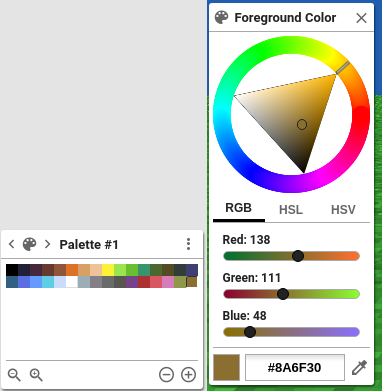
5. How to import a color palette file (.aco, .gmp, .gpl, .pal, images)
If you have a color palette file, you can import the colors into the current color palette. You can even import images as palettes!
Create a new custom palette. (see above: How to create a custom color palette)
Next, on the new custom palette pane, click the actions icon in the upper right and click Import palette...
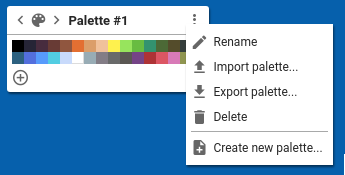
Key Features of Skin Editor 3D for Minecraft:
1.Create new Minecraft skins
- Utilize Steve skin
- Access over 20,000 skins online
- Copy any online player's skin by name
- Randomize skin selection online
- Import directly from Minecraft PE
- Browse skin gallery
2.Edit and enhance skins using various tools
- Paint brush
- Paint Bucket (Fill tool)
- Color grid selector
- Color gradient selector
- Eye dropper for color picking
- Zoom in/out tools
- Rotation tool
- Undo and redo functions
3.Adjust visibility of each body part of your Minecraft character for easy interior painting.
4.Export skins in two ways
- Direct export to Minecraft Pocket Edition
- Export to your device's gallery
Please note that Skin Editor 3D for Minecraft is not affiliated with Mojang. Minecraft is a trademark of Mojang AB.
- Version7.1
- UpdateSep 12, 2024
- DeveloperRemoro Studios
- CategoryTools
- Requires AndroidAndroid 6+
- Downloads22M+
- Package Namecom.keeratipong.skineditor3dminecraft
- Signature20c3c48543ca998d4690850049a7e936
- Available on
- ReportFlag as inappropriate
-
NameSizeDownload
-
39.00 MB
-
37.69 MB
-
39.93 MB


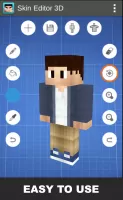
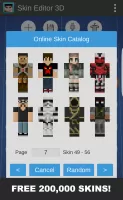
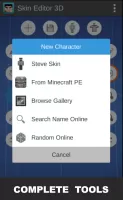
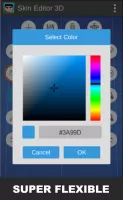
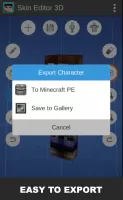
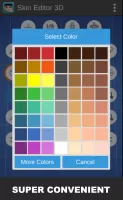
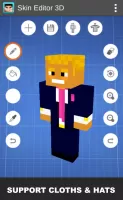


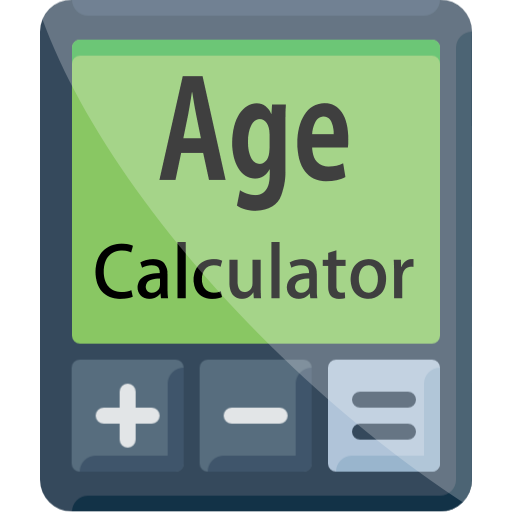















Provides 3D view, allowing you to view the editing effect of the character skin in real time
Supports importing textures from photos or other images to increase the diversity of design
Provides a variety of preset skins and templates
For more complex design needs, it may lack sufficient advanced functions or flexibility