Smart Connect Video - Security camera monitoring
Stay connected with live video calls on your Android device.
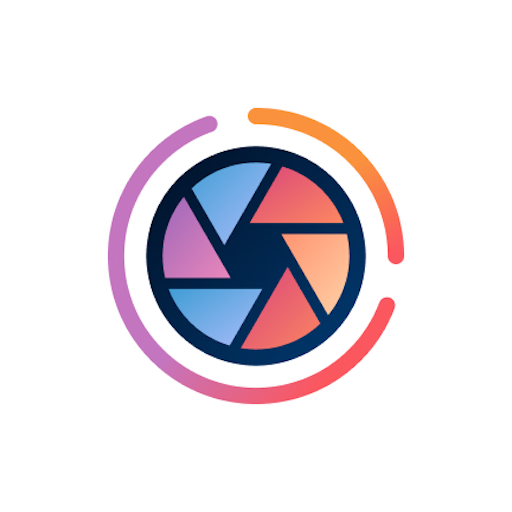
- 5.02.015.00 Version
- 2.7 Score
- 91M+ Downloads
- Free License
- 3+ Content Rating
Smart Connect Video is a versatile app for Motorola smartphones, enabling various camera functionalities. Transform your phone into a high-quality webcam for crystal clear video calls. Engage with the Creator Toolkit to access customizable camera effects and elevate your social media content.
Webcam Functions:
• Turn your smartphone into a top-notch webcam through Smart Connect or USB cable connection
• Ensure your face stays centered in frame with subject tracking, adjustable sensitivity settings available
• Safeguard your privacy during video calls with features like Smart loop and Freeze frame
• Utilize different lenses like telephoto and ultra-wide in video calls
Creator Toolkit Features:
• Enhance your content by integrating camera effects in popular social media applications
• Easily add special effects using the Creator Toolkit while engaging in social media platforms
• Elevate your content with background switches, blurs, video looping, and more
Start video chat
Connect phone with external display
Select the Video chat experience.
Use your phone as a trackpad or a Bluetooth mouse to select the video call app you want to use. To use a different video app, install it on your phone.
Use your video app to start or join a video call.
Connect with cable
Use an HDMI or USB-C cable to connect your phone to a TV or monitor.
-Open Smart Connect on your phone, and then tap Displays.
-Use a video-enabled USB 3.1 USB-C cable or USB-C-to-HDMI cable to connect phone with external display.
USB-C: Certain dock-enabled devices, such as monitors, can be connected directly to displays via USB-C cable. Try connecting your monitor with your phone via USB-C to see if they are compatible. Not all phones support video out through USB-C.
HDMI: You can use a USB-C to HDMI adapter to connect to your display via HDMI cable. Connecting via HDMI cable offers reduced latency and smoother performance. Not all phones support video out through USB-C.
-Choose an experience.
Tips
If the external display does not detect the phone automatically, change the display’s input to the port that’s connected to the phone.
Some USB-C cables and adapters are not symmetrical. If you experience an issue, try reversing the connector.
If the HDMI port on the display is obstructed, use a male-to-female HDMI port extender to connect the USB-C to HDMI cable to the display.
To maximize Motorola camera functions, refrain from disabling or uninstalling this app. Note that some features are exclusive to compatible Motorola devices.
- Version5.02.015.00
- UpdateNov 15, 2024
- DeveloperMotorola Mobility LLC.
- CategoryPhotography
- Requires AndroidAndroid 11+
- Downloads91M+
- Package Namecom.motorola.motcameradesktop
- Signature5e4320f24fc974606dda34a5db8e7521
- Available on
- ReportFlag as inappropriate
-
NameSizeDownload
-
17.37 MB
-
4.22 MB
-
4.10 MB


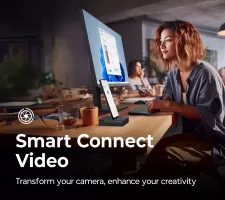
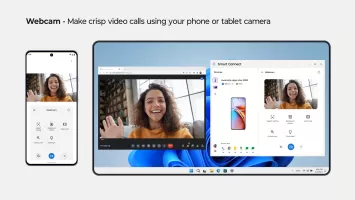
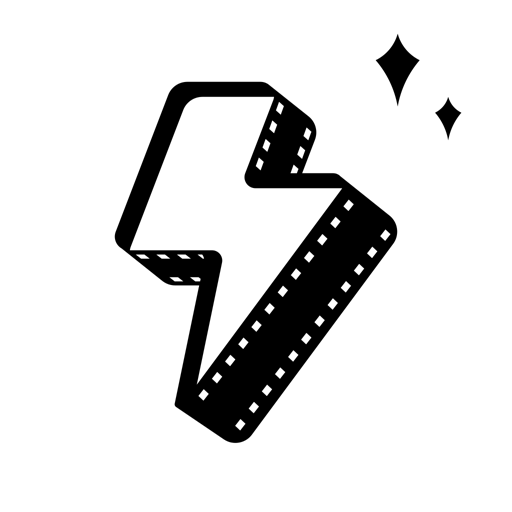







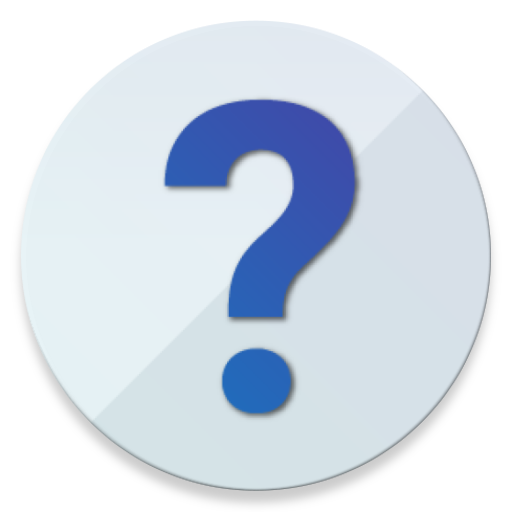
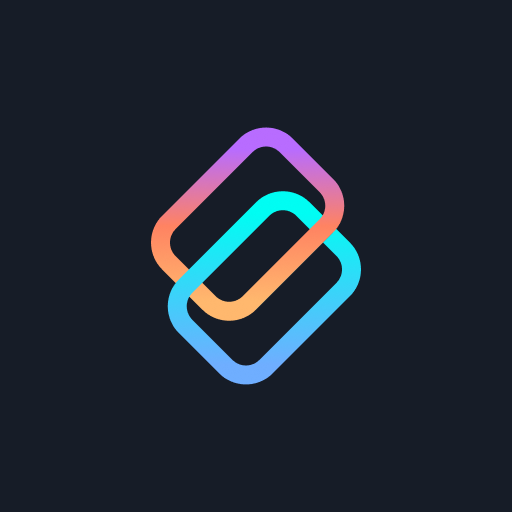











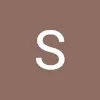


The camera setting is very nice
it reads the previous selected mode which is very nice
App not compatible for device