Smart Connect - Device linking & integration
Stay seamlessly connected with all your devices in one app
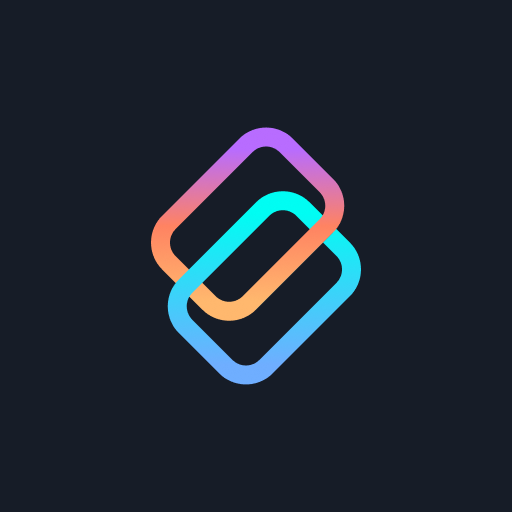
- 08.0.0.013.0 Version
- 2.6 Score
- 29M+ Downloads
- Free License
- 3+ Content Rating
Introducing Smart Connect
Smart Connect revolutionizes the way you integrate your smartphone, PC, and tablet. Effortlessly link your devices to manage your digital activities. Whether you're transferring files, expanding your display, or streaming content, Smart Connect redefines how you engage with your gadgets.
Highlighted Characteristics:
- Sync your smartphone, PC, tablet, or mirror on a monitor
- Share multimedia, applications, and more from your smartphone or tablet
- Cross functionality extends your PC display to your tablet or allows smooth device control with a keyboard and mouse
- Share hub synchronizes files and media across paired devices via the Share hub tray
- Utilize your smartphone or tablet's high-definition camera as a webcam for crystal-clear video calls
- Turn your phone or tablet into a desktop-like setup for mobile productivity with Mobile Desktop
A Windows 10 or 11 PC equipped with Bluetooth and a compatible phone or tablet is necessary.
Smart Connect necessitates elevated permissions for installation and usage of this application.
Feature compatibility may differ among devices. Visit the following link to ascertain if your phone or tablet is compatible: https://help.motorola.com/hc/apps/smartconnect/sc70/en-gb/index.html
Smart Connect - Use phone as trackpad or remote
If a Bluetooth mouse is not paired with your phone, your phone becomes a trackpad or air mouse when you connect it to an external display.
If your phone is foldable, the external display may be used as a trackpad.
Touch  to switch between air mouse and trackpad modes.
to switch between air mouse and trackpad modes.
Touch  or
or  to switch between trackpad and directional pad.
to switch between trackpad and directional pad.
Touch  to switch audio output between your phone and the connected display.
to switch audio output between your phone and the connected display.
To learn about trackpad gestures and how to use the air mouse, touch  > Trackpad tutorial
> Trackpad tutorial
To choose a different Smart Connect experience, touch 
When your phone’s Auto-rotate setting is on, rotate the phone, tap  to Unlock position, then when trackpad is at desired orientation tap
to Unlock position, then when trackpad is at desired orientation tap  to Lock position.
to Lock position.
App support
Website
Visit us here.
Support email
playstor@motorola.com
Address
222 W. Merchandise Mart Plaza, Suite 1800, Chicago, IL 60654
Note that your use of the app indicates acceptance of our Privacy Policy.
- Version08.0.0.013.0
- UpdateJan 17, 2025
- DeveloperMotorola Mobility LLC.
- CategoryProductivity
- Requires AndroidAndroid 12+
- Downloads29M+
- Package Namecom.motorola.mobiledesktop
- Signature512e72dc5b79358ef3c2845397b557c7
- Available on
- ReportFlag as inappropriate
-
NameSizeDownload
-
171.34 MB
-
136.18 MB
-
136.07 MB


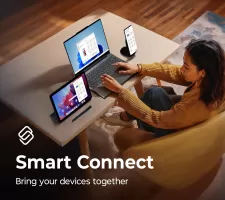
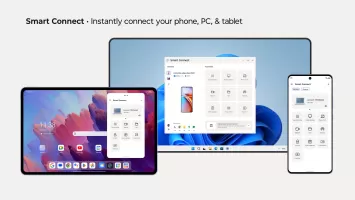
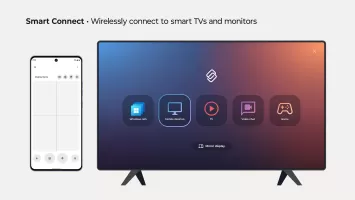
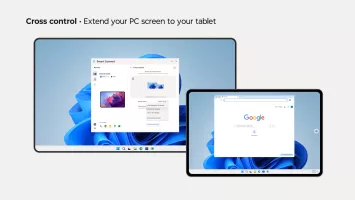
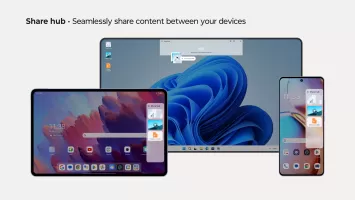
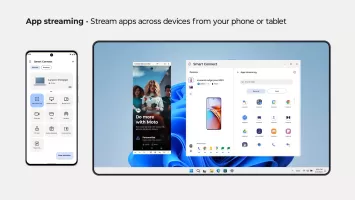
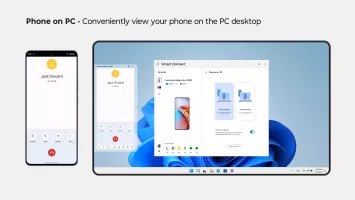
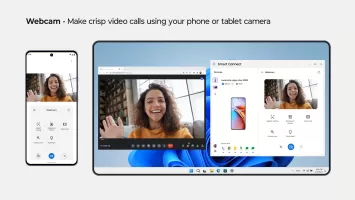

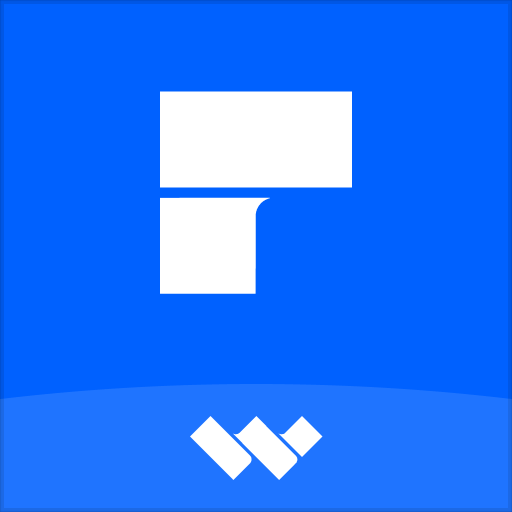
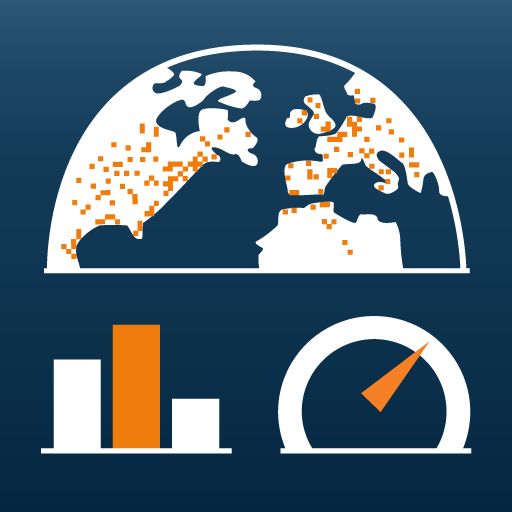
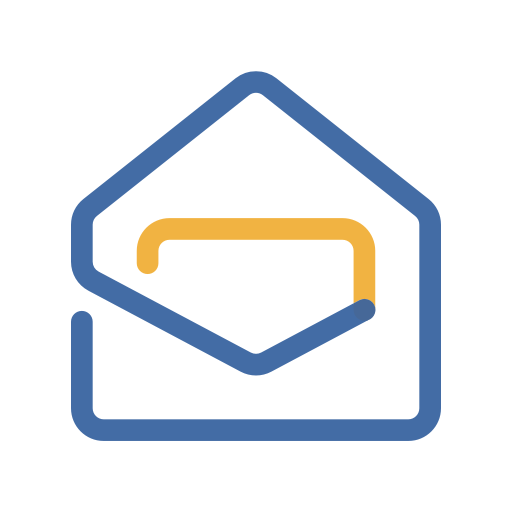
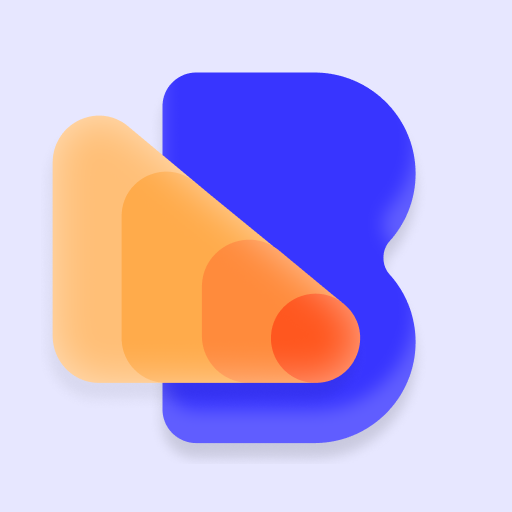



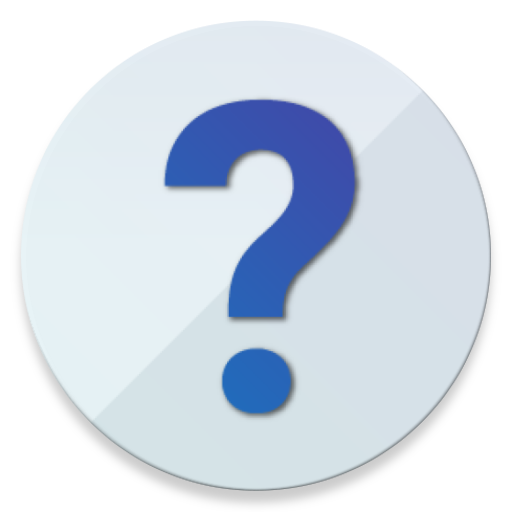
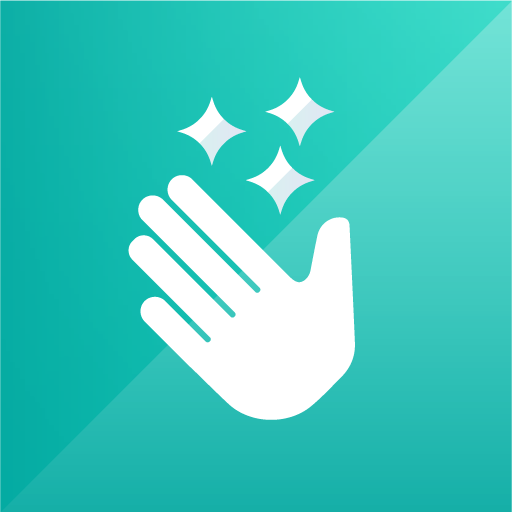






handy tool for connections and automating tasks
transfer issue