Sony | Music Center - Boosts music experience
Take full control of your Sony speakers with seamless music customization.

- 7.5.0 Version
- 4.5 Score
- 7M+ Downloads
- Free License
- 3+ Content Rating
- The center for all music lovers -
Are you seeking to immerse yourself in music fully, whether at home or on the go? Look no further than this Sony app. The Sony Music Center app will revolutionize your music experience by allowing you to listen to Hi-Res sound sources with impeccable audio quality. You can seamlessly connect to other Sony audio devices to enjoy music in an optimal sound field, with settings tailored to each specific device. To utilize the audio device control function, a device compatible with Sony Music Center is required. Please verify the compatibility of your audio products with Sony Music Center on our support site. Devices that worked with SongPal are also compatible with Sony Music Center.
Main Feature
- Enjoy music playback, including Hi-Res tracks, on your smartphone.
- Access music from CDs, USB, and smartphones.
- Browse and search music folders stored on your computer or NAS drive via network (DLNA).
- Wirelessly set up Multi-room, Surround, Stereo configurations with multiple speakers.
- Adjust audio device settings such as Equalizer, Sleep Timer, Network, and more.
*Features are limited to compatible devices.
This application is accessible with TalkBack.
Note
* As of version 7.4, this app is only supported on Android OS 9.0 or later.
* This app does not support mobile devices with Atom™ processors.
With the update to ver.5.2, Music Center will no longer be compatible with STR-DN850/STR-DN1050/ICF-CS20BT/XDR-DS21BT.
Certain features may not be available on some devices.
Certain functions and services may be restricted in specific regions/countries.
Please ensure Sony Music Center is updated to the latest version.
Sony Music Center requires the following permissions:
【Device & app history】
●retrieve running apps
⇒Check if Sony Music Center is running and automatically launch it when connecting to compatible devices or during initial setup.
【Photos/Media/Files】
●test access to protected storage
【Microphone】
●record audio
⇒Use the microphone for voice operations.
【Wi-Fi connection information】
●view Wi-Fi connections
【Device ID & call information】
●read device status and identity
⇒During connection to the car audio, Sony Music Center checks call status to avoid reading text messages while calling.
What you can do with Music Center?
Music Center is an app that you can use for playback of sound sources and other operations with Sony audio devices via wireless connection. With Music Center, you can play the music files stored on your smartphone as well.
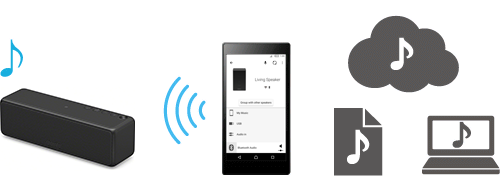
Depending on the function of the connected devices, the main functions available on Music Center are as follows.
- Wireless Multi-room, Wireless Surround and Wireless Stereo functions (Network connection)
- Stereo Pair, Party Connect (BLUETOOTH connection)
- Speaker Add function, Wireless Party Chain function (BLUETOOTH connection)
- Network connection settings for the audio devices
- Settings for the sound and equalizer
- Auto standby settings
- Version check of the audio device
- Playback of the music files, including high-resolution audio files, stored on a smartphone
- Output to USB DAC devices
Hint
Music Center is an app created in 2017 as a new and improved replacement for SongPal.
Using a BLUETOOTH connection
Advance Preparation
- Check that your audio device is compatible with Music Center.
 Compatible models
Compatible models
- If you want to establish a BLUETOOTH connection with a speaker that supports connections to Wi-Fi networks, first turn off your smartphone’s Wi-Fi settings, and then establish the BLUETOOTH connection.
- To find out whether the devices support the NFC function, refer to operating instructions of each device.
- If you are using iOS 13.0 or later, permit access to the Bluetooth from [Settings] - [Music Center] on the iPhone.

How to connect
For Android devices
- Connect manually through Bluetooth settings 
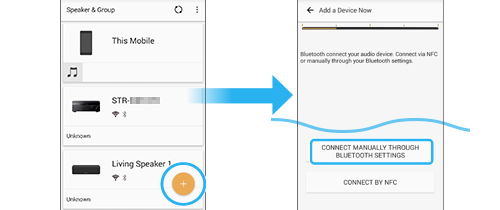
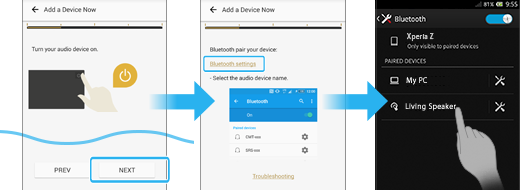
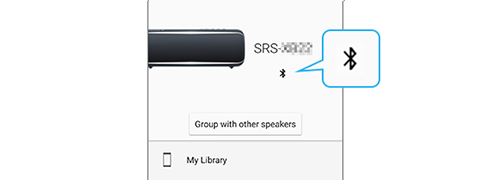
- Connecting by selecting the name of the audio device
(If “Needs setup” appears for the model name)
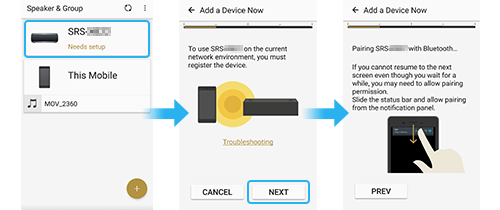
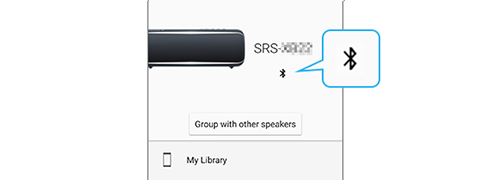
- Using the NFC function to establish a connection
(When both the smartphone and the audio device have the  mark on them)
mark on them) 
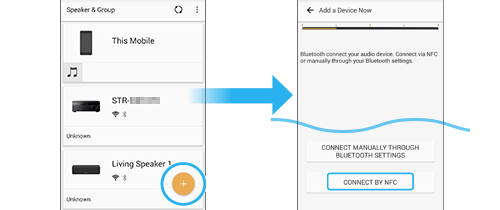

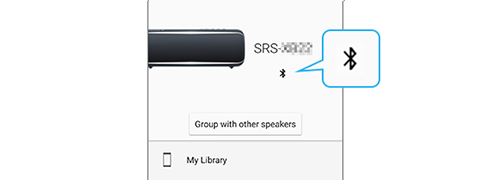
For iOS devices (iPhone/iPad/iPod touch)
- Connect manually through Bluetooth settings 
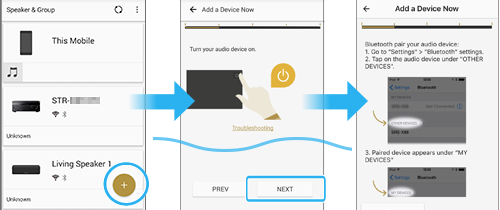
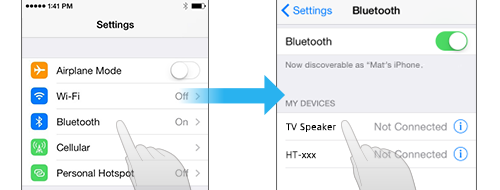
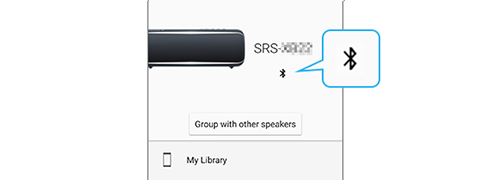
- Connecting by selecting the name of the audio device
(If “Needs setup” appears for the model name)
Using a Wi-Fi network
Advance Preparation
- Check that your audio device is compatible with Music Center.
 Compatible models
Compatible models
- Connect to a Wi-Fi network with a smartphone that has Music Center installed.
For details about connecting to a Wi-Fi network, refer to the operating instructions of the wireless router.
Make a note of the Wi-Fi network name (SSID) and password of the wireless router for future reference.
- Turn on your smartphone’s Location and Bluetooth settings.
- To find out whether the devices support the NFC function, refer to operating instructions of each device.
- If your audio device and smartphone are connected via a BLUETOOTH connection, disconnect the BLUETOOTH connection on the smartphone.
Outline of connection
1. Connect the smartphone and audio device via a BLUETOOTH connection
2. Connect the audio device to the Wi-Fi network
Note:
Even if connecting with a Wi-Fi network, a BLUETOOTH connection is required.
If you want to connect your audio device to a Wi-Fi network using Music Center, make the Wi-Fi network settings via BLUETOOTH communications.
If you are using iOS 13.0 or later, permit access to the Bluetooth from [Settings] - [Music Center] on the iPhone.

If you are using iOS 14.0 or later, permit access to the Local Network from [Settings] - [Music Center] on the iPhone.
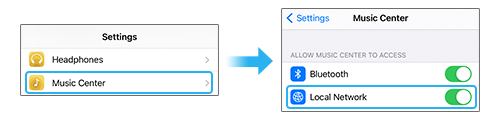
How to connect
For Android devices
- Connect manually through Bluetooth settings 
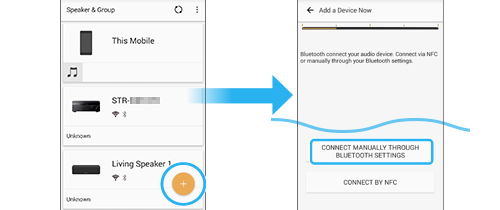
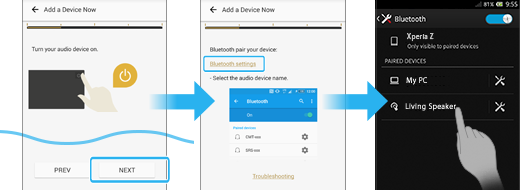
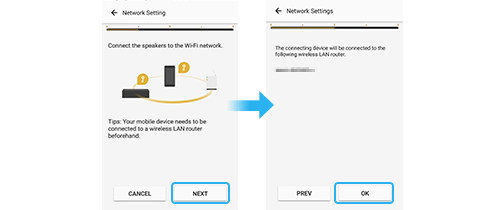
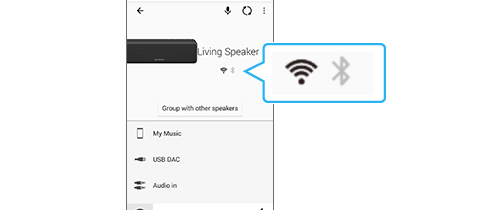
- Connecting by selecting the name of the audio device
(If “Needs setup” appears for the model name)
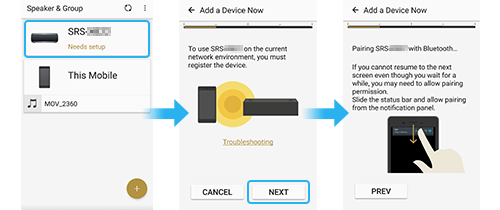
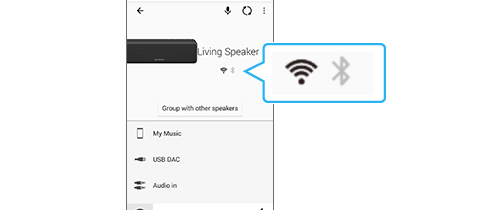
- Using the NFC function to establish a connection
(When both the smartphone and the audio device have the  mark on them)
mark on them) 
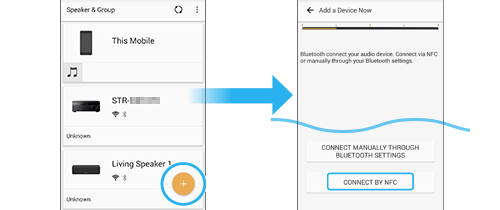

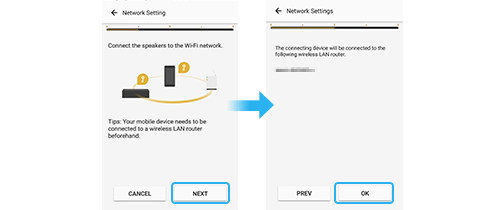
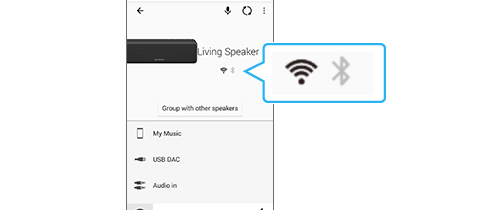
For iOS devices (iPhone/iPad/iPod touch)
- Connect manually through Bluetooth settings 
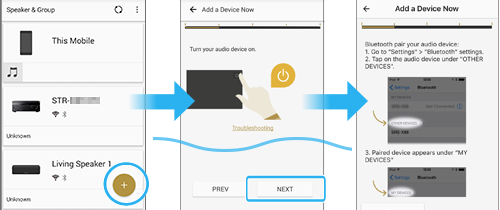
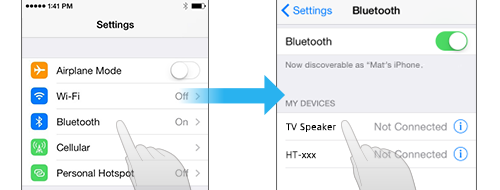
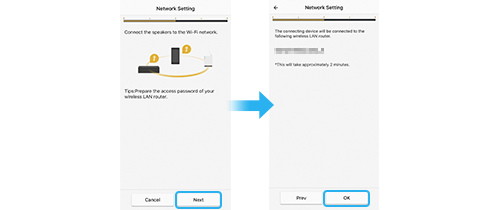
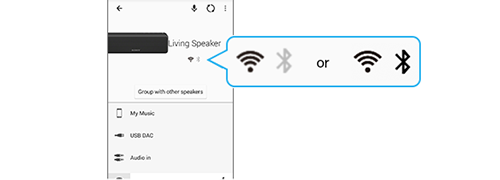
- Connecting by selecting the name of the audio device
(If “Needs setup” appears for the model name)
Basic use and screen operations.
When you select the device from "Speaker & Group," the screen switches.
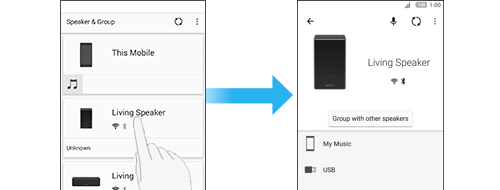
Choose your desired sound source from the displayed icons to begin playback on the connected device.
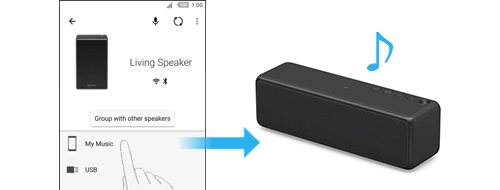
If you cannot see any devices under "Speaker & Group" or if the connection with the device is otherwise unstable, you can use the Reload Button to refresh the screen.
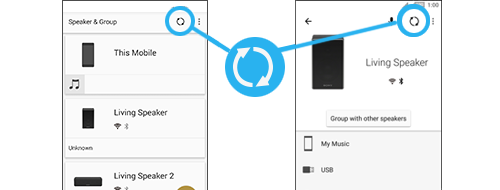
Choose [Settings] to adjust settings such as the equalizer and sound quality of the connected device.
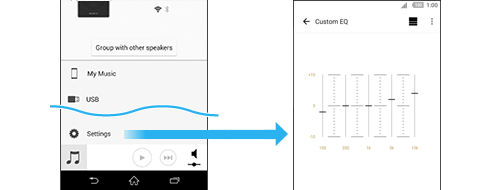
Hint
Available settings vary depending on the device.
You can choose other functions from the Options menu.
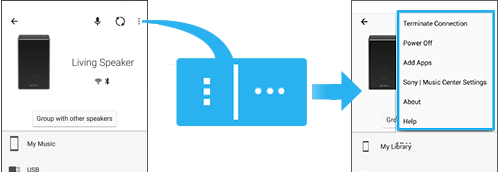
- Version7.5.0
- UpdateMar 18, 2025
- DeveloperSony Corporation
- CategoryMusic & Audio
- Requires AndroidAndroid 9+
- Downloads7M+
- Package Namecom.sony.songpal
- Signatureaf0e802282588b5c9b9b1e7d27caec08
- Available on
- ReportFlag as inappropriate
-
NameSizeDownload
-
70.69 MB
-
71.02 MB
-
64.03 MB



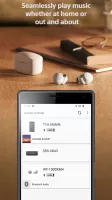
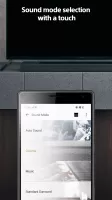





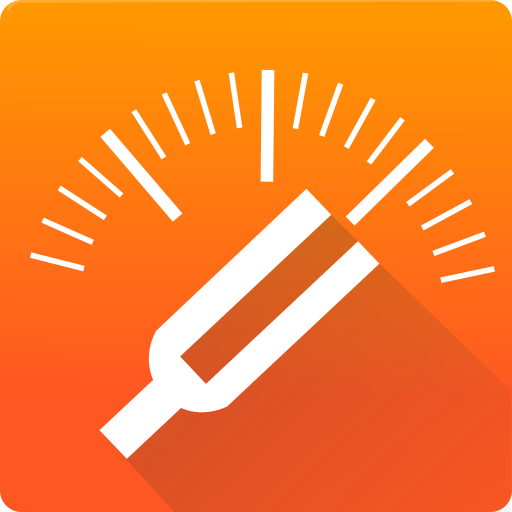


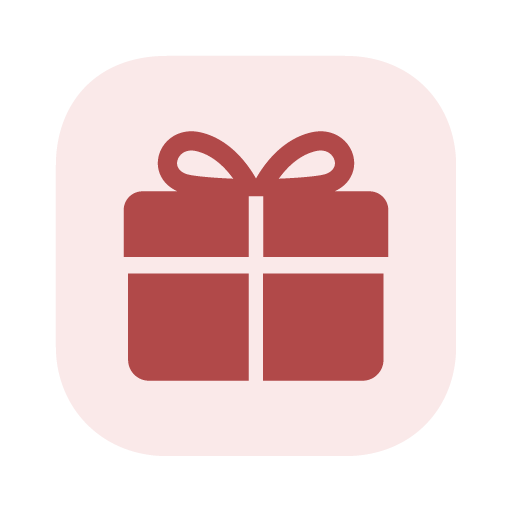
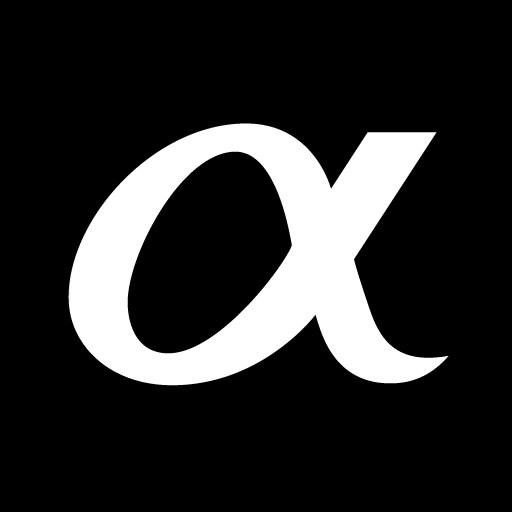















Great sound
always connects no problem
Soundbar control is great
not as flexible with picking up album art
option to manually hide the folders suggested