spacedesk - USB Display for PC
Extend your PC display to your phone for enhanced productivity.
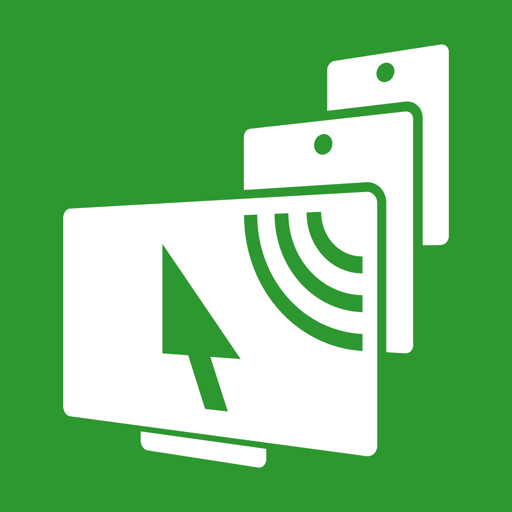
- 2.1.15 Version
- 4.6 Score
- 4M+ Downloads
- In-app purchases License
- 3+ Content Rating
A tool that extends the Windows computer desktop through WiFi, USB, or LAN.
FAQ for spacedesk - USB Display for PC
1. What is spacedesk?
Spacedesk allows you to extend or mirror your Windows PC display to other devices, including tablets and smartphones, via Wi-Fi or USB. It enables you to use these devices as additional monitors.
2. How do I connect my devices?
Via USB: Connect your mobile device to your PC using a USB cable. Open the spacedesk viewer on your device, and it should automatically detect your PC.
Via Wi-Fi: Ensure both your PC and mobile device are on the same Wi-Fi network. Open the viewer, and your PC should appear in the list of available connections.
3. Can I use multiple devices at once?
Yes, spacedesk supports multiple devices connected simultaneously, allowing you to create a multi-monitor setup.
4. What types of devices are compatible?
Spacedesk is compatible with Windows PCs, Android tablets, smartphones, and iOS devices. Ensure you download the correct viewer app for your device.
5. Is there any lag during use?
Some lag may occur depending on your Wi-Fi connection speed or USB cable quality. For the best performance, use a high-quality USB cable or a strong Wi-Fi signal.
6. How can I adjust display settings?
You can adjust resolution and orientation settings in the spacedesk driver settings on your PC. The viewer app may also have options for scaling and layout.
7. What should I do if the display quality is poor?
Check your USB connection or Wi-Fi signal strength. Adjust the resolution settings in the spacedesk driver on your PC for better quality.
8. How do I disconnect a device?
You can disconnect by closing the viewer app on your mobile device or disabling the connection in the spacedesk settings on your PC.
9. Is spacedesk free?
Yes, spacedesk is free to use, though some features may be limited based on your setup.
10. Where can I find support for issues?
You can visit the spacedesk support forum on their official website for troubleshooting tips and community assistance.
It supports various applications such as:
- Casting screen to TV, tablet, or smartphone
- Viewing desktop remotely via USB and Local Area Network
- Using a drawing tablet with a digitizer pen
- Wirelessly displaying monitor content (similar to Miracast, RDP, AirPlay, and Sidecar)
- Employing USB-connected monitors (akin to DisplayLink)
- Accessing and controlling devices remotely through USB connection, WiFi, and LAN
- Streaming screens with audio
- Mirroring screens wirelessly or via cable
- Cloning screens
- Extending screens
- Duplicating Windows desktop
- Streaming Windows desktop
- Presenting PC desktop remotely
- Utilizing a virtual monitor for desktop PCs
- Adding additional display monitors
- Having a secondary display on the go
- Enabling side-by-side displays with TV, mobile, or tablet screens
- Serving as an alternative to Miracast, AirPlay, and Sidecar
- Offering a portable multi-monitor laptop setup for travel
- Accessing the main computer from a mobile device
- Acting as software for Keyboard Video Mouse (KVM) switching
- Operating as a software display hub and switch
- Serving as a projector screen viewer
- Providing input console and terminal functionalities
- Functioning as a tablet input device
- Supporting Windows graphic tablet apps and sketchbooks
- Offering a creative video wall application with angle rotation capabilities
Detailed instructions, manuals, and setup information can be found at: https://manual.spacedesk.net
Quick Guide:
1.Install spacedesk DRIVER software on the Windows Primary PC. Download from: https://www.spacedesk.net
2.Install the spacedesk Viewer app on Android.
3.Open the spacedesk Viewer app and connect to the Windows Primary PC.
Connection options: USB or LAN (Local Area Network).
For LAN connections, the Driver and Viewer must be on the same network
which can be set up via Mobile Hotspot.
No internet connection is required.
The Windows Primary Machine running the spacedesk Driver supports Windows 11, Windows 10, or Windows 8.1. Apple Macs are not compatible.
The Secondary Machine or Device (Android network display client) should be an Android tablet, phone, or device using the spacedesk Android app.
The wireless and wired connections link the Windows Primary Machine to the Secondary Machine or Device via USB, LAN (e.g., Ethernet), and/or WLAN (Wireless Local Area Network). For LAN connection, TCP/IP network protocol is essential.
— OPTIMUM SPEED —
For top performance and display quality without lag, use a direct cable connection through USB or Local Area Network. Limiting the use of WiFi and network routers is recommended.
— REMOTE CONTROL AND ACCESSORIES —
Peripheral accessories supported for input and output include:
- Touchscreens (multitouch and single touch)
- Touchpads
- Mouse Pointer Control
- Keyboards
- Pressure-Sensitive Stylus Pens
- Audio Speakers
— SETTINGS AND VIEW OPTIONS —
Various settings and viewing options available include:
- Landscape View
- Portrait View
— SYSTEM COMPATIBILITY —
Supported operating systems are Android versions 4.1 and above, along with PCs running Windows 11, Windows 10, and Windows 8.1. Apple Macs are not supported.
- Version2.1.15
- UpdateSep 20, 2024
- Developerdatronicsoft Technology GmbH
- CategoryProductivity
- Requires AndroidAndroid 4.1+
- Downloads4M+
- Package Nameph.spacedesk.beta
- Signatured2a03efa3fccbd0f1736c8896006906d
- Available on
- ReportFlag as inappropriate
-
NameSizeDownload
-
3.40 MB
-
3.40 MB
-
3.43 MB



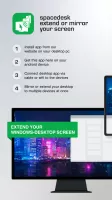
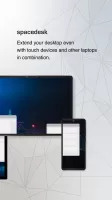
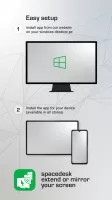
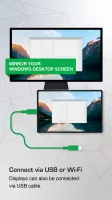
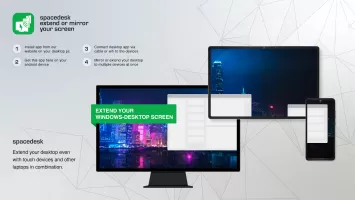
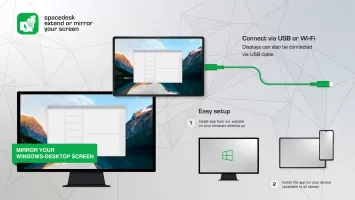
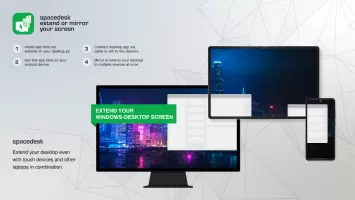
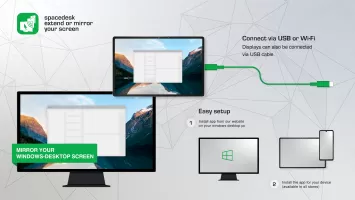
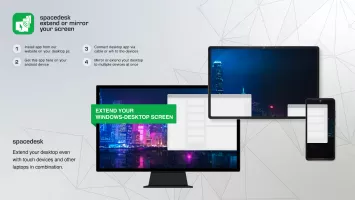
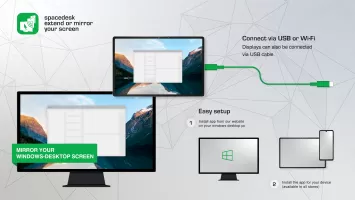
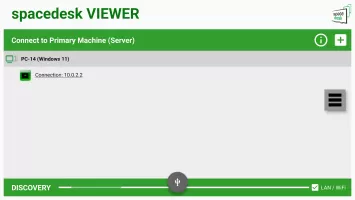
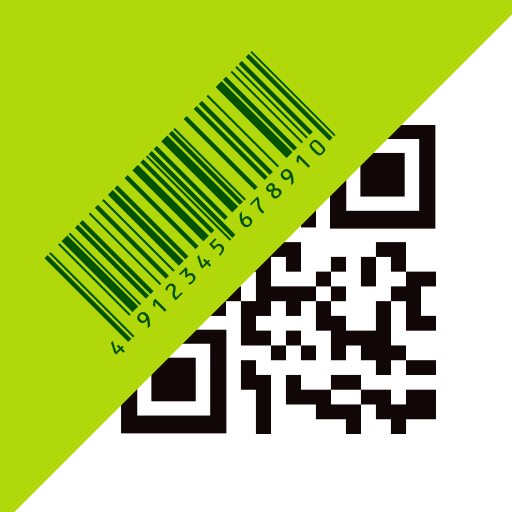
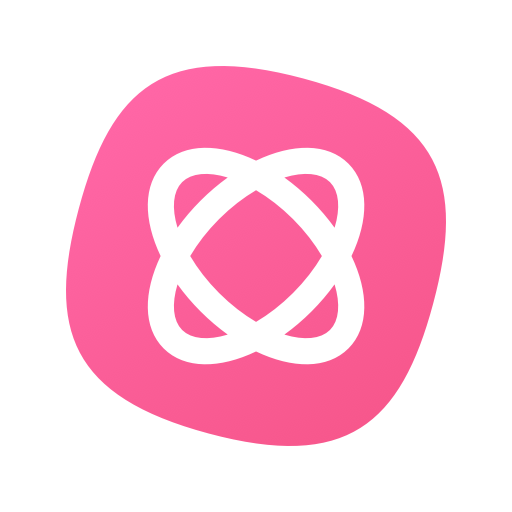
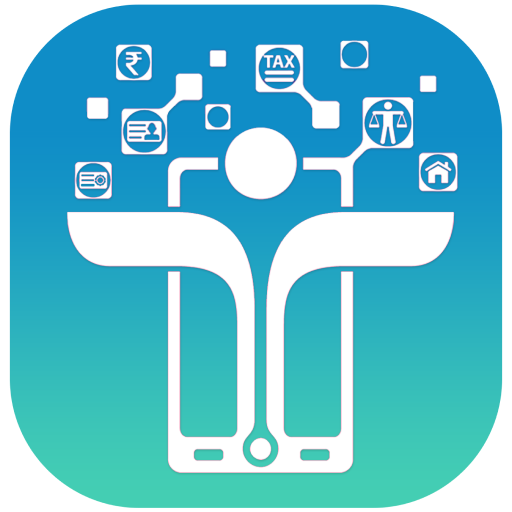
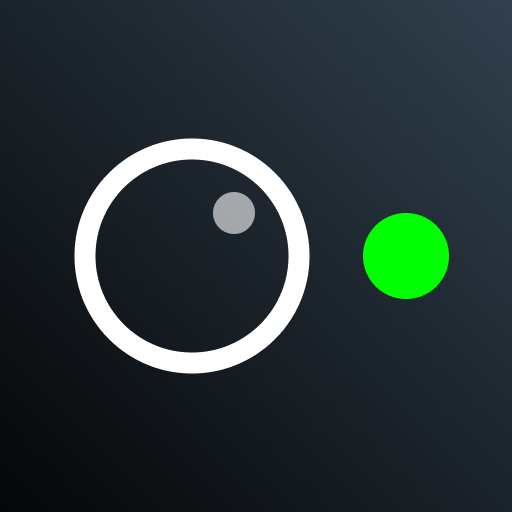













Application runs fine
Easy to set up
Touch is a bit sluggish
always black screen