Sparkasse - Banking services
Easily manage finances, pay bills, and transfer funds securely.
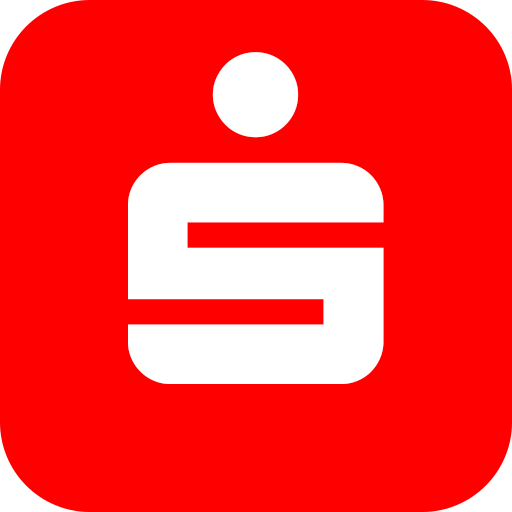
- 6.7.4 Version
- 4.5 Score
- 12M+ Downloads
- Free License
- 3+ Content Rating
Banking without opening hours, transferring money from the comfort of your couch, and keeping an eye on your account transactions at all times - the Sparkasse app ranks among the absolute top in banking apps. Innovative features and quick access make the app particularly user-friendly. Enjoy outstanding banking services and manage your finances - whenever and wherever you like.
Setting up the Sparkasse app
The Sparkasse app is very simple and intuitive. The following instructions are just as simple and show you step by step how to set up the Sparkasse app. You can find out more about the app on our information page for the Sparkasse app.
1. Start setting up the app
Tap the button to start.
Hint
To change the language, you must have previously added the desired language in your device's settings.
iOS: Add "Settings" > "General" > "Language & Region" >
the desired language Android: Add "Settings" > "General Management" > "Languages and Input" > "Language" > the desired language
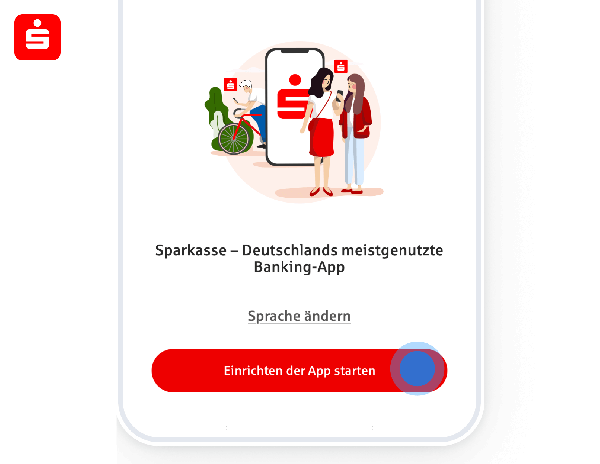
2. Protect the Sparkasse app
Secure the app with a password. To do this, tap on "Next". Later, you can add biometrics (Android) or Face ID or Touch ID (iOS).
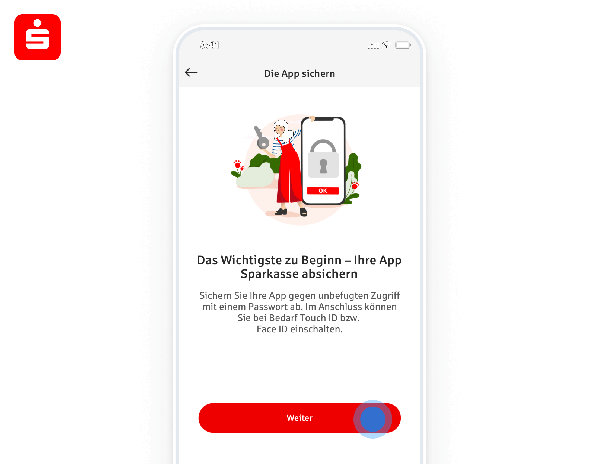
3. Set password for the Sparkasse app
You need a secure password for the Sparkasse app. Benefit:
At least one special character
At least one letter
At least one number
8 or more characters
Once you have entered, tap "Next".
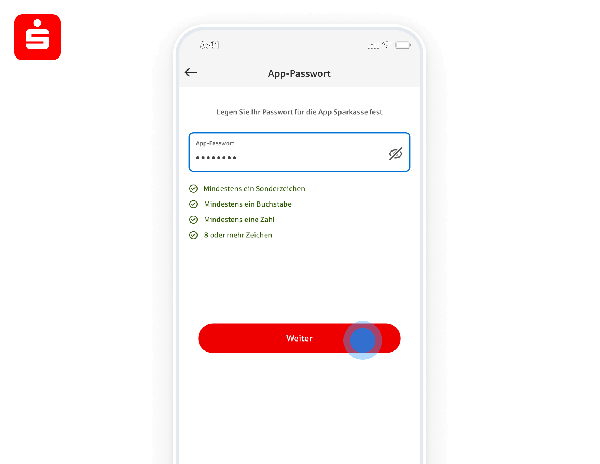
4. Confirm password for the Sparkasse app
The next step is to re-enter the password to confirm it. After typing, tap "Next".
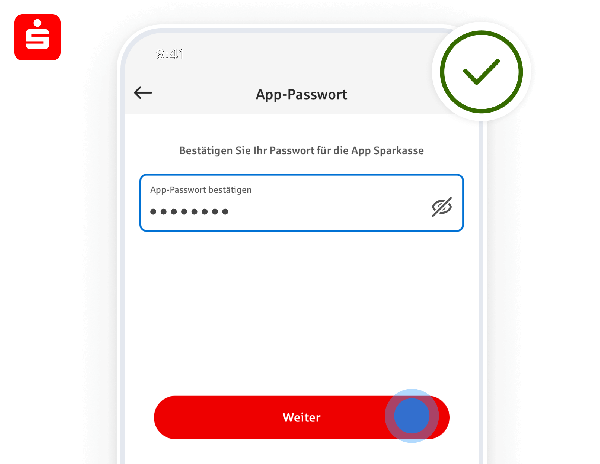
5. Secure the password in the keychain
You can store the app password in your operating system's keychain or in a password manager like S-Trust (iOS, Android).
Hint
Under "Settings" > "Passwords" you can view and remove the secured password at any time.

6. Biometrics for the Sparkasse app
You can also log in to the Sparkasse app with biometric data. If you want to use biometrics (Android) or Face ID or Touch ID (iOS), tap the red button.
You can also skip this point and set it up later. To do this, tap on "Use app password".
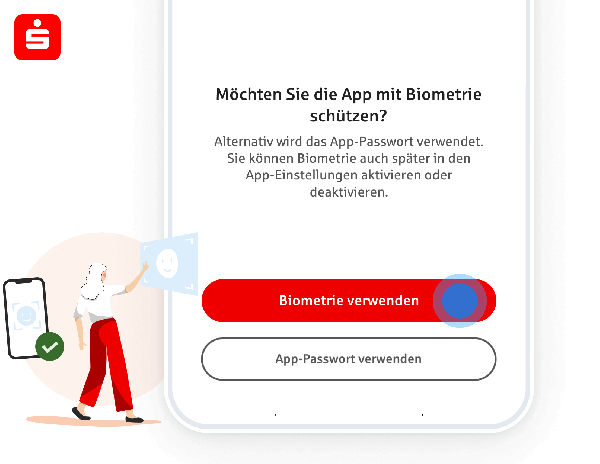
7. You want to use the biometric procedure
If you have selected the procedure offered, then confirm with "Allow".
Hint
If you can't remember the app password later, you can change the app password using the selected biometric method.
Attention
If you do not use biometrics (Android) or Face ID or Touch ID (iOS) and have forgotten your password for the Sparkasse app, you will no longer be able to access the app. You will then have to reset the Sparkasse app.
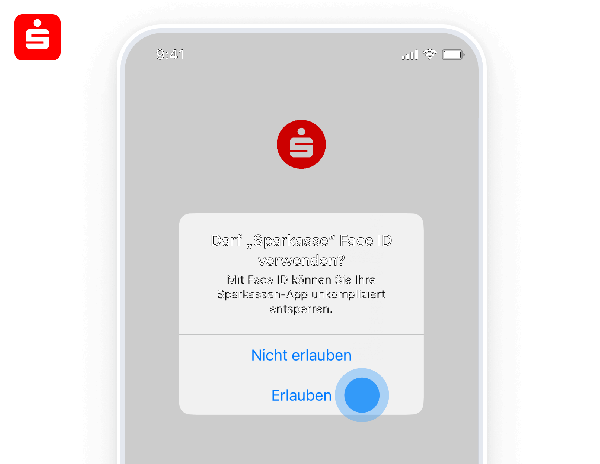
8. Select your savings bank
Now select your savings bank. You can enter the name, the bank code or the BIC. Entering the bank code or BIC will take you directly to the next step.
When you enter your name, your savings bank will appear in the list of suggestions. Choose your savings bank actively.
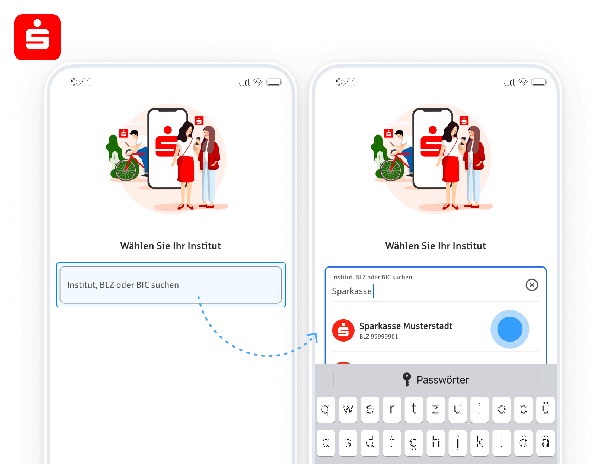
9. Entering data for online banking
Type the login name for your online banking into the corresponding field.
Enter your online banking PIN.
If you save the online banking PIN, you will no longer have to enter it when logging in in the future. To do this, drag the slider to the right. Storing the PIN is secure, as the data is stored in the app in a highly encrypted form.
Then tap on "Sign in".
Attention
Login:You may have changed the login name yourself. If you no longer know this, you can alternatively use the legitimation ID from the registration letter.
Online banking PIN:This does not refer to the card PIN or password used to open the Sparkasse app or the S-pushTAN app. You have set the online banking PIN yourself, for example when setting up the S-pushTAN app.
Hint
If you have forgotten your access data, you can regain access by clicking on the "Forgot access data" button. You can also find help in the instructions "Forgot your online banking PIN (password) or login name".
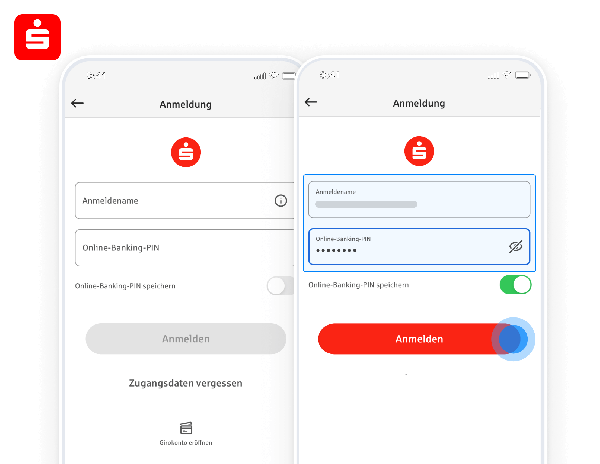
10. Leave your device as trusted
Save your device as trusted to use the Sparkasse app and your online banking. To do this, swipe from left to right over the "Release order" button.
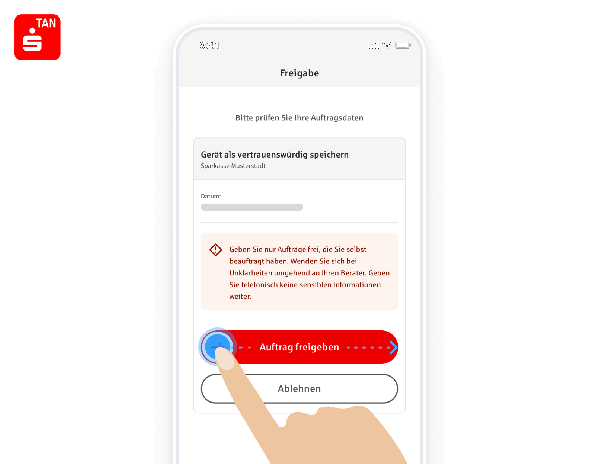
11. Allow or reject analysis of your user activity with anonymized data in the app
In this step, you can allow or deny the collection and analysis of your user activities in the app as well as app tracking. We use Google Analytics for this purpose, exclusively with anonymized data.
With your permission, you will help us to continue to improve the Sparkasse app for you. For example, we look at how users move around the app or where they drop off. This allows us to improve the app even further and adapt it to the needs of the users.
Hint
You can revoke your consent at any time in the app's settings.
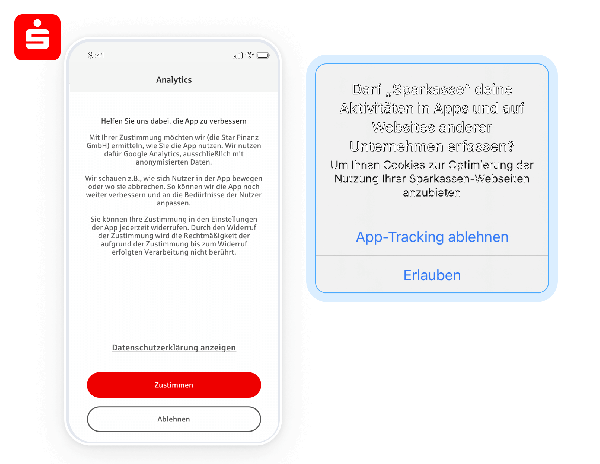
12. Allow notifications
"Allow" notifications to receive messages from features such as the "Account Alarm Clock". This is the only way you can receive push notifications about payments and changes to your account balance.
If you have allowed notifications, you must confirm this again. To do this, tap "Allow" again.
Hint
You can deactivate the activated functions at any time in the "Settings".
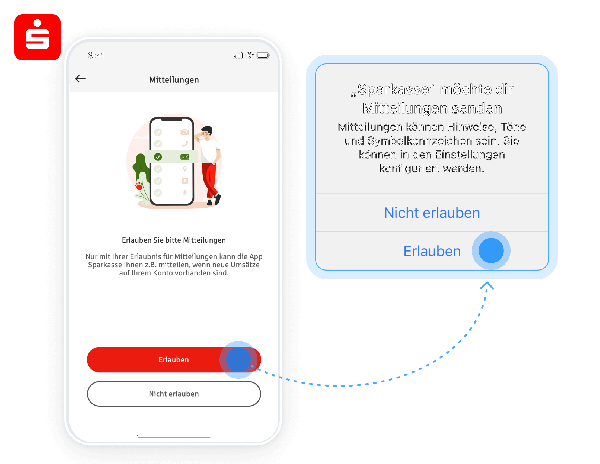
13. Welcome! Information tour of the app
Start the welcome tour to learn more about the app and get the most out of it. You can also "skip" the tour. After tapping on either button, the app is ready to use.
Hint
You can also view the information tour later under Services > Help and Contact ("?") > New features in the app > App Tour.
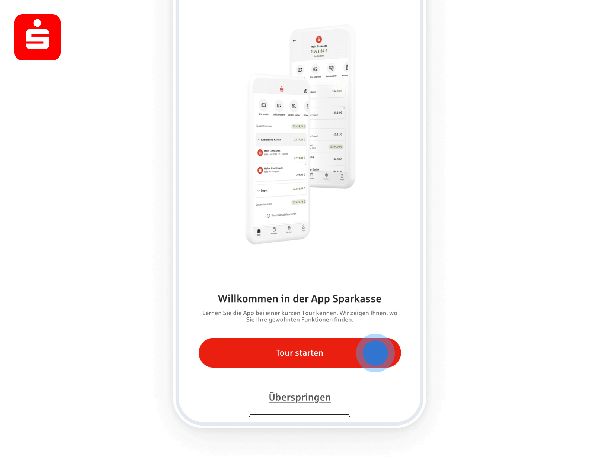
14. Managed! The Sparkasse app is ready for use.
You will be taken to the online banking overview – with a list of your accounts and cards. The Sparkasse app is now available for online banking. Have fun with it!
Apply for your online banking access quickly
You can trust your Sparkasse's online banking. It is safe, convenient and extremely practical. It opens up many opportunities for you to use online services related to your account.
For online banking, you need a mobile device and the S-pushTAN app.
With the online application "Apply for online banking now" you can request the access data for the first time if you do not yet have an online banking contract. Please start with step 1.
1. Have your Sparkasse card (debit card) ready
To apply for your online banking access, you need your Sparkasse card (debit card) that you received for your checking account. We need the card number of your Sparkasse card (debit card) to confirm your identity.
2. Apply for your online banking access
Start the process by clicking on the button below. After we have activated your online banking access, you will receive a registration code for your S-pushTAN app by SMS or letter.
3. Have your smartphone ready and download the free S-pushTAN app
You need the S-pushTAN app to authorize banking transactions such as a transfer. After we have activated your online banking access, you should install this app on your smartphone and activate it with the registration code you received previously.
Frequently asked questions about Sparkasse apps
1. What is a banking app?
A banking app is your mobile Sparkasse in your pocket. The Sparkasse app is available for both Android and iOS (Apple) in the respective stores. With the help of such applications, you can now conveniently manage many things on the go using your smartphone. This way, you can always keep an eye on your accounts, manage your expenses and finances, and use many of the services offered by your savings bank or bank. You can also make contactless and mobile payments with your smartphone. Simply add your card to Apple Pay. Or download the "Mobile Payments" app from the Google Play Store.
2. Which app do I need for online banking?
Many credit institutions offer their own banking apps. With the Sparkasse app, the savings banks offer a mobile branch where you can conveniently manage your account from anywhere and, of course, use online banking. This application is available for both iOS and Android devices.
If you want to use online banking for transfers and access all of the online services of the internet branch and the Sparkasse app, you also need the S-pushTAN application. This will send you your TAN, which you use to confirm your transactions, safely and easily. This is for your security and for two-factor authentication. Because even in digital banking, we attach great importance to the security of your data and transactions.
3. How secure are banking apps on smartphones?
The savings banks attach the highest importance to security and data protection everywhere, including in the digital area. The IT experts within the Sparkassen financial group work daily on the security of the applications and thus ensure the protection of your savings and your data. When banking via the internet branch or smartphone, we rely on two-factor authentication. This means that you have to confirm all transactions that you carry out online using a second app. Just like you used to know from TAN lists or TAN generators, for example. The only difference is that the S-pushTAN app is even more secure than the previous methods. If you use the full online banking offer of the savings banks, your account is protected by three gates: the PIN of your smartphone, a password for the banking app and another password for S-pushTAN. Better safe than sorry.
ADVANTAGES:
• Check your accounts anytime and anywhere.
• Manage multiple online accounts - from Sparkassen and banks.
• Set up transfers and standing orders quickly.
• Stay informed about all account movements with the account alert feature.
• Easily find the shortest route to the nearest ATM or branch.
The Sparkasse app is there for you in all situations. Whether setting up a standing order while on the train, paying your bill at the breakfast table with photo transfer, or checking your account balance and credit card transactions. Tedious filling out of transfer forms on the computer is eliminated. Instead, you can do everything easily with your phone/tablet.
ACCOUNT ALERT:
The account alert informs you promptly around the clock about account activities. If you want to know your account status daily, set up the account balance alert. The salary alert notifies you when your salary is received, and the limit alert lets you know if a threshold is exceeded or undershot.
GIROPAY | KWITT:
A cozy evening with friends at your favorite Italian restaurant is delightful. And splitting the bill is easy. With Giropay | Kwitt, you can instantly send money from phone to phone. This also works when borrowing money or collecting funds for a gift together.
SECURITY:
When using a high-quality banking app up to date with the latest operating system and a secure internet connection, you do not need to worry about mobile banking. The Sparkasse app communicates via verified interfaces and ensures secure data transmission according to German regulations for online banking. All data is encrypted securely. Access is protected by a password and optionally by phone/tablet biometrics. The auto-lock feature automatically locks the app. Your finances are maximally secured in case of loss. TÜV confirms the security standards and annually reviews them.
PRACTICAL FUNCTIONS:
Use the search function across accounts and bank connections, set up a household book (offline account) for budget planning, and view graphical evaluations. You have direct contact with your Sparkasse through the app and access to service offerings such as card blocking, notifications, reminders, appointments, and even account opening via the app (if offered by your Sparkasse). Additionally, you can switch directly to the S-Invest app and carry out your securities transactions.
MOBILE PAYMENT:
Switching from the Sparkasse app to the "Profile" view through a simple touch activates mobile payment in the app, allowing you to start making payments at the checkout with a digital card.
REQUIREMENTS:
You need an online banking-enabled account at a German Sparkasse or bank. The supported TAN procedures for payment transactions include chipTAN manually, chipTAN QR, chipTAN comfort (optical), pushTAN, smsTAN.
NOTES:
Please send support requests directly from the app. Note that certain functions may incur costs at your institution, which may be passed on to you. Giropay | Kwitt is available if supported by your Sparkasse/bank.
We take the protection of your data seriously; it is regulated in the privacy policy. By downloading and/or using the Sparkasse app, you fully acknowledge the terms of the end user license agreement of Star Finanz GmbH.
- Version6.7.4
- UpdateSep 20, 2024
- DeveloperStar Finanz GmbH
- CategoryFinance
- Requires AndroidAndroid 8.0+
- Downloads12M+
- Package Namecom.starfinanz.smob.android.sfinanzstatus
- Signature8004bd6854ef9b2828ed2e97d32f5883
- Available on
- ReportFlag as inappropriate
-
NameSizeDownload
-
108.66 MB
-
108.64 MB
-
108.64 MB


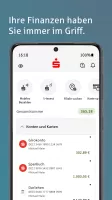
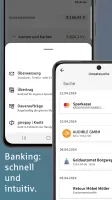
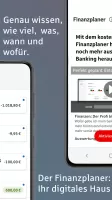
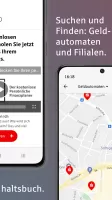
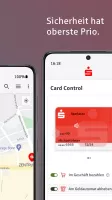
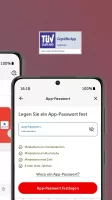
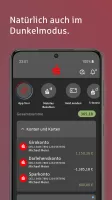
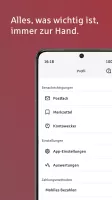
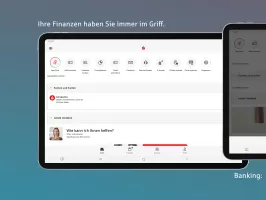
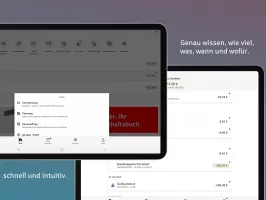
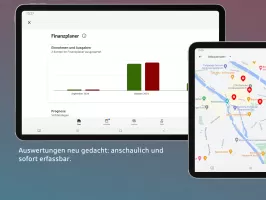
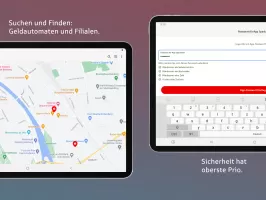
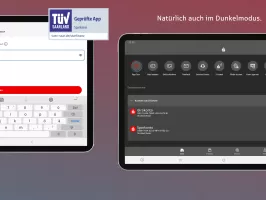
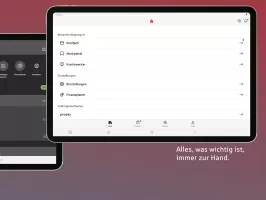
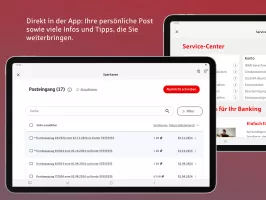
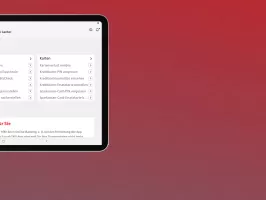
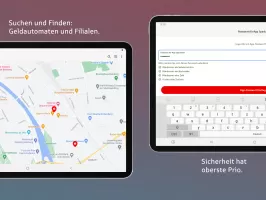
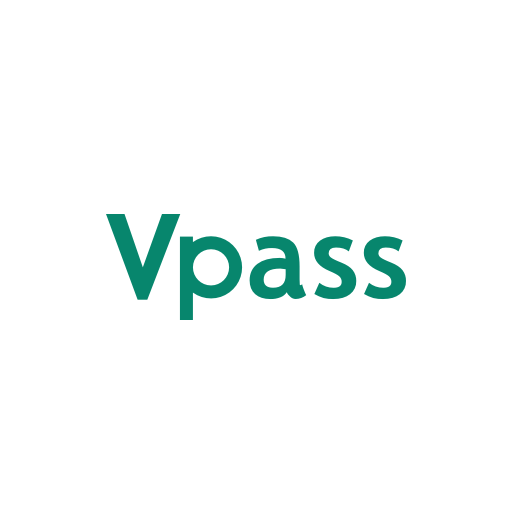
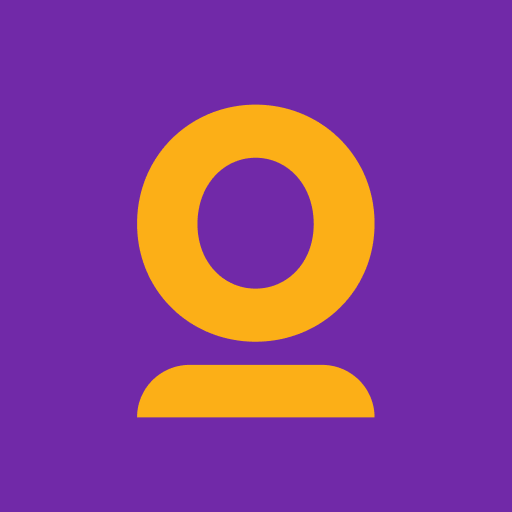
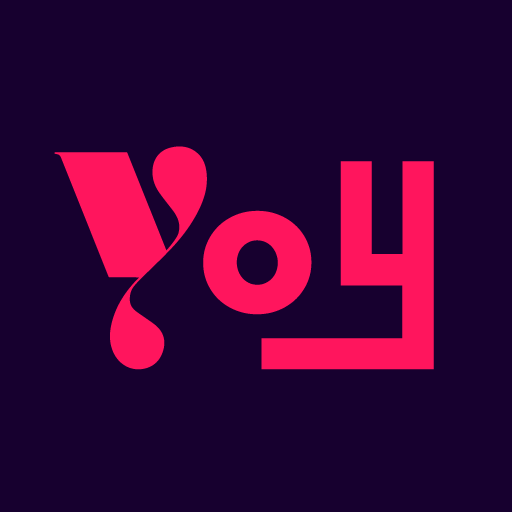

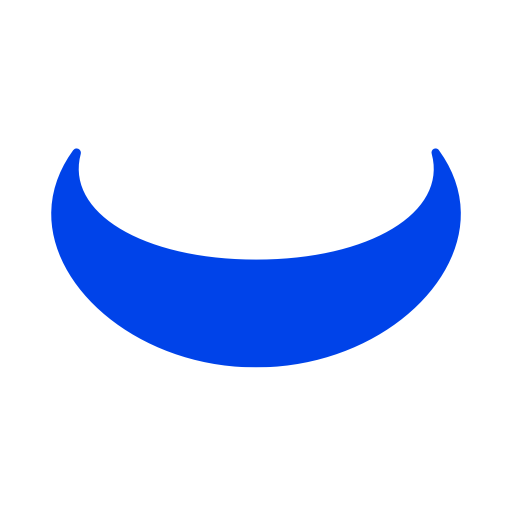







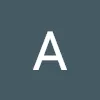
Multiple security measures are used to protect users' financial information and transaction security
Supports multiple banking services such as account management, transfers, bill payments, etc.
Provides transaction notifications and balance updates to help users keep track of account dynamics
Mainly serves German users, and the experience of international users may be limited
Sometimes crashes or slow loading problems may occur