Spider Solitaire - Card matching solitaire
Weave a web of strategy with addictive card play

- 1.4.12.232 Version
- 3.2 Score
- 3M+ Downloads
- In-game purchases License
- 3+ Content Rating
Spider Solitaire - A Modern Take on a Classic
Spider Solitaire by Brainium pairs the relaxing gameplay you love with a clean design, offering a fresh, modern twist on this classic card game. Experience the thrill of arranging cards from King to Ace in the same suit, with a new puzzle challenge in every hand.
Key Features:
Varied Difficulty Levels:
Start with 1 Suit (Easy) and progress to more challenging formats with 2 Suit (Medium), 4 Suit (Hard), and the single deck Spiderette mode as your skills improve.
Customization Options:
Personalize your experience by choosing from a variety of card designs and backgrounds, or even use your favorite photos for the card backs and background.
User-Friendly Controls:
Enjoy the game with clear, easy-to-read cards, smooth animations, and simple tap or drag controls, all designed for effortless gameplay in both portrait and landscape view.
Brain-Training Gameplay:
Test your strategic thinking as you build stacks of cards in the same suit, with each hand offering a unique puzzle to solve.
Interruption-Friendly:
The game features auto-save and resume, allowing you to pick up right where you left off without losing progress.
Smart Hints and Unlimited Undos:
Get helpful hints for potentially useful moves and use the unlimited undo feature to refine your strategy without worry.
Statistics and Leaderboards:
Track your progress with detailed game statistics and see how you stack up against other players on the leaderboards.
Solitaire Gameplay & Rules
How do I play Solitaire?
Depending on the version of the app you're using, here is how to access the Solitaire gameplay rules in the game:
1. Tap the game screen to raise the bottom menu bar - OR - tap the MENU button
2. Select the Rules button, located in the bottom right corner - OR - tap the HELP button > select RULES
INITIAL SETUP
Solitaire (also known as Klondike or Patience) is a card game played with a single deck of 52 playing cards. At first, 28 cards are dealt face down to form the tableau, which consists of 7 columns of 1, 2, 3, 4, 5, 6 and 7 overlapping cards from left to right, respectively.
The exposed card at the end of each tableau column is turned face up. The 24 remaining cards are placed face down to form the stock.
OBJECTIVE
The object of the game is to move the four aces, as they appear, to the foundations and build each up in suit from ace to king.
PLAYING THE GAME
Turn cards face-up from the stock onto the waste. The top card of the waste pile may be played onto the tableau or foundations. Likewise, the top card of each tableau pile is available for play on the foundations or another tableau pile.
Cards within the tableau may be placed down in sequence and alternating colors. A sequence of cards may be moved from one tableau column to another. When a face-down tableau card is exposed, it is turned up automatically.
If a space is created in the tableau, it may only be filled with a king. The stock may be recycled from the waste pile when it becomes empty.
The game ends when all foundations are filled (in which case you've won), or when no more moves are possible (or when the only possible move is to recycle the stock). In this case, you've reached the end of the game, but you can try using the UNDO button in the menu bar to undo your card selections and make different moves for a different outcome.
How do I begin a new game of Solitaire?
Depending on the version of the app you're using, here is how to start a new game of Solitaire:
Tap the game screen to raise the bottom Menu bar - OR - Tap the MENU button
Select the center GAME tab - OR - Select NEW GAME
At the top of the GAME tab, select NEW GAME
If you would like to play the same hand again from the beginning, choose REPLAY
What is Draw 3 in Solitaire?
Draw-3 means there are 3 cards dealt from the stockpile (deck) to the waste pile.
Key Points:
Top Card Playable: Always, only the top card of the waste pile is playable.
Order of Cards: The order of the cards remains the same when they are recycled back into the stockpile.
Unlimited Recycling: There is no limit to the number of times you can recycle the stockpile unless you are playing in Vegas scoring mode, which will only allow you to recycle the cards three times.
Each time you draw, 3 more cards are added to the waste pile on top of the previous cards, with only the new top card being playable.
When you reach the end of the stockpile and there are no more cards to draw, tap the empty stockpile area to recycle the waste pile back into the stockpile.
The cards in the waste pile are returned to the stockpile in the same order they were in when first dealt.
How do change my cards to draw 3 or draw 1?
Depending on the Solitaire version you're using, to change the card draw pile:
Tap the Solitaire screen to bring up the menu bar - or - tap the MENU button
Select the OPTIONS tab - or - select the SETTINGS tab
Toggle on DRAW 3 to get the 3-card draw pile for more challenging games, or toggle off DRAW 3 to get the 1-card pile for easier games.
How do I change my cards and background?
Depending on the version of Solitaire you're playing, you can change your background
Tap the Solitaire game screen to raise the menu bar at the bottom - OR - tap the MENU button
Select the Themes tab
Choose your card back and/ or background
You can also upload your own image by swiping right until you reach the end of the deck. Tap the blue photo album button to upload your image from your photo album.
To remove your custom background or card back, select a different photo from your album.
Why is there a red X in the draw pile?
If you are seeing a red X that appears where the draw pile is after a few rounds, you are playing with Vegas Scoring enabled. To change the scoring method:
Tap the MENU button - or - tap the Solitaire screen to raise the bottom menu bar
Select the SETTINGS tab - or select the OPTIONS tab
Scroll down to the SCORING section and select from the following:
NONE → No scoring or points will be used in the game and will not show during or at the end of the game.
STANDARD → Standard scoring using points and will show during the game
VEGAS → Instead of points, money (fake dollars) is used and limits you to 1 pass through the stock in Draw-1 or 3-passes in Draw-3.
For more information, tap the ? in the SCORING section.
iOS: The game is too small on my iPad, can I make the cards bigger?
If you're using an iPad, you can make your suits larger by doing the following:
Tap the menu bar/ MENU button
Tap the THEMES tab
Toggle on LARGE SUITS
To increase the visibility of the game's tableau and cards, try adjusting the visual elements:
Tap the menu bar/ MENU button
Select the THEMES tab to make adjustments to card backs and game background
To increase the size of your game board, try playing in Landscape mode (iPad only):
Rotate your device on its side
If your screen does not adjust to be flipped on its side, check to make sure that your Orientation Lock is unlocked. To unlock it, reference this Apple Support Guide.
There is a name that pops up that I don't recognize in my game!
If you're seeing a message each time you launch your game that isn't familiar, it is likely your Apple Game Center nickname, which can easily be changed within your device settings.
To update your nickname:
1. Open your Apple Settings
2. Scroll down and select Game Center
3. On the next screen you will be able to make changes where it says Nickname. You can also make changes to your player avatar and update your profile privacy settings
To turn Game Center off:
1. Open your Apple Settings
2. Scroll down to select Game Center
3. At the bottom of this page, scroll down and tap Sign Out (Please note: by turning off Game Center, your statistic and scoring information will not be saved and cannot be transferred to a new device)
If you would like to turn Game Center notifications off:
1. Go to your Apple Settings
2. Select Notifications
3. Scroll down and select Game Center
4. Toggle off Allow Notifications
Why isn't the Scores button working?
The Scores button indicates Game Center connectivity. If your Scores button is not functioning, you will need to sign into Game Center.
Brainium games use Apple's Game Center to store scoring, rank, and Achievement information. To make sure your scores are backed up and correctly updated on the leaderboards, login to Game Center in your device Settings using your Apple ID. Make sure you have a working, reliable internet connection to connect to and update Game Center leaderboards. For instructions and support on how to make sure you're logged-in to Game Center, please reference Apple's Game Center support page.
Why is there a $ dollar amount at the top of the screen? Is this real money?
If you are seeing a dollar amount at the top of your Solitaire screen, rest assured, this is NOT real money, it is a score measurement used in Vegas Scoring.
To change the scoring method:
Tap anywhere on your Solitaire screen to raise the bottom menu bar
Select the OPTIONS tab
Scroll down to the SCORING section
(If VEGAS is highlighted, that means your game is in Vegas mode and that you're playing for (fake) money)
Select NONE (play with no scoring) or SCORING (play with points)
Why can't I see my battery and clock at the top?
If you're looking to reveal or hide the top status bar of your device (this displays your clock, network strength and battery level), access the Options tab in the Menu bar to enable or disable Status Bar.
This game is too hard and unwinnable!
We use a randomization algorithm to generate games - which means that we cannot control for the winnability or difficulty of a game. The proportion of unwinnable hands is about 10% but it is really easy to make a wrong move early in a game. Solitaire is a game of both skill and chance, it is easy to encounter both winning and losing streaks.
Using the Undo button is a great feature in the game that lets you undo your previous moves an unlimited amount of times. You'll find it at the bottom of your menu tab. Many players find that undoing their previous moves to choose new cards helps lead them to win the game and overall victory.
All Solitaire Daily Games are 100% winnable, which can be found by tapping the Game button in the menu bar > Daily Game.
Help! I'm stuck and can't win my game!
Running into a dead end at any point of Solitaire is normal, yet it can also be frustrating. Try the Undo button to go back to any point in your game, which will allow you to undo the previous moves and make new selections.
This method can also be used to reset the game without it counting as a loss.
To access the Undo button, bring up the Solitaire menu bar at the bottom of the screen tap the Undo button. You can tap as far back as the beginning of your game.
I need help with my Amazon Kindle device!
We are no longer supporting any new updates for Brainium games running on Fire OS / Kindle devices and have removed most Brainium games from the Amazon store. This means that Brainium games cannot be downloaded or transferred to any new Kindle / Amazon devices. If you are playing on an older Kindle / Amazon device with any Brainium games already downloaded, those games will remain playable as long as the app isn’t reinstalled or deleted.
* Please note: Due to Amazon rolling out new updates, some Brainium games may not be compatible with these new Amazon updates. If you purchased an ad-free version of the game, we are unable to issue a refund on our end. For all refund inquiries, please reach out to Amazon Support directly.
Thank you for understanding and we apologize for the inconvenience this may have caused!
I have a game suggestion or game feedback.
Have something you'd like to share? We are always looking to improve the player experience for our games.
Share your feedback or suggestions to our team by tapping the chat button in the upper-right corner to send us a message.
We look forward to hearing from you!
Android: How do I delete this app?
We are sorry to hear you had a negative experience playing Solitaire. We would love to hear how we can improve the game and your experience. Will you let us know how we can do better?
Please start a chat with a Brainium team member using the chat button in the upper-right corner. We look forward to hearing from you soon!
Important:
Some of these steps work only on Android 13 and up. Learn how to check your Android version.
Delete apps that you installed
Open the Google Play Store app Google Play.
At the top right, tap the Profile icon.
Tap Manage apps & devices and then Manage.
Select the name of the app you want to delete.
Tap Uninstall.
Tip: If you delete or disable an app, you can add it back to your phone. If you bought an app, you can reinstall it without buying it again. Learn how to reinstall and re-enable apps.
iOS: How do I delete this app?
We are sorry to hear you had a negative experience playing Solitaire. We would love to hear how we can improve the game and your experience. Will you let us know how we can do better?
Please start a chat with a Brainium team member using the chat button in the upper-right corner. We look forward to hearing from you soon!
How to delete an app
Touch and hold the app.
Tap Remove AppRemove App icon.
An iPhone screen showing the menu that appears when you touch and hold an app. Remove App is the third option in the menu.
Tap Delete App, then tap Delete to confirm.
Keep in mind that some built-in Apple apps can't be deleted from your device, so you might not see the option to delete an app. Here’s a list of built-in Apple apps you can delete from your device. If you can't delete an app that's not made by Apple, disable parental controls, then try deleting the app again.
If you touch and hold an app from the Home Screen and the apps start to jiggle:
Tap the Remove iconNo alt supplied for Image in the upper-left corner of the app.
An iPhone screen showing an app with the Remove icon in the upper-left corner of the app. There's also an Add button in the top left corner of the screen and a Done button in the top right corner of the screen.
Tap Delete App, then tap Delete to confirm.
Tap Done.
How do I reset my stats in Solitaire?
Your Classic Solitaire game stats can be reset by doing the following:
Tap the menu bar or MENU button
Select the GAME tab or STATS tab
Tap STATISTICS or hold and scroll down the stats screen
Tap RESET at the bottom
What are the coins appearing in my game?
If you see coins appearing while playing Solitaire, then congratulations, you are earning Loyalty Points (LP)! Loyalty Points can be used to redeem real-world rewards in the myVIP Store.
The more Loyalty Points you earn, the higher the reward!
Where did the Undo Slider in my game go?
The latest version of Solitaire has a new UI layout, which does not include the Undo Slider due to technical complications and a very low engagement rate with players.
If you would like to share any feedback or ask us a question, tap the Chat with us button at the bottom or in the upper-right corner of the screen.
How to I switch the game to left hand or right hand mode?
To switch the placement of the draw pile:
1. Tap the screen to bring up the menu bar - or - Tap the MENU button
2. Select the OPTIONS tab - or - SETTINGS tab
3. Toggle on LEFT HANDED for left-handed play or off for RIGHT HANDED play
How do I cash out?
All of our games are free to play, including Solitaire.
Our card games do not use real money to play or make deposits.
If you are playing a Solitaire game that uses real money to play and win, this is not our app. Please contact the support team in your app.
If you are playing Brainium Solitaire and see a $ dollar sign in your game, you are likely playing in Vegas scoring mode. To change the scoring mode:
Tap the screen to bring up the menu bar - OR - tap the menu button
Select the OPTIONS - OR - SETTINGS tab
Scroll down to the SCORING section and select STANDARD for points scoring or NONE for no scoring.
Ready to Play?
Experience the most enjoyable, visually stunning, and user-friendly version of Spider Solitaire. Download now and start building your card stacks today!
Contact Information:
Support Email: support@brainium.com
About Brainium:
Brainium's Commitment: Stay tuned for updates and other classic games from Brainium! Connect with us on Facebook, Twitter, and our website to keep abreast of our latest offerings.
- Version1.4.12.232
- UpdateAug 14, 2024
- DeveloperPLAYSTUDIOS US, LLC
- CategoryCard
- Requires AndroidAndroid 4.4+
- Downloads3M+
- Package Namecom.brainium.spiderfree
- Signature2ed63e972db77586bf7eae84651d2d1d
- Available on
- ReportFlag as inappropriate
-
NameSizeDownload
-
94.77 MB
-
81.34 MB
-
81.35 MB





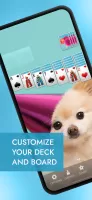
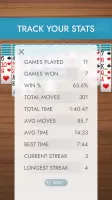

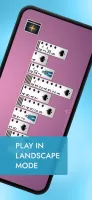

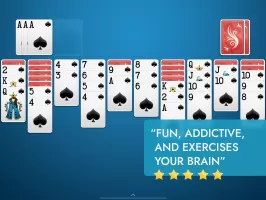
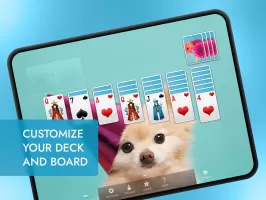
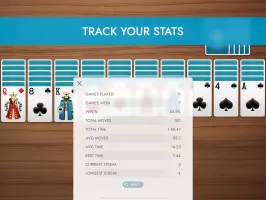

















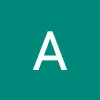

Controls perfect
graphics smooth
ads interruption