Squid - Note-taking & sketching app
Revolutionize note-taking with digital ink on your Android device.
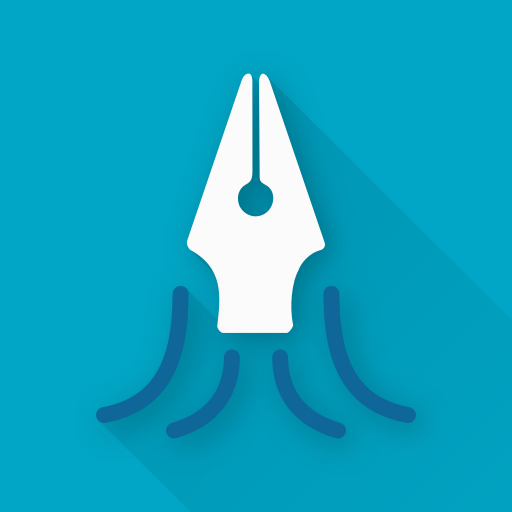
- 4.0.26-GP Version
- 4.3 Score
- 5M+ Downloads
- In-app purchases License
- 3+ Content Rating
Write with ease on your Android tablet, phone, or Chromebook that supports Android apps! With Squid, you can write like you would on paper using an active pen, passive stylus, or your finger. Effortlessly annotate PDFs for form completion, paper editing/grading, or document signing. Include images, draw shapes, and insert text to your notes. Swiftly select, copy/paste, and transfer content between pages and notes.
Keep your notes organized in notebooks to enhance productivity!
Transform your device into a virtual whiteboard or facilitate presentations in classes, meetings, or conferences by wirelessly projecting to a TV/projector (e.g., through Miracast, Chromecast). Export your notes as PDFs or images and share them with others or store them securely in the cloud!
Squid operates on vector-based notes, ensuring their beauty at any zoom level and on any device. Utilize the stroke eraser tool to erase entire letters and words effortlessly, and the true eraser tool to erase parts of words. Modify handwriting color, thickness, and resize drawings without compromising quality using the selection tool.
Squid optimally utilizes active pens on compatible devices for natural, pressure-sensitive handwriting. It's crafted to be powerful yet user-friendly, facilitating quick and efficient note-taking.
Accolades:
• Featured App in Google Play
• Category Honorable Mention for Productivity in the Samsung Galaxy Note S Pen App Challenge
• Popular Choice Award in the Dual Screen App Challenge
Key Features:
• Natural pen-based note-taking with finger erasing on active pen-enabled devices (like Galaxy Note devices with S Pen)
• Finger or passive stylus note-taking on non-active pen devices (such as Nexus 7)
• Vector graphics engine
• Multiple paper types (blank, ruled, graph) and sizes (infinite, letter, A4)
• Undo/redo, select, move, and resize functionalities
• Customize color and weight of selected items
• Cut, copy, and paste between notes
• Two-finger scroll and pinch-to-zoom
• Two-finger double-tap for instant zoom level adjustment
• Notebook organization
• Sort notes and notebooks
• Import, crop, and resize images
• Export notes as PDF, PNG, or JPEG for print, archive, or sharing purposes
• Share notes via email, Evernote, etc.
• Multi-Window support
• Shortcuts for creating new notes or opening a notebook
• Present notes on secondary displays via HDMI, Chromecast, etc. (requires Android 4.2+)
What People Say
"Love using this for highlighting passages in journal articles while working on my masters program classes!"
— Stephanie Vander Zouwen
"Great for the Samsung Chromebook Plus, and other similar Chromebooks. Really excellent note-taking tool."
— James Cridland
"Extremely helpful to my academics. Great note taking app. The tool kit was a worthy investment since I draw a lot of pictures during scratch work and meetings."
— Ally Stacey
FAQs:
1. How do I duplicate a note?
From the main screen, long press on a note to select it, then tap Duplicate in the overflow menu. The duplicated note will be selected and will have the name "Copy of [original note name]".
2. How do I export a notebook?
To export a notebook, long press on the notebook you want to export, then choose Export... from the dropdown menu. This will export all the notes in the notebook as PDFs (one PDF per note) and put them in a ZIP file. When the export is complete, choose which app you would like to use to share the ZIP of PDFs.
3. How do I access the Squid settings?
From Squid
To access the Squid settings, go to the Squid main screen, tap the three horizontal lines in the upper left to open the app drawer, then tap the gear icon in the top right.
From device settings
On Android 7+ you can also access the Squid settings from the device's application settings. To do this, open your device's settings, tap Apps (or Applications or Application Manager) then tap Squid. On this screen, look for a gear icon or an option like "In-app settings" or "Additional settings in the app". This may be hidden under an "Advanced" section.
4. How do I get the tool I have chosen to work with my finger?
If you're using a device that does not support (or you don't have) an active pen, make sure you have not selected something other than Finger as your Primary input method. Go to the Squid settings, tap Input methods, then tap Primary input method and choose Finger. When Finger is chosen, a single finger touch always performs the current tool. When Active pen is chosen, or the name of the active pen for your device (e.g. S Pen, DirectStylus, etc.), a single finger touch always performs the action selected in the Finger action setting rather than the current tool (by default, this is the stroke eraser tool).
Select Finger as the Primary input method to allow the single finger touch to perform the current tool, or change the Finger touch setting to Current tool.
5. How do I change the font size of text?
You can select a font size for the text tool before you add text by moving the slider in the text tool section of the tool picker to the desired font size.
To change the size of text that is already on the page, you must first select the text. Then tap the weight/thickness icon at the top of the screen, and select a new font size for the text you selected.
Squid Premium:
• Create notes and pages with premium backgrounds (math, engineering, music, sports, etc.)
• Import and annotate PDFs
• Access additional tools (highlighter, “true” eraser, shapes, text)
• Backup/restore and bulk export notes to cloud storage providers Dropbox and Box as PDFs
For bug reports, please email us at help@squid.app with bug details!
- Version4.0.26-GP
- UpdateAug 30, 2024
- DeveloperSteadfast Innovation, LLC
- CategoryProductivity
- Requires AndroidAndroid 5.0+
- Downloads5M+
- Package Namecom.steadfastinnovation.android.projectpapyrus
- Signature4781214f03fc9e757244f3f2fc091cc0
- Available on
- ReportFlag as inappropriate
-
NameSizeDownload
-
29.12 MB
-
29.12 MB
-
29.12 MB



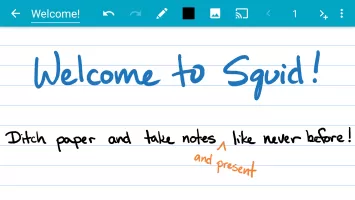

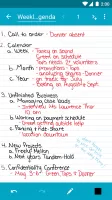

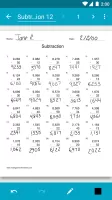
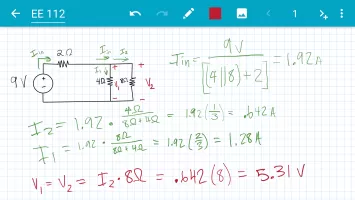
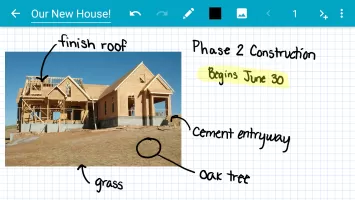
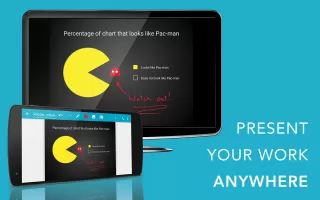
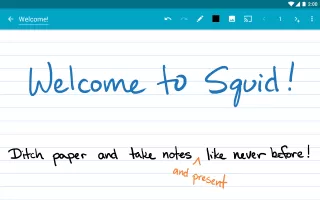
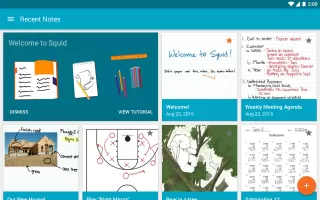
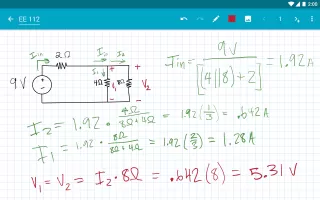
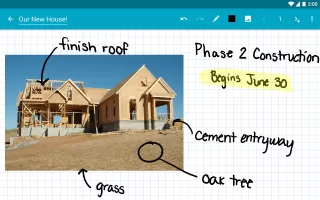
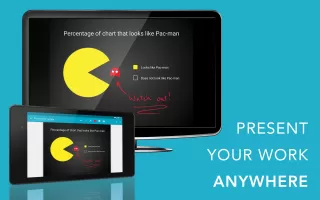
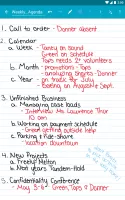

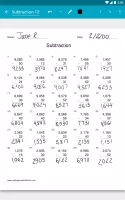
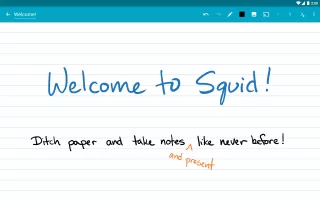
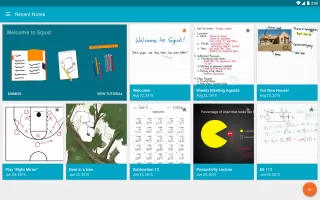
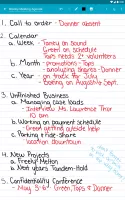
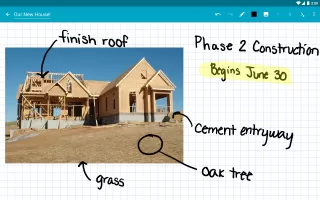
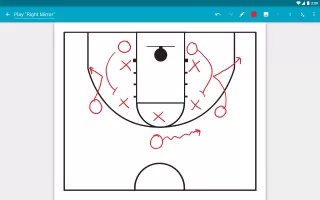
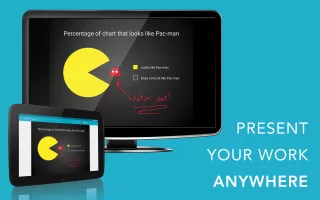

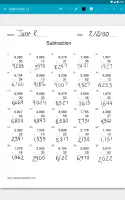
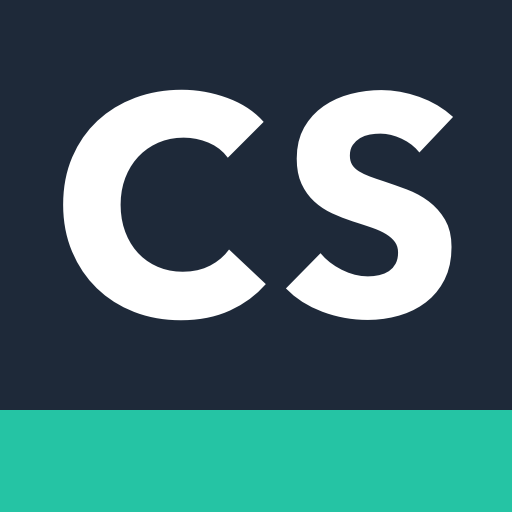
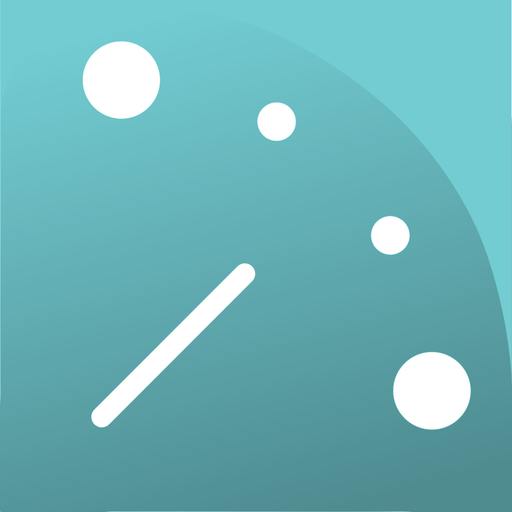
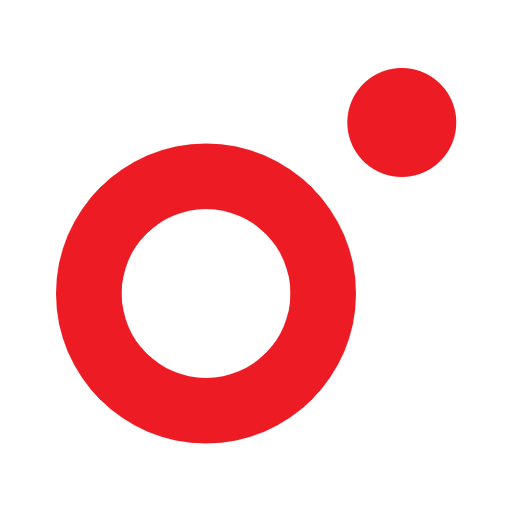







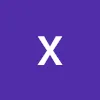
Provides powerful note-taking and PDF annotation features
Supports handwriting input to simulate the feeling of paper notes
Supports synchronization with cloud services
Many advanced features and tools require paid subscriptions
Limited export file formats and options