Surfshark - Secure VPN connection
Securely access global content with Surfshark's fast, private VPN service.

- 3.11.0 Version
- 4.6 Score
- 8M+ Downloads
- In-app purchases License
- 3+ Content Rating
Safeguard your digital presence with Surfshark, a high-speed and secure VPN application! Experience all its functionalities, including Alternative ID & Number, Antivirus, Ad-blocker, and Alert! Whether you are using mobile data, home, or public Wi-Fi, our VPN will consistently protect your connection. Look no further than Surfshark One to fortify your devices against malware and receive alerts for any potential data breaches.
Verified by Deloitte, Surfshark VPN guarantees upgraded privacy standards. With a top-notch infrastructure featuring over 3200 servers delivering speeds of up to 10Gbps across 100 countries, you can count on robust security measures.
Why do you need a VPN?
Enhance your security
By encrypting your traffic, a VPN protects you from a range of cyberattacks. It’s especially useful if you use public Wi-Fi, which poses more threats than your home network.
Overcome oppressive censorship
Some oppressive governments heavily censor internet use. A VPN can help you overcome these restrictions and enjoy the best that the World Wide Web has to offer.
Protect your privacy
Surfshark pairs secure encryption with a strict no-logs policy to keep you safe from advertisers, ISPs (Internet Service Providers), and any other third party looking to profit from your data.
Improve online gaming
Online games can leak just as much precious data as surfing the web — use a VPN to prevent this. Protect yourself from data leaks, DDoS attacks, and ISP throttling when gaming.
Reduce price discrimination
Some websites use your location and cookies to tailor prices for their goods or services. With a VPN, you can avoid these marketing practices and save a buck when shopping online.
Stream content safely
Not only does a VPN keep you private when you’re watching your favorite shows online, but it can also help overcome ISP throttling. The result is a secure and buffer-free viewing experience.
How does a VPN work?
A VPN encrypts your data and hides your IP address by sending your traffic through a VPN server before it reaches the internet. This encryption protects your data from snoopers and intrusive third parties, while the changed IP makes it seem like you’re visiting from the VPN server location rather than your home.
Creates a secure connection
By connecting to the internet with a VPN, you establish a secure virtual tunnel between your device and the internet via a VPN server. This tunnel is then used to transfer all your internet traffic.
Changes your IP address
Once your internet traffic goes through the VPN tunnel, your IP address changes. Instead of seeing your IP address, the websites you visit see the IP address of the VPN server.
Encrypts your data
A VPN encrypts all your traffic to ensure the tunneling process is secure. The encryption hides your data under a code so no third parties can access your sensitive information.
Compare VPN plans & pricing
Surfshark One
HKD21.00/mo.
+3 EXTRA months
HKD 3294.00 HKD 567.00 for the first 27 months (VAT may apply).
Features:
1. Safeguard your online privacy
Secure VPN
Ad blocker
Cookie pop-up blocker
2. Protect your identity
Personal detail generator
Masked email generator
Real-time email breach alerts
Real-time credit card and ID breach alerts
Personal data security reports
Private search tool
3. Keep your devices secure
24/7 antivirus protection
Webcam protection
Antivirus, anti-spyware, and malware protection
Surfshark One+
HKD33.00/mo.
+3 EXTRA months
HKD 3726.00 HKD 891.00 for the first 27 months (VAT may apply).
More Features:
Remove your data from databases
(Available in USA, CA, UK and EU)
Data removal from company databases
Data removal from people search sites
How to set up Surfshark VPN
Install the Surfshark app
1. Locate the App Store app on your device and open it.

2. Search for Surfshark and tap on the download icon. Once you do, the installation will start.

Log into the Surfshark app
Once the installation is complete, close the App Store and locate the Surfshark app on your device. Tap the Surfshark icon, and the app will open.

If you already have an active subscription, log in as an Existing User.
If you don't have the subscription yet, feel free to sign up by clicking Create Account.

Enter your registered email and password and tap Log In.

Connect to the VPN
Once you log in, you will land on the Homepage of your Surfshark app.
When making a VPN connection the first time, Surfshark will need to add VPN configurations to your device. That is necessary for Surfshark to be able to create and manage the VPN tunnel.
Once you tap connect, you will get a pop-up. Make sure to tap Allow.

Connect to one of Surfshark servers. You can simply tap the Quick-connect button, and the app will connect you to the fastest server available.


Also, you may choose your default location to be the fastest server or the nearest country. To do that, tap the Change button.

Choose between the Fastest, the Nearest server, or any location of your choice. Your Quick-connect location will save automatically.

You will get a notification once the connection is successful. The connection status will also appear on the homepage of your Surfshark app. If it says Connected and safe, your internet connection is secured.

Here, you can see your VPN IP address, the protocol in use, and the total time you are connected to the VPN.
Manage Surfshark locations
Surfshark has over 3200 servers in 100 countries. Choose the server, click on it, and that's it!
To manually choose a server, go to the Locations tab, and you will find the full list of Surfshark locations. Tap on the flag icon of your preferred location, and you will connect to it.

You can also favorite the locations of your choice by tapping the star on the right of it. Your favorite locations will then appear at the top of the Locations tab list.

You can also see Static IP, MultiHop, and Dedicated IP tabs at the top of the Surfshark app.

Static IP – you will get the same IP address each time you connect to the Static IP servers.
MultiHop – you will be connected through two different VPN servers. You can also choose both of these servers.
Dedicated IP – you will have a dedicated IP address that is yours only. You have to purchase it separately.
Manage Surfshark features
Open the One tab in your Surfshark app. You will find 3 products there. To use them, you have to have an active Surfshark ONE subscription.

Surfshark Alert – a tool that alerts you immediately if your personal information (such as email, identification number, or credit card details) appears in breached online databases.
Alternative ID – a tool that generates a brand-new identity and an email to use online. Provides name & email protection, reduces spam emails, and more.
Surfshark Search – a tool that helps you search without leaving a trace. It offers purely organic search results and prevents tracking and targeted ads.
Manage Surfshark settings
Manage the Surfshark app according to your preferences.
Open the Settings tab at the bottom right.

The Earn free months enables you to get free months of Surfshark by recommending it to your friends. Open it to get a unique link to share or find the rewards. Learn how to join the Surfshark referral program.
Select the VPN Settings.

Here, you can do the following:
Change the connection protocol.
Edit Quick-connect. It allows you to choose which location you want to be connected directly from the main screen.
Enable Surfshark CleanWeb feature. It blocks ads, trackers, malware, and phishing attempts.
Enable Auto-connect. It automatically connects you to the VPN as soon as it finds Wi-Fi or ethernet connection or if you restart the app.
Enable Surfshark Kill Switch feature. It protects you from unexpected VPN disconnections.
Access the Surfshark Bypasser feature. It allows specific apps & websites to bypass the VPN tunnel.

By scrolling down lower in VPN Settings, you can also find Advanced Settings.

Here, you can do the following:
Enable Rotating IP. It’s a feature that changes your IP address on the chosen location every 5 to 10 minutes without disconnecting from the VPN.
Enable Surfshark NoBorders feature. It helps you connect in network-restrictive environments.
Enable the Invisible on LAN. It’s a feature that makes your device undetectable by other devices on the same network.
Go back and switch to My account.

Here, you will find all the information about your subscription there, along with the option to delete your account.

Now, tap on App Settings.

Here, you can see the current version of your Surfshark app, change App appearance (dark, light, or one that follows your device's theme), change the App language, and, finally, configure what kind of notifications are visible.

Lastly, there is the Get help tab.


Here, you can do the following:
Contact our customer support.
Manage your previous conversations with Surfshark support agents.
Provide diagnostics from your Surfshark app if you experience an issue.
Reset your VPN profile.
Accessing our Help Center guides.
Access our Privacy policy and Terms of service.
Embark on a free 7-day trial to explore the capabilities of our VPN without commitment
- Get an alternate online identity through Alternative ID: Craft a fresh online persona with a new email address, username, and more. Conceal your true identity when signing up for websites or newsletters. This feature is now accessible to all subscribers!
- Securely access content: Stream your preferred shows and utilize social media platforms securely with a VPN. You can maintain a high-speed connection without compromising on security due to our wide server selection.
- Connect and safeguard all household devices: Forget about device limitations! With one subscription, enjoy limitless simultaneous connections. Safeguard and connect all your devices through our VPN network while preserving optimal connection speeds.
- Protect your data and online privacy: ISPs continuously track your online activities. However, with a VPN and its end-to-end encryption, your online actions remain unobservable, and your connection speed is not throttled.
- Speed through the internet with blazing pace: Surfshark boasts 3200+ servers in over 100 countries. For seamless browsing, connect to the nearest server and relish a prompt and confidential VPN connection.
- Keep your online activities private: We do not monitor or amass your personal information, online activity data, or whereabouts. Utilize our secure VPN link to uphold your online privacy.
- Stay secure even on public Wi-Fi: Cybercriminals target public Wi-Fi users for sensitive banking information and other data. Shield your details and conceal them from prying eyes with our VPN.
- Eliminate ads with Ad blocker: Websites gather data about you and present ads based on your online behavior. Our Surfshark app halts those bothersome ads and trackers while shielding you from malware invasions.
An array of outstanding security attributes within the Surfshark VPN app:
🥷 Alternative ID - shield your identity, minimize spam emails, and prevent your data from falling into wrong hands.
🌍 Global Network of VPN servers - select from 3200+ VPN servers spanning over 100+ countries.
🛡 Antivirus - guard your Android device against viruses, malware, and daily threats.
👥 24/7 customer service - receive assistance at any time via live chat, email, or social media. Consult our blog and Help Center for additional support.
❗ Alert - get notifications if your email addresses, credit cards, or personal ID are discovered on compromised online databases.
🚨 Kill Switch - ensures that your identity remains concealed if your VPN connection drops.
⛔ CleanWeb 2.0 - obstruct ads, trackers, malware, and phishing attempts.
🍪 Cookie pop-up blocker - avoid those pesky cookie consent requests.
🐇 Dynamic MultiHop - simultaneously link through two distinct servers.
🔄 Bypasser - authorize specific apps and websites to bypass the VPN.
⏸️ Pause VPN - momentarily suspend your VPN connection.
- Version3.11.0
- UpdateOct 26, 2024
- DeveloperSurfshark B.V.
- CategoryTools
- Requires AndroidAndroid 5.0+
- Downloads8M+
- Package Namecom.surfshark.vpnclient.android
- Signaturea1b8b9eb59909ccba5a64ff12c9b0b5d
- Available on
- ReportFlag as inappropriate
-
NameSizeDownload
-
99.11 MB
-
98.61 MB
-
42.01 MB


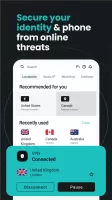
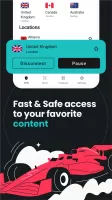
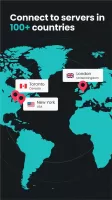
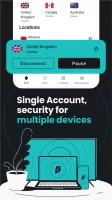
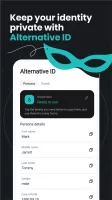
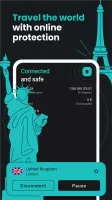
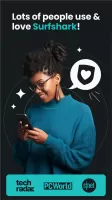
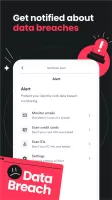
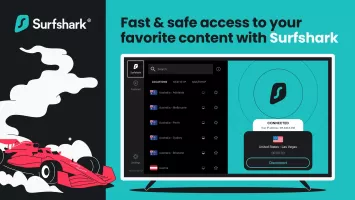
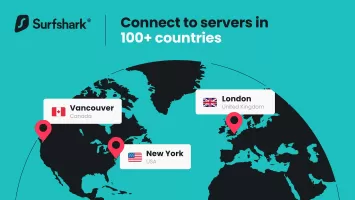
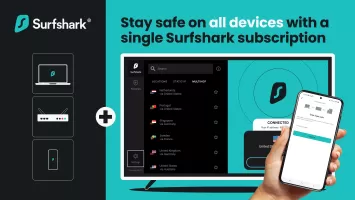
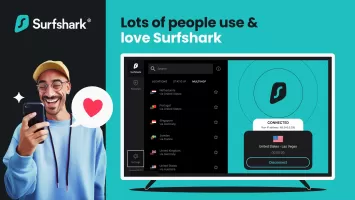
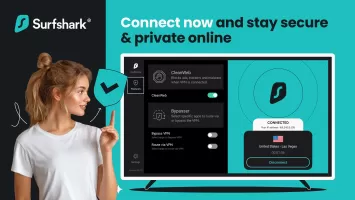

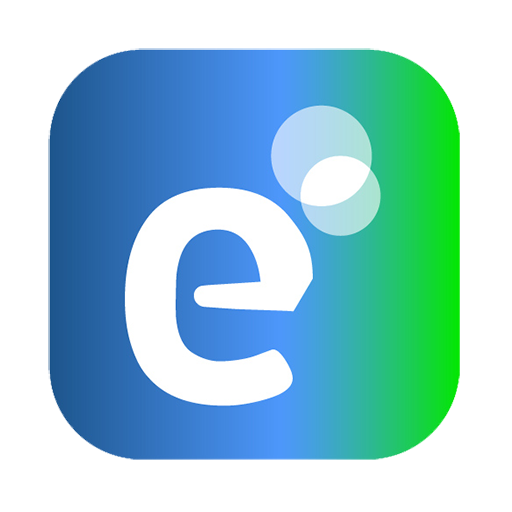
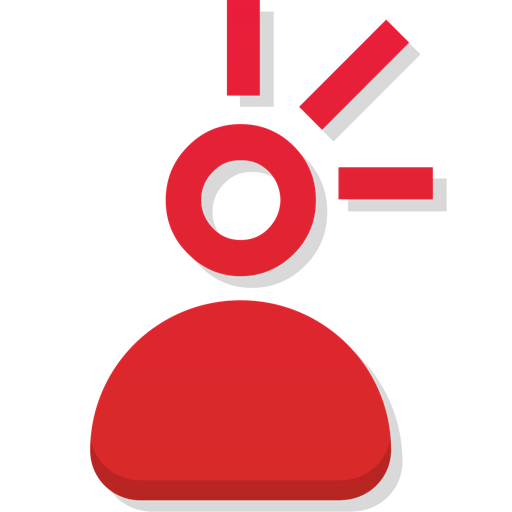
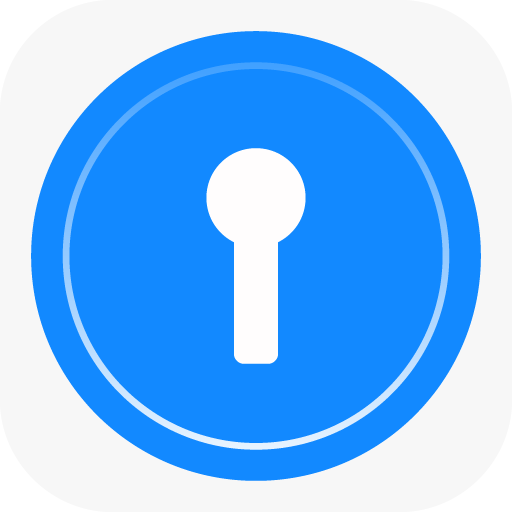







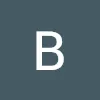
Allows users to connect on an unlimited number of devices simultaneously
Offers a variety of privacy features
Surfshark’s long-term subscription plans are more affordable than other top VPN services
Occasional connection failures
While Surfshark offers many advanced features, some features, such as the traffic diversion tool, are not available on iOS and macOS
Slow response times from customer support