T-Mobile Visual Voicemail - Voicemail management & playback
Effortlessly manage voicemails with personalized greetings and transcription services.
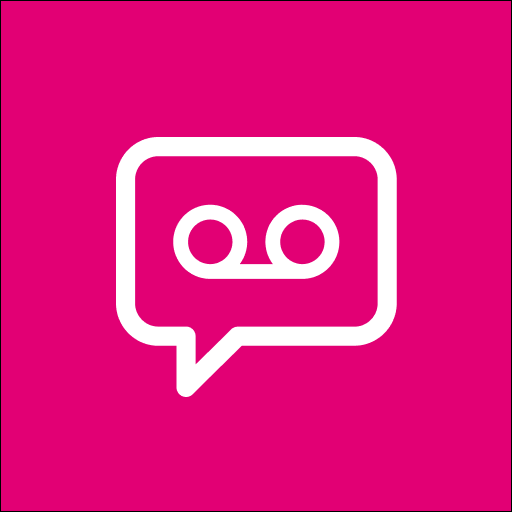
- 10.3.3.784332 Version
- 3.0 Score
- 49M+ Downloads
- Free License
- 3+ Content Rating
Skip the hassle of changing your T-Mobile Voicemail number or adjusting voicemail forwarding settings — Visual Voicemail activates automatically upon first launch, at no cost. Import, save, and delete voicemails, including Verified Business Calls that provide caller identification and purpose. Premium features, available with a modest monthly fee upgrade, include Voicemail-To-Text transcription options delivered directly to the application inbox, as SMS messages, or to email addresses.
Highlights
- T-Mobile Visual Voicemails help to cope with hectic schedules and important calls.
- Most importantly, its basic plans are free, but the T-Mobile VVM not working is a hindrance.
- Various reasons account for the issue, and we have aimed to solve it accordingly.
How to Fix if T-Mobile Visual Voicemail Not Working?
There are several reasons behind visual voicemail not working, and accordingly, the solution would vary.
We have tested and accordingly worked out the methods to fix the same:
1. Check If The Visual Voicemail Is Setup Correctly
The most apparent reason visual voicemail isn’t working on your T-Mobile is that you would have set up the service incorrectly.
Go to the T Mobile Visual Voicemail App to check if that’s the case. If yes, then again, configure visual voicemail on your phone.
2. Fix Signal/ No Service Issues
Visual Voicemail doesn’t work in case of an unstable network connection. Therefore, your SIM should have at least 2-3 signal towers for you to check them. If it doesn’t, then you will have to fix it.
Here are the methods you can use to fix it:
Turn flight mode on and off.
Turn off WiFi Calling.
Check Network connection settings if improper, then reset Network settings to default.
Check if the golden chip is intact if all these don’t work and it still shows signal/no service issues.
It shouldn’t be damaged, scraped off, or discolored if you have a physical SIM. If that’s the case, you must visit a customer service desk or a service center to get it fixed.
3. Check If Visual Voicemail Is Compatible With iPhone
Setting up T-Mobile Visual Voicemail on an Android is quite different than that of an iPhone. You have a mobile app for the former, and configuring it becomes simpler. But for the latter, the procedure is a bit different.
On iPhone, you have the Phone app, which displays all your Visual and Live Voicemail messages. It has a dedicated Voicemail icon, and when messages are in it, it shows a number if you haven’t turned off its notifications.
But this feature is only available on iOS 10 and later. Therefore, check it in the Phone app. Not setting up Live Voicemail also affects the Visual Voicemail service.
Follow the steps given below to setup Live Voicemail on iPhone:
Go to iPhone Settings and select Phone.
Navigate to Live Voicemail and enable it.
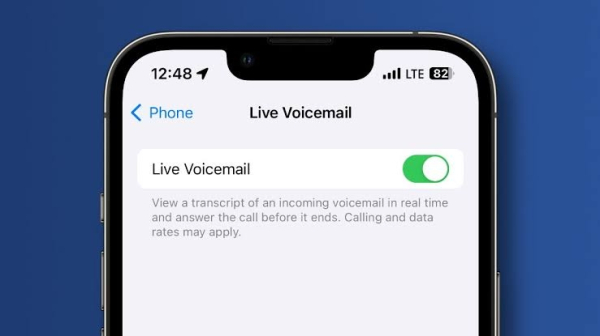
Thus, whenever someone calls you, you will see a transcription of their voicemail during the incoming call. But if you have Silenced Unknown Callers, you don’t receive a notification, and it’s directly available in Live Voicemail.
Besides, spam calls are automatically rejected. But the latter service is available in a few countries, like some parts of the U.S. and Canada.
4. Turn Off the WiFi and Switch to the Mobile Network
WiFi uses the router signal and often doesn’t detect Visual voicemails on your carrier. In such a case, sometimes you don’t know whether you have signal strength or not.
Besides, VVM requires good internet connectivity. You would avail it via WiFi, but this way, it does affect the Voicemail service as it is set up on a Mobile network. Therefore, disable WiFi and use a mobile network to get packet data.
5. Free Up Memory
Notably, Visual Voicemails, especially those of T-Mobile, need at least 15% of free memory to work. For example, if you use a device with 8 GB of memory, then 1.2 GB should be free. The service uses this memory for processing and displaying the transcription of voicemails.
But if you don’t have free memory, the T-Mobile Visual Voicemail not working error becomes persistent. Hence, remove the cache and unnecessary data to make the VVM service work again.
6. Reboot Your Phone
The VVM not working on T Mobile often occurs due to a temporary glitch due to unavailable RAM or performance issues. Here’s where a simple restart helps you to fix the problem.
7. Update the T-Mobile Visual Voicemail App
Using the latest version of T Mobile Visual Voicemail is essential for the service. This is because obsolete versions aren’t compatible with others on the network and perform inefficiently.
Go to Play Store and search for T-Mobile visual voicemail.
Open it and tap the Update button, if available.
Let the process complete, restart your phone, and VVM will work fine now. You already use the latest versions if you don’t see the Update button. Hence, the mentioned reasons would help.
8. Clear App Cache
One of the most common reasons the Visual Voicemail service doesn’t work is when the app’s cache memory is full. Here’s where you should clear it for the service to work again.
Clear T-Mobile Visual Voicemail Cache on Android
Close T-Mobile Visual Voicemail from recent apps.
Go to Settings and scroll down to apps.
Navigate to T-Mobile Visual Voicemail and select Storage.
Tap Clear Cache.
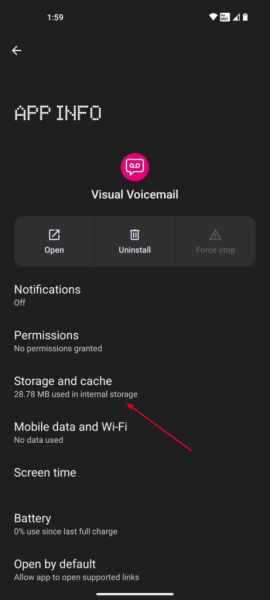
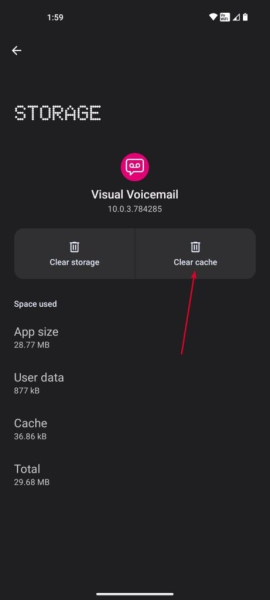
Alternatively, iPhones have a better build and usually don’t face the issue. Yet if it does, then close the Phone app from recent apps, and it would work fine now.
9. Disable Battery/Data Saver
Visual voicemail service runs on background data and even uses a battery. Therefore, if you had enabled battery or data saver to reduce the usage, VVM wouldn’t work. Even adding exceptions won’t work. Hence, disable them both on Android and iOS.
Turn Off the Battery Saver On the iPhone
Open Settings and go to Battery.
Select Low Power Mode and toggle off.
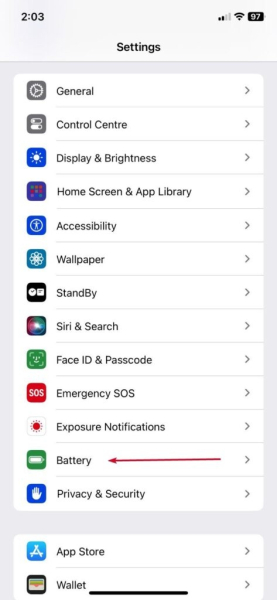
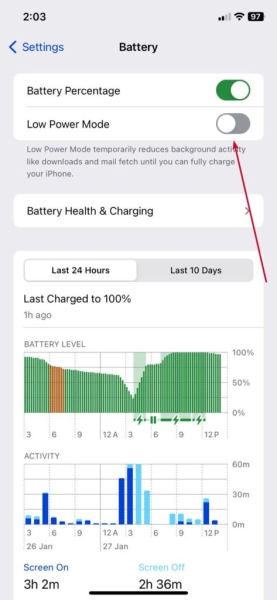
Turn Off Battery Saver On Android
Head over to Settings, and go to Battery settings.
Toggle off Power saving/Battery Saver.
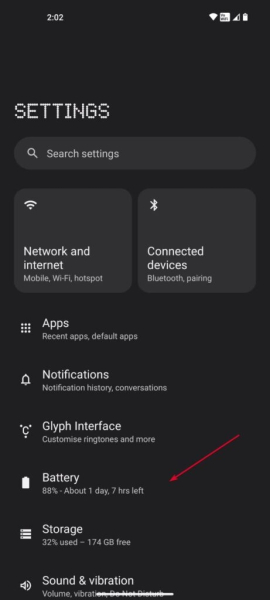
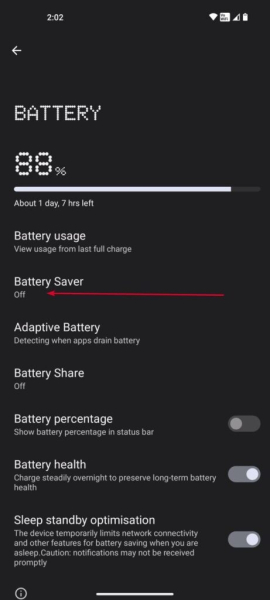
Turn Off Data Saver on iPhone
Go to Settings and choose Mobile Data.
Navigate to Mobile Data Options and toggle off Low Data Mode.
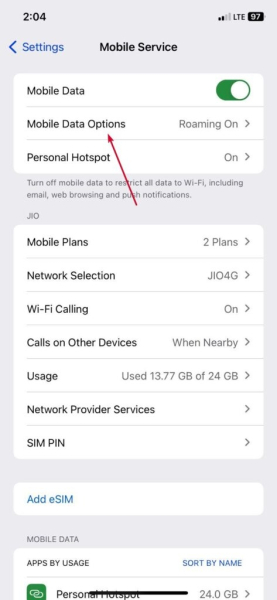
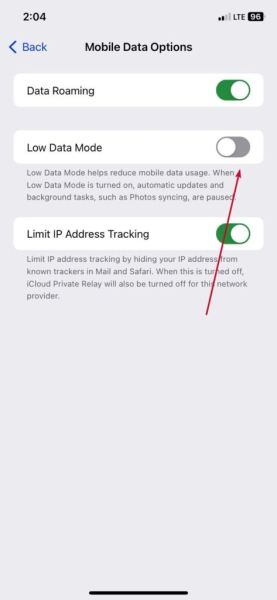
Turn Off Data Saver on Android
Open Settings, choose Connections, and scroll down to Data Usage.
Tap Data Saver and toggle it off.
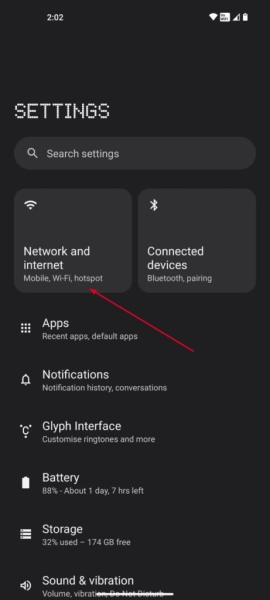
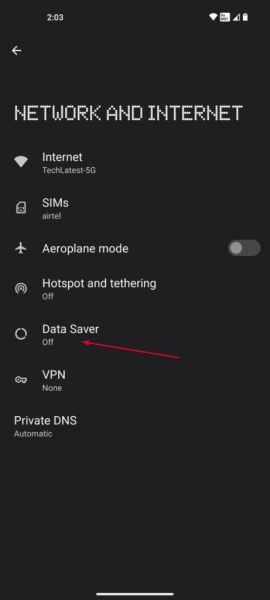
The changes would immediately reflect, and the Visual Voicemail would work fine now. But if it weren’t on, the method below would help you!
10. Uninstall Visual Voicemail
T-Mobile Visual Voicemail not working on Android also occurs if the app installation corrupts. In such a scenario, there’s no workaround left other than uninstalling the T Mobile Visual Voicemail app.
The solution has worked for most users, but you must check your VVM configurations and tweak them if required.
11. Update Software
Sometimes, Visual Voicemail doesn’t work if your phone’s software is obsolete. This is because older versions either don’t support the feature or have inaccuracy in working. Hence, updating your phone’s software to the latest version helps.
Update Software On Android
Open Settings and go to Software update.
Click Download and Install.
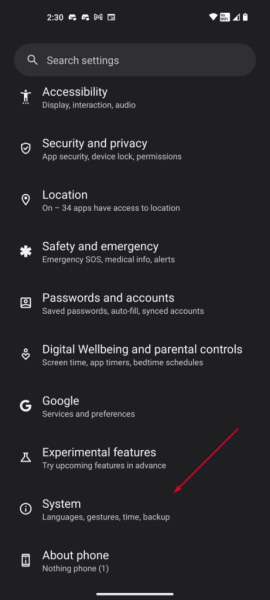
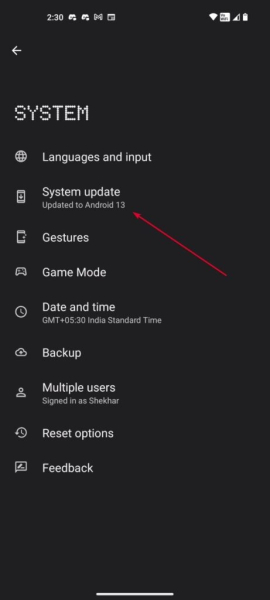
Update Software On iPhone
Head over to Settings and open General.
Select Software Update.
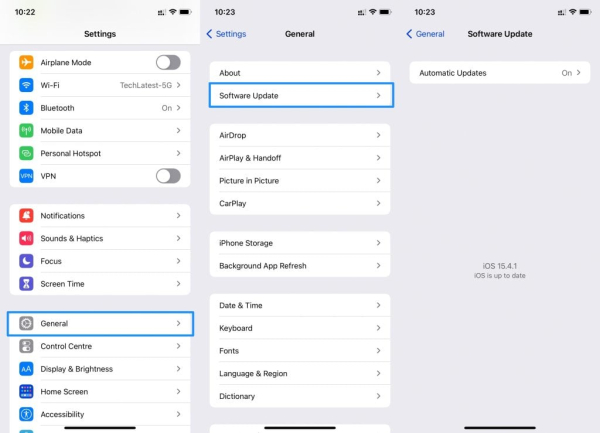
In either of the methods, the device starts checking for the latest updates. You will be prompted to install it, and this will resolve the issue.
The T-Mobile Visual Voicemail app for Android empowers users to manage messages in their preferred order, directly on their mobile device. Experience ongoing improvements with each update, which enhances Voice-To-Text capabilities and introduces the new Scam Shield™ bundle. T-Mobile Scam Shield™ equips individuals to detect, block, and report potentially fraudulent calls.
* New users of this upgraded version are advised to utilize the app over the T-Mobile cellular network initially to authenticate their account successfully. This authentication process is a one-time requirement.
- Version10.3.3.784332
- UpdateSep 11, 2024
- DeveloperT-Mobile USA
- CategoryCommunication
- Requires AndroidAndroid 8.0+
- Downloads49M+
- Package Namecom.tmobile.vvm.application
- Signature311ffdb8a4dd8b8b5031a541bc2700ca
- Available on
- ReportFlag as inappropriate
-
NameSizeDownload
-
10.14 MB
-
9.97 MB
-
1.54 MB



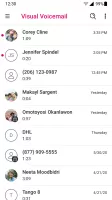
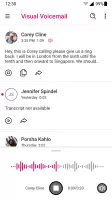
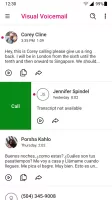
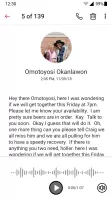
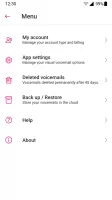



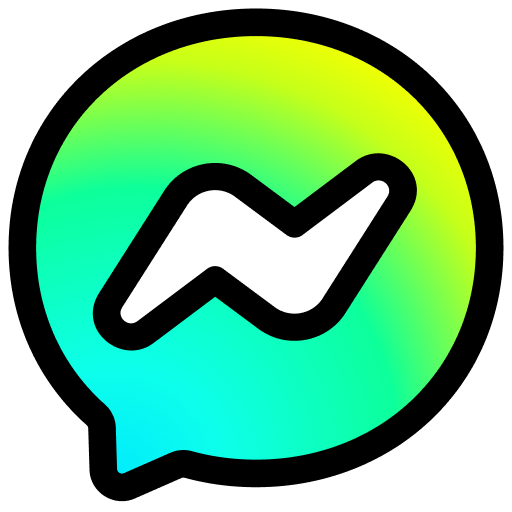

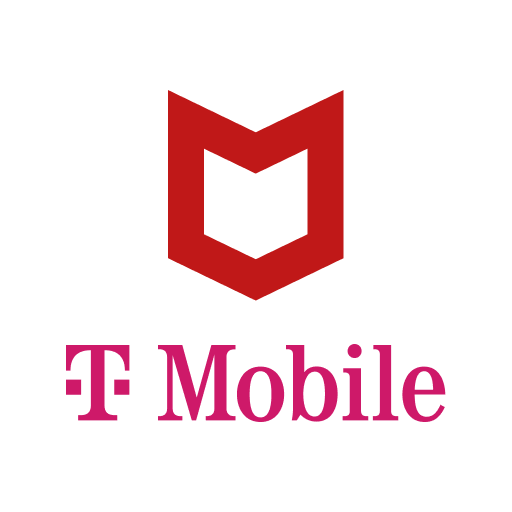
















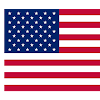


Provides automatic text transcription of voicemails
Tightly integrated with other T-Mobile services to provide a consistent user experience
Users can play voicemails directly from the app
Accuracy of voicemail transcriptions may be affected by background noise, accents, or unclear pronunciation
Sometimes slow response or crashes