TeamViewer Assist AR (Pilot) - Remote Assistance & Augmented Reality
Fix issues remotely in AR, with AI annotations for clear guidance

- 15.59.247 Version
- 4.7 Score
- 1M+ Downloads
- Free License
- 3+ Content Rating
TeamViewer Assist AR (powered by ARCore) offers a convenient, quick, and secure solution for remote assistance in identifying and resolving real-world issues.
This application enables users to seek remote assistance for a wide range of equipment, machinery, and infrastructure challenges.
• Simplify problem-solving and enhance efficiency by demonstrating the issue visually instead of just describing it.
• Access real-time service and support from experts remotely.
• Remote experts can view what you see and add 3D markers to real-world objects for enhanced communication.
• Additionally, users can share their expertise by creating instructional video tutorials.
Key Features:
• Remote camera sharing and live video streaming
• High-definition Voice over Internet Protocol (VoIP)
• 3D annotations
• Top-notch security measures: 256 Bit AES session encoding, 2048 Bit RSA key exchange
• And much more…
TeamViewer Assist AR stands out as the top choice for visual and remote guidance of field service technicians.
What We Do
TeamViewer’s remote support app Assist AR (formerly TeamViewer Pilot) enables you to fix issues on-site by remotely assisting on-site staff or clients through troubleshooting, problem resolution, product setup, and more.
With TeamViewer Assist AR, it is possible to connect to the camera image of a mobile device and get its image transmitted to a computer in real-time whilst being able to talk to each other via VoIP and interacting with 3D annotations to help the user on the mobile device fix issues in the real world by drawing and highlighting on the screen onto real-world objects.
Requirements
- The expert is signed in at web.teamviewer.com or within the TeamViewer Remote client.
- The participant has installed the TeamViewer Assist AR app on their smartphone.
How It Works
Provide remote support with Assist AR via ID
To provide remote support with Assist AR via ID, please follow the instructions below:
1. The participant opens the Assist AR app and shares the ID displayed on the main interface with the expert.
2. Within the Remote Support menu, the expert clicks Connect here, enters the participant's ID, and clicks Connect.
3. The participant receives the call and must accept the incoming support request.
The remote session has been successfully established. The expert can now support the participant remotely.
Provide remote support with Assist AR via SMS invite
To provide remote support with Assist AR via SMS invite, please follow the instructions below:
1. The expert clicks the arrow next to Create a session and selects Assist AR.
2. The expert can now enter a session name, the participant's phone number and click Save.
3. The participant opens the SMS sent by the expert and clicks the session link. This will open the Assist AR app automatically.
If the participant doesn't have the app installed yet, they can download it from the respective app store.
4. The session's status will switch to Ready. The expert can click Start the session.
5. The participant will be asked to accept the remote session. Once the participant accepts the request, the remote session will start.
The remote session has been successfully established. The expert can now support the participant remotely.
📌Note: The SMS invite feature is only available for Assist AR Pro license holders.
- Version15.59.247
- UpdateNov 08, 2024
- DeveloperTeamViewer
- CategoryTools
- Requires AndroidAndroid 5.1+
- Downloads1M+
- Package Namecom.teamviewer.pilot
- Signature168afed2e2265fc6c24c21c24a4e11b3
- Available on
- ReportFlag as inappropriate
-
NameSizeDownload
-
48.37 MB
-
48.55 MB
-
47.71 MB


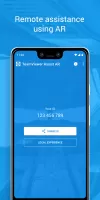
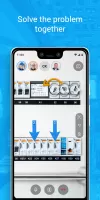
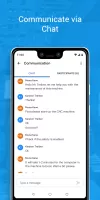

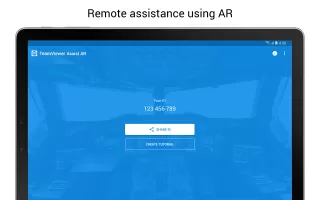
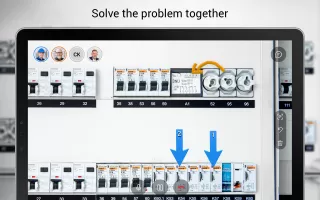
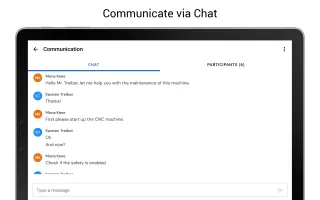
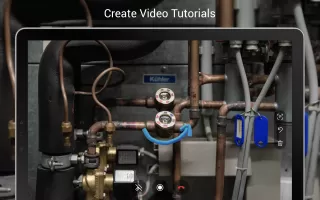
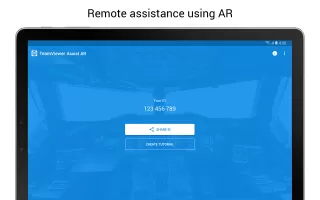
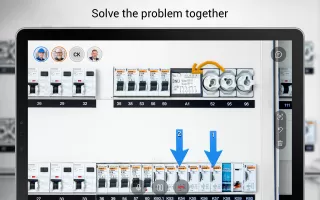
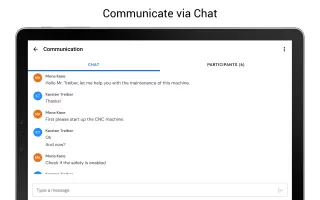
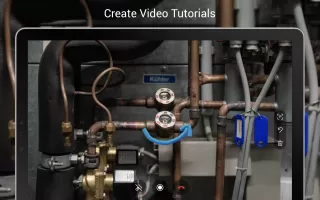

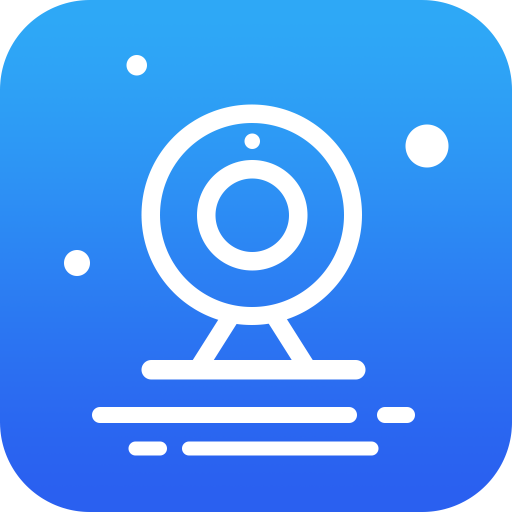
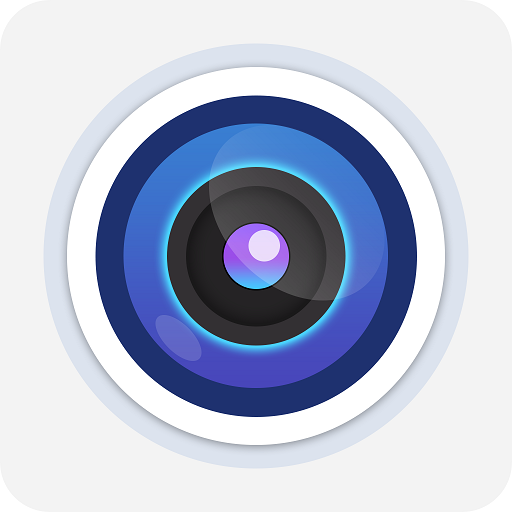
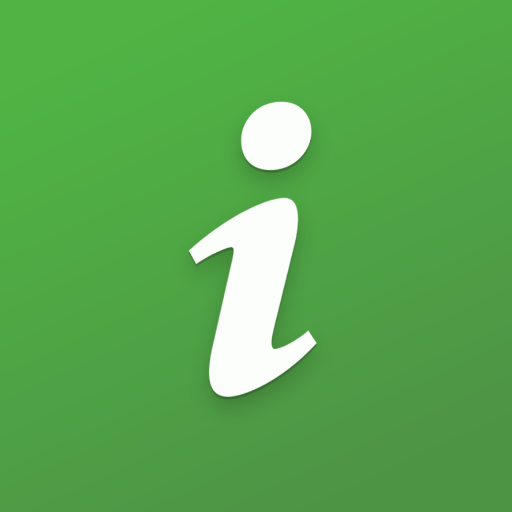

















brilliant solution via phone
time saving functions
Quick Support
better control suggested
connecting and display issue