TeamViewer Remote Control - Remote device control & support
Experience seamless remote access to devices with intuitive controls, file transfers, and top-notch security features!
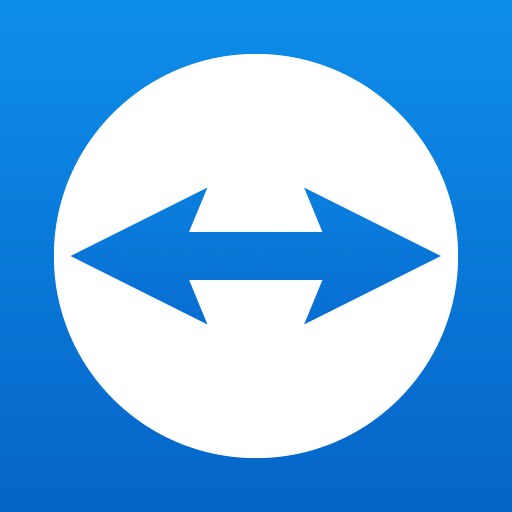
- 15.63.668 Version
- 4.5 Score
- 51M+ Downloads
- In-app purchases License
- 3+ Content Rating
This application enables remote control of various devices.
If you wish to access this device remotely, please download the QuickSupport application.
You can manage another computer, smartphone, or tablet while on the go!
TeamViewer offers a simple, quick, and secure method for remote access and is already in use on over 1 billion devices around the globe.
Application scenarios include:
- Remotely managing computers (Windows, Mac OS, Linux) as if you were there in person
-- Providing immediate assistance or managing unattended devices (such as servers)
- Controlling other mobile devices from a distance (Android, Windows 10 Mobile)
Key functionalities:
- Screen sharing along with full remote control capabilities
- User-friendly touch and control gestures
- Two-way file transfer
- Management of computers and contacts
- Chat feature
- Real-time audio and HD video streaming
- Top-notch security measures: 256 Bit AES Session Encoding, 2048 Bit RSA Key Exchange
- And many more features …
Quick start guide:
1.Download and install this application
2.For the device you want to connect to, install TeamViewer QuickSupport
3.Input the ID shown in the QuickSupport app into the respective field and establish a connection
Details on optional permissions*
● Camera: Required to provide a video stream within the app
● Microphone: Used to add audio to the video stream or to record messages or sessions
*The application can function without granting these optional permissions. You can adjust access settings within the app.
How to Use TeamViewer Remote Control to Remotely Troubleshoot Android Devices?
Troubleshooting an Android device from afar demands a reliable, remote solution. Enter TeamViewer Remote Control: an app that simplifies connecting remotely from one device to another. Here, we'll take a closer look at TeamViewer Remote Control, how it works, and how you can use the app to troubleshoot Android devices remotely.
What Is TeamViewer?
TeamViewer is a lightweight remote control or remote monitoring application used for web conferencing, transferring files, and troubleshooting. It supports many platforms, including iOS, Windows, ChromeOS, Mac, Linux, and, fortunately for us, Android.
TeamViewer has expanded its features over the years, evolving into a suite of apps including TeamViewer Tensor and TeamViewer AR. But TeamViewer Remote Control remains its most popular app, and it's what we'll be using throughout this guide. Let's look at a few examples of problems you can solve remotely using it.
Download: TeamViewer Remote Control (Free)
What Problems Can You Troubleshoot With TeamViewer Remote Control?
Using TeamViewer Remote Control, you can successfully troubleshoot many software-level issues by remotely connecting to another device. You can solve problems by taking preventative steps to keep malware off an Android device or remove pesky apps that keep draining a device's battery, for example.
Other situations TeamViewer Remote Control can be useful include, but are not limited to:
Setting up an Android device for first-time use.
Helping someone learn and navigate an app.
Organizing and decluttering files.
Activating or deactivating hard-to-find settings.
Backing up important files.
There are caveats, however. If an Android device is experiencing failed internal storage, boot loops, connectivity issues, or power problems—hardware issues, in other words—TeamViewer Remote Control cannot help. TeamViewer Remote Control can do many things. But repairing physical faults isn't one of them.
TeamViewer Remote Control is also not supported on every Android device (though most Android manufacturers support it). Most notably, with Samsung devices, only those secured by Knox are officially supported. Check TeamViewer's list of Android manufacturers to see which devices support TeamViewer Remote Control.
Alternatively, search for TeamViewer Remote Control on Google Play to confirm that your device supports the app. Ensure the This device option under the Your devices dropdown menu is selected. If you can see the app, your device is supported. If not, consider sideloading the Android app to see if it still works, though your mileage may vary.


Setting Up TeamViewer Remote Control on Your Device
After you install TeamViewer Remote Control, open the app, and accept the Terms and Conditions, you will be directed to the Connect page. This is the default page of TeamViewer Remote Control. Notice the four tabs at the bottom of the app:
Connect (the page you are viewing)
Computers
Chat
Solutions


- Version15.63.668
- UpdateMar 31, 2025
- DeveloperTeamViewer
- CategoryBusiness
- Requires AndroidAndroid 5.1+
- Downloads51M+
- Package Namecom.teamviewer.teamviewer.market.mobile
- Signature327ad8292c4797b4dd894bce4b398bcc
- Available on
- ReportFlag as inappropriate
-
NameSizeDownload
-
76.96 MB
-
76.92 MB
-
76.92 MB


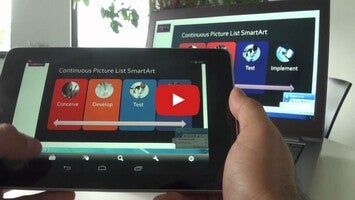
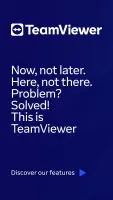

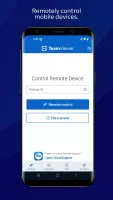
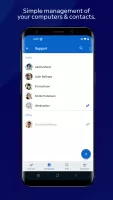
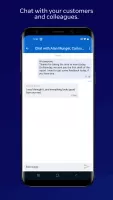
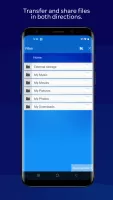
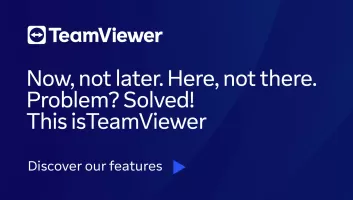
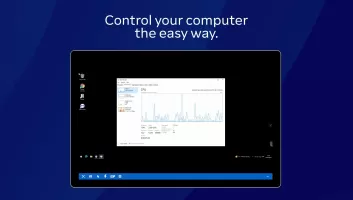

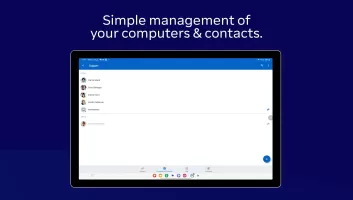
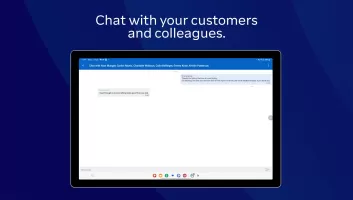
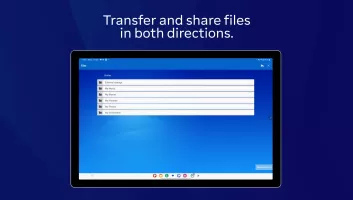
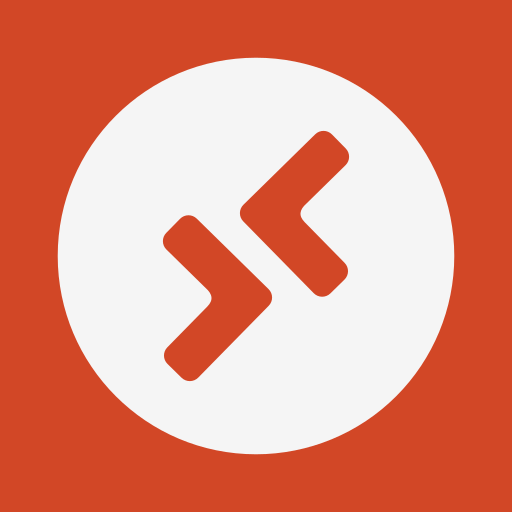



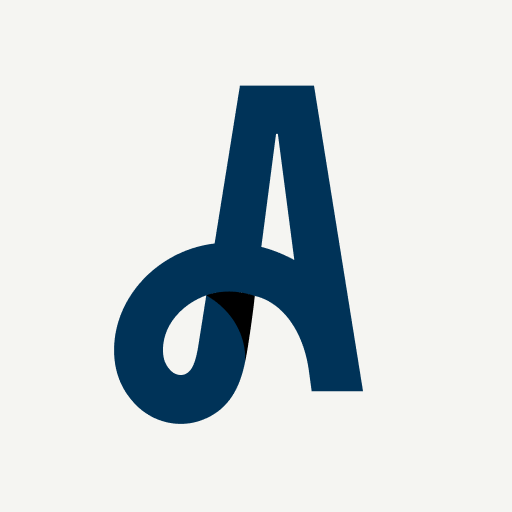








Free for personal use
High functionality and extra features
Excellent customer support
Smooth connection and reliability
Cross-platform compatibility (phones, tablets, PCs)
Simple setup process
Efficient for remote troubleshooting
Ideal for helping family members with tech issues
Frequent false flags for commercial use
Limited session duration for free users
Poor customer service for free accounts
Connectivity issues and app bugs
Confusing licensing terms
Interference from device connection history
Annoying prompts to upgrade to a paid version
Battery drain and resource usage concerns