Teleprompter for Video - Script display & recording
Never forget your lines with this convenient video teleprompter app
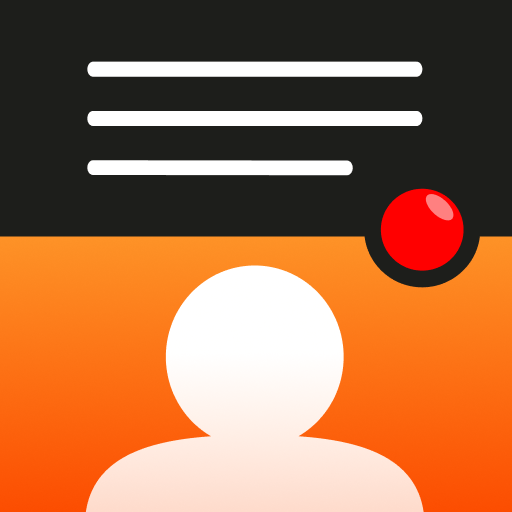
- 3.2.4 Version
- 1.5 Score
- 1M+ Downloads
- In-app purchases License
- 3+ Content Rating
Teleprompter for Video enables the creation of professional-looking videos on smartphones. It is ideal for vlogging, speech practice, business communication, self-tape auditions, sermons, video resumes, and more with over 1 million users globally.
Here's how it works:
- Read from the teleprompter script while recording in high definition to maintain eye contact with the audience discreetly.
- Edit videos post-recording by adding logos, automatic captioning using recording timings, or exporting .srt files for social media captions.
- Use floating mode to overlay scripts on other video apps for live streaming or video conferencing without interruption.
Features:
- High-quality video recording options using front and rear-facing cameras, with landscape or portrait orientation, variable resolutions, and frame rates.
- Built-in and external microphone support, AE/AF lock, pinch-zoom, and a 3x3 grid for better framing.
- Countdown controls for precise recording, Bluetooth remote control compatibility, mirrored script display, customizable settings.
Manage Scripts:
- Import scripts from cloud storage in various formats, share across devices, format as Rich Text for clarity.
Post-Production Editing:
- Save videos for later editing, automatically add captions or export .srt files, insert logos or text, adjust backgrounds with a green screen filter, and resize for multiple platforms.
Premium Subscription:
- Free version supports scripts up to 750 characters with no watermarks.
- Premium features include longer scripts, logo insertion, royalty-free music, floating scripts on top of apps, and AI-assisted script rewriting.
Using a Bluetooth remote control
The app has been programmed to receive signals from Bluetooth remote controls. You can do the following using a remote control:
- Start and stop recording
- Pause scrolling
- Speed up and slow down scrolling
When looking for a suitable remote, you should ensure you find one which is compatible with iOS devices. It should also be a ‘media’ remote as that ensures it has the correct controls available as shown below.

Steps to connect remote control
1. In the Teleprompter app, navigate to Settings > Support
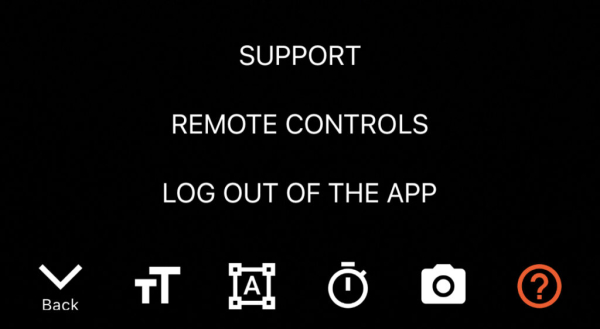
2. Turn on Allow external access
3. A web address and a random 4 digit code will be displayed.
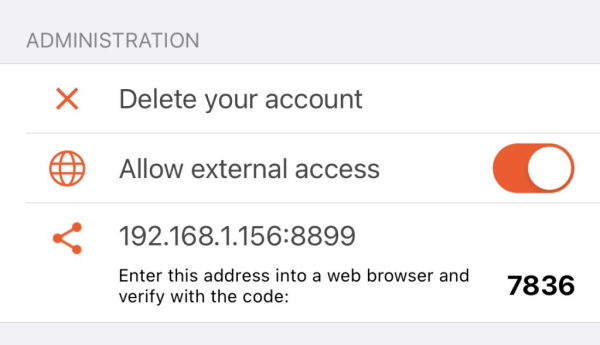
4. Type the address into a web browser on the device you wish to use as a remote control. This device must be connected to the same wifi network as the app.
If it is not possible to connect both devices to the same wifi network, another option is to connect the remote control device to a personal hotspot of the device running the app.
5. The web browser will ask for the 4 digit pin. Enter the code given earlier.
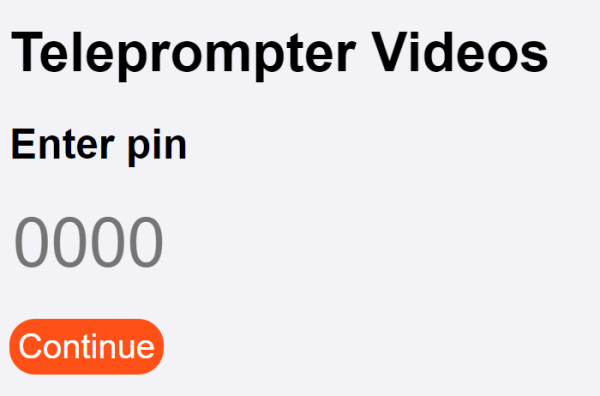
6. Click Remote Control at the top of the page.
7. The remote control will be displayed as shown below.
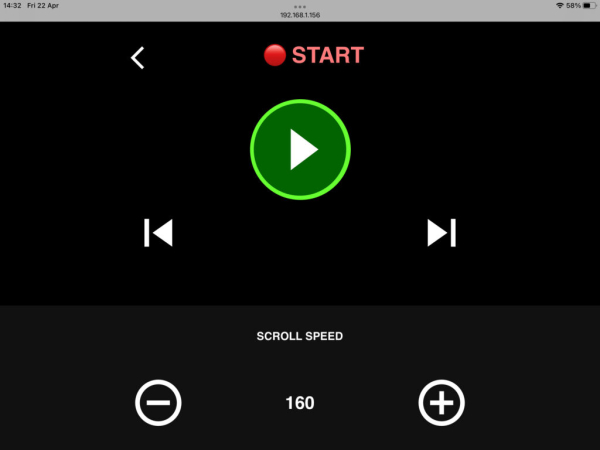
- Version3.2.4
- UpdateDec 19, 2024
- DeveloperNorton Five Ltd
- CategoryProductivity
- Requires AndroidAndroid 8.0+
- Downloads1M+
- Package Namenorton.five.teleprompter
- Signature2cc2c7fdbeb45d3b8c2d05b850873993
- Available on
- ReportFlag as inappropriate
-
NameSizeDownload
-
172.50 MB
-
172.50 MB
-
171.52 MB


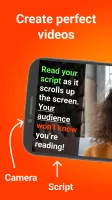
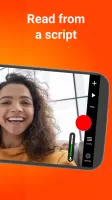
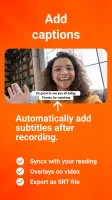
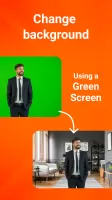
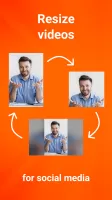
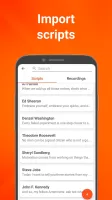
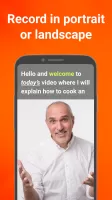
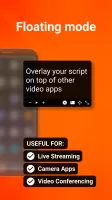
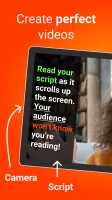
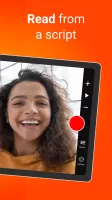
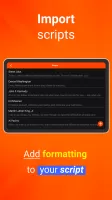
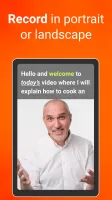
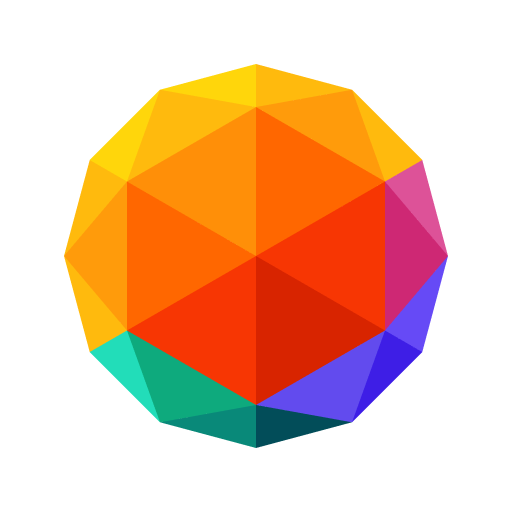

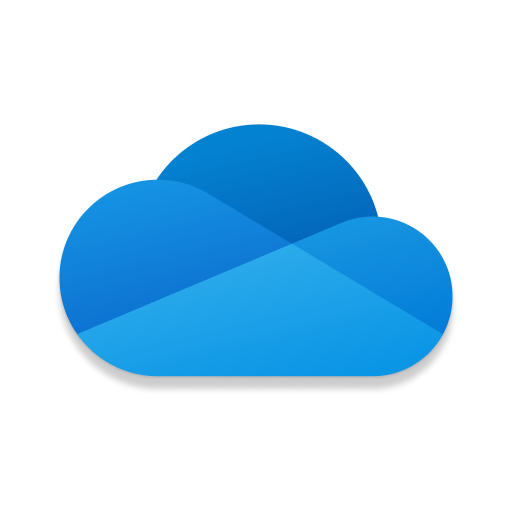

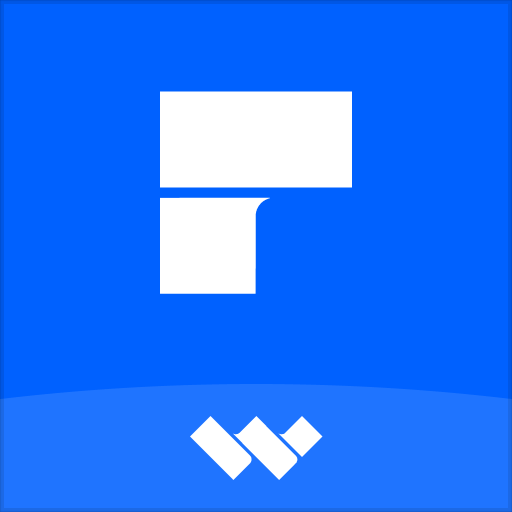








works well
support is quick and amazing
controls are intuitive
output is very high quality
not easy to use
can't go back
doesn't appear to allow to save this to any of albums automatically