TLS Tunnel - VPN protection & privacy
Unlock restricted content securely with TLS encryption on your Android

- 5.1.9 Version
- 4.4 Score
- 11M+ Downloads
- In-app purchases License
- 3+ Content Rating
TLS Tunnel is a complimentary VPN designed to surpass constraints put forth by internet service providers and governments, ensuring users' privacy, freedom, and anonymity. The official servers utilize a unique protocol called TLSVPN, which safeguards the connection using TLS 1.3 (with optional TLS 1.2), akin to the protocol used by HTTPS websites. The connection is secured with a self-signed certificate that is verified during connection to prevent interception.
One can utilize TLS Tunnel without the need for registration or payment; all that's required is a working internet connection or familiarity with circumventing provider restrictions if access is limited. Users can also employ their personal server via SSH (Private Server option); this can be done through the standard method employing port 22 (SSH standard) or utilizing connection text and SNI if the server is configured to receive such connections.
While the official servers support passage of any IPv4 protocol, private servers connected via SSH only allow TCP traffic; transmission of UDP data is contingent on running a UDP Gateway like badvpn-udpgw on the server. Without UDP connection, certain online games and services may be inaccessible. Additionally, official servers permit interaction with other users on the same server through the generated IP address; although by default this feature is deactivated to prevent security risks.
It's important to note that TLS Tunnel is entirely free, but should one opt for the Private Server feature without owning their server, they have the option to pay for access to third-party servers. It's crucial to understand that TLS Tunnel is not liable for issues related to private servers; users encountering problems with private servers should directly contact the server owner.
How to Use TLS Tunnel Application for Free Internet Tricks
Settings TLS Tunnel Aplication
There are several methods you can use on the TLS Tunnel application. Namely, Default Method, Custom Payload, Custom SNI and Custom Payload + SNI. The most frequently used ones are Custom Payload and Custom SNI.
We will explain the Custom SNI method first.
2.0.1 Settings TLS Tunnel Aplication Custom SNI method:
In the Connection Method, your SNI Host is filled with an active SNI host bug, for example we use SNI, .instagram.com because it will change the Instagram package to become the main quota. Then tap the logo in the upper right corner like the arrow in the image below:
The form in the image below is the format for SSH SSL account settings. to get an SSH SSL account you can create it for free on the FastSSH.com site.
After you have successfully created an SSH SSL account, please enter the SSH SSL account that you created on the FastSSH.com site into the TLS Tunnel application.
Return to the HOME menu on the TLS Tunnel application then TAP START to connect the TLS Tunnel application.
Wait a few seconds for the connection process, then tap the LOG menu to see the status whether the TLS Tunnel has successfully connected?
- Version5.1.9
- UpdateApr 10, 2025
- DeveloperTLSVPN
- CategoryTools
- Requires AndroidAndroid 9+
- Downloads11M+
- Package Namecom.tlsvpn.tlstunnel
- Signature3edc5ae498e44fbdcf073dc9fee4954a
- Available on
- ReportFlag as inappropriate
-
NameSizeDownload
-
96.57 MB
-
97.72 MB
-
74.80 MB


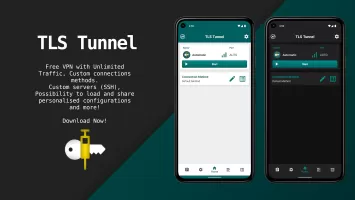
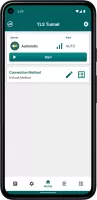

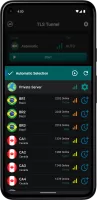
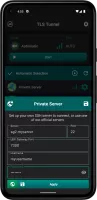
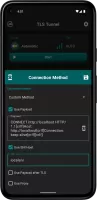
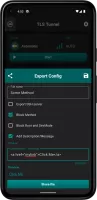
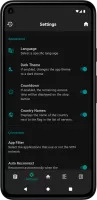















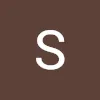

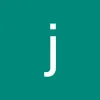
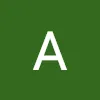
Awesome app simple and to use and easy to set up
Perfect for everyday work activities
TLS only secures web resources.