TP-LINK tpCamera - Cloud video monitoring
Stay connected to home & loved ones anytime, anywhere with remote access to live video feeds & recordings.
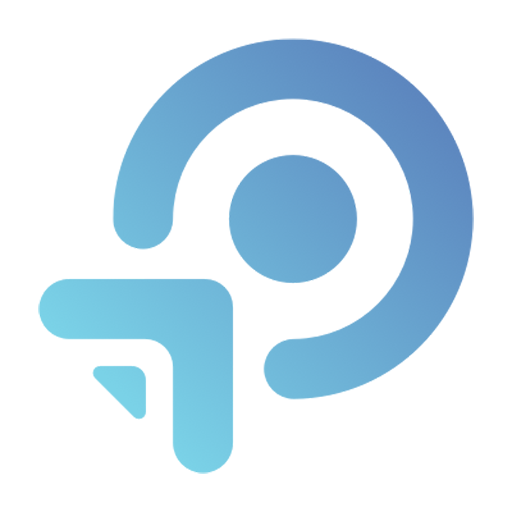
- 3.2.12 Version
- 2.2 Score
- 587K+ Downloads
- Free License
- 3+ Content Rating
Stay connected with what matters most to you.
The TP-LINK tpCamera is an app designed for cloud-based video monitoring, allowing you to keep an eye on your home, family, or pets from a distance.
Access your cameras at any time and from anywhere.
By installing the TP-LINK tpCamera app on your smartphone, you can easily view your cloud cameras whenever you want, ensuring you never miss any important moments.
★Features
● Complimentary cloud service available for life.
● Simple registration and setup — the easiest method to connect to your home and workplace.
● Control and stream live footage from several cameras.
● Save photos and videos so you can relive those cherished memories.
See more and ensure peace of mind.
Compatible devices:
NC200 / NC210 / NC220 / NC230 / NC250 / NC260 / NC450
Supported Languages:
English
French
German
Spanish
Portuguese
Italian
Russian
Polish
Traditional Chinese
Korean
How to set up cloud camera with tpCamera APP
Here we take Android as an example to set up the camera:
1) Connect your camera to your router by an Ethernet cable, then connect the phone to the Wi-Fi network of same router.
Note:
1.The NC210 do not have Ethernet port, it can only be configured via Wi-Fi.
2.After we configured the camera successfully, if you don’t want the camera connect to the router via Ethernet cable, you can disconnect the Ethernet cable between the router and the camera, and the Camera will connected to the router automatically by Wi-Fi.
2) Log in the tpCamera app with your cloud account, choose “+” to add a new device.
3)You need to choose the model number of your camera before adding it.Tap “More” you could find more models.
4) tpCamera APP will detect your camera in LAN. Tap “Ethernet (Wired)” when select connection type.
Note: Please make sure that your camera’s LED turns solid green.
5)Here it will ask you to set a password for secure access to your camera.
6) Choose your own router’s Wi-Fi network and input the password.
7)It will remind you to Set Location of your camera.
Now you can view your camera on APP.
What's New
- Fixed some bugs and improved stability.
- Version3.2.12
- UpdateApr 10, 2025
- DeveloperTP-LINK SYSTEMS INC.
- CategoryLibraries & Demo
- Requires AndroidAndroid 7.0+
- Downloads587K+
- Package Namecom.tplink.skylight
- Signatureea1d12fc2a4aefd9c20a952c1bf86bc0
- Available on
- ReportFlag as inappropriate
-
NameSizeDownload
-
45.12 MB
-
38.62 MB
-
40.24 MB


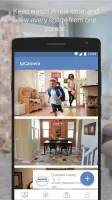
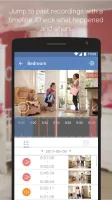
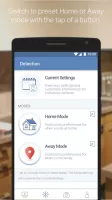
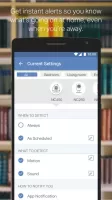
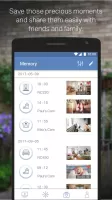



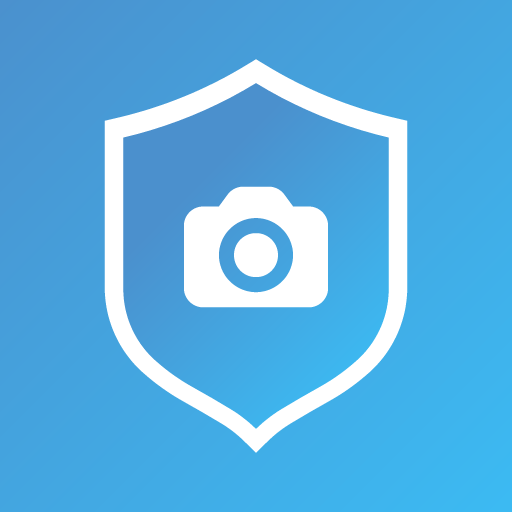
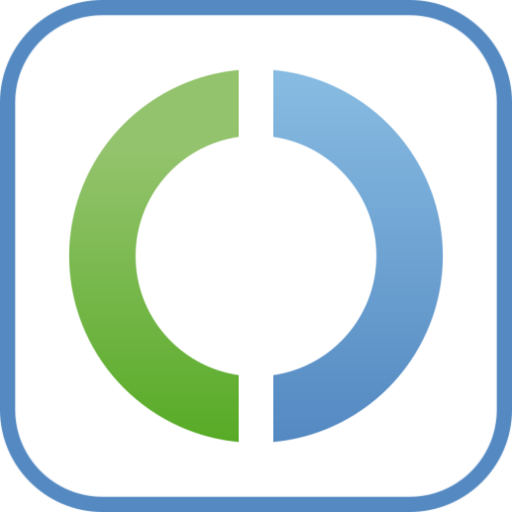
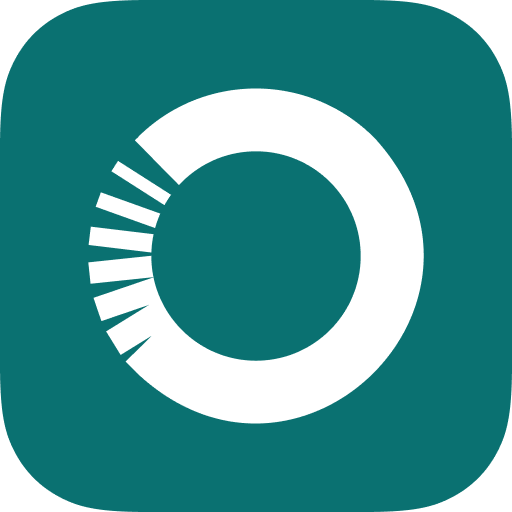
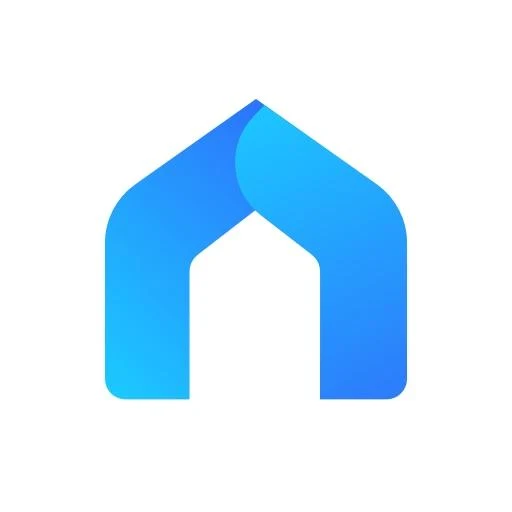

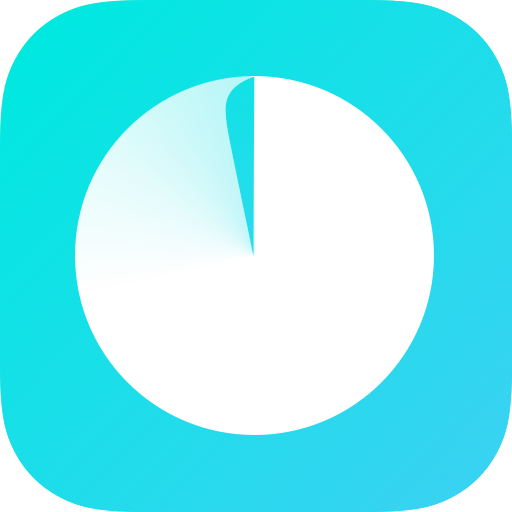
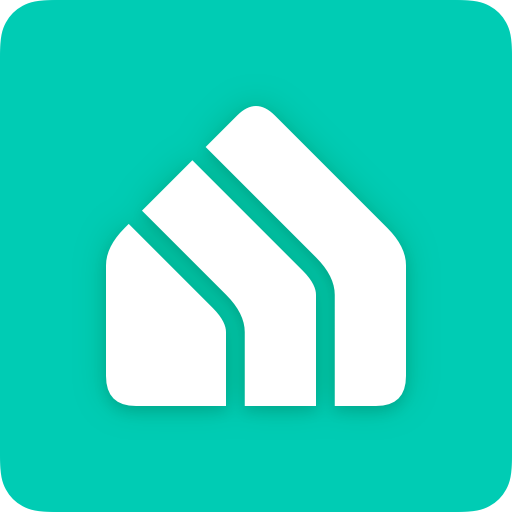










User-friendly app and interface
Easy setup process
Affordable pricing for cameras
Good picture quality and sound
Reliable connectivity (mostly)
Cloud service available for free
Supports remote access and monitoring
Two-way audio communication
Frequent connection issues with cameras
App crashes and performance problems
Notifications often unreliable or nonexistent
Constant prompts for user ratings
High sensitivity for motion detection, causing false alarms
Complicated troubleshooting and password issues
Limited live camera view on phone
Inconsistent functionality after updates
Customer support lacks responsiveness