Traxxas Link - RC car control
Remote control your Traxxas RC car with precision and ease.

- 10.1.2 Version
- 1.2 Score
- 1M+ Downloads
- Free License
- 3+ Content Rating
Introducing Traxxas Link
The Traxxas Link application for Android offers an array of features designed to maximize the full potential of various Traxxas products, including the TQi Radio System, TQi Telemetry Expander, Traxxas Stability Management, GPS module, and DTS-1 Drag Timing System. Optimized for use with Android devices, Traxxas Link is most effective when paired with the Traxxas Link Wireless Module.
Discover Traxxas Link
Traxxas Link revolutionizes control over the TQi Radio System by replacing outdated controls and graphics with a user-friendly, high-definition graphical interface. This innovative app grants users complete operational and tuning control over their Traxxas radio-controlled models, ensuring precision and superior handling at speeds exceeding 100mph. Through Traxxas Link, users can effortlessly fine-tune Drive Effects settings such as steering and throttle sensitivity, braking strength, and more in real-time, backed by instant feedback for immediate adjustments.
Additionally, Traxxas Link simplifies access to advanced tuning options within each Traxxas TQi radio system, allowing users to customize drive effects to match their driving preferences. By incorporating Traxxas Stability Management adjustments, users can tailor their model's performance to suit their skill level and style. Profiles can be saved for streamlined access to preferred control settings, providing flexibility for different driving conditions.
With Traxxas Link telemetry sensors integrated into models (some may come factory-installed), users can monitor speed, battery voltage, RPM, and temperature through the interactive dashboard. Up to nine customizable gauges can be displayed, supported by threshold warnings and data logging capabilities. The recording function enables users to capture dashboard views along with sound, enhancing the driving experience while facilitating data analysis and sharing.
Furthermore, the TQi Telemetry Expander enhances access to telemetry data by automatically detecting connected smart sensors, including the optional GPS module for precise speed reporting. Real-time telemetry information is seamlessly integrated into the Traxxas Link app, enhancing the driving experience with vital data insights.
When combined with the DTS-1 Drag Timing System, Traxxas Link elevates racing excitement by capturing detailed race metrics such as reaction time, elapsed time (ET), and trap speed down to the millisecond. Users can create run histories for individual models, adjust ETs for fair competition, and engage in professional drag racing strategies. Traxxas Link ensures drag racing is straightforward, accurate, fast, and enjoyable, offering a comprehensive racing experience like no other.
How to Use
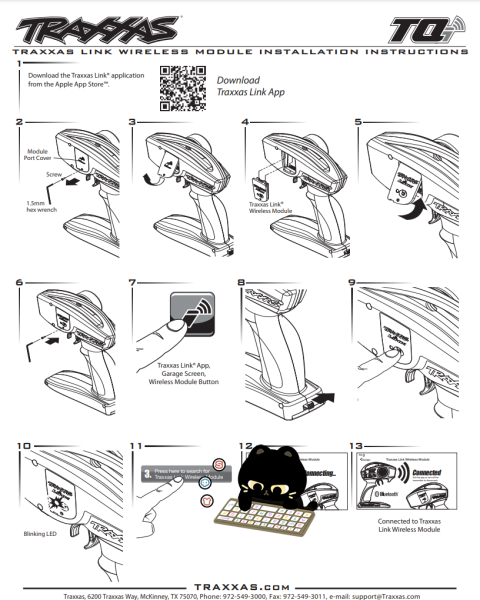
How to Link Traxxas TQ Remote: A Step-by-Step Guide.
The Traxxas TQ remote is a popular radio system used in remote control vehicles. However, when you get a new remote or vehicle or if you need to troubleshoot, you may need to know how to link the Traxxas TQ remote to your vehicle. Linking the remote to your car is essential as it helps ensure that you have the utmost control over your vehicle when driving, and you can enjoy a seamless driving experience. Consequently, if you are a remote control vehicle enthusiast, it is essential to learn how to link your remote to the corresponding vehicle. The good news is that linking the Traxxas TQ remote is a relatively simple process; however, due diligence is necessary to ensure that everything works correctly. In this article, we will provide a step-by-step guide on how to link your Traxxas TQ remote so that you can have better control of your vehicle. From preparation, linking, confirmation, troubleshooting, and more, we will go in-depth on what you need to do to achieve a successful link.
Preparation
Before linking your Traxxas TQ remote to your vehicle, it is essential to prepare both the remote and the car to ensure that the process is successful. Here are a few steps you need to follow to prepare for linking.
- Make sure the batteries of both the remote and the vehicle are fully charged
- Turn off all other electronics that may interfere with the linking
- Locate the receiver box on your vehicle
- Have the Traxxas TQ remote within a few feet of the receiver box
It is essential to follow these steps to prevent issues during linking. If you skip any of these steps, you may experience problems, including weak signal strength and a failed linking process. Therefore, ensure that you have everything in place before starting the link process.
If you need additional information or have any questions about the Traxxas TQ remote or linking, visit the Traxxas website. The website has a wealth of information on remote control vehicles, including manuals and instructional videos. You can also find troubleshooting tips and common issues that users may face during linking. Additionally, you can get in touch with Traxxas support for technical assistance.
How do I set my Traxxas Tqi remote?
To set up your Traxxas Tqi remote, follow these steps:
1. First, make sure that the transmitter and the receiver are both turned off.
2. Next, hold down the “SET” button on the transmitter and turn it on. Keep holding the “SET” button until the LED on the transmitter starts flashing.
3. Release the “SET” button and then press it again briefly. The LED will start flashing faster.
4. Push the trigger forward to set the “full throttle” point, and then pull the trigger back to set the “full brake/reverse” point. You will see the LED flash to confirm each setting.
5. Once you have set the throttle and braking points, turn off the transmitter and disconnect the battery from the receiver.
6. Reconnect the battery and turn on the transmitter to test the settings.
For more information, you can check the Traxxas website or the manual that came with your remote.
Linking the Traxxas TQ Remote
Once you have prepared the remote and the vehicle for the linking process, here are the essential steps to follow:
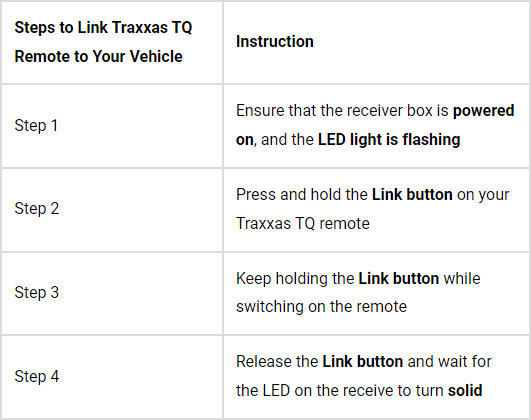
Note that it may take a few seconds for the LED light to turn solid. This process signals that the link is complete and that your Traxxas TQ Remote and the vehicle are now connected.
Fun Fact: Traxxas TQ Remotes are designed to work with different Traxxas models, from boats to trucks to racing cars.
It is crucial to follow the steps in the correct order to ensure success. If the link process fails, make sure that you have completed all the essential preparation steps and that the receiver box is powered on.
For more information and troubleshooting tips, visit the Traxxas website or consult the user manual.
How do I program my Traxxas TQ controller?
To program your Traxxas TQ controller, follow these steps:
1. Turn on your transmitter and vehicle
2. Press and hold the SET button until the LED light on the transmitter turns solid
3. Use the throttle trigger to select the option you want to program
4. Use the steering wheel or AUX buttons to adjust the setting as needed
5. Press SET again to save your changes
6. Repeat steps 3-5 for any additional options you want to program
For more detailed instructions, refer to the manual that came with your Traxxas TQ controller or visit the Traxxas website for support.
Confirming the Link
After linking the Traxxas TQ remote to the vehicle, it’s important to confirm that the link is successful. Here’s what you should do:
1. Turn on your remote to activate the link.
2. Check if the LED light on the receiver is solid. If the LED light is solid, the process was successful.
3. Take your vehicle for a test drive to ensure that everything is working properly.
If you encounter issues during this confirmation process, you may need to start again and follow the steps for linking the remote to the vehicle.
It is essential to check the link and ensure that it is working correctly to avoid accidents or injury. Traxxas TQ remotes are designed to provide a seamless link between the remote and the vehicle, making it easy for users to control their vehicle. If you notice any unusual behavior during confirmation or link, consult your user manual or Traxxas website for troubleshooting tips.
For more information about Traxxas TQ Remote and its products, including manuals, videos, support information, and replacement parts, visit the Traxxas website.
How Do You Bind Multiple Traxxas Cars to One Remote?
If you have more than one Traxxas car and want to control them all with one remote, you can bind them to the same remote using these simple steps:
1. Turn off all the cars and remote.
2. Press and hold the bind button on the remote, then turn it on.
3. Press and hold the bind button on the first car, then turn it on.
4. Wait for the green light on the remote to stop flashing.
5. Repeat steps 3-4 for each additional car.
6. Turn off all cars and remote, then turn them back on to confirm the connection.
Traxxas also has a helpful video on their website demonstrating the binding process for multiple cars. You can check it out if you need more visual guidance.
Troubleshooting Linking Issues
If you encounter issues while linking your Traxxas TQ remote, don’t worry. Here are a few common issues and how to resolve them:
- The LED Light Is Not Turning On
Potential reasons for this issue could include:
- The batteries in the remote or receiver are not charged.
- The link was not done correctly.
To resolve this issue:
- Recharge the batteries in both the remote and the receiver.
- Ensure that you are pressing and holding the Link button while turning on the vehicle.
- The Remote Is Not Responding
Potential reasons for this issue could include:
- The remote’s batteries are low.
- The remote is out of range.
To resolve this issue:
- Replace the remote’s batteries.
- Check that the remote is within range of the vehicle.
If you are still experiencing issues, consider consulting the Traxxas TQ remote user manual or visiting the Traxxas website for additional troubleshooting tips.
It’s essential to troubleshoot issues as soon as you encounter them. Leaving issues unaddressed could lead to an accident or injury while using the vehicle.
How do I connect my Traxxas controller to the app?
To connect your Traxxas controller to the app, you can follow these simple steps:
1. Make sure your Traxxas vehicle is turned on and in range of your smartphone or tablet.
2. Download and install the Traxxas app on your device from the App Store or Google Play Store.
3. Open the Traxxas app and tap the “Connect” button.
4. Enable Bluetooth on your device and make sure it is paired with your controller.
5. Once connected, you can use the app to view real-time telemetry data, adjust settings, and even control your Traxxas vehicle remotely.
For more information or troubleshooting tips, visit the Traxxas website.
Safety Measures While Linking
Linking your Traxxas TQ remote requires certain safety measures to ensure a safe experience. Remember to follow these steps:
Wear Protective Gear
Protective gear includes:
- A helmet
- A pair of gloves
- A pair of goggles
- Close-toed shoes
- Work on a Clear Surface
Ensure that you are working on a flat, clear surface to avoid obstacles and accidents.
- Always Turn off the Vehicle Before Linking
Always ensure that the vehicle is turned off before linking the remote. This prevents the vehicle from starting unintentionally.
- Unplug the Batteries Before Linking
Ensure that the batteries are unplugged before linking to avoid any electrical accidents.
Read the User Manual
Consult the Traxxas TQ remote user manual for additional safety measures and instructions.
It’s essential to follow these safety measures to avoid accidents or injury while linking the Traxxas TQ remote. Remember to also prioritize safety while operating the vehicle.
How do I pair my Traxxas TQ remote?
To pair your Traxxas TQ remote, follow these simple steps:
1. Turn on your vehicle and ensure the receiver is properly installed.
2. Turn on your TQ transmitter by turning the power switch to “ON”.
3. Press and hold the “SET” button on the TQ transmitter until the green LED blinks rapidly.
4. Hold the bind button down on the receiver until the red LED blinks rapidly.
5. Release both buttons once the LEDs become solid.
For more information, including troubleshooting tips, refer to the Traxxas TQ manual or visit their website.
Conclusion
Congratulations! You have successfully linked your Traxxas TQ remote to your vehicle! Remember to follow the necessary safety measures while linking the remote and operating the vehicle. Here’s a quick recap of the steps required to link the Traxxas TQ Remote:
1. Prepare both the vehicle and the remote.
2. Press and hold the Link button on the receiver while turning on the vehicle.
3. Turn on the remote and wait for the LED light to turn solid.
4. Confirm the link by testing the vehicle to make sure it responds to the remote.
By following these steps, you can enjoy a seamless experience while operating your Traxxas TQ Remote. And in case of any issues, refer to the troubleshooting section.
Lastly, if you’re looking for more information or assistance, visit the official Traxxas website for their guides and resources. Have fun!
- Version10.1.2
- UpdateMar 26, 2025
- DeveloperTraxxas
- CategoryEntertainment
- Requires AndroidAndroid 5.0+
- Downloads1M+
- Package Namecom.traxxas.traxxaslink
- Signature5a585a2402616a1032648119aa1fe2a9
- Available on
- ReportFlag as inappropriate
-
NameSizeDownload
-
92.67 MB
-
92.67 MB
-
92.13 MB


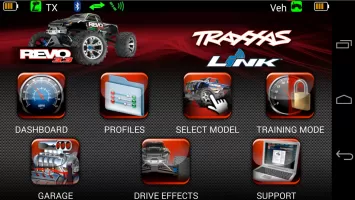
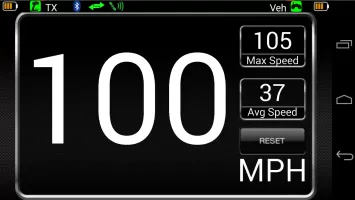
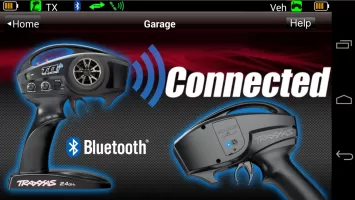
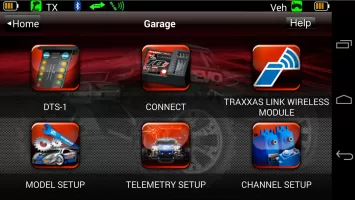
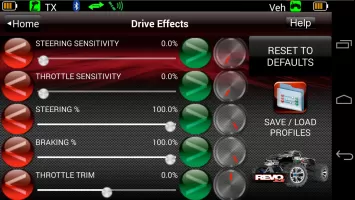
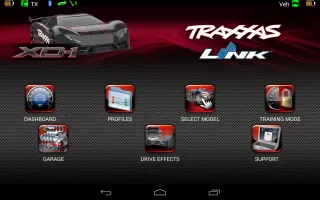
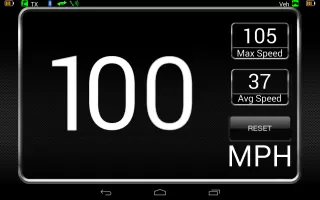
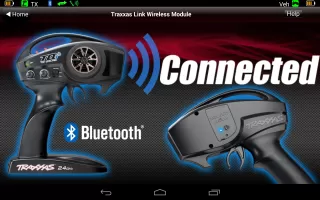
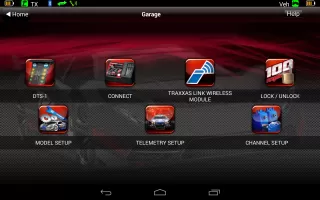
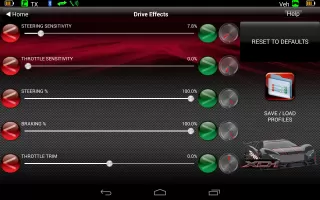
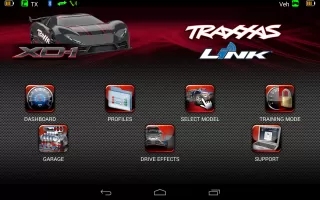
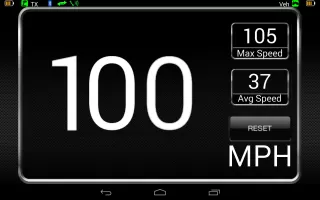
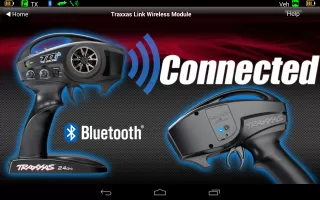
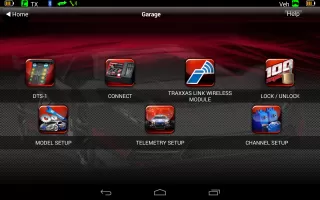
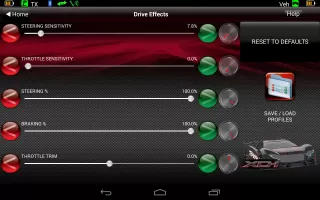




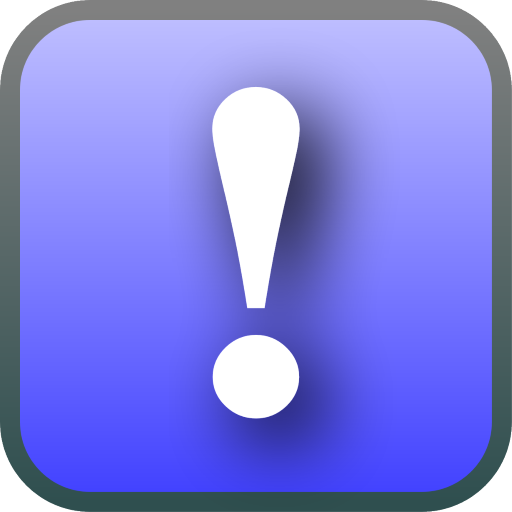






very functional
help with repairment
in-app instruction needed