TV Remote for Ruku & Smart TV - Control TV's remotely
Seamlessly control your Roku and Smart TV from your phone.

- 1.7.4 Version
- 1.4 Score
- 6M+ Downloads
- In-app purchases License
- 3+ Content Rating
Introducing TV Remote for Ruku & Smart TV
TV Remote for Roku & Smart TV is a convenient app designed to simplify the process of managing multiple smart TVs by eliminating the need to switch between different remote controls. Compatible with various smart TV brands such as Roku, Fire, LG, Samsung, and TCL TV, this versatile remote app allows users to control functions like turning the TV on/off, adjusting volume, changing channels, and managing content playback seamlessly through their smartphones or tablets when connected to the same WiFi network as the smart TV.
Benefits of the TV remote app include:
- Automatically detecting all smart TVs on the shared WiFi network
- Simple remote control features including volume adjustment, fast forward, and reverse functions
- Responsive touchpad for efficient TV control
- Easy text input and search options for finding favorite shows or movies
- Convenient power on/off function for the smart TV via mobile device
- Capability to cast photos and videos from the local album using the app
- Screen mirroring feature with low latency to display the phone screen on larger TVs
How to use TV Remote for Roku & Smart TV:
1.Download and install the universal remote app
2.Select your TV brand or model (e.g. Fire TV, Samsung, Roku) in the app menu
3.Connect the app to the smart TV by tapping on it
4.Enjoy using the remote control app for your TV.
Troubleshooting tips:
• Ensure both the smart TV and Android device are on the same network for seamless connection
• Reinstalling the app and restarting the smart TV can resolve connectivity issues
• Update the TV remote control app to the latest version
• Consider switching to another device if issues persist
Disclaimer: TV Remote for Roku & Smart TV is an unofficial application not affiliated with any of the mentioned TV brands. While the app has been tested on numerous TV models, full compatibility across all models cannot be guaranteed.
How to Pair a Roku Remote Without a Pairing Button?
You don’t need to actually “pair” a Roku Remote which doesn’t have a pairing button, since it uses IR beam to send command, all you need to do is point the IR beam light to the IR receiver of your Roku TV, also make sure that the path that the IR beam travels is clear.
There is a chance that the IR receiver of your TV is experiencing technical problem, so you might need to get close enough to send command signals. Despite that, you don’t really want to do that all the time while enjoying your holiday, so there is something else you could try in the following paragraph.
Where is the Pairing Button for a Roku Voice Remote?
The pairing button for a Roku Voice Remote Pro is on the back side or the remote, so does its status LED light.
The pairing button for a Roku Voice Remote is located inside the battery’s hatch, which is a small little clicker by the status LED light.
Possible Reasons that a Roku Remote Doesn’t Work
There are many possible reasons that a Roku remote doesn’t work, and here we just take out the Roku Simple Remote as an example, since it is the one without the pairing button.
Possibility #1. You Didn’t Point IR Light to Receiver on TV
Since the IR beam can be treated as laser, it goes in a straight line and you should always make sure that the IR light is pointing to the IR receiver on your Roku TV.
There is a chance you might hardly find the IR receiver on your Roku TV, and all you need to do is look for a little tinted window on the monitor side, that will be the IR receiver.
Possibility #2. IR Beam Has Been Blocked
If you have things in front of your TV, a coffee table lets say, you should always make sure that it doesn’t block the path that the IR beam travels. Once you blocked the IR beam, your Roku TV has no way to receive any commanding signals from your Roku Simple Remote.
Possibility #3. IR Light or Receiver Has Problem
If your either your Roku Simple Remote or the Roku TV has problems with their IR sending and receiving modules, you cannot remote control your Roku TV with the remote. In this case, you should first troubleshoot the problem, and then change the remote or take your Roku TV to a repair shop.
How to Remote Roku TV Without Remote?
Since Roku TV comes with a streaming service, you do need to have it connected to Wi-Fi network to make it work. Wi-Fi connection can also be a good medium to get your Roku TV under control. All you have to do is get out your smart phone, download and install a Roku remote app, get it paired and you will be able to use your smart phone to control your Roku TV.
Personally I recommend Remote for Roku TV app by BoostVision, for the sake of stability, multifunctionality and user-friendliness.
After you have downloaded and installed the app, you just need a few setups to pair it with your Roku TV.
Step 1. Make sure your smart phone is connecting to the same Wi-Fi network as your Roku TV does, and if not, go to the settings interface of your phone to make the change.
Step 2. Click the Tap to Select area.

Step 3. Choose your Roku TV on the detected devices list.
Step 4. Click the Connect button and the connection between your smart phone and your Roku TV will be automatically established.

After the pairing procedure, you will be able to remote control your Roku TV with your smart phone, and ignore the inconveniences of an IR remote controller.
How to Pair Roku Remote Without Pairing Button FAQ
Q: How do I manually pair my Roku remote?
If you own a Roku Simple Remote, you don’t need to pair it, because it uses IR beam to send command signals.
If you have a Roku Voice Remote, you can find the pairing button inside the battery hatch.
If you have a Roku Voice Remote Pro, you can find the pairing button on the back side of the remote.
Click and hold the pairing button on the remote, until you see the status light blinking, then the remote will start its pairing procedure.
Q: What if my Roku remote doesn’t have a reset button?
When you have a Roku remote doesn’t have a reset button, or let’s say, the pairing button, it means you are using a Roku Simple Remote, that comes with an IR beam light, sending command signals directly to your Roku TV. In this case, you don’t need to reset or re-pair your remote.
- Version1.7.4
- UpdateSep 12, 2024
- DeveloperBoostVision
- CategoryTools
- Requires AndroidAndroid 5.0+
- Downloads6M+
- Package Namecom.boost.universal.remote
- Signature16e14aee03cc944f516d85e210a7e871
- Available on
- ReportFlag as inappropriate
-
NameSizeDownload
-
47.99 MB
-
48.95 MB



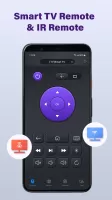
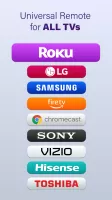
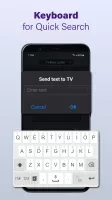
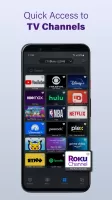
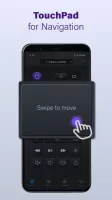
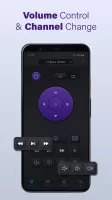
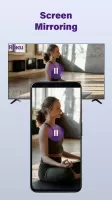

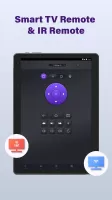
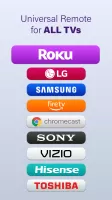
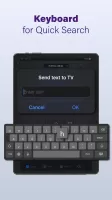

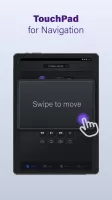
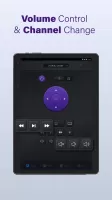

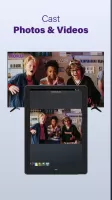

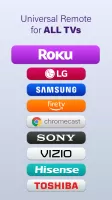
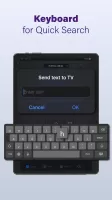

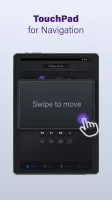
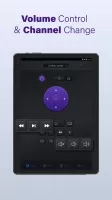
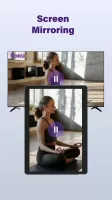
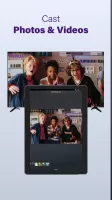
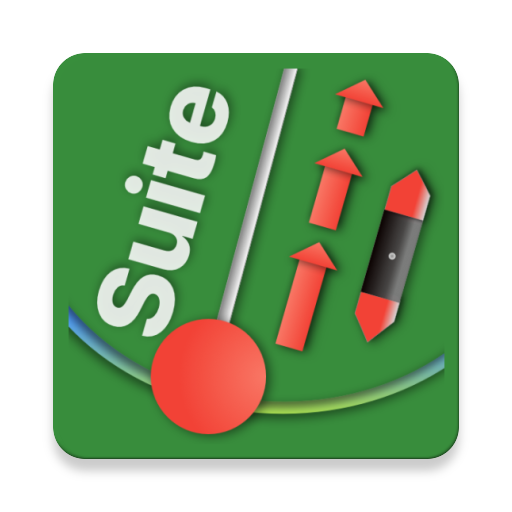





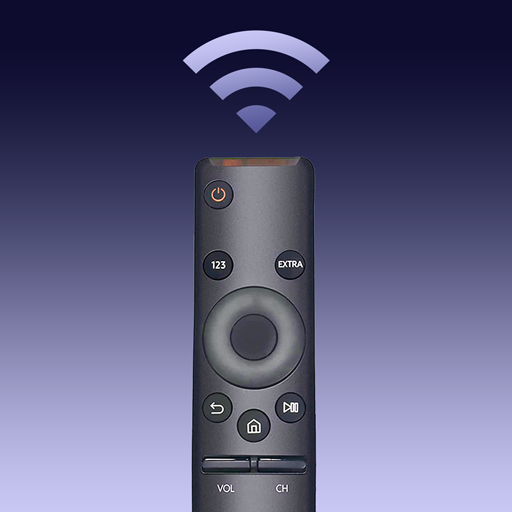
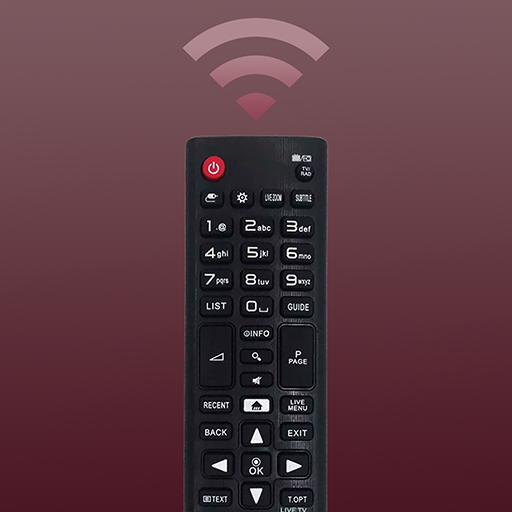







easy connected
simple clear interface
more instruction needed