Urdu English Keyboard - اردو
Boost your typing speed and accuracy with Urdu-English keyboard integration.
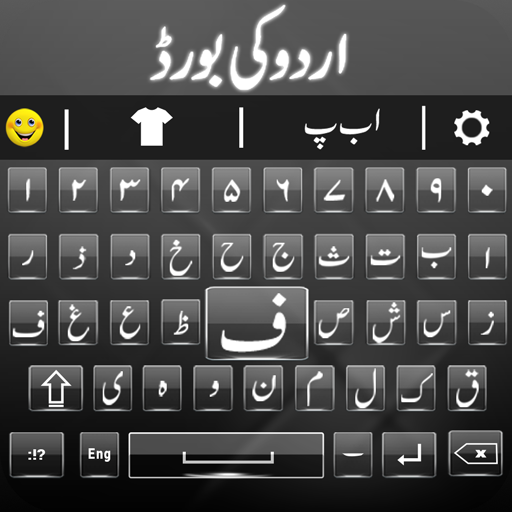
- 5.7 Version
- 2.6 Score
- 5M+ Downloads
- In-app purchases License
- 3+ Content Rating
The Urdu keyboard is the most efficient tool for typing in the Urdu language. It includes an Urdu dictionary and allows you to send messages in اردو کی بورڈ to your friends and family. You can also type Roman Urdu using the Urdu English Keyboard. This app provides an easy platform for typing in Urdu, with a wide range of colorful background themes. Urdu English Keyboard is the perfect choice for anyone wanting to use the Urdu language fluently. Additionally, it facilitates switching between Urdu and English effortlessly.
Key Features:
- Urdu dictionary
- Urdu English keyboard
- Husn e Guftaar (حُسْن گفتار)
- Urdu keyboard text resizer
- Easy Urdu is completely free
- Urdu voice typing - Urdu speech to text
- Create Urdu posts with the Urdu designer app
- Urdu word prediction & auto-correction features
- Themes and customization options available
Moreover, this app supports Urdu typing via voice input, making it convenient for users looking to communicate in Urdu without typing.
Using Guide
Experience seamless bilingual communication with the Urdu English Keyboard Emoji, tailored to enhance your messaging and typing in both Urdu and English. Its primary function is to facilitate text entry in Urdu or English by providing word suggestions and enabling you to compose messages, search queries, and more.
This comprehensive solution offers an integrated qwerty layout for Urdu script, simplifying the task of writing in Urdu, Roman Urdu, or English. The intuitive design ensures that typing in any of these languages is effortless and efficient.
Top features include the ability to see Urdu characters as you type, next-word prediction for faster typing, and an optional Urdu keyboard layout. The tool also boasts an English dictionary with offline access, aiding in correction and expanding your vocabulary.
The utility extends with a selection of Urdu phrases and greetings, enhanced with Islamic quotes, to quickly share with contacts. The EMOJI keyboard allows for more expressive communication, coupled with an Easy Paisa payment option for users in Pakistan.
It isn't just a keyboard; it also functions as an Urdu to English learning tool with Roman words support, making it an ideal choice for those seeking to improve their language skills. Whether you're using WhatsApp, Facebook, or any other platform, the app ensures compatibility and ease.
Setting up is straightforward: select the Urdu English Roman keyboard within the interface, enable it, tweak suggestions to suit your preference, and enjoy typing in the actual Urdu font.
The Urdu English Keyboard Emoji is free to use, with an option to remove ads through an in-app purchase, offering an uninterrupted typing experience. Whether you're reaching out to friends and family or conducting searches online, this keyboard streamlines your communication in both languages effortlessly.
Step-by-Step Toggling Guide:
1. Installation and Setup:
Ensure that the Urdu phonetic keyboard software is installed on your device. This might involve downloading and installing language support packages or third-party applications.
2. Adding Urdu as an Input Language:
Go to your device’s language settings and add Urdu as an input language. This will enable the phonetic keyboard as an option when typing.
3. Learning the Language Switching Shortcut:
Familiarize yourself with the keyboard shortcut for switching languages. On Windows, it’s typically `Alt` + `Shift` or `Windows` + `Spacebar`. On macOS, it’s `Control` + `Spacebar`. Mobile devices often have a dedicated key or gesture for language switching.
4. Activating the Urdu Phonetic Keyboard:
Use the language switching shortcut to activate the Urdu phonetic keyboard. An indicator on your taskbar or menu bar should show ‘UR’ for Urdu, confirming the switch.
5. Typing in Urdu:
With the Urdu phonetic keyboard active, you can begin typing in Urdu. The phonetic layout corresponds to the Urdu sounds of the English letters, making it intuitive for typists.
6. Returning to English:
To switch back to English, simply use the language switching shortcut again. The indicator will change back to ‘EN’, allowing you to continue typing in English.
Troubleshooting:
- If the language does not switch, verify that Urdu is set as the default input method for Urdu.
- Make sure the phonetic keyboard is properly configured in your language settings.
- If problems persist, consult the keyboard application’s support or your device’s help resources.
- Version5.7
- UpdateSep 25, 2024
- DeveloperSoloftech.AppSol
- CategoryProductivity
- Requires AndroidAndroid 6+
- Downloads5M+
- Package Namecom.urdu_keyboard
- Signaturee5a35e58baa24dc9e8eb360ca7205d2d
- Available on
- ReportFlag as inappropriate


![Best Urdu and English Keyboard for Android Mobile [Urdu keyboard], Urdu English keyboard app 2022](https://image.aiting.com/s1/26/a6/ff433887330ff8a5c8ada1dd739a8bf2.jpg)
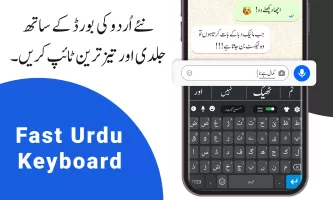
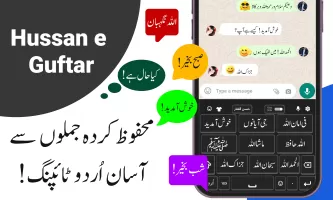


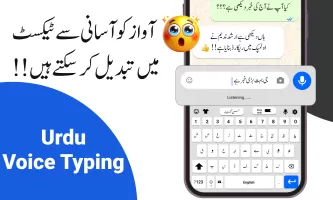
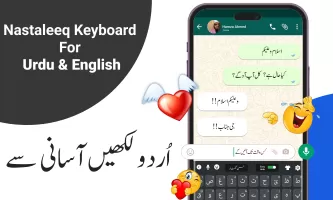
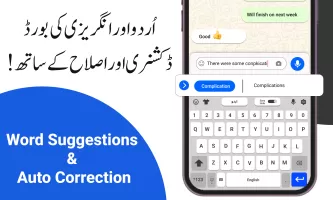
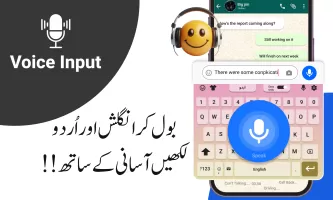
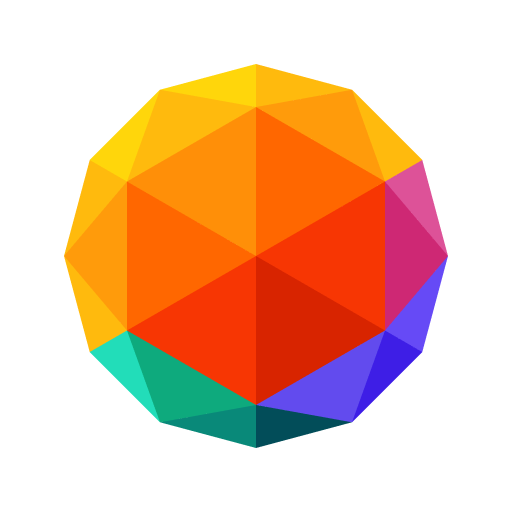

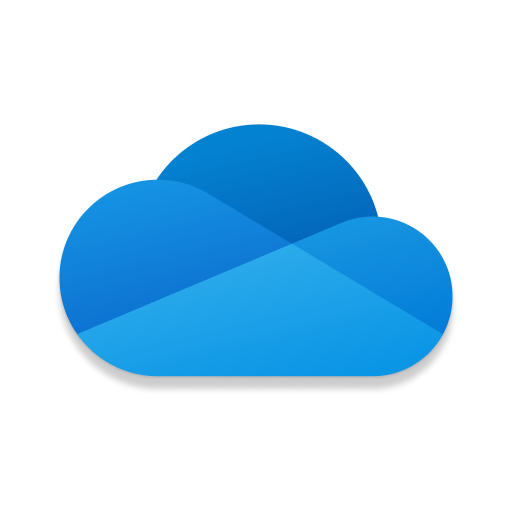

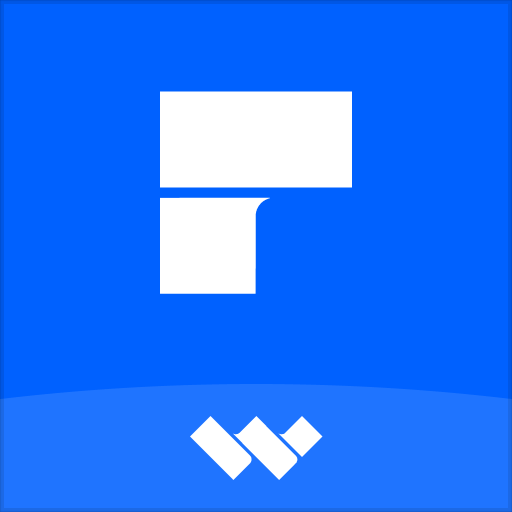











easy to use
seamingly switch
improve voice input suggested