Video Compressor Mp3 Converter - Compress & convert videos
Reduce video size and convert to MP3 quickly and easily.

- 4.1.0.0 Version
- 4.4 Score
- 10M+ Downloads
- In-app purchases License
- 3+ Content Rating
Introducing Video Compressor Mp3 Converter
VidCompact is a versatile tool for Android that combines video conversion, audio compression, and video trimming capabilities. It supports a wide range of video and audio formats including HD video, HTML5 video, WMV, MKV, FLV, AVI, MP4, and MOV. In addition to basic conversions, users can enjoy advanced video editing features like merging, trimming, cutting, reversing, stabilizing, slow motion effects, cropping, rotation, and more.
Key Features of VidCompact:
- Effortlessly convert videos to popular formats such as MP4, MOV, and GIF.
- High-quality compression for video files of any size.
- Convenient on-device video cropping, cutting, and trimming functionalities.
- Simplified video playback, renaming, and deletion operations.
- Flexibility to adjust audio frequency, playback speed, or compress audio files with ease.
- Ability to significantly reduce video file sizes without compromising quality or resolution.
Video to MP3 Converter:
- Seamless conversion from video to audio files.
- Supports HD video formats.
- Functions as an efficient online video converter.
- Provides comprehensive audio conversion capabilities, including MP3 format support.
Audio Conversion:
- Easily compress audio files by adjusting bit rate, channel settings, and trimming without sacrificing quality.
About the Video Converter:
- Transforms videos into high-definition MP4, MOV, and GIF files.
- Compatible with a wide array of file formats such as HD, AVI, MKV, FLV, RMVB, 3GP, MPEG, and WMV.
- User-friendly interface that allows for straightforward selection of video resolutions.
- Precise extraction of video segments based on user-defined start and end times.
Video Speed Changer:
- Adjusts video playback speeds according to user preferences.
- Offers fast-paced playback up to 4x speed and slow-motion playback starting at 0.25x.
- Enables easy conversion of videos into slow-motion or fast-motion variants while preserving original video quality.
Further Benefits of VidCompact - Video File Converter, Compressor & Trimmer:
- Clean and intuitive interface akin to other VideoShow apps.
- No additional charges for full access to all features.
- Multilingual support spanning over 30 languages and compatibility with more than 200 Android devices.
Reasons Why VidCompact Stands Out as a Professional Video Converter, Compressor, Trimmer, Cutter, and Cropper:
- Swift video conversion processes.
- Seamless video operations including conversion, cropping, trimming, and cutting without quality loss.
- Efficient video compression resulting in substantial memory space savings without any duration restrictions.
Experience the efficiency of VidCompact now and optimize your device's storage capacity!
What Is Video Compression, and How Does It Work?
On a basic level, video compression means encoding the video file to take less space than the original file. It is done by removing repetitive and redundant elements, such as pixels, sounds, scenes, etc., from the original video.
When you use video compression software, it will analyze all the pixels in a video frame and group the similar ones together in a larger block to compress them. If you’re using an outdated video compression tool, it may create blocky and distorted video clips.
This process is performed by using various algorithms called video codecs. Some modern codecs like H.264, H.265, and VP9 are designed to balance the level of compression but not lose quality. Once the compression is complete, the file format of the original video will change depending on the codec.
These algorithms mainly focus on changing the following properties of your videos:
Resolution – if you have a 4K video file that you want to display on a 1080p screen, you can lower the resolution of the video file without losing any noticeable quality, as a 4K frame has over 8M pixels, while an FHD or 1080p frame has only 2M. In other words, you can downgrade the quality of a 4K video by four times without screen-tearing.
Data Rate – This means the amount of data your screen displays per second. By decreasing this rate, you can minimize the file size by a significant amount.
Aspect Ratios – While downgrading the video resolution, compression codecs ensure that the aspect ratio is maintained. Otherwise, the image will look either stretched or squashed on a standard 16:9 display.
How to Compress Videos with Video Compressor – Converter
Video Compressor is an excellent app for reducing the video size on your Android device. It is developed by Technozer Solution and has over 1M downloads with a user rating of 4.6 stars. Plus, it only needs 23MB of storage space but offers a handful of features to resize, reformat and reduce the file size. Learn how to use it below:
1. Install the Video Compressor app from Google Play Store and launch it.
2. Once the app is launched, tap on the “Start” button to access the dashboard.
3. Allow the app to access your phone’s storage by tapping on “Allow Storage Access” and “Allow” in the next pop-up dialog.
(If the Allow Storage Access option does not show up for you, don’t worry. It’ll appear when you start compressing a video.)
4. The app gives you multiple tools, such as an image compressor, video cropping tool, video trimmer, video-to-MP3 converter, and more. To compress a video file, tap on Video “Compressor.”
5. When the media gallery shows up, select a video file from it. You can also switch to the “Browse” tab and click on the Browse Videos button to pick the video you want to compress.
6. On the next screen, you can adjust certain video settings as listed below.
- Encoder
- Video Format
- File Size
- Resolution
7. Tap on the “Compress” button at the bottom of the screen.
8. Give a name to your video file and tap on “Start.”
9. The app will now apply all the changes to your video and reduce its size. This process may take a few moments.
10. Once the process is complete, you can share the file through different apps or simply save the video in your gallery.
- Version4.1.0.0
- UpdateSep 21, 2024
- DeveloperVIDEOSHOW Video Editor & Maker & AI Chat Generator
- CategoryVideo Players
- Requires AndroidAndroid 5.0+
- Downloads10M+
- Package Namecom.xvideostudio.videocompress
- Signature414b1513aebd5a22b4cbdaea3303f2b8
- Available on
- ReportFlag as inappropriate
-
NameSizeDownload
-
39.16 MB
-
36.46 MB
-
36.46 MB


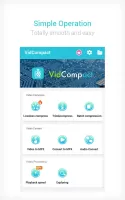
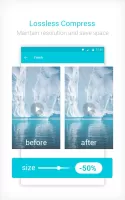
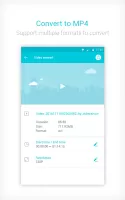
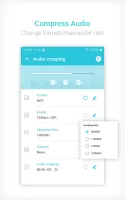
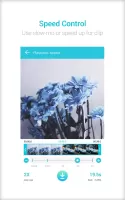
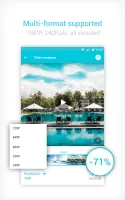
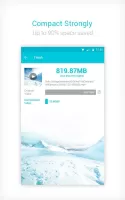
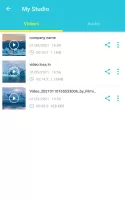
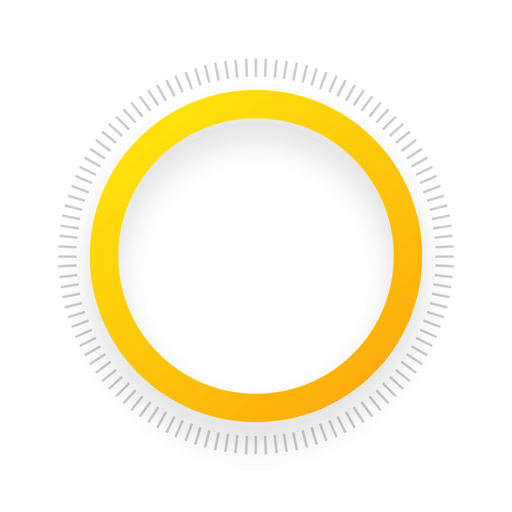

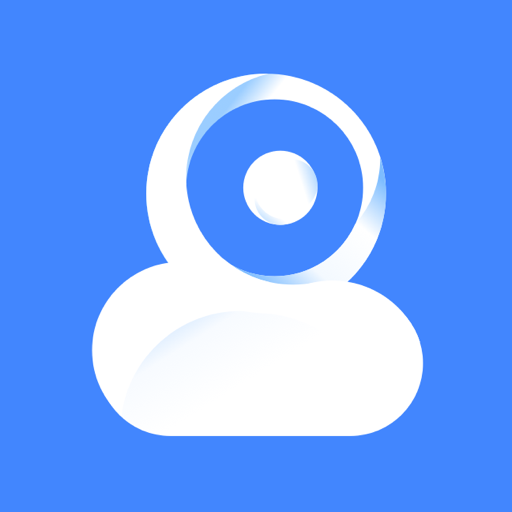

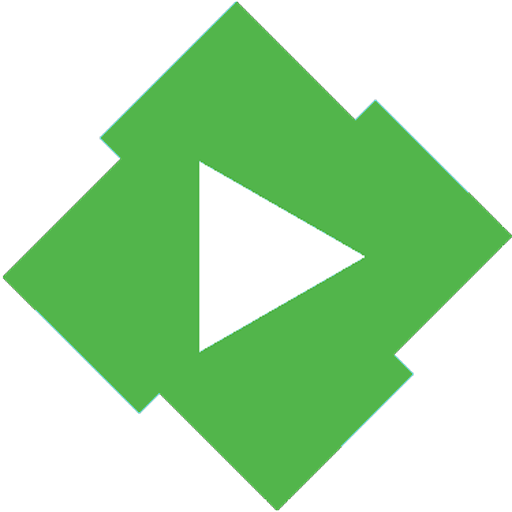
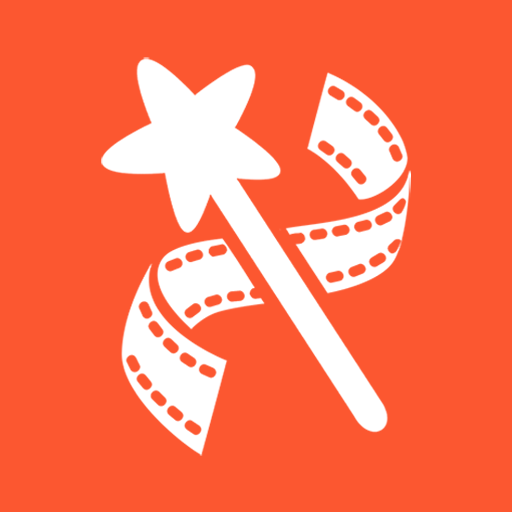
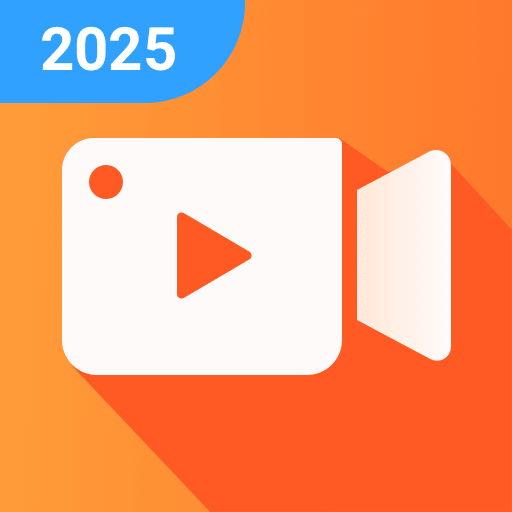
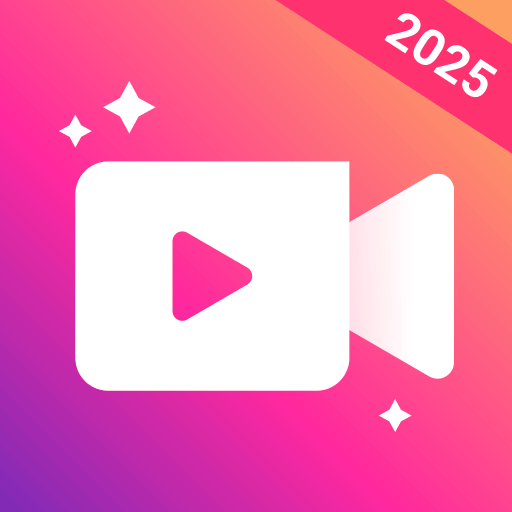









finishing touch after editing videos
Super easy to use
Quick and Simple
little bit frame drop in the converted video
free features go away every update