Video Editor&Maker - VideoCook
Express your creativity and tell your story through customized video creations.
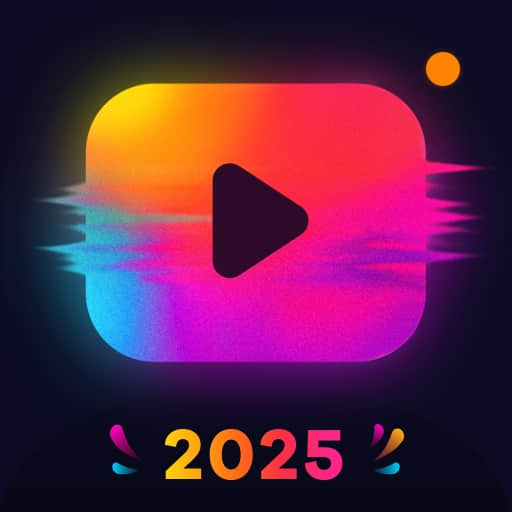
- 2.5.4 Version
- 4.5 Score
- 55M+ Downloads
- In-app purchases License
- 3+ Content Rating
Introducing Video Editor&Maker - VideoCook
VideoCook is an all-inclusive Video Editor & Maker app that offers unique Glitch effects to help you easily create stunning videos by cutting, merging, adding photos, music, and captions. It serves as a top-notch tool for trimming and joining videos for various social media platforms like YouTube, Instagram, and TikTok. Users can employ a wide range of special effects, add music, text overlays, and transition effects, as well as manipulate video speed, collage photos and videos, remove backgrounds, enhance images, and more with ease.
With VideoCook, creating engaging vlogs, slideshows, video collages, and chroma key videos has never been simpler. The app is free to use with no watermarks or ads.
Key Features:
- Over 100 Glitch Effects including Retro VHS, Chrome, Shadow, RGB, VCR, Old TV, Noise, Neon, and more.
- Free Video Editor with Music where users can import their own music, adjust volume, fade in/out, and integrate various music tracks into their videos.
- Editing Capabilities: Supports video imports from gallery, trimming and cutting features, film-inspired filters, glitch effects, AI-powered speech-to-text tool, aspect ratio adjustments, and high-resolution video export for sharing on different social media platforms.
- Retro VHS Camcorder: Easily shoot retro glitch videos with real-time VHS effects and vintage filters reminiscent of the 80s and 90s.
- Stickers & Text: Access to 1500+ free stickers, fonts, emojis, GIF stickers, and customizable text options to enhance video creativity.
- Retro Filters & Transition Effects: Embrace the 80s & 90s aesthetic with retro filters and diverse transition effects like Blur, Fade, Slide to elevate video montage quality.
- User-Friendly Interface: VideoCook provides easy-to-use video editing tools, draft saving options, unlimited undo/redo functions, clear video previews, ensuring a seamless editing experience.
- All-Platform Compatibility: Ideal for crafting trendy glitch effects, VHS, 3D Vaporwave effects, and stylish music suitable for TikTok, Instagram, YouTube, making it a valuable tool for aspiring content creators.
- One-click Save & Share: Export videos in different aspect ratios compatible with various social media platforms and share them in high resolution across popular channels.
The Video Editor & Maker - VideoCook app empowers users to craft visually appealing and engaging videos effortlessly, making it an indispensable tool for content creation across multiple digital platforms.
Experience with Us
Make This School Year a Hit
Use our Filters and GIF Stickers to easily capture the colorful chaos of school events and the fun of creating music with friends! Turn this year's back-to-school season campus music festivals into a visual jam session, add a playful twist to every video and turn your school days into a hit video montage!
Create Magic for Teacher’s Day
Make this Teacher's Day unforgettable with our video app’s Filter, Transition, and PIP features! Easily capture all the moments students bring to their favorite teachers. Add a dash of fun and flair to every memory—turn those special moments into a joyful tribute!
Onam Festival Frenzy
Ready to create a visual feast? Our app makes it effortless to capture the electrifying energy of the festival, dive into the festival’s energy, immortalize every vibrant moment, and unleash your creativity with effects that’ll make your videos explode with color and life.
How to Create a Video Glitch Effect on iOS and Android
One of the easiest ways to create a glitch effect in your videos is to use a mobile video editing app. While you can find dozens of video editors in the Google Play and Apple app stores, in this tutorial we will be using the PowerDirector app.
Download the app above and follow these steps to create a video glitch effect:
1. Upload your video into the PowerDirector app: When you first open PowerDirector, you will see the option to create a New Project. Tapping this button will take you to a screen to upload videos from your camera roll.
2. Tap the Effects button at the bottom of the page: Once you have your video on the timeline, tap the Effects button at the bottom of the screen.
3. Browse the effects in the Glitch Pack: You will see Glitch Pack Vol 1 & 2 under the Effects tab. You can test the effects of these packs on your video by tapping on them. Remember, you can always undo to restore your video to its original state.
4. Adjust glitch setting: After applying a glitch effect to your video, you can adjust its settings by tapping on it again.
5. Save and export your video: Once you’ve applied the perfect glitch effects to your video, you can save it to your phone or export it directly to your favorite social media platforms.
How to Add a Video Glitch Transition on iOS and Android
Instead of adding a glitch effect or overlay to your video, you can also achieve a trippy appearance by inserting a video glitch transition between two clips. This transition effect can give your video a psychological or horror impression, encouraging your viewers to keep watching to see what happens next.
Adding a glitch transition is also an effective way to piece together two clips that may not look cohesive. For example, you can insert a glitch transition that makes it look like the video camera glitched, removing some footage and jumping to the following clip.
Using the PowerDirector app, you can add a glitch transition to your video right from your phone or tablet. Follow these steps to insert this transition effect:
1. Open the PowerDirector app and import your videos: As in the last section, your first step is to upload the videos you would like to edit into PowerDirector. Because you are adding a transition, you will need to have two separate video clips. You can either cut one video into two clips or piece two different clips together.
2. Add your clips to the timeline: Next, you’ll need to place your clips side by side in the timeline. If you are using one continuous video, you can split it into two clips by dragging the blue pointer to your desired placement in the video, then clicking Split.
3. Click the transition icon between your clips: The app automatically places a small transition icon between video clips in the timeline. Clicking this icon will open a window with the transition library.
4. Insert a glitch transition: Next, scroll through the transitions until you find a glitch transition you like.
5. Save and export your video: Finally, you can save and export your completed video.
How to Create a Photo Glitch Effect on iOS and Android
Photo glitch effects can make your images look like they failed to load or a software bug infected them, giving them a distorted appearance with wavy lines and discolorations. These effects offer an easy way to spice up your photos and make them stand out from the other images on your social media feed.
One way to achieve a photo glitch effect is to use an editing app. You can find several glitch effect apps in your app store that allow you to apply various glitch-like effects to your photos. However, if you’re looking for a higher-quality editor that you can use for all of your editing tasks, try PhotoDirector.
Download from the App Store for iOS and Android.
Here’s how to do a glitch effect with PhotoDirector for iOS and Android:
1. Upload your photo to the PhotoDirector app: First, select the image you would like to glitch, then upload it to PhotoDirector.
2. Navigate to the Effects tab: Next, click the Effects button at the bottom of the app. You will now be able to scroll through all of the photo effects included in PhotoDirector. You can test these effects by tapping on them.
3. Click the Glitch effect: You should see a Glitch effect in the list of built-in photo effects. Clicking on the Glitch effect will add a distorted, wavy filter over the photo, making it appear as if it has glitched.
4. Adjust the effect: Once you click on the Glitch effect, you will see a slider appear above the effects icons. You can drag this slider to adjust the effect’s intensity.
5. Save and export your image: When you finish editing your photo, you can export it to your favorite social media page or save it to your camera roll.
How to Create a Glitch Effect FAQs
1. What is Glitch Art?
Glitch art is a form of digital art in which artists alter the makeup of photos and videos, making them look distorted and broken. This art form has become more popular in the last decade, as many artists view it as a reflection of the rise of digital media and a reminder that technology is not perfect.
2. How Do I Make Glitch Art?
Typically, glitch artists create actual glitches in photos and videos. For example, some artists import their images into glitch software that they can use to remove lines of code, destroying portions of the picture.
However, you can achieve a similar result by applying glitch effects to your media using editing programs like PowerDirector and PhotoDirector. Simply follow the steps in our guide to glitch your photos and videos using these programs.
3. Are There Different Types of Glitches? What Are They?
Artists use numerous techniques to achieve glitch-like appearances in their photos. The most common include these types of glitches:
Pixelation: Pixelating a portion of your photo can make that section appear blurry, the same way an image would look if you zoomed in.
Color degradation: Many glitch effects also distort and degrade the images’ colors, blurring and blending the hues. This effect resembles the glitches that occur when an image fails to load fully.
Lines: Adding horizontal, vertical, and wavy lines to a photo is another way to mimic a glitched image.
4. What Are the Best Video Glitch Makers?
You can find dozens of video editing programs for mobile devices and computers that you can use to add glitch effects to your videos. However, some programs are higher quality and more reliable than others.
Here are the best video glitch makers for iOS and Android:
- PowerDirector
- Glitch Wizard
- Groovo
- Glitch Video Effects
- GlitchFX
And here are our top glitch effect editing programs for Mac and Windows:
- PowerDirector
- Veed.io
- Photo Mosh
- Shotcut
- VSDC
5. What Are the Best Photo Glitch Makers?
You can also use various programs to create photo glitch effects. Here are our top choices for iOS and Android:
- PhotoDirector
- YouCam Perfect
- Glitch Art Studio
- Glitch!
- Glitch Lab
And here are the best options for Mac and Windows:
- PhotoDirector
- ImageGlitcher
- Glitch FX
- ImageGlitch
- Photoshop
6. What Features Should I Look for in a Glitch Effect Maker?
Here are the essential features to look for in a photo glitch effect maker:
- Several realistic glitch effects
- Crop, rotate, and resize tools
- User-friendly selection tools (rectangular marquee tool, move tool, select layer tool)
- Support for several file formats
- AI-powered smart effects
- Version2.5.4
- UpdateSep 13, 2024
- DeveloperInShot Inc.
- CategoryVideo Players
- Requires AndroidAndroid 8.0+
- Downloads55M+
- Package Nameglitchvideoeditor.videoeffects.glitchvideoeffect
- Signature716573b5c581dc52e7554ae0e1e441b5
- Available on
- ReportFlag as inappropriate
-
NameSizeDownload
-
43.66 MB
-
43.29 MB
-
43.29 MB


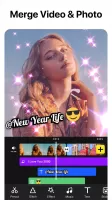

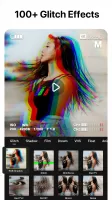
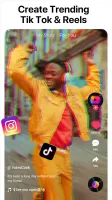
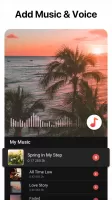


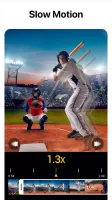
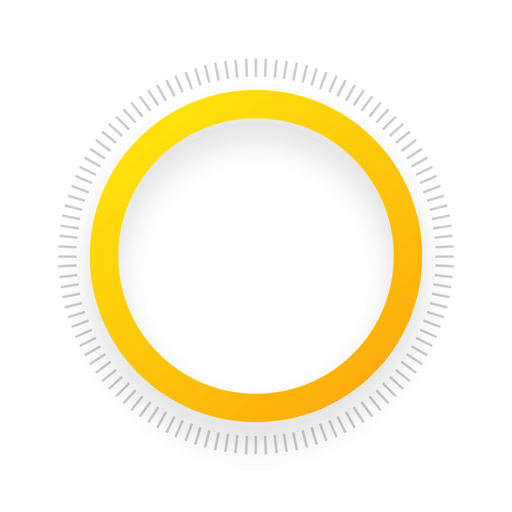

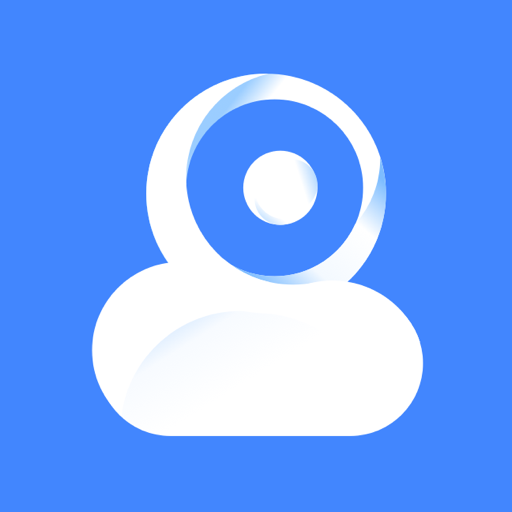

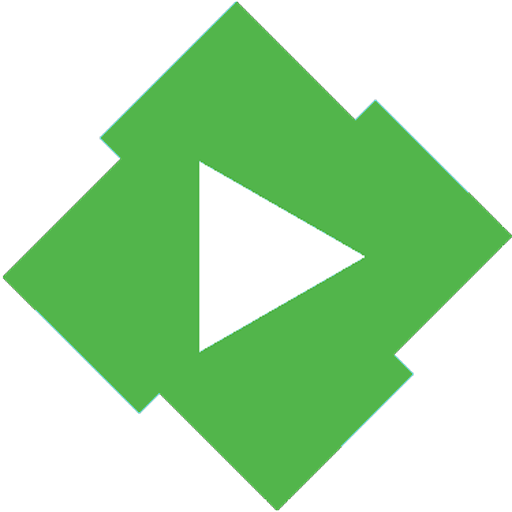
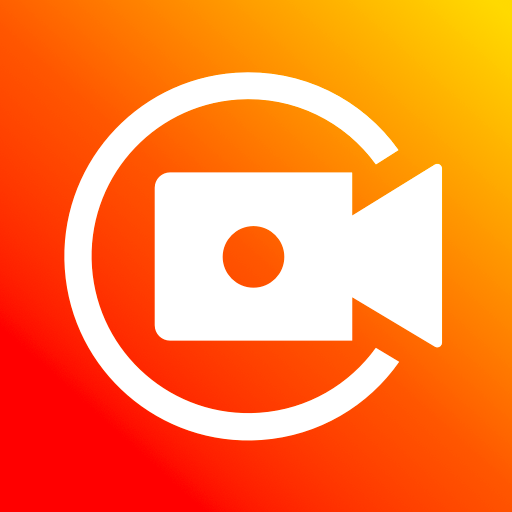



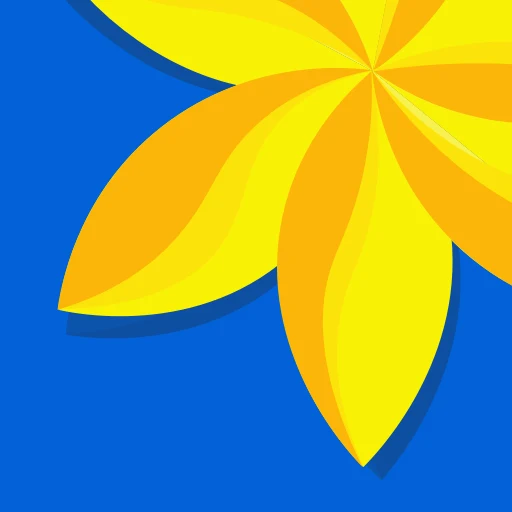





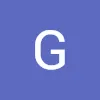



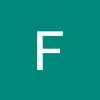
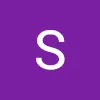


easy to use
heaps of cool effects
high data usage
management can still improve better