Video Editor & Maker VideoShow - Edit & create videos
Transforming moments into professional videos with creative tools and effects.
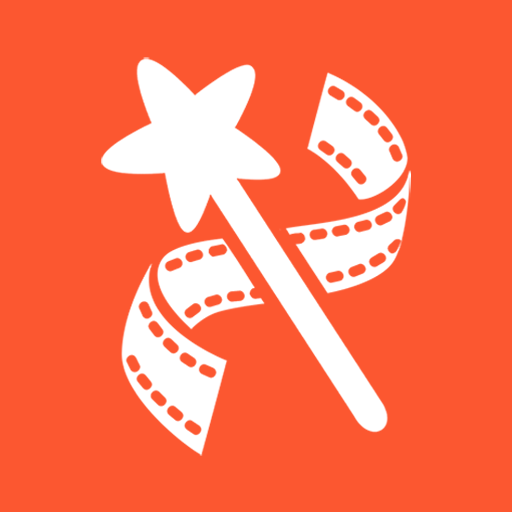
- 10.2.3.10 cn Version
- 4.4 Score
- 181M+ Downloads
- In-app purchases License
- 3+ Content Rating
VideoShow - AI Video Editor and Movie Maker
VideoShow provides outstanding video editing features for users. Create new content for Valentine's Day with a romantic love video! This movie maker allows you to easily and enjoyably make videos with music, animated stickers, cartoon filters, and sound effects. It also offers exquisite Christmas materials for film creators to edit videos with scroll texts, effects, GIFs, trendy transitions, or live dubbing in a personalized manner. You can create your own creative vlogs, interesting memes, and funny videos while capturing precious moments like weddings, birthdays, Valentine's Day, Thanksgiving Day, Christmas Eve, or Halloween.
Professional Video Editor & Photo Editor:
- A practical video editing app suitable for both experienced filmmakers and beginners, offering simple steps to edit videos.
- Ready-Made Templates: Choose a tempo and template, upload video clips or photos, and effortlessly create trendy videos.
- Audio extractor: Extract clear audio from any video and convert it into music.
- 4K export capability to save HD videos without quality loss.
- Use video overlay to display multiple videos on one screen, create double exposure effects, and add emojis or animated filters.
- Easily splice video clips together.
- Access to fully licensed music.
- Add voice-over effects such as changing your voice into a robot or monster.
- No watermark or ads after upgrading to VIP status.
- Utilize special lenses for creating original video clips.
AI Video Generator Tool:
- AI Auto Editing feature seamlessly adds effects, filters, and themes chosen by the user.
- AI Subtitles tool converts speech to text automatically, simplifying video editing tasks.
- AI Voice Changer offers various voice transformation styles.
- AI Mosaic enables privacy protection or stylized effects using mosaic tools.
- AI effects provide customized video filters like stroke, auto-blur, etc.
All-in-one editor:
- Elaborate themes for creating music videos, slideshows, or vlogs instantly.
- Add background music, including local songs. Easy video shooting or editing.
- Various text styles and fonts for artistic subtitles.
- Apply stunning filters to customize your video.
- Features like blurred background, voice enhancement, and speed adjustment available.
- Multiple music tracks can be added with options for adjusting volume or fade in/fade out.
- Export gifs to create funny animations with pictures from your album.
Powerful video editing tools:
- Merge or splice videos, convert videos to MP3 files, collage, and loop video clips easily.
- Zoom in or out to focus on specific regions.
- Adjust video speed with fast motion/slow motion effects.
- Video dubbing feature to add voice or sound effects.
- Doodle on videos by drawing on the screen.
- Reverse videos for comedic or original content.
- Compress Video feature to reduce video size.
- Video Trimmer to extract the soundtrack of a video into an mp3 file.
- Materials Center with themes, filters, stickers, gif images, memes, emojis, fonts, sound effects, FX, and more.
Share your life story on social networks:
- High-resolution video output options including GIFs, 480p, 720p, Full HD 1080p, and Ultra HD 4K.
- Instant export of creations to your local album.
- Effortlessly share on social media platforms like Instagram, Facebook, TikTok, Kwai, and Weibo.
Easy Tools! A quick way to edit!
Today we will talk about video tools on the homepage.
Video Tools are shortcuts to certain functions which can satisfy some simple needs more quickly.
There are some differences between Android Version and iOS version, however, the function is roughly the same.
[iOS & Android]
- Compress -
Reduce video file size by lowering the resolution of the video.
▼
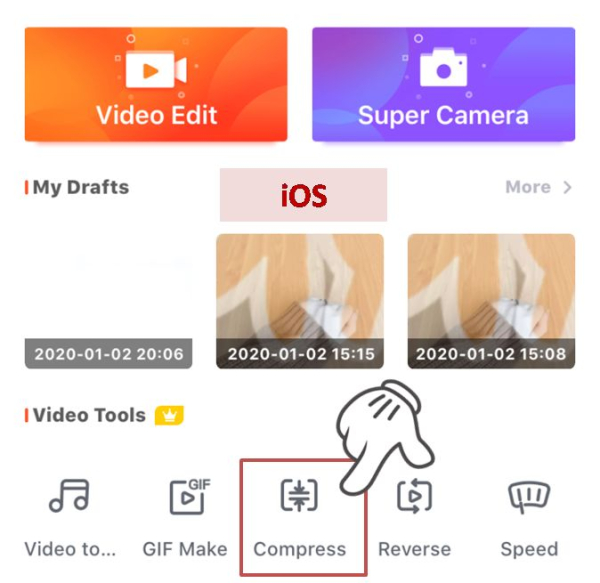

Applicable scene:
Any situations you want decrease your video file size. For example,
· On some social platform, you have been told your video is too large to upload.
· You want upload your video faster even at the cost of quality.
· You don’t have too much phone memory for videos.
Steps
↓
1. Choose [Compress] tool.
2. Upload a video file that needs to be compressed.
Crop the video as you want.
3. Click the “√” button in the upper right corner to confirm.
4. Select a suitable resolution to export.
▼


Tips:
Since video can only be compressed to low resolution than itself, how many modes can be available depends on the original quality of the video. The higher the video resolution is, the more modes will be shown.
- Video to audio -
Transform the video file to mp3.
▼


Applicable scene:
Any situations you want have the audio in a video. For example,
· You need the BGM of a video without knowing its name.
· You want to add the audio of the video to another video.
Steps
↓
1. Save the video to your phone.
2. Choose [Video to audio] tool.
3. Choose [New] to upload the video from the local album.
4. Crop the video according your needs.
▼

You can share the audio to FB/YTB/INS file directly from here.
▼

When you want to add the audio during editing, you can follow these steps:
Choose [Sound]-[Music]/[Muti Music] and select this music from [My Music]
(To find the audio more easily, you can rename the audio before you edit the video.)
▼



[Only For Android]
- Trim –
A quick way to cropping or merging videos
▼

Applicable scene:
When you want to trim the video/merge videos without any other editing, you can choose this way.
Steps
↓
1. Choose [Trim].
2. Import videos and trim.
There are two choices for you.
▼

①Trim: You can choose to trim the selected part or delete the selected part.
[Overwrite the file]: It means that the exported video will replace the original one. The original video is deleted from your phone album.
Attention: Please think clearly and make sure you want to delete the original video since once it has been replaced, you cannot find it any more.
②Trim and merge videos: Divide the original video into multiple clips and merge them into a new video.
▼

- Convert –
A video format conversion app which is easy to use
Here is the link to download the app.
▼
Applicable scene:
Any situations you want covert the video format to mp4. For example,
· Only MP4, m4v and 3gp format videos can be imported into VideoShow. If you need to make videos with other formats, you can use this app to convert the format.
Steps
↓
1. Choose [Convert].
· If you haven’t install this app, it will go to GooglePlay. Download to use.
· If you have already installed this app, it will open this app directly.
▼

[Only For iOS]
- GIF Maker –
A tool for making animated gifs
▼

Steps
↓
1. Choose [GIF Maker] tool.
2. Upload pictures or video clips.
3. Edit the video.
4. Export the GIF.
▼


After confirming, there will be 3 exporting quality options.
▼

Low quality: Exporting speed is the fastest, but the resolution is the lowest. Generally, the GIF will be blurred.
Medium quality: Recommended exporting option. Compress the picture to a certain extent. The picture quality is better and the file is smaller.
High quality: The quality is the best. But if the original video has high resolution and long duration, the GIF will be too large to share on some social platform.
- Reverse -
Play this video from the end to the beginning.
▼

Steps
↓
1. Choose [Reverse] tool.
2. Upload videos.
3. Trim and reverse.
- Speed -
Adjust the speed of the video. The duration of the video will be longer or shorter.
▼
Steps
↓
1. Choose [Speed] tool.
2. Upload videos.
3. Adjust the speed.
END
- Version10.2.3.10 cn
- UpdateApr 11, 2025
- DeveloperVIDEOSHOW Video Editor & Maker & AI Chat Generator
- CategoryVideo Players
- Requires AndroidAndroid 7.0+
- Downloads181M+
- Package Namecom.xvideostudio.videoeditor
- Signaturebaa394606d0261098c5b686937a1853a
- Available on
- ReportFlag as inappropriate
-
NameSizeDownload
-
124.64 MB
-
122.44 MB
-
127.19 MB


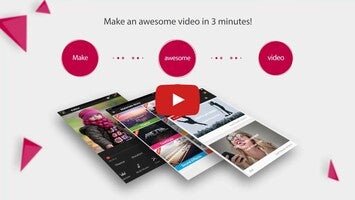
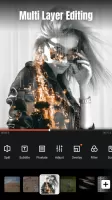
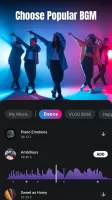

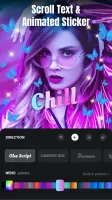
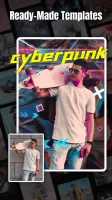
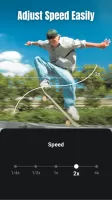
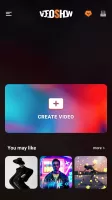
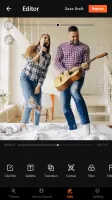
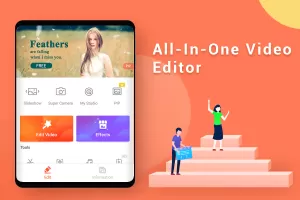
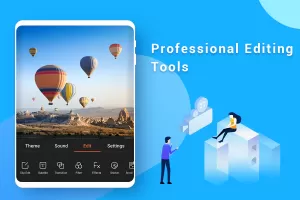
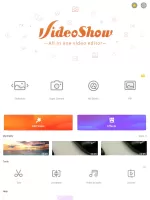

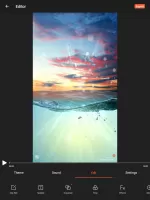
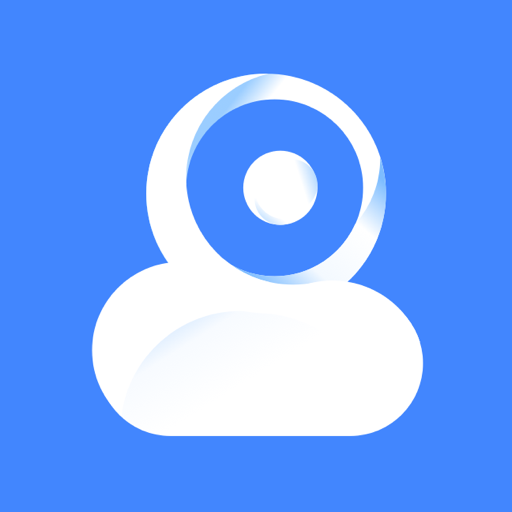

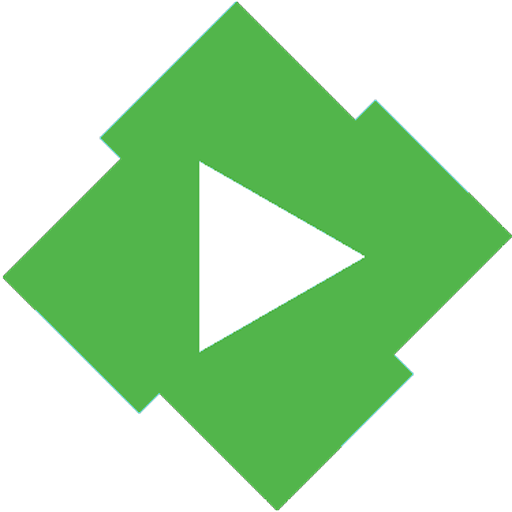

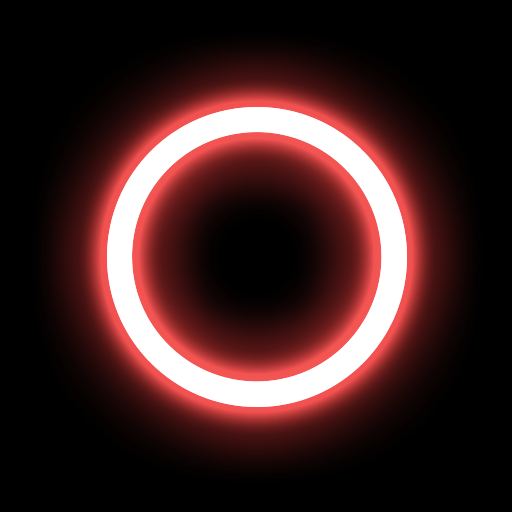
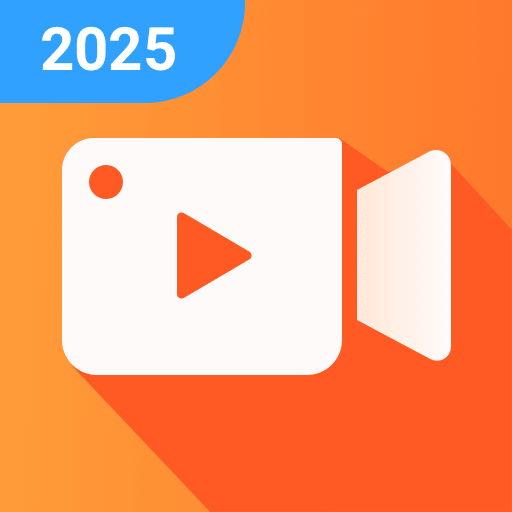
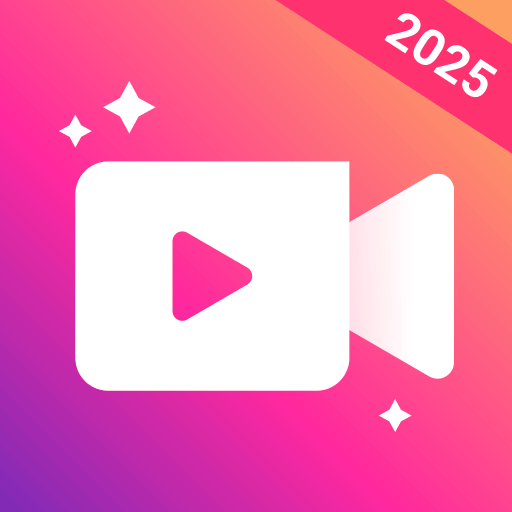










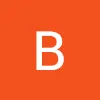







so many and interesting effects, stickers, themes, transitions, text style, fonts
cutting and trimming are easy to use and direct
not edit longer videos than 5 mins
60fps support suggested