Vivaldi Browser - Customizable Privacy Browser
Experience lightning-fast browsing with full customization & privacy, letting you control your online world effortlessly!
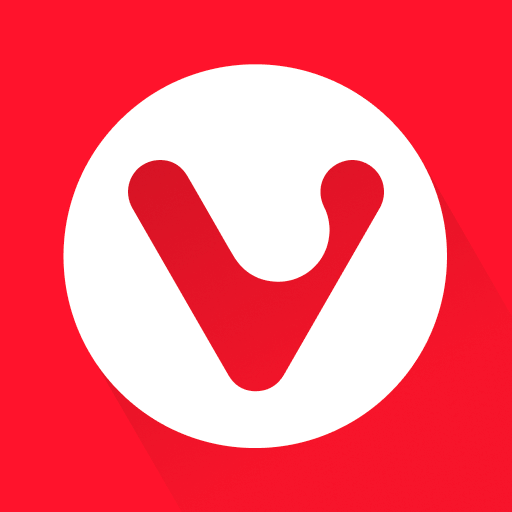
- 7.1.3580.99 Version
- 4.7 Score
- 3M+ Downloads
- Free License
- 3+ Content Rating
We are developing a rapid and highly customizable web browser that emphasizes your privacy over profit. This is an Internet browser that adjusts to your preferences rather than requiring you to conform to it. Vivaldi browser is equipped with innovative features such as desktop-style tabs, a built-in Ad Blocker, tracker protection, and a private translation tool. You can personalize Vivaldi with various themes and layout options to truly make it yours.
Personalized Speed Dial
Enhance your browsing speed by adding favorite bookmarks as Speed Dials on the new tab page, ensuring they are just a single tap away. Organize them into folders, choose from multiple layout styles, and customize it to suit your taste. You can also easily switch between Search Engines while typing in Vivaldi’s Address Field using nicknames (for example, use “d” for DuckDuckGo or “w” for Wikipedia).
Tab Bar with Two-Level Tab Stacks
Vivaldi is the first Android browser to offer two rows of mobile browser tabs. Try it out by long-pressing the New Tab button and selecting “New Tab Stack”! You can opt for a Tab Bar, ideal for larger screens and tablets, or utilize a Tab Switcher for managing your tabs. The Tab Switcher allows you to quickly swipe through open or private tabs and even view tabs you’ve recently closed or accessed on another device.
Genuine Privacy and Security
Vivaldi ensures that your online behavior is not tracked. We actively work to block other trackers that attempt to monitor you while you navigate the internet. Maintain your internet browsing history privately with the use of Private Tabs. When you use these tabs, none of your searches, links, sites visited, cookies, or temporary files will be saved.
Built-in Ad & Tracker blocker
Pop-up ads and interruptions are some of the major irritants of online browsing. With a few simple clicks, you can eliminate them. The integrated Ad Blocker stops invasive ads and prevents trackers from following you, without needing any extensions. Additionally, this enhances your browsing speed and safety.
Smart Tools 🛠
Vivaldi is equipped with built-in tools to improve app functionality and reduce the need to switch between applications. Here's a glimpse:
- Obtain private translations of websites using Vivaldi Translate (driven by Lingvanex).
- Take Notes while browsing and sync them securely across all devices.
- Capture full-page screenshots or just the visible portion and share them instantly.
- Scan QR Codes for easy sharing of links between devices.
- Use Page Actions to modify webpage content through filters.
*The search feature is powered by Microsoft Bing.
Keep your browsing data with you
Vivaldi is also available for Windows, Mac, and Linux! Resume your activities across devices by syncing your data seamlessly. Open tabs, saved logins, bookmarks, and notes are all synced securely across your devices using end-to-end encryption, which can be further secured with an encryption password.
All Vivaldi Browser Features
- Encrypted Sync for the internet browser
- Free built-in ad blocking and pop-up prevention
- Full-page capture functionality
- Speed Dial access for favorites
- Tracker blocking to safeguard your privacy
- Rich text support for notes
- Private tabs for incognito browsing
- Dark Mode
- Bookmarks management
- QR Code scanning
- Compatibility with external download managers
- Recently closed tabs feature
- Pseudonyms for search engines
- Reader View capability
- Tab cloning feature
- Page Action options
- Language Selector
- Downloads management
- Automatic clearing of browsing data upon exit
- WebRTC leak protection
- Block cookie banners
- 🕹 Built-in arcade games
About Vivaldi
For an optimal experience with Vivaldi, synchronize with our desktop version (available for Windows, macOS, and Linux). It’s free and packed with exciting features that we believe you’ll enjoy.
—
Elevate your private web browsing experience on Android with the Vivaldi browser! Open links from applications confidentially and surf the web with peace of mind!
Access the Main Menu
Whether you’re using the browser on a small phone screen, a large tablet screen or from your car’s center console, the menu can always be accessed from the right side of the Address Bar. Just tap on the Vivaldi logo to open it. The options available in the menu depend on whether you have open a web page or the browser’s Start Page.
To close the menu, tap on the feature you want to use or on an area outside the menu.
Customize the menu
On smaller screens, in the Main Menu, there’s a menu bar with 5 of the most important menu options. There’s more screen real estate on larger screens, so the menu bar is not available on tablets and the like. Since the importance depends on the person using the browser, you can customize the menu bar to fit your needs.
To customize the menu:
Go to Vivaldi Menu > Settings > General > Menu Settings.
Choose between the 2 presets or make your own menu.
To put together your own custom layout for the menu bar:
In the Main Menu Layout settings, choose the third option, Custom layout.
Move the menu items you want to see on the menu bar to the first 5 positions in the list.
To reorder menu items, long press on the item you want to move and drag it to your preferred position.
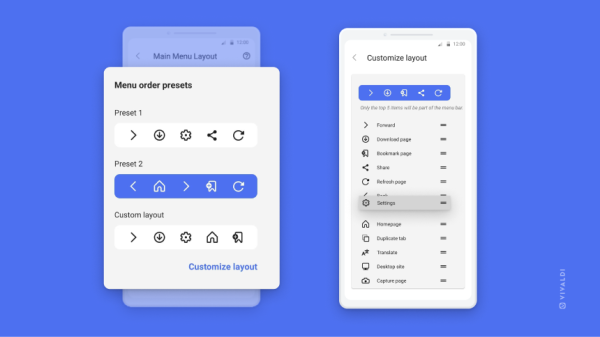
Speed Dial Groups
Add a new Speed Dial group
To access bookmarks from the Start Page:
In the Bookmarks Panel, make sure your favorites are in the same Bookmarks folder;
Long press on the folder and tap on the Edit button;
Toggle on Use as Group.
Tap on Close in the top right corner.
To create a new Speed Dial group:
Tap on the 3-dot menu in the top right corner of the Start Page.
Select New Group.
Give the new group a name.
Tap Done.
You can display multiple Groups on the Start Page and switch between them either by swiping left/right or tapping on the group title.
To change the order of the Speed Dial pages, reorder the groups in the Bookmarks Panel.
Speed Dial subfolders
To create a new Speed Dial subfolder:
Long press on a Speed Dial;
Drag the Speed Dial over another to create a new folder;
Long press on the new Speed Dial folder and select Edit to give the folder a name;
Drag more Speed Dials to the freshly created folder.
Alternatively, create a new subfolder and move bookmarks to it in the Bookmarks Panel.
Remove Speed Dial groups
To remove a group from the Start Page:
Option 1
Long press on the Speed Dial group’s name on the menu at the top of the Start Page.
Select Remove from the context menu.
Option 2
Open the Bookmarks Panel and find the group’s folder.
Long press on it and tap on the pencil button that appears in the top right corner.
Toggle off Use as Group.
Tap on Close in the top right corner.
- Version7.1.3580.99
- UpdateApr 10, 2025
- DeveloperVivaldi Technologies
- CategoryCommunication
- Requires AndroidAndroid 8.0+
- Downloads3M+
- Package Namecom.vivaldi.browser
- Signaturea92d09ea673ecb4d4ac572d4fcf3107f
- Available on
- ReportFlag as inappropriate
-
NameSizeDownload
-
273.00 MB
-
272.93 MB
-
270.20 MB


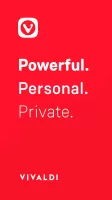
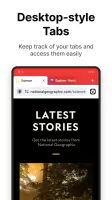
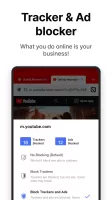
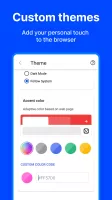
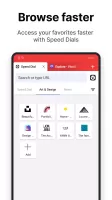
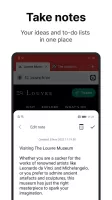
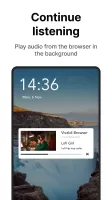
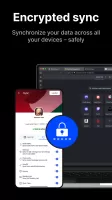
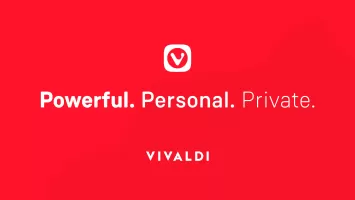
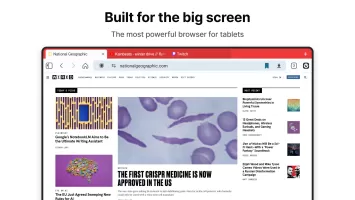
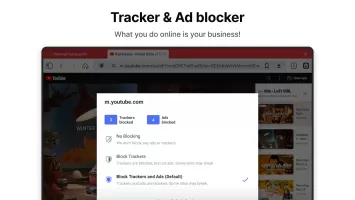
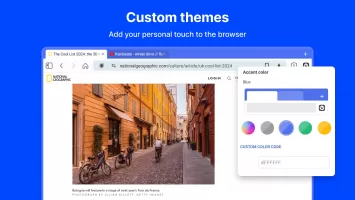
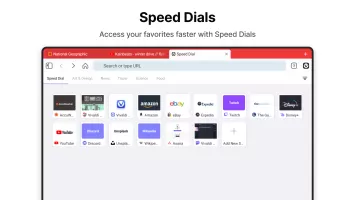
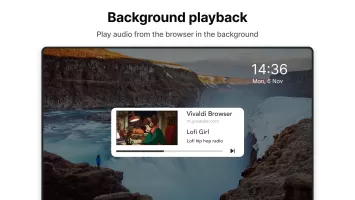
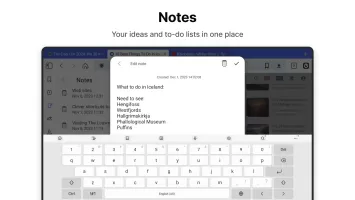
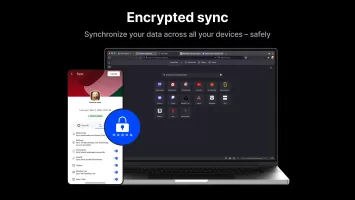



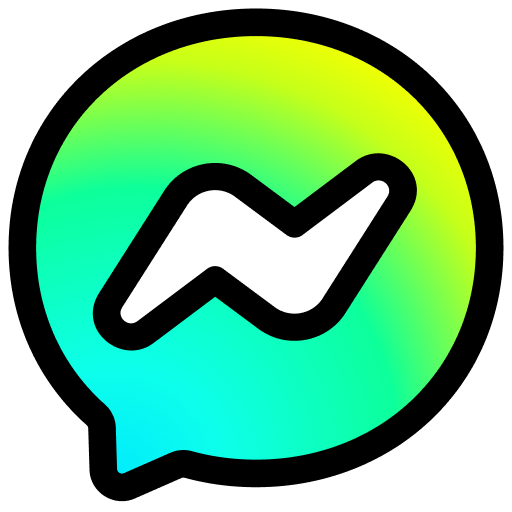









Flexible and customizable interface
Strong ad blocking capabilities
Fast performance across devices
Excellent sync feature for cross-device access
Supports a wide range of functionalities like tab stacking
Focused on privacy and user experience
Regular updates introducing new features
Intuitive browser navigation
No advertisements or purchase prompts
Frequent crashes and bugs after updates
Limited feature set compared to the desktop version
Inconvenient dark mode settings
Issues with bookmark and history management
Lack of extension support on mobile
Toolbar bugs not resolving as expected
Inconsistent auto-fill behavior
Higher RAM consumption issues than competitors
Difficulty in customizing certain elements, such as speed dial backgrounds