Voice Recorder - Record & playback audio
Capture ideas, meetings, and melodies with crystal clear sound quality.
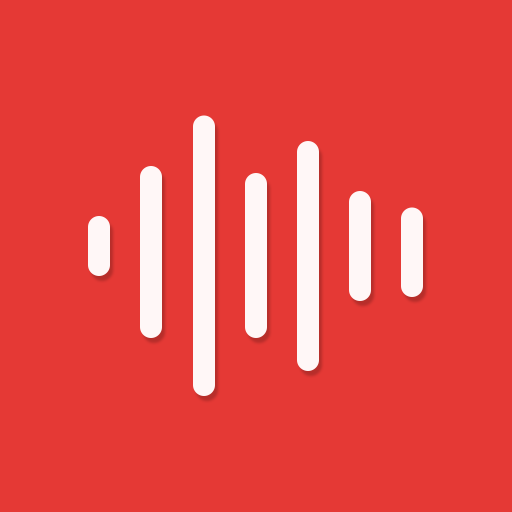
- 12.6.0 Version
- 4.8 Score
- 11M+ Downloads
- In-app purchases License
- 3+ Content Rating
Audio Recorder - Dictaphone
Voice Recorder - Voice Memos is considered one of the top audio recording applications on Google Play, boasting over a million users and thousands of positive reviews. It is acknowledged as a professional, premium, user-friendly voice recorder for Android devices. This app is ideal for capturing voice notes, discussions, podcasts, music, and songs in high-quality audio. It caters to a wide range of users, including students, journalists, and musicians, ensuring important information is never missed during meetings or lectures.
The app is free and straightforward to use. Users can easily add tags to any part of the recording and share memo files with other applications effortlessly. The quality of voice recordings is dependent on the microphone quality of the device being used. It is fully compatible with Android Wear devices and also supports external Bluetooth microphones.
Note: This app does not function as a call recorder.
–––WHY YOU'LL LOVE THIS APP?–––
Group Recording:
Organize all your voice recordings into specific categories. Mark your favorite discussions and memos, add tags, bookmarks, colors, and icons for clarity and precision.
High-Quality Sound Recording:
Configure all recording options with just two taps. Choose your preferred sample rate, enable stereo recording, and silence remover features. Utilize Android’s built-in effects for noise reduction, echo cancellation, and gain control. Capture audio using an external Bluetooth microphone or one of the built-in microphones.
Free On-device Transcription:
Leveraging advanced AI and neural technology, the app swiftly and accurately converts spoken words into written text without compromising privacy or convenience. Enhance your experience with the reliable on-device transcription feature at no cost.
Audio Trimmer and Cutter:
Select the best section from a recording, then trim and cut the desired segment for setting ringtones, notification tones, or alarm sounds. Editing audio records has never been easier and more enjoyable with this application.
Wireless Transfer:
Effortlessly export data to your computer via Wi-Fi transfer with no need for extra software. Simply ensure that both devices are connected to the same network for seamless data transfer.
Cloud Integration:
Automatically sync your audio recordings with your Google Drive and Dropbox accounts, ensuring access across all your devices. Use this feature to create additional data backups in case of loss or damage.
Include Location:
Automatically attach the current location to your recordings, allowing you to search by address or locate them on a map.
All Features:
- Supported formats: MP3, AAC (M4A), Wave, FLAC
- Waveform visualizer and editor
- Android Wear support
- Import memos from other applications
- Multiple sound sources: Mobile phone microphone, external Bluetooth recording
- Wifi voice memo transferring
- Display content from Cloud
- Backup export to Google Drive and Dropbox
- Android App Shortcuts support
- Support for stereo recording
- Background recording
- Widget integration
- Features like silence skip, gain reduction, and echo canceler
If you enjoy using our app, please take a moment to rate and review it!
How it works
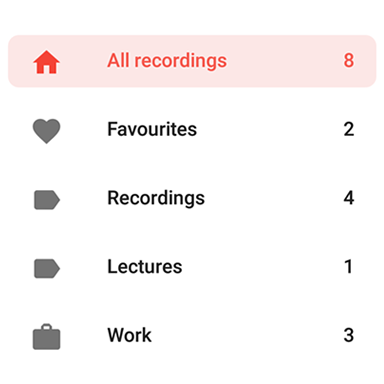
Group your recordings
Group all your vocal recordings into defined categories. Mark your favorite talks and memos. Place recording tags, choose colors and icons.

Audio Bookmarks
Simply click the "Pin" button while recording to attach a bookmark at the current time. All pins will be displayed on the player timeline.
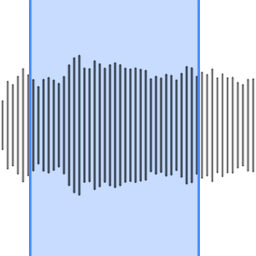
Edit
Select the best part from the recording then trim and cut the desired part of the audio for use in Ringtone, Notification tones, and Alarm tones. The application is designed to make audio recording editing easy and fun.
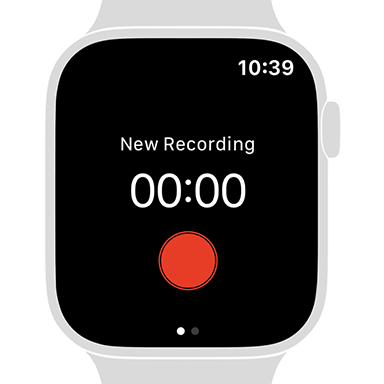
Recorder on your wrist
You can now make your recordings on your Apple Watch! The app has full support for watchOS integration.
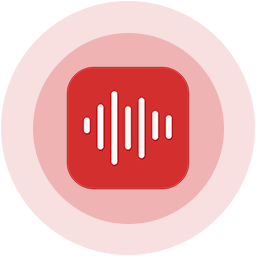
Wireless Transfer
Use Wi-Fi transfer to export recordings to your computer quickly and easily without any additional software. Just make sure that you are connected to the same network and you can start transferring.
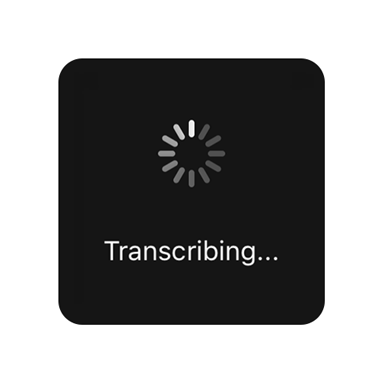
Transcribe
For those who also like to have their recorded speech data in written language. Supports 120+ languages and dialects.
Support
Recording quality is poor
Try a different encoding settings and disable gain boost. To improve the overall audio quality, keep the microphone away from noisy surroundings. Please note that audio quality issues can also be caused by a problem with the device hardware.
Call Recording?
Call recording has been officially blocked on Android 9+ and is no longer supported by our app. We do not plan to implement this feature using any workarounds.
How long can i record for?
There are no restrictions, you can record for an unlimited amount of time as long as you have free space available on your device. However we recommend that you stop and save the recordings at regular intervals and then continue recording just to be safe.
What are the bookmarks and how to add them?
You can place bookmark every 5 seconds from the recording screen by pressing "Pin" icon. Bookmarks are used to highlight important fragments. After taping on pins from the player screen playback will be moved to specific fragment.
How do I allow an app to use the microphone feature after initially choosing no?
- Exit the app, go to Settings
- Scroll down, find Audio Recorder app on the list and tap on it
- Toggle Microphone permission
How to share recording?
Just long press on it from recordings list screen and tap "Share" from the bottom menu.
How do I cut recording?
Please note that audio editing feature is not available for mp3 audio format.
- Tap on the recording to open player screen, and click from the top left corner "trim" icon.
- Delete mode will delete marked fragment
- Trim mode will delete unmarked fragments from the beginning and end
All changes are applied to a recovery file with "-1" suffix.
How to rename recording?
Just long press on it from recordings list screen and tap Rename from the bottom menu.
How do i move to other category recording?
Open recordings list screen, select specific recordings by pressing circles on the left, then open the 3-dots menu from the action mode bar and tap "Move Recordings".
How to delete or edit category?
Open your category on recordings list screen, then tap "3-dots menu" and click "Rename Category" or "Delete Category"
- Version12.6.0
- UpdateSep 19, 2024
- DeveloperSmart Mobi Tools
- CategoryMusic & Audio
- Requires AndroidAndroid 6+
- Downloads11M+
- Package Namecom.first75.voicerecorder2
- Signaturee0326b5485bdddb04e23e2de7ece4591
- Available on
- ReportFlag as inappropriate
-
NameSizeDownload
-
36.21 MB
-
25.60 MB
-
26.98 MB


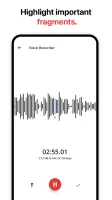
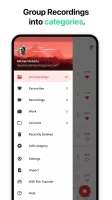
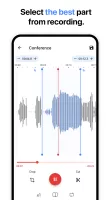
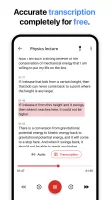
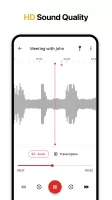
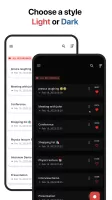




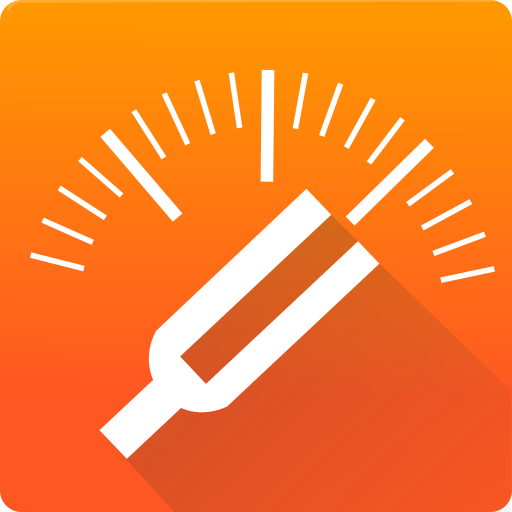





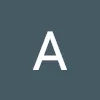


able to categorize recordings
simple interface
good sound quality
helpful transcription and summary features
store recordings somewhere else option suggested
no auto naming of Bookmark
setting the audio gain to negative suggested