WeWard - Fitness rewards tracker
Earn rewards for walking outdoors, redeemable at top American retailers.

- 7.6.14 Version
- 3.7 Score
- 5M+ Downloads
- In-app purchases License
- 3+ Content Rating
Everything about WeWard:
Join the WeWard community and turn your steps into rewards! Crush challenges, level up, and dominate the leaderboard while earning treats like bank transfers, charity donations, gift cards, and more. Get motivated with Wardy, our mascot, and explore the world with Uplevel Adventure. It's time to step up your walking game!
Discover WeWard:
- Earn rewards for every step you take, from bank transfers to charity donations
- Get motivated with fun challenges guided by Wardy, our walking companion
- Compete with friends and family on social leaderboards
- Access exclusive partner offers from top brands like booking.com and Netflix
- Join over 20 million users who are making walking a more rewarding part of their lives!
Featured Recommendations:
- "Walking has never been this exciting and rewarding! WeWard makes every step count."
- "Join the WeWard community and turn your walking routine into a fun adventure with endless rewards."
- "Get ready to step up your fitness game and make each walk more rewarding than the last with WeWard."
Android: My Step Counter isn't working. What do I do?
If you use Google Fit
Install the Google Fit app on your phone and grant it access to your fitness data. Check if the steps recorded by Google Fit match those recorded by WeWard.
To sync better, make sure that the email account linked to your WeWard account matches the one used for Google Fit.
➡️ Verify that WeWard has permission to retrieve your Google Fit activity
Open Google Fit.
Tap "Browse," then select "Activity."
Tap the three dots in the top right corner and ensure that WeWard is listed under "Connected apps."
Select WeWard and make sure that it shows "Additional access: see your Google Fit speed and distance data." If not, tap "Remove access" and reconfirm access from the WeWard app (Settings > Step Data Source).
➡️ Check that WeWard has permission to track your physical activity
Open your phone's Settings.
Navigate to Apps > WeWard > Permissions > Physical Activity > Access for this app: Allow.
In WeWard settings, select "Step data source" and choose "Google Fit."
Open WeWard in the morning before your walks and remember to convert your steps regularly. 😊
If these solutions don't work:
Close the application and reopen it. Press and hold the WeWard icon -> ⓘ ->. A window will appear. Tap "Force stop" in the bottom right corner, then open the app again.
If the issue persists, you can try changing the step data source.
If the problem continues, your phone's internal step counter may have stopped working. Restart your device.
Why does WeWard count fewer steps than my phone's built-in pedometer?
Different pedometers can yield varying results because each operates according to its own settings. Consequently, your phone's built-in pedometer or other apps' pedometers may not match WeWard's step count. We strive for transparency regarding the data sources we consider.
- Version7.6.14
- UpdateSep 14, 2024
- DeveloperWeWard
- CategoryHealth & Fitness
- Requires AndroidAndroid 8.0+
- Downloads5M+
- Package Namecom.weward
- Signature67dec53a4f4cfd3a48090de63c42473c
- Available on
- ReportFlag as inappropriate


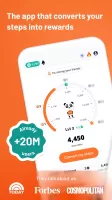
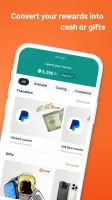
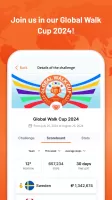
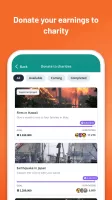
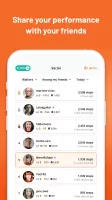
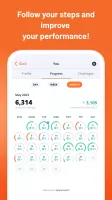
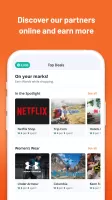
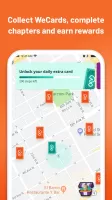


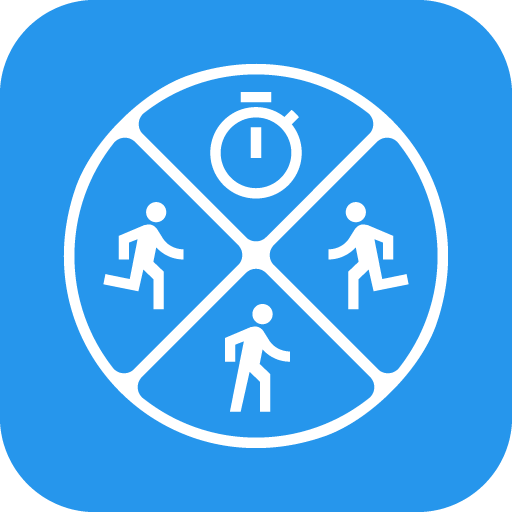









Integration with Fitness Devices
Motivates Physical Activity
Potential for Inaccurate Tracking
Motivation Dependency