WGT Golf - Realistic mobile golf
Earn bragging rights on stunning real-world courses in this ultimate golf experience.

- 1.177.0 Version
- 4.5 Score
- 10M+ Downloads
- In-game purchases License
- 3+ Content Rating
Enjoy your favorite golf game wherever you are with Topgolf's top-rated free golf game. Immerse yourself in renowned courses such as Pebble Beach, PGA National, and St Andrews, all while maintaining a high level of realism and authenticity.
Compete globally in multiplayer mode against other players or indulge in solo play to earn prizes and progress through levels. Engage in country club activities, participate in tournaments, and dominate the world of golf from any location with this incredibly lifelike golf simulation.
Features of WGT:
- Play on famous golf courses like Chambers Bay, Brandon Dunes, Congressional, and many others
- Experience 18-hole stroke play alongside various gameplay options
- Compete head-to-head in multiplayer matches against opponents worldwide
- Challenge your friends in the Topgolf mode to test your precision skills
- Join a Country Club, take part in club tournaments, and receive rewards
- Compete in Tournaments to establish yourself as a WGT champion and win impressive prizes
- Utilize real golf equipment and accessories used by professional golfers
- Participate in weekly events that offer exciting challenges and rewards
- Accomplish Goals & Achievements to unlock rewards and monitor your progress over time
WGT Golf Guide: Tips, Tricks & Strategies to Become a Pro Golfer and Dominate Courses
MATCH INTERFACE AND FUNCTIONS
1. Course Info Cluster
By course info cluster, we are pertaining to the small panel at the upper left corner of the screen. It displays your shot number, distance from the hole, and the wind’s direction and speed, useful details that will shape your approach to the course. Tapping on it will open some settings and options including the end round (forfeit match) command.

Furthermore, it also shows the par count (expected number of strokes to play the course/hole), the hole number, green speed and the corresponding logo of the course. Just to note, you can tap on the exact icon of the flag to remove the flagstick.
In our experience, we have registered a few flagstick hits and learned it quite late. Hitting the flagstick may be ambivalent, it can redirect the ball and send it far should it collides with too much excess force or offer a “brake” that may prevent the ball from rolling far.
2. Turn Indicator and Profile Shortcut
These objects, situated at the upper right and lower left corners of the screen, respectively acts the same way when tapped. You can scout the profile of your opponent and even the gears they have—only if time allows and if you are that keen to get a background info of who you are up against. The turn indicator will magnify the player label of whoever’s turn it is and the remaining time one has to perform a stroke.

The turn indicator will also show labels for leads and deficits and the useful reminder tag that shows if the current stroke is for an birdie, par, bogey, etc.
3. Stroke Bar

The stroke bar is your best friend and worst enemy in WGT Golf. If you read your target distance to correctly and aim for your optimal range in the Stroke Bar with respect to it, you might get ahead of your opponent by securing a solid landing spot.
Meanwhile, if you are unable to make a proper estimate on your shot’s ideal power for a particular distance or you missed the perfect stroke for quite a margin, you’d likely be at a disadvantaged especially if you’re up against a seasoned foe.

The key, therefore, is to befriend it. When you get to level 15, the Shot Pal feature will be unlocked. The Shot Pal is essentially segmentation marks along the Stroke Bar. This can improve your ability in determining the correct power-to-distance ratio that you want to put on every shot because you don’t have to purely rely on estimation.

The Shot Pal’s availability is, however, limited and you can replenish it by buying charges in the Pro Shop. In the event that you no longer have an active Shot Pal, you just have to mentally segment the bar relying on the selected club’s maximum range (which you can see to the left of it).
For example, if your club has a range of 90 and you’re trying to send the ball approximately 42 meters away, you simply have to swipe the power input before the corresponding color of power reaches about half of the Stroke Bar.
4. Mini-map

Surveying the location is essential in planning on how to attack the course; for that you must turn to the mini-map. When it’s your turn to shoot, tap on the mini-map to get a general view of the target area. You cannot proactively enter a certain, movable “drone” type of view to survey the field, instead you will be taken to a preset wide view of the numbered spots on the course between the tee and the hole, depending on which shot you are taking.

If you wish to make your shot veer away from a target preset (say, to offset the wind’s ability to throw your ball off your desired landing area), check the “ghost” line on the mini-map as you drag and move the target placer. The ghost line will be navy blue in color if the marked area is reachable and will turn red if you drag it to an inaccessible area (with respect to your club’s power).
Note that some areas may not permit the placement of the target marker and may instead “allow” you to point at a very far location (as such, it will turn red). In such case, don’t mind that the red line warning or if the actual target is far from reachable, it’ll only be the general direction of your shot.

When transferring the target marker in favor of a safer landing spot or to scout how much you need to offset the wind’s influence (we’ll discuss about this later on), it’s better to tap on the mini-map first and drag it directly from there. Inside it, you have a finer spot-nomination ability than outside of it.
Just be wary of dragging the target marker prior to opening the focused view. If you have moved the marker too far away, you may not be able to see it within the focused view. Moving out of the focused view to re-drag the marker within the viewable area and reopening the mini-map will eat up a good amount of your turn time.
5. Golf Bag and Shot Type Selector

Depending on where you’re shooting, the game will nominate the most optimal club for you. If you ever want to change the currently equipped club, just tap on the active club’s photo and interact with the menu.
This is mostly helpful when you have specific clubs that you trust to work on tricky patches, we’re talking about rescue clubs and hybrids. In general, though, there is no serious need to swap clubs because proper spin, adequate stroke strength, and a decent swing will normally get things done.

To the left of the equipped club’s picture, you will see what type of stroke is preset for you on your turn. In contrast to the club selection, changing your stroke type is more of a necessity than just an option. Say for example you got caught in a bunker or a bush, the general rule is to switch from full to punch and then put more spin on your ball (not unless you are under tree). Punch strokes are the most effective in such a scenario.
Some shots will prove to be more appropriate than the presets, especially when dealing with sticky situations. To give you an example, the default shot type in the picture below is a chip; we trusted the preset twice and fell into the water, that is because a chip barely offers flight and is not meant to cover a long distance.
Also, the other bank of the trench actually slopes down which is why we needed a bigger shot for which case, a flop did save us.

Feel free to read the description of each shot type when you highlight/select them and try each shot in solo practice mode to have a better feel of what they can do. As for club and shot type selection, the general rule we can share is to never use a driver after the tee.
Similarly, when you’re already in the green and you still have a significant distance from the hole, make sure to switch clubs first if you opt to not commit to a putt because the putter can’t chip or flop.
Now that we’re cleared about what you see around the screen when in a match, let’s set our sights to the concepts that will matter in finishing a course.
Playing WGT Golf requires an active network connection and for optimal performance, a high-speed internet connection is recommended.
- Version1.177.0
- UpdateAug 17, 2024
- DeveloperWGT
- CategoryRacing & Sports
- Requires AndroidAndroid 5.1+
- Downloads10M+
- Package Namecom.wgt.android.golf
- Signature5768db475311b9f82eec39d216d79265
- Available on
- ReportFlag as inappropriate
-
NameSizeDownload
-
120.72 MB
-
107.88 MB
-
107.91 MB



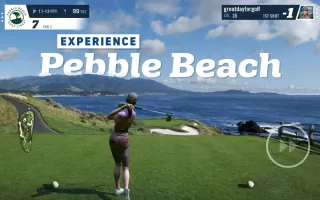
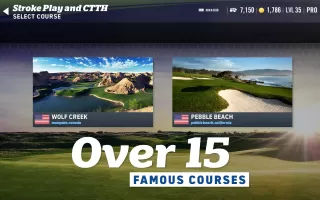
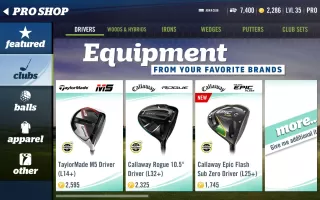
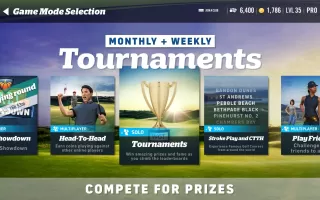

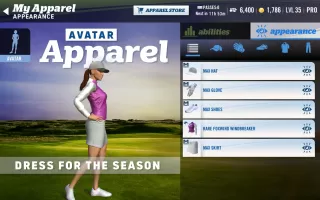
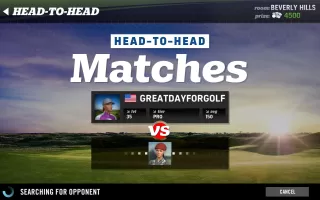
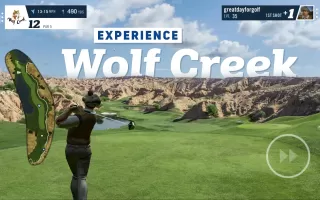
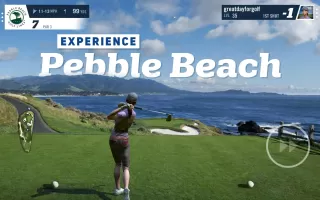
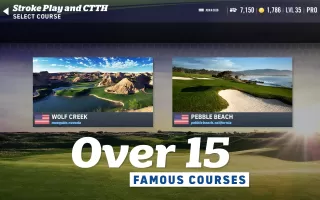
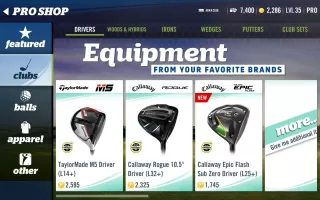
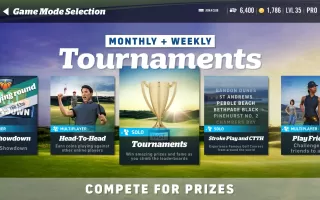

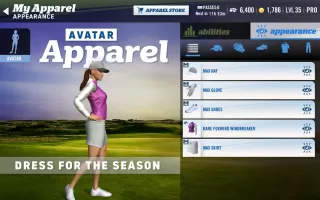
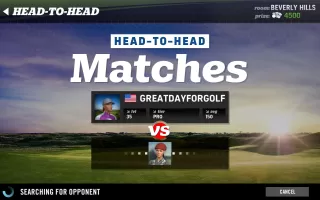
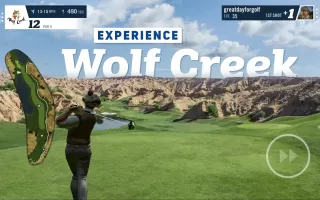
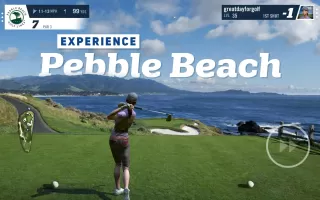
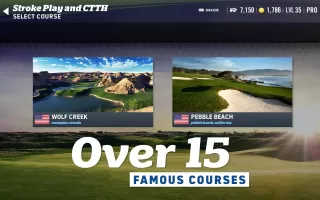
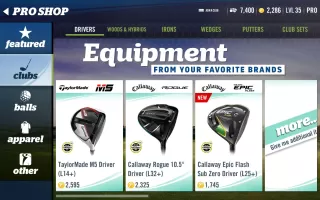
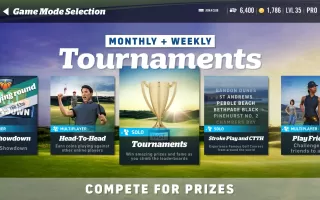

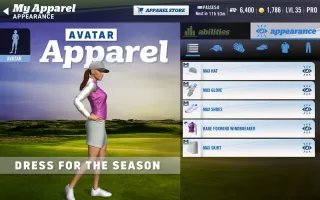
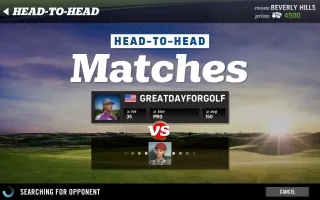
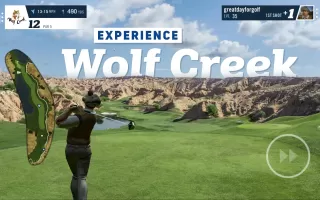














Realistic golf simulation with accurate courses and physics
App only works for paying customers
Screen freezing