Wireless Earphones - Audio streaming & control
Cut the cord - enjoy music wirelessly and hands-free.
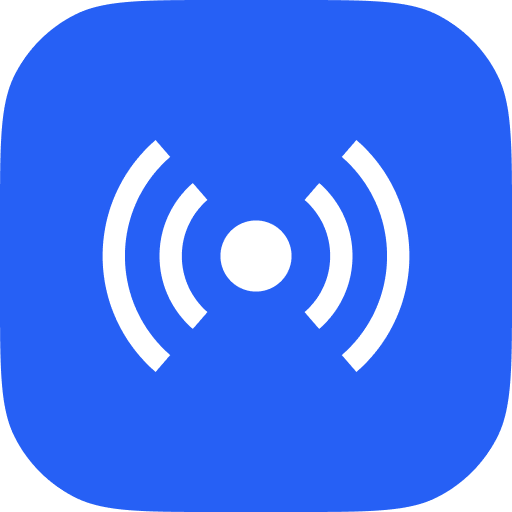
- 14.10.1 Version
- 2.8 Score
- 240M+ Downloads
- Free License
- 3+ Content Rating
Introducing Wireless Earphones
Wireless Earphones is an application designed for updating firmware and adjusting settings for OnePlus and OPPO wireless earbuds. Users can easily check the battery status of each earbud, customize headset functionality, and upgrade firmware. Connecting your earbuds to your phone is effortless with Wireless Earphones.
Please Note:
If certain functions are unavailable after installation, kindly update the app to the latest version and attempt again.
Why Does Bluetooth Headset Have Low Volume When Connected to an OPPO Smartphone
One common reason for low volume on Bluetooth headsets, particularly when using headsets from other brands, is that the Device Volume Synchronization function is not enabled in the Bluetooth settings of the OPPO smartphone. This feature ensures that the volume levels on both the Bluetooth device and the smartphone are synchronized, allowing for a consistent and higher volume output.
Without this synchronization, the Bluetooth headset and the phone may operate with independent volume controls, leading to lower than expected sound levels.
How to Fix Low Volume on Headset When Connected to an OPPO Smartphone
To resolve this issue and improve the sound volume of your Bluetooth headset, follow these steps:
1. Open the [Settings] app on your OPPO smartphone.
2. Select [Bluetooth] to access the list of paired devices.
3. Find the Bluetooth headset you are using from the list of paired devices.
4. Tap the gear icon or the info button (usually located to the right of the paired device’s name).
5. Toggle on the Device Volume Synchronization option.
By enabling this feature, your smartphone will synchronize its volume with that of the Bluetooth headset, ensuring a more balanced and louder sound output.
Note: If the issue persists after enabling this feature, consider checking for other potential issues, such as Bluetooth connection strength or headset compatibility.
Enco earbud's touch control is not working
Below are some troubleshooting steps you can follow if your OPPO Enco Earbuds touch control is not working.
1. Check the software version of your OPPO Enco Earbuds.
All OPPO Enco earbuds support OTA software updates. All headsets that support connection and OTA upgrade in HeyMelody can be upgraded through the HeyMelody app.
For other Android phone users, you may download the HeyMelody app for manual updates.
For iOS phone users, please go to the nearby after-sales service center for help.
2. Confirm if the feature is enabled on your OPPO phone.
Go to [Settings] > [Bluetooth] > [Earphone] > [Earbuds function]. If you see that the function is enabled, we recommend resetting your earbuds. Follow the instructions below to reset your earbuds.
OPPO Enco Air4 Pro:
Put the earphones into the box and open the lid. Press and hold the function button for 15 seconds until the red indicator flashes to restore the earphones to factory settings.
Enco Air3i, Enco Buds2 Pro, Enco Air3s:
Touch and hold the touch control areas on both earbuds for 15 seconds until you hear an alert tone.
Enco Free2, Enco Free 2i, Enco X, Enco Free, Enco W31, Enco W51, Enco X2:
Put the earphones into the charging case and then open the case cover. Long press the function key for 15 seconds until the red indicator light flashes 3 times then release it to complete the factory reset.
Enco Buds, Enco Air Lite:
Put the earphones into the charging case, then open the case cover. Long press the left or right earphones for 10 seconds until the red light flashes three times and release to complete the reset.
Enco Air, Enco Play, Enco Air2, Enco Air3, Enco Air Pro, Enco Free 3:
Wear the earphones and long press the left and right earphones at the same time for 15 seconds. The factory reset will be completed after hearing the beep sound for 4 times. At this point, the earphones enters the pairing mode.
Enco W31 Lite and W11:
Place the earphones in the charging case and keep the charging case cover open. Press and hold the right earphones for 5 seconds until the red indicator flashes 3 times, then release to complete the factory reset.
Enco M31 and Enco M32:
Press and hold the multi-function & volume down button for 5 seconds at the same time until the red light flashes to reset the factory settings.
Enco Q1:
Press and hold the multi-function button for 4 seconds until you hear the "power off" tone, wait for a few seconds (to ensure complete power off), press and hold the multi-function button for 6 seconds until hearing the "power on" and "start pairing" tone, and then reconnect the mobile phone.
3. Check whether you are tapping the accurate touch positions.
Different touch positions are depending on your OPPO Enco earbuds model. Please refer to the actual product.
4. Check if the problem still occurs
If this problem occurs all the time, it may be because of a hardware issue, and you may need to replace your earbuds.
If the abovementioned steps do not fix your concern, prepare your warranty card and contact your nearest OPPO Customer Service. You can also contact OPPO Support so we can help and assist you further with your concern. Depending on your region, you may check if you need to book an appointment before visiting your local Service Center.
For more information on OPPO Audio products, see here.
Fix OPPO Earphones Sound Comes From the Speaker
Is the sound of your OPPO phone coming out of the speakers the moment you plug in your OPPO earphones in the headphone jack? You should check the earphones for any loose connection or remove the phone casing and see if the earphone is connected to the headphone jack correctly. For more troubleshooting steps, keep reading below.
Note: Check your phone's ColorOS version in [Settings] > [About Phone] / [About Device].
Fix OPPO earphones
Follow the simple troubleshooting steps below to fix the problem with your OPPO earphones.
Check for loose connections
Remove the phone case and check that the headphones are plugged in correctly. Ensure the connector is fully inserted.
Check the headset jack and headphones
- Check for obstructions on or in the headset jack.
- Check your headphones and phone’s headset jack for damage, like wear or breakage.
- Make sure the headphones are fit for your phone. Some third-party headphones may not be supported.
- Try different headphones.
Check phone settings
If the sound comes out from the speaker instead of headphones when you are in a call, disable the Auto Switch to Speaker for Incoming Calls option.
- For ColorOS 12 and above: Go to [Settings] > [Smart Services] > [Smart Driving] > [Do Not Disturb while driving] and turn off [Auto-switch to speaker].
- For ColorOS 6.0 to 11: Go to [Settings] > [Smart Services] > [Smart Driving] > [Do Not Disturb Driving] and turn off [Auto Switch to Speaker for Incoming Calls].
Note: This option is only available for ColorOS 6.0 and above devices. Smart driving is not available on some phones with Google Communication Suite.
Perform Component Check/Common Problems Detection
Note: This option is only available for ColorOS 3.2 and above devices.
- For ColorOS 12 and above: Go to [Tools] folder > [Phone Manager] > tap the [Tools] icon at bottom right > tap [Diagnostics] > [Diagnostics] > select [Audio] and disable other components > [Run diagnostics] > and follow the on-screen instructions to check the earphone unplug and plug test status.
- For ColorOS 11: Go to [Tools] folder > [Phone Manager] > tap on [Diagnostics] > [Continue] > select [Audio] and disable other components > [Run diagnostics] > and follow the on-screen instructions to check the earphone unplug and plug test status.
- For ColorOS 7.1 and 7.2: Go to [Tools] folder > [Phone Manager] > [Quick check] > [Start check] > [Continue] > select [Audio] and disable other components > [Run diagnostics] > and follow the on-screen instructions to check the earphone unplug and plug test status.
- For ColorOS 6.0 to 6.1: Go to [Tools] folder > [Phone Manager] > [Quick Check] / [Component Check] > [Start Check] / [Run Test]. Select [Audio] and disable other components. Tap [Check] / [Start Detection] > and follow the on-screen instructions to check the earphone unplug and plug test status.
- For ColorOS 5.0 to 5.2: Go to [Tools] folder > [Phone Manager] > [Diagnostics] > [Run Test]. Select [Audio] and disable other components. Tap [Start Detection] and follow the on-screen instructions.
- For ColorOS 3.2: Go to [Phone Manager] > [Common Problems Detection] > [Detect Now]. Select [Audio] and disable other components. Tap [Start Detection] and follow the on-screen instructions.
Update the phone's software
Go to [Settings] > [System Updates] / [Software Updates] / [About Device] to check and update your phone's software to the latest version.
Restart the phone
Press and hold the Power and Volume Up buttons for at least 8 seconds to restart your device or until you see the OPPO logo.
If the abovementioned steps do not fix your concern, prepare your warranty card and contact your nearest OPPO Customer Service, you can also contact OPPO Support so we can help and assist you further with your concern. Depending on your region, you may check if you need to book an appointment before visiting your local Service Center.
- Version14.10.1
- UpdateSep 27, 2024
- DeveloperColorOS
- CategoryTools
- Requires AndroidAndroid 11+
- Downloads240M+
- Package Namecom.oplus.melody
- Signature992608517ed724a9570c8cf6d1965026
- Available on
- ReportFlag as inappropriate
-
NameSizeDownload
-
26.71 MB
-
25.89 MB
-
25.75 MB



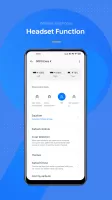
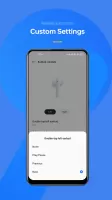
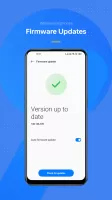
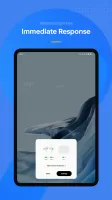
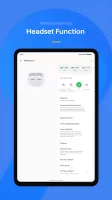
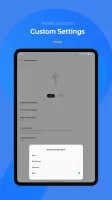
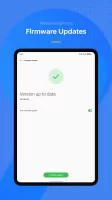
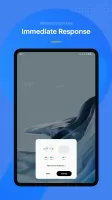
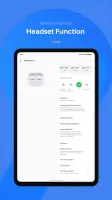
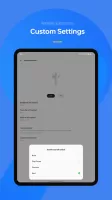
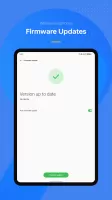
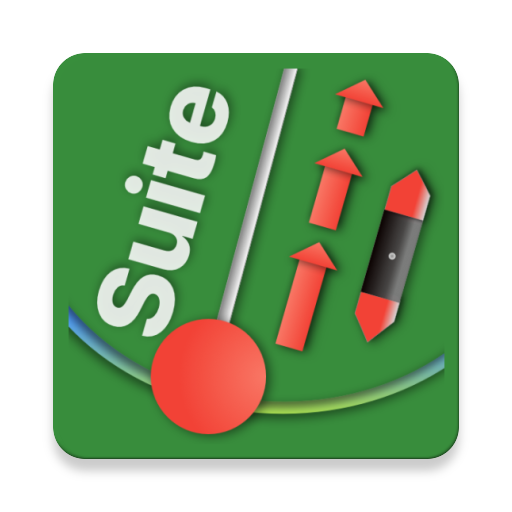




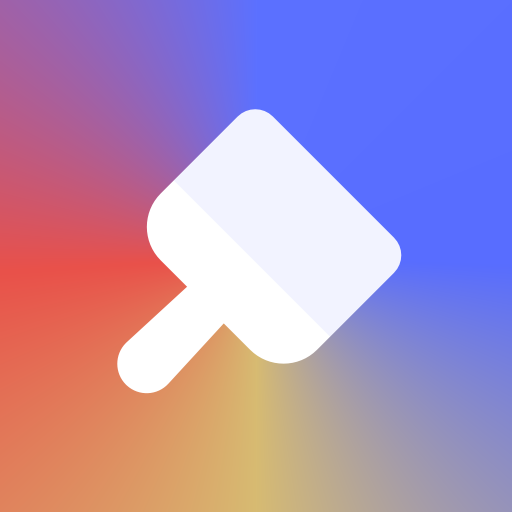
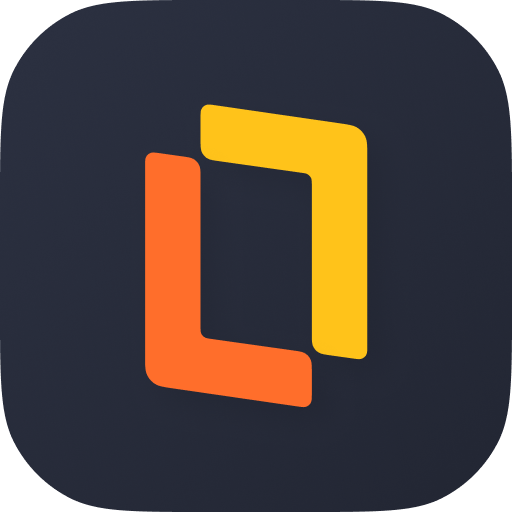
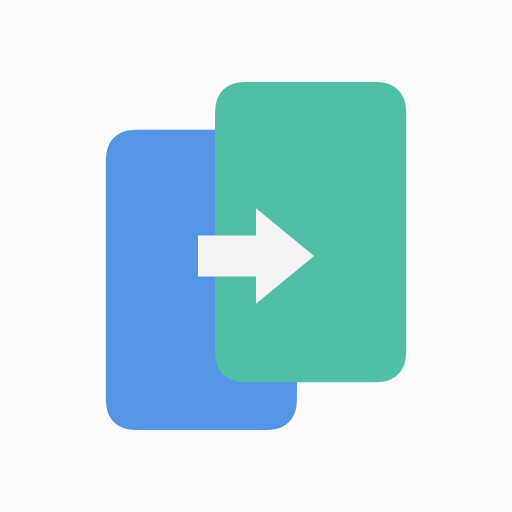

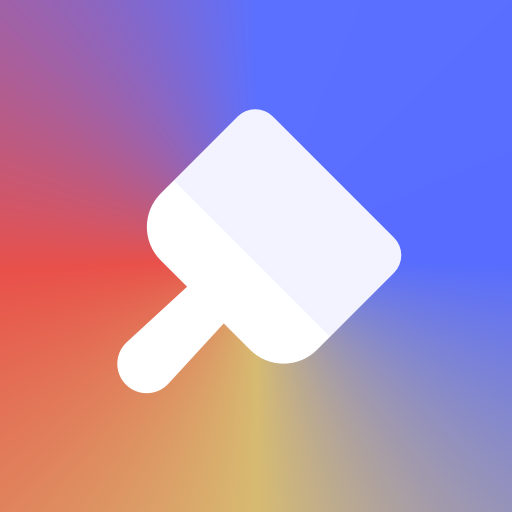








Simple & secure
good mode to pump up the volume
more dynamic audio experience when connected
on screen or lock screen shortcut suggested
disconnected randomly