Workplace Chat - Team communication & collaboration
Streamline team communication, share updates and collaborate effortlessly with Workplace Chat
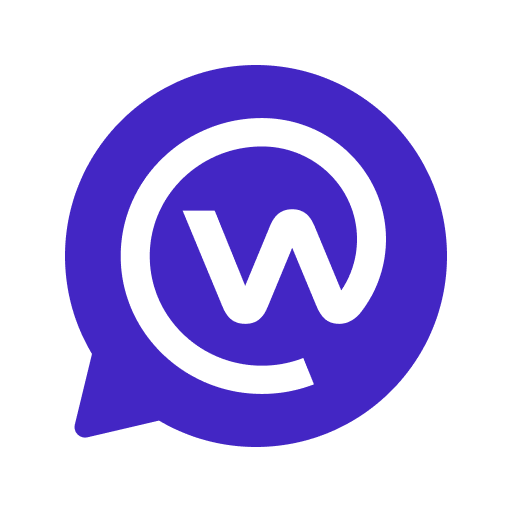
- 501.0.0.52.108 Version
- 4.2 Score
- 3M+ Downloads
- Free License
- 3+ Content Rating
The Workplace Chat application allows you to stay connected with your coworkers from anywhere. Simply log in to your existing Workplace account or create a new one directly within the app. With our app, you can finally ditch the crowded virtual space and focus on what truly matters – getting work done while having a great time doing it. No more scrolling through ancient messages just to find that one GIF your coworker sent last week. We understand the struggle, which is why we've created the ultimate solution for all your workplace banter needs. So, ready to elevate your office chat game? Let's make gossiping about the new intern way more efficient – and fun!
Utilizing messaging features familiar to your teams, Workplace Chat enables you to:
- Exchange messages with individual colleagues or engage in group discussions.
- Share an unlimited number of files, photos, and videos.
- Initiate voice and video calls using either your mobile device or desktop.
- Activate the "Do Not Disturb" feature when you are occupied or away from work.
Workplace Chat is ad-free and completely independent of Facebook and Messenger, facilitating a better balance between your professional and personal lives.
FAQs:
How do I pin a specific chat?
Pinned chats allow you to mark important chats at the top of your chat window so that you can find, share or review them whenever you like. From ‘Chats’, hover over the chat thread you’d like to pin and then select ‘Pin chat’. This chat will now sit near the top of your list, depending on how many other chats you have pinned and in what order. You can only pin up to 15 chats. Find out more information in the Help Center.
How do I attach a file to a message on Workplace Chat?
To add a file to your message on Workplace when you’re logged in from your computer, click on the speech bubble icon in the left-hand panel, then click on the plus sign at the bottom of the chat and select the paperclip icon. Choose the file you’d like to send and press ‘Enter’ to send. When you include a link to a website in your message, a preview of the link will be added to the conversation. Once the preview appears, you can delete the link to just send the preview.
- Version501.0.0.52.108
- UpdateApr 01, 2025
- DeveloperMeta Platforms, Inc.
- CategoryBusiness
- Requires AndroidAndroid 9+
- Downloads3M+
- Package Namecom.facebook.workchat
- Signature28495e931b4f54a3a4bbb2167841ee9c
- Available on
- ReportFlag as inappropriate
-
NameSizeDownload
-
54.46 MB
-
54.47 MB
-
54.68 MB


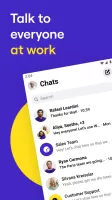
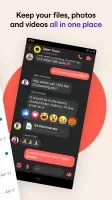
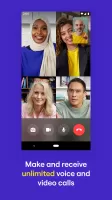
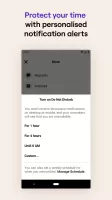
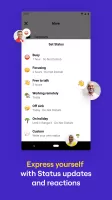
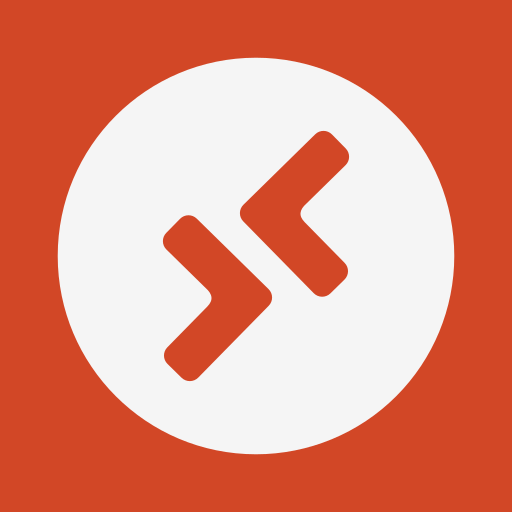



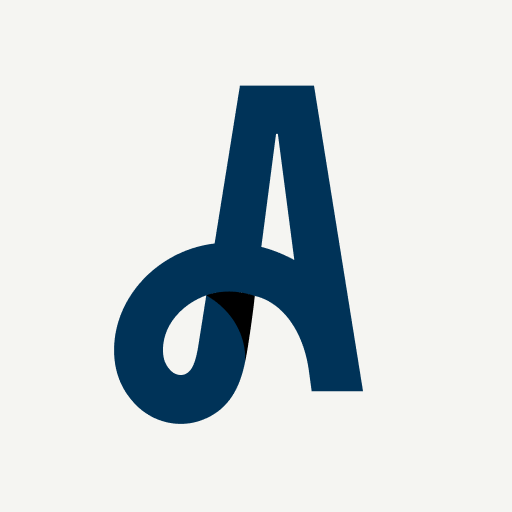
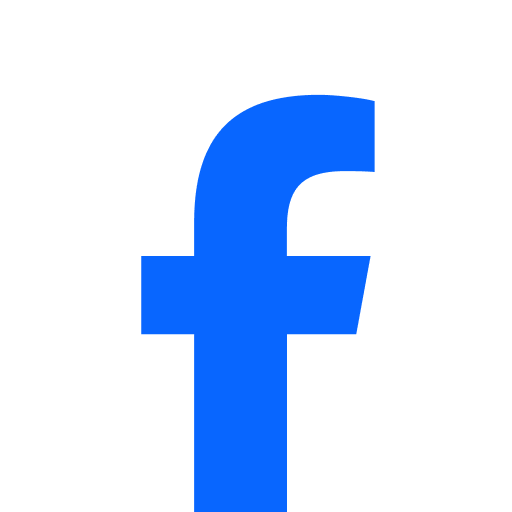
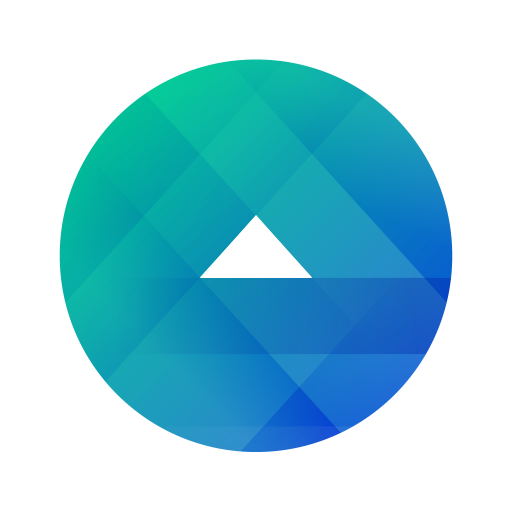


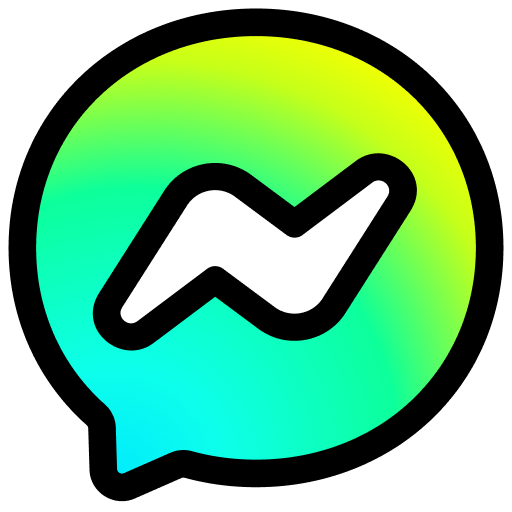













"Do Not Disturb" feature
Manage messages and files easily
Occasional login failure