Xerox Print Service Plugin - Print documents wirelessly
Effortlessly print from your Android device to Xerox printers
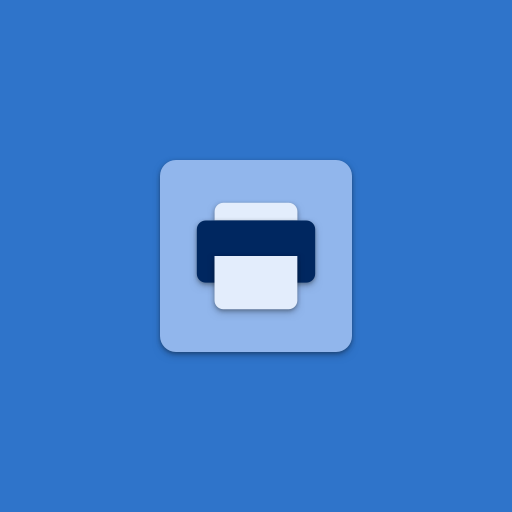
- 2.6.02.6 Version
- 4.6 Score
- 1M+ Downloads
- Free License
- 3+ Content Rating
The Xerox Print Service plug-in allows for mobile printing to a variety of Xerox printers and MFPs without the need for third-party apps or additional print drivers. Users can easily print photos, web pages, and documents from their mobile devices when connected to a compatible Xerox printer over a wireless network. The plug-in gives control over print settings such as color, number of copies, paper orientation, staples, secure code release printing, and more.
For printing documents on non-PDF printers, the installation of the Xerox Workplace app is recommended.
Key features of the Xerox Print Service plug-in include:
- Simple mobile Android printing.
- Versatile print options like two-sided printing, stapling, secure code release, and others.
- Automatic discovery of Xerox printers or manual entry.
- Compatible with Android Kit Kat (4.4 or higher) devices, with a free download available from the Google Play store.
FAQ
1. What file formats can I print?
Xerox® Print Service supports the following file formats:
• HTML
• JPEG
• Microsoft® Office files
• PNG
• TXT
2. What print options are available with Xerox® Print Service?
These printing options are available:
• Copies: Select the number of copies that you want to print.
• Color Mode: Select either the Color or Black-and-White/Mono option for your print output.
• Orientation: Select Auto, Portrait or Landscape format.
• Paper Size: You can print on all media sizes supported by the printer or multifunction devices you are printing to.
• Page Range: Select the pages to be printed in a multi-page document.
Additional Print Options (found by tapping Printer Settings)
• Secure Print: Used to print confidential documents. After submitting the job, the job will be stored on the printer hard disk and will not be printed until the user releases the job from the printer control panel with a PIN.
• 2-Sided Print: Select to print an image on both the front and back, or only front of each sheet.
• Paper Type: Select type of media to use, such as transparency or precut tabs.
• Paper Color: Select color of paper to use.
• Stapling: Select stapling option (as long as the device being printed to supports stapling).
• Collation: Select collation if the job is being printed with multiple sets.
• Print Quality: Select image quality option as supported by the printer or multifunction device.
3. How do cancel a print job that already started?
To cancel the print job, open the print notification area, select the print job and then tap Cancel.
4. How do monitor print jobs and view the print queue?
To monitor jobs in the print queue, open the notification area.
5. Can I print from my Android device at any location?
Yes, you can connect to the Wi-Fi network (access point) at any location, and then use the Android device to print to the local printers.
- Version2.6.02.6
- UpdateFeb 06, 2025
- DeveloperXerox Corporation
- CategoryProductivity
- Requires AndroidAndroid 4.4+
- Downloads1M+
- Package Namecom.xerox.printservice
- Signature21b76a23557bf890d60418b8c43d50d7
- Available on
- ReportFlag as inappropriate
-
NameSizeDownload
-
6.03 MB
-
6.15 MB
-
8.05 MB


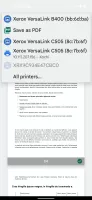
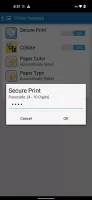
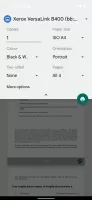
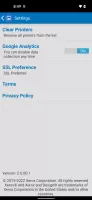
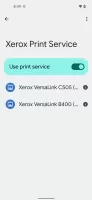
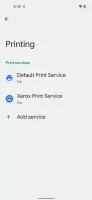
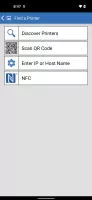
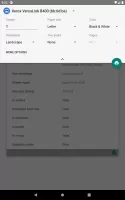
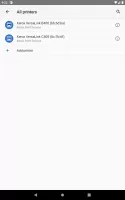
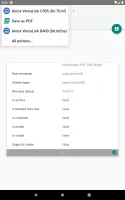
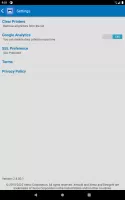
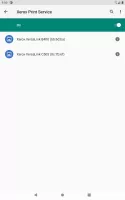
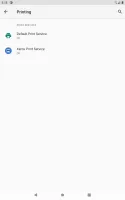
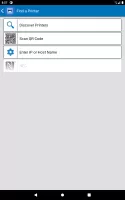
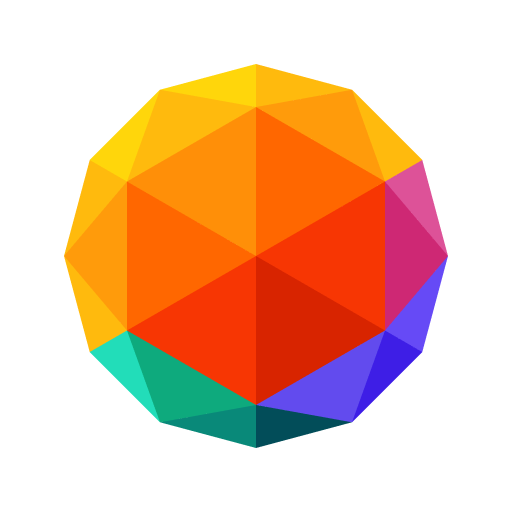

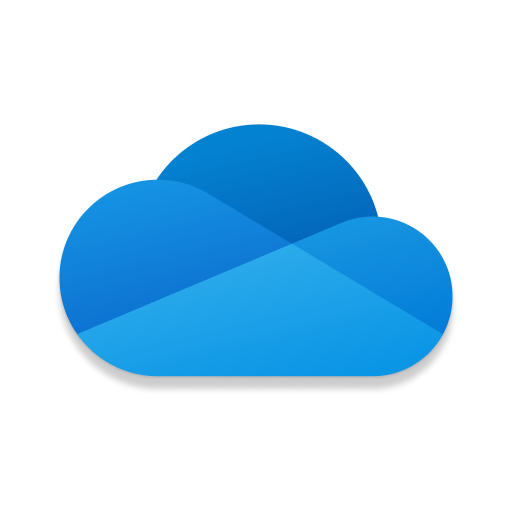

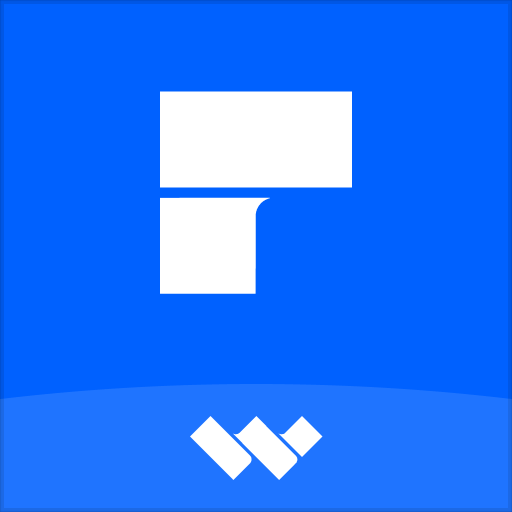








Versatile print options
Easy to use
Intuitive UI design
Use too much power