Xodo PDF - Edit & annotate PDFs
Revolutionize your reading with Xodo PDF, annotate, fill forms, and collaborate!

- 9.4.1 Version
- 4.6 Score
- 13M+ Downloads
- In-app purchases License
- 3+ Content Rating
Introducing Xodo PDF
Boost your efficiency with Xodo PDF, the ultimate all-in-one app for getting things done.
🗂️ With over 30 features, Xodo PDF streamlines paperwork and boosts productivity. Do you need to view, annotate, or sign PDFs for work, or take notes more effectively during school exams? Let Xodo be your go-to PDF tool.
Simplify your tasks and enhance daily productivity by securely storing and syncing files on Xodo Drive, Dropbox, Google Drive, and OneDrive. Access, comment, edit, convert, sign, compress, merge, and organize your files conveniently anytime, anywhere from your device.
Instructions
✏️ Effortlessly Edit PDFs:
Maximize business productivity with Xodo's comprehensive PDF editor. Create new PDFs or edit existing ones seamlessly.
• Flatten PDF: Lock annotations like fillable forms into a single layer for security.
• Compress PDF: Quickly reduce PDF size for easy sharing.
• Merge PDF: Combine multiple documents into one PDF.
• Rotate PDF: Easily manipulate page orientation, cropping, addition, and removal.
• Split & extract PDF: Divide or extract pages into new PDFs.
📄 Efficient View & Print of PDFs:
A handy PDF viewer for e-books, reports, digital planners, and more, even offline.
• Viewing options: Single and double page modes, Dark Modes for comfortable reading, Reflow Reading Mode to adjust text size.
• Multiple tabs: Work across several PDFs using tabs.
• Bookmarking: Tag favorite pages.
• Direct printing from device.
• Fully searchable text: Detailed search results list for optimum efficiency.
📂 Secure File Organization & Storage:
Effectively manage and access PDFs.
Built-in file manager for organization.
Security features: password encryption and removal.
Thumbnail grid view mode for quick access.
Scan and Convert PDFs:
Convert files to PDF quickly and accurately.
• PDF scanner: Scan images via camera or open existing ones to save as PDFs.
• PDF converter: Change MS Office files (Word, Excel, PowerPoint) to PDF.
• Text recognition (OCR): Convert images/PDFs to searchable text.
• Additional conversions: PDF/A, JPG/PNG to PDF, PDF to JPG/PNG.
Annotate, Comment, and Draw on PDFs:
Simplify tasks with intelligent annotations.
Highlight, stamp, and take notes on PDFs.
Manage pages with a thumbnail browser for deletion, order changes, and blank page insertion.
Scrolling mode for viewing all annotations at once.
Designed for stylus use, compatible with S Pen and other styli.
Fill and Sign PDF Forms:
Complete, sign, and share forms. Sync them with online storage providers like Xodo Drive, Google Drive, Dropbox, or OneDrive.
Create your e-signature: Handwrite or type your signature, and save it for future use.
Upgrade to Xodo Mobile Subscription:
Access to 30+ tools.
Free trial in select regions.
Bulk document processing capabilities.
Smart pen tool for improved note-taking.
PDF to MS Office conversion, HTML conversion, advanced annotation filtering.
Customizable toolbar, various app themes, image to PDF tool enhancements.
PDF Redaction tool for sensitive content removal.
Flexible monthly and annual subscription plans with easy cancellation.
How to take notes on a PDF online
Here’s how to use Xodo to add notes to PDF pages:
1. Upload your PDF to Xodo’s free PDF Annotator tool.
2. Use any of Xodo’s annotating tools by selecting them from the toolbar. Then click and drag over the text you wish to annotate or click on the page where you want to insert an annotation.

3. Once you’re done annotating your PDF document, click on Download or save your annotated PDF to Xodo Drive or Google Drive.
Xodo’s PDF Annotator tool is flexible enough to cater to the most common note-taking needs you may have. We take a closer look below.
Add text on your PDF
Click on any of the Text tools (represented by a “T” icon) and click on the page where you want to write on the PDF or add text. You can then type in your text.

You’ll have the following options:
Free Text: The option lets you type anywhere on the page to quickly add note text. You can customize the font, alignment, font colour, and more.
Insert Text: You can easily insert text to make notes to yourself about specific lines. Click and drag over the text to use as a reference point. Then type in your notes in the Comments panel.
Replace Text: Use this option to strike through text and then insert your own notes as a Comment. A perfect option for rephrasing complex sentences in your own words.
Add an underline, squiggly line, strikethrough, or rectangle
You can add regular or squiggly underlines, strikethroughs, and even rectangles to the PDF text as you read, study, or review. With them, you can mark text you want to delete, go back to, or address later.
Simply click on the markup PDF tool you wish to use and then click and drag over the text you wish to underline, strikethrough, or draw around.
You can also attach any notes to your markups by adding them as a comment in the side panel, if needed.

Add PDF sticky notes
It's possible to even add a note to your PDF. Click on the Note tool and then click on the page where you want to place it. Add your text to it by typing it into the field in the side panel. Then click on Save.

Attach comments to PDF markup
As you have seen, you can add comments to any markup note you add to the page right within the Comments side panel.
With each comment, you can take things a step further and change or update the status on them as needed, and even edit or delete them.

This can come in handy if you’re sifting through your different points to include in a paper, are collaborating and sharing notes with someone else, or need to check off where you left off.
- Version9.4.1
- UpdateSep 12, 2024
- DeveloperApryse Software Inc.
- CategoryProductivity
- Requires AndroidAndroid 5.0+
- Downloads13M+
- Package Namecom.xodo.pdf.reader
- Signature701ea4385e81f48bbe9930dc5f6fc12e
- Available on
- ReportFlag as inappropriate
-
NameSizeDownload
-
44.91 MB
-
44.91 MB
-
44.79 MB


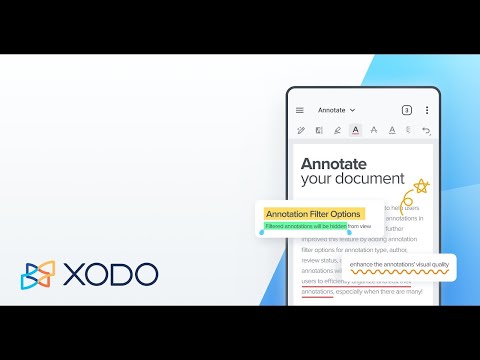

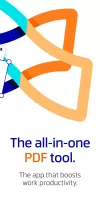
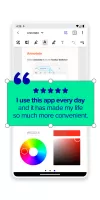
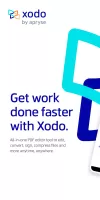
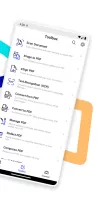
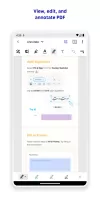
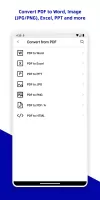
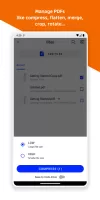
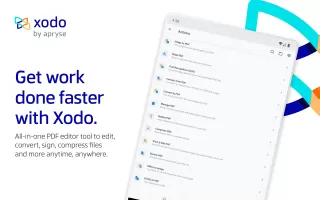
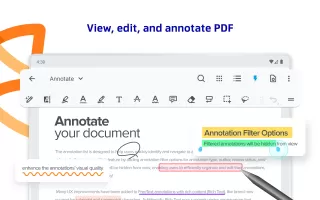
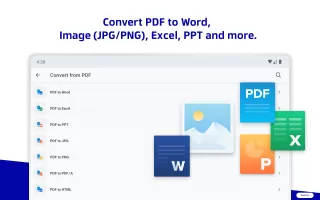
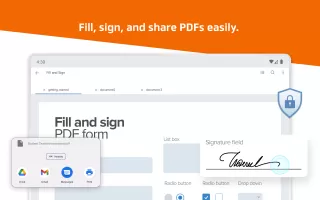
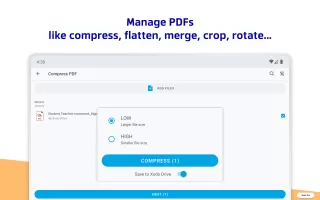
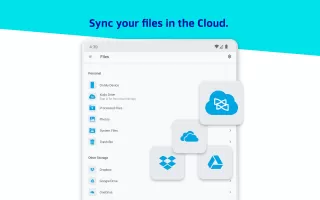
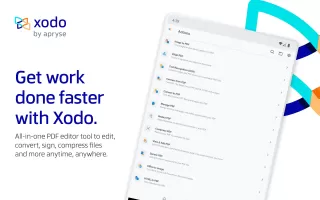
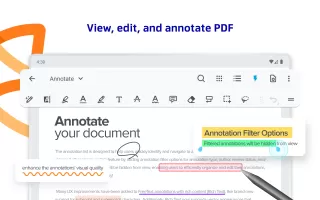
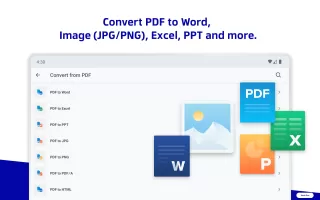
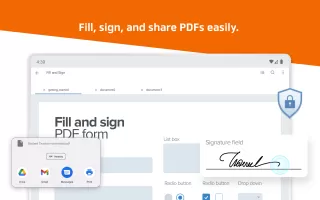
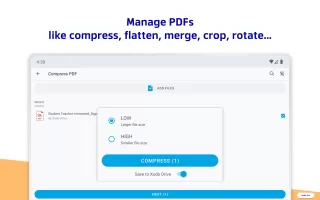
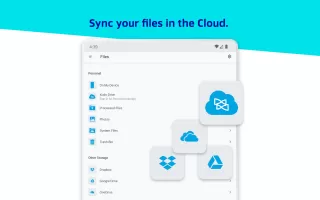

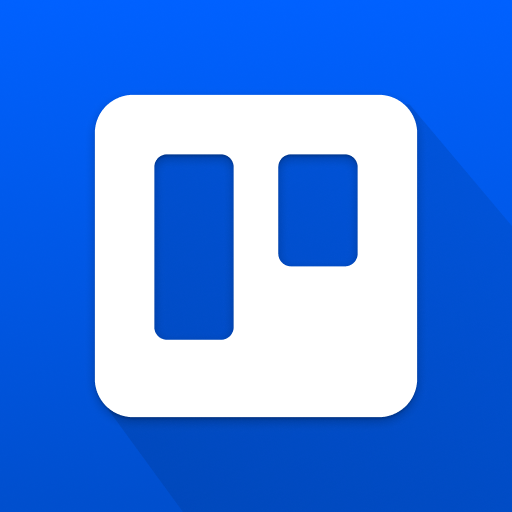

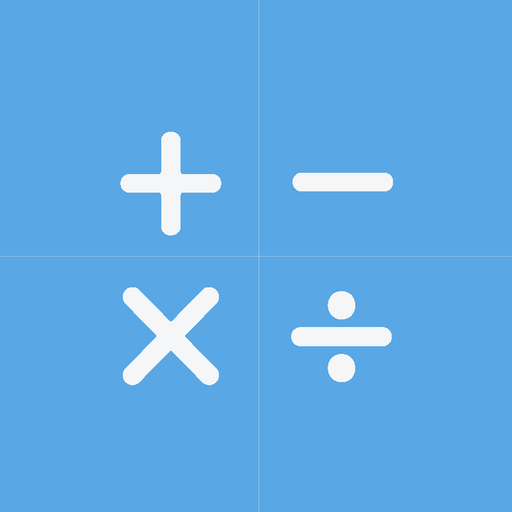













Comprehensive PDF Features
Cross-Platform Synchronization
Collaboration Tools
Limited text editing capabilities
Limited PDF Creation