YouTube Create - Video content creation
Unleash your creativity with video editing tools for YouTube content creators.
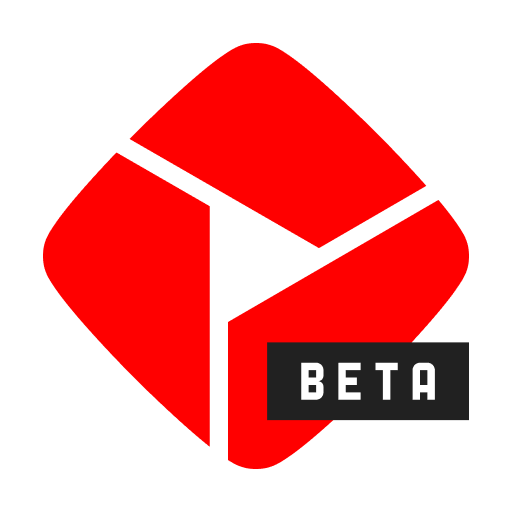
- 0.107.2-release Version
- 4.3 Score
- 2M+ Downloads
- Free License
- 12+ Content Rating
Elevate your video content with YouTube Create, the official editing app endorsed by YouTube. Enhance your videos by adding filters, effects, royalty-free music, voiceovers, automatic captions, and more, enabling you to effortlessly produce engaging videos without the hassle of complex editing tools.
User-Friendly Video Editing Tools:
- Seamlessly merge videos, images, and audio in a single platform.
- Trim, cut, and crop video clips with ease.
- Access over 40 transitions to smoothly blend your clips.
- Adjust video speed to fast forward or slow down footage.
Advanced Video Editing Capabilities:
- Instantly include captions or subtitles in multiple languages.
- Eliminate background noise using the audio clean-up tool.
- Employ the cut-out effect to remove unwanted backgrounds from your videos.
Music and Audio:
- Add depth to your videos with a vast collection of royalty-free tracks and sound effects.
- Sync video clips to the rhythm of your soundtrack with beat matching.
- Record voiceovers directly within the app to narrate your videos.
Filters and Effects:
- Fine-tune visuals by tweaking saturation, brightness, and other settings.
- Customize the ambiance with a range of filters.
- Apply various effects to enhance the visual impact of your videos.
Stickers and Fonts:
- Personalize your content with animated text effects and a wide selection of fonts.
- Explore a library of stickers, GIFs, and emojis to complement your style.
Designed for Sharing:
- Resize videos to different aspect ratios (portrait, landscape, square) for seamless sharing across platforms.
- Effortlessly upload videos to your YouTube channel and engage with your audience by sharing your creations.
Tips to learn what content to create
When deciding what kind of content to create, it’s important to look at YouTube Analytics to demystify the how and why behind video performance. Data from YouTube analytics can help to establish which content your audience is interacting with the most. From there, you can determine where your time would be best spent creating.
Here are some steps to get you started.
Organize your channel content.
Are there any potential “buckets” you can organize your content into?
- Format, series, style, or tone
- Intended audience
- Longevity of topic
- Cost / Budget to produce
Analytics lets you create groups of channel content or use your channel playlists to see performance data across a set of videos. This first step will help us identify patterns and trends to make data-driven decisions when creating content.
Dive into your data.
Let’s look at the metrics of the groups that you put together throughout a wide date range, such as 90 days. Review the performance of your groups over a shared time period, taking note of:
- Has there been an increase or decrease in any of the groups in a particular period? When? Why?
- Do any of the groups over or underperform in a particular area?
- What are the averages for each video or episode in a group? Is a single popular video skewing these averages?
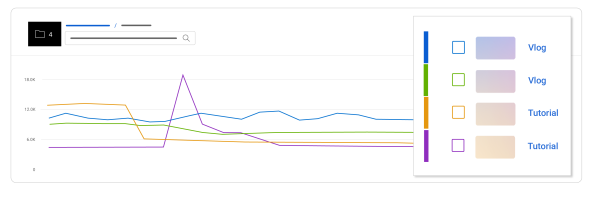
Tip: After separating vlogs and tutorials into two groups in analytics, this creator noticed that their vlogs were outperforming their tutorials, except for one outlying peak related to the upload of a holiday related tutorial.
Within both high and low-performing formats, it’s important to look at the individual episodes or videos that are driving the overall performance. Look for patterns in:
- Topics
- Thumbnail and title
- Length and retention
- Average view duration and average percentage viewed relative to total run time; are longer or shorter episodes performing better relative to others?
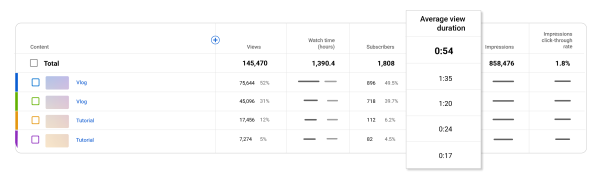
Tip: This creator also noticed that their vlogs have a better avg. view duration than their tutorials.
Understanding your audience is key to planning future programming. At both the channel level and across content groups, look at the following data:
- Age, gender, geography
- Subscriber vs. non-subscriber splits
- The audience interests card
Can you take further steps to tailor your content to your main audience? Or reach a new one?
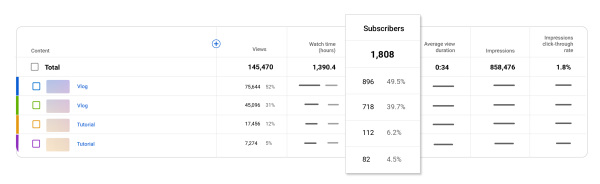
Tip: This creator noticed that they have mostly a non-subscriber audience. With a renewed focus on vlogging and an added call to action for their audience to subscribe, they have seen some channel growth.
Deciding what content you create should be a balance between doing what you love and a little data-driven research. With this perspective, you can determine which content to create next with the greatest possibility of channel success and audience satisfaction.
Things to keep in mind
- Demystifying the how and why behind past video performance will directly impact your efforts to develop future content.
- The audience for a trend might not be the same as your existing fanbase. For example, if you're a beauty creator, it might not make sense to create content around a fitness trend.
We recommend
- Sustainability: While you might find success with a trend, your viewership will rise and fall based on the popularity of the trend itself rather than your content. We recommend focusing on unique, sustainable content to avoid a situation where you’re always chasing the hottest new trend.
- Go beyond a one-off: Think about creating a repeatable format that allows you to pull in your audience and maintain viewership long term.
How to Start a YouTube Channel: 10 Brilliant Tips
Lydia Sweatt in Tips & Tricks April 29 2024
Want to become a successful YouTuber? Your journey begins with the first step: creating your YouTube channel. Here's how to strategize, plan, and build a home for your videos.
Starting a YouTube channel has many benefits, some of which are too enticing to ignore. The first perk? You get to create content from the heart and share it with like-minded viewers around the world. And eventually, you'll build a community where thousands of people (or even millions) look forward to watching your videos.
If all of that goes well, you'll reach a point where you can monetize your videos, earn a full-time income, or even build a business.
Our brilliant creator Dan had recently spoken about how he would do the whole YouTube thing all over again if he had the chance. While the number of tips on this topic is endless, new creators need to focus on certain aspects more than others. Watch the video above to know what they are!
It's important to remember that you aren't the only person trying to become a content creator on YouTube. There are millions of channels, and the people behind them want the same thing as you: creative expression, financial freedom, and a community.
That's why you should learn how to start a successful YouTube channel. With so much competition, you'll need tips and strategies to begin your journey the right way.
1. Create a Google Account
This is where it all begins. If you haven’t created an account on Google yet, it’s very simple. Simply sign up by filling out your name.
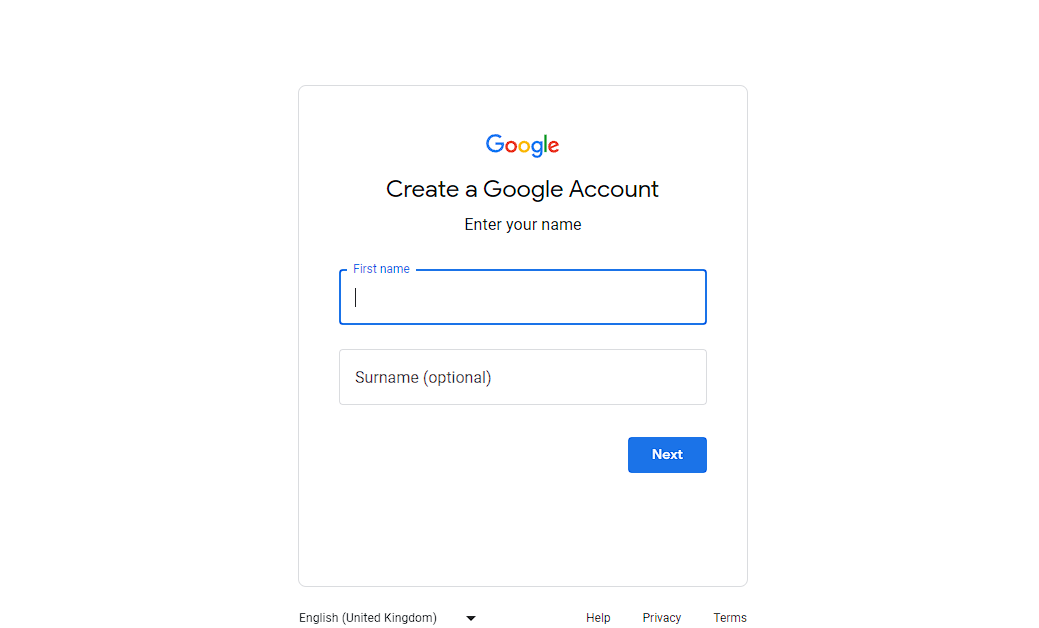
Next, you have to provide some more basic information about yourself.
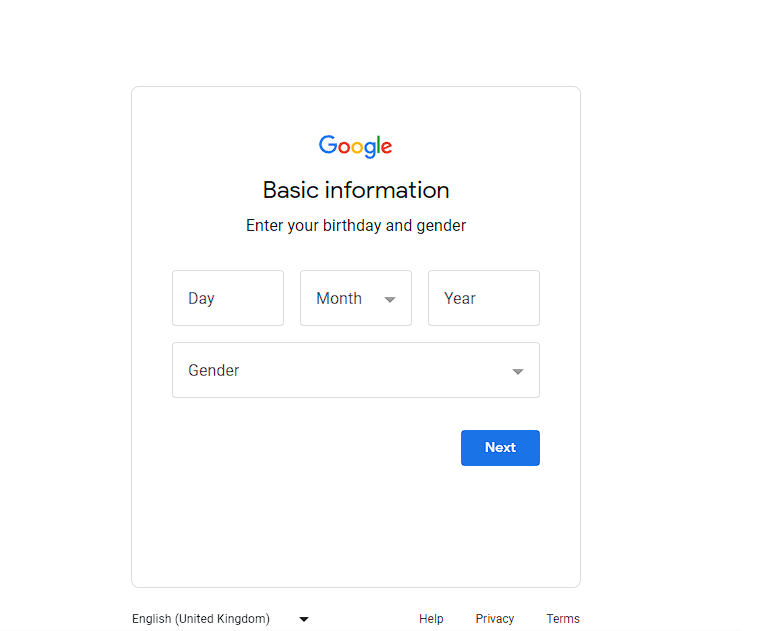
And it’s that easy! You now have a Google account.
It’s good to have a Google account to create your YouTube channel, simply because of the ecosystem that Google has built. Even earning on YouTube happens through a Google AdSense account, which is fairly easy to set up.
Read More: Google AdSense 101: How to Benefit from Ad Revenue on YouTube
So, now that you have your Google account set up, let’s start creating your channel!
2. Create a YouTube Channel in 4 Steps
Creating your YouTube channel won't take long at all. Just follow the steps below!
1. Sign in to YouTube.
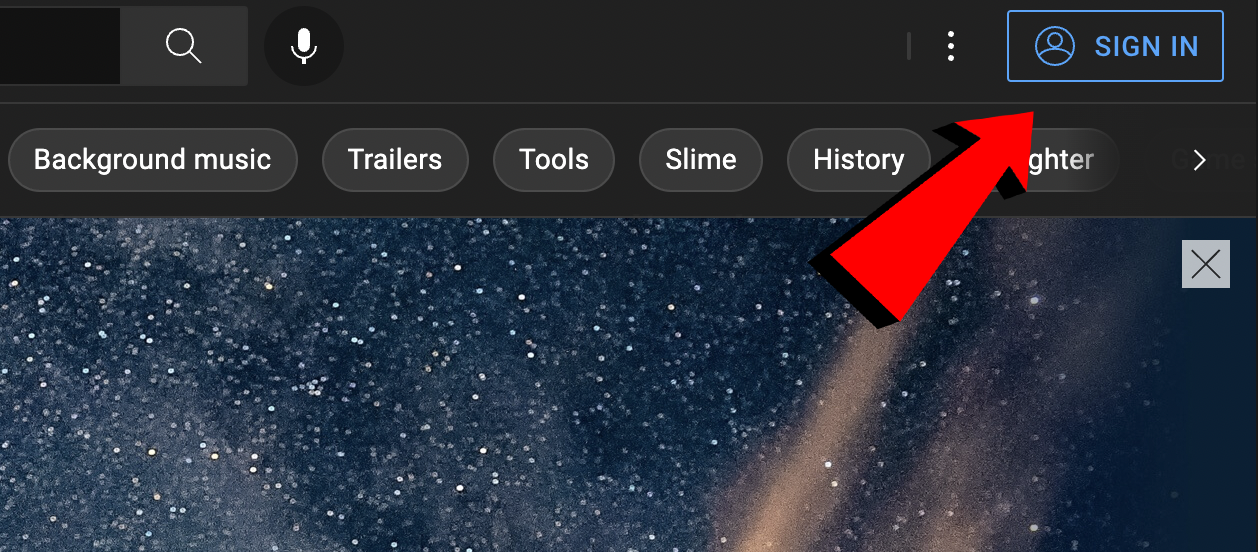
2. Click your profile picture in the top right corner and select Create a Channel from the menu.
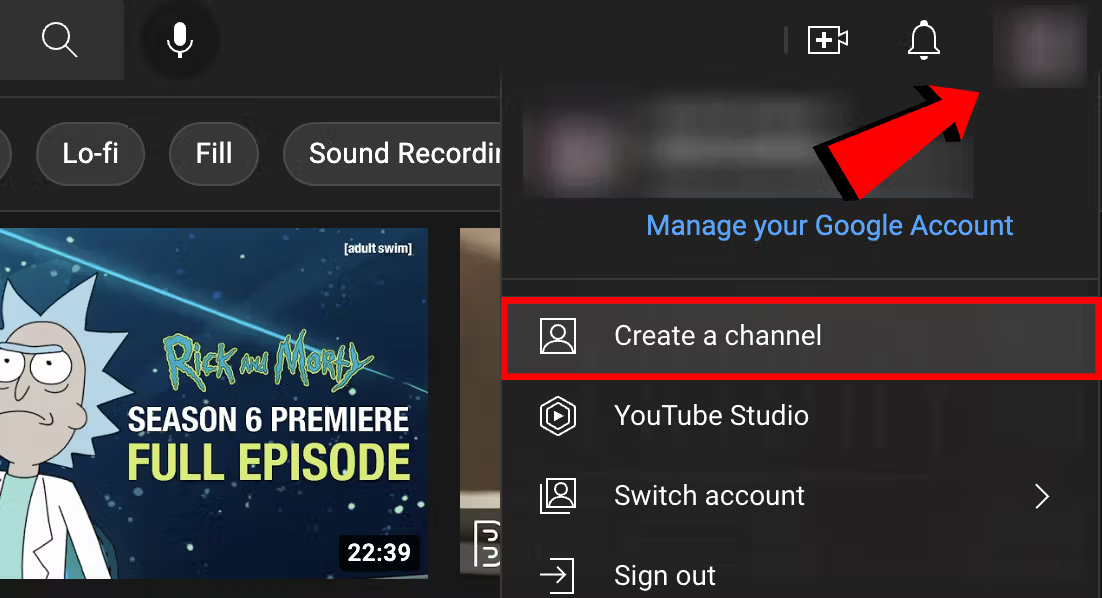
3. Upload a profile picture and type in your channel's name.
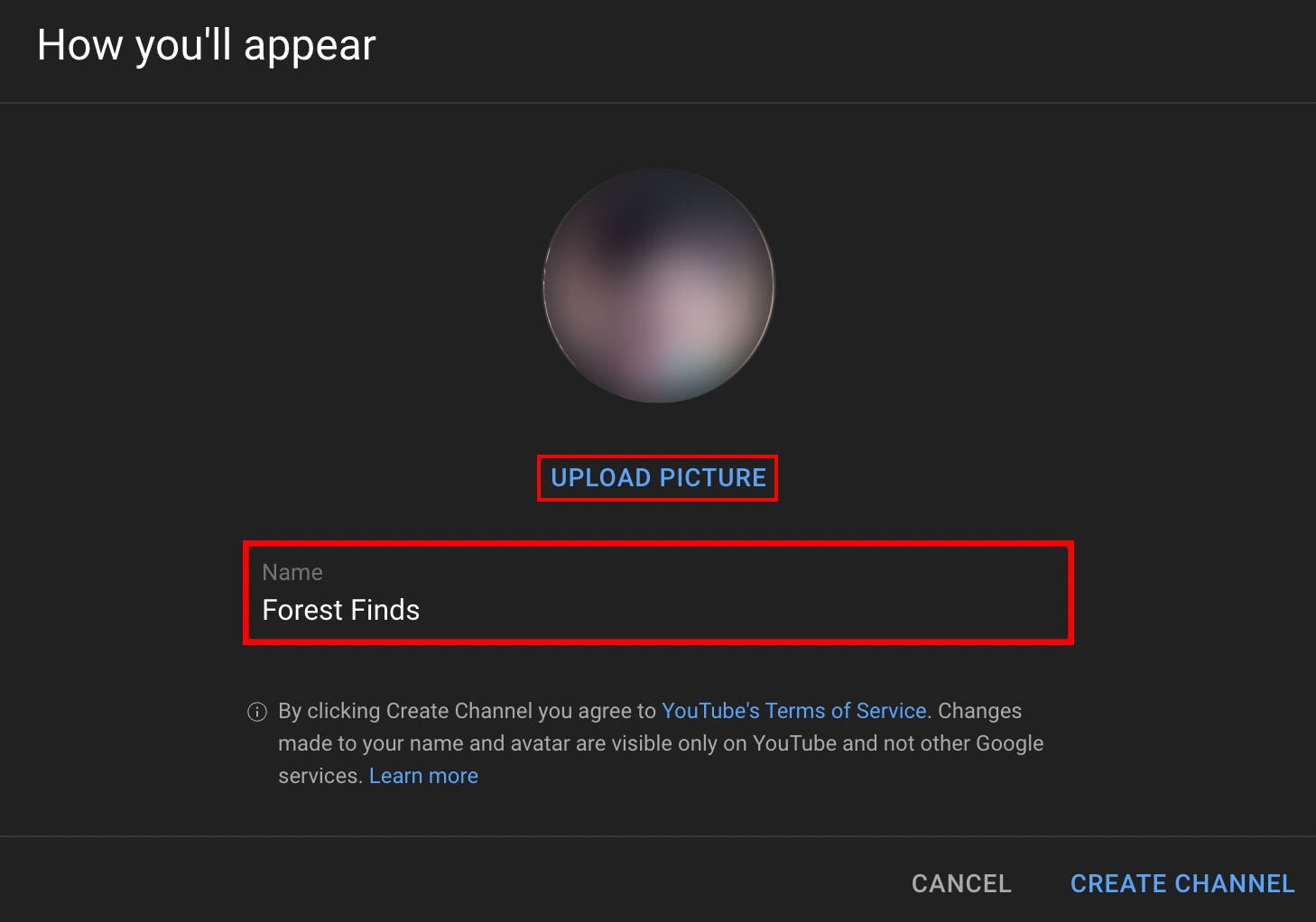
Profile pictures should be:
- Square or round
- 800 X 800 px
- JPG, GIF, BMP, or PNG
And if you need it, here's a guide for creating the best YouTube channel name.
4. Click Create Channel in the bottom right corner.
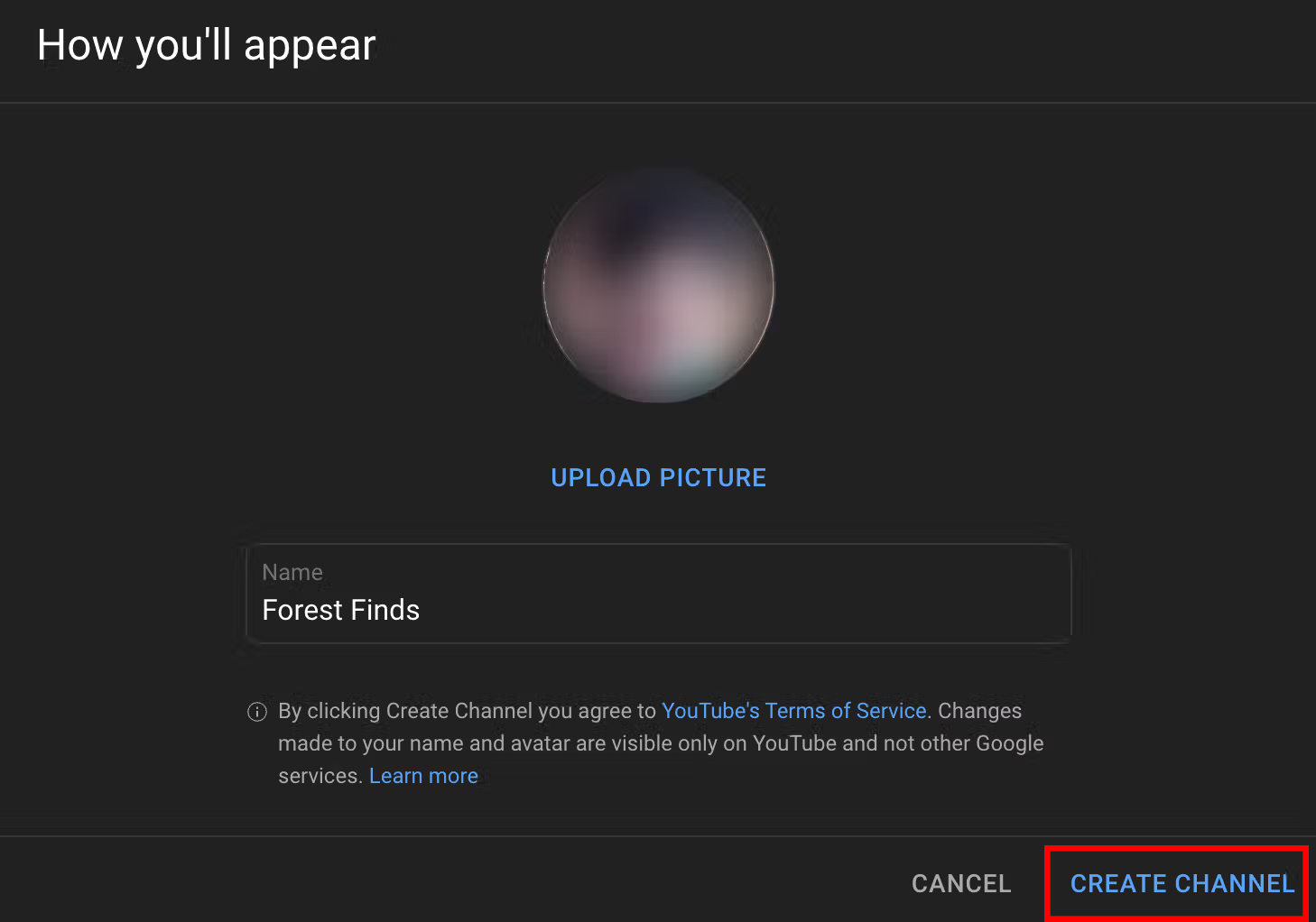
Verify Your Phone Number with YouTube
Now that you've created your channel, the next step is verifying your phone number. This step allows you to create videos longer than 15 minutes, upload custom thumbnails, live stream, and appeal Content ID claims.
1. To verify your phone number, click your profile picture again and select YouTube Studio from the menu.
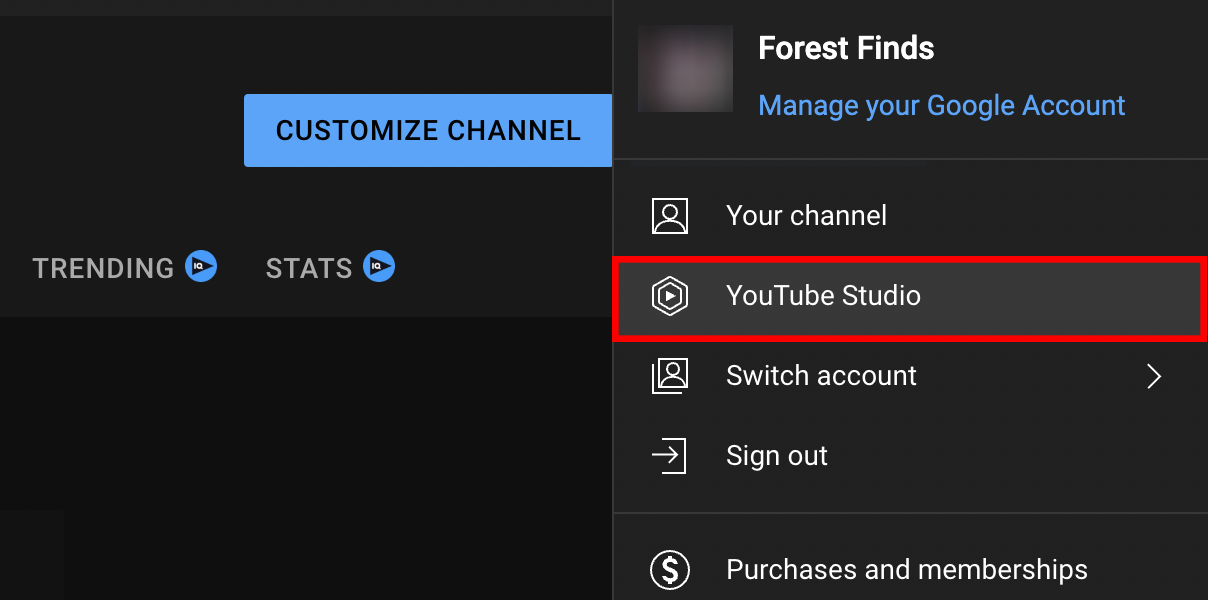
2. Click Settings in the left navigation bar.
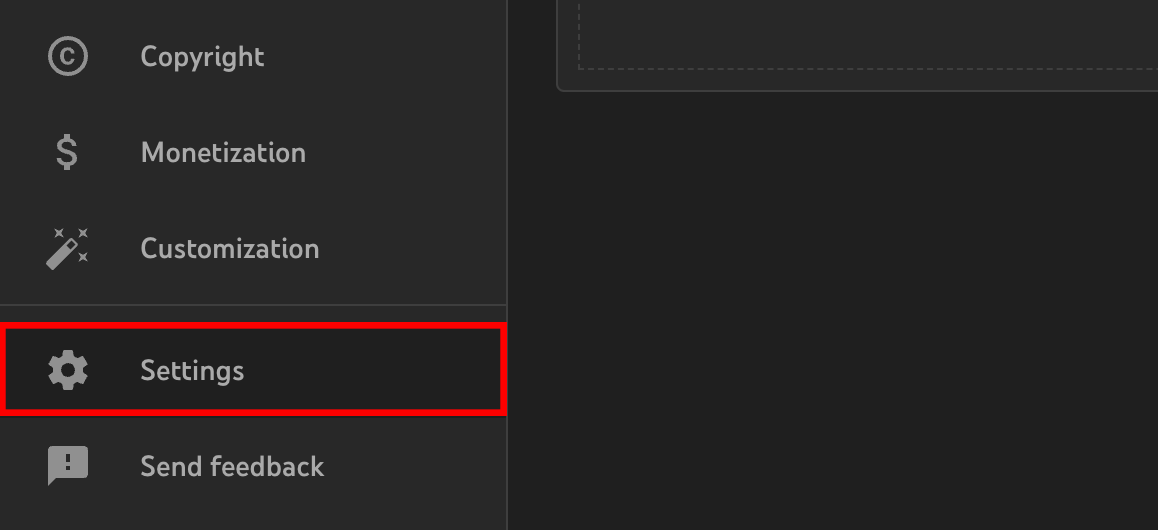
3. Click the Channel tab, then select Feature Eligibility.
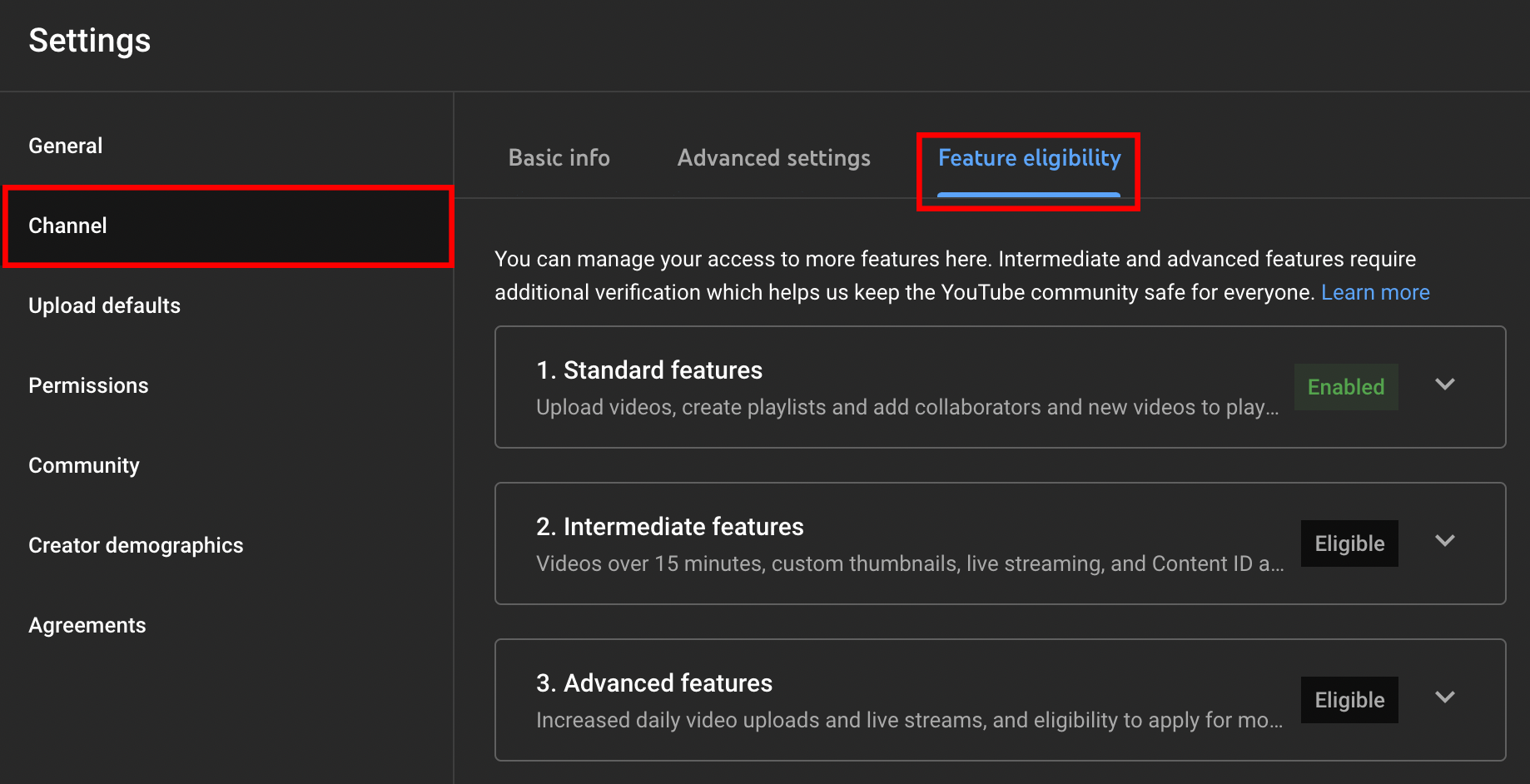
4. Under intermediate features, click Verify Phone Number and follow the on-screen prompts.
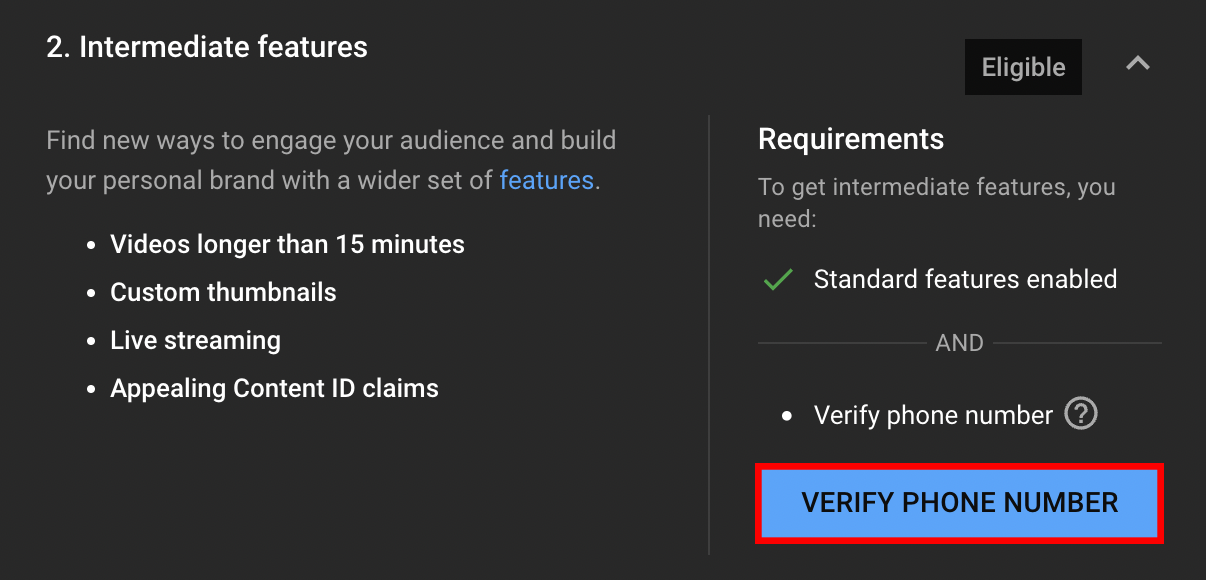
Add a Banner and Video Watermark to Your Channel
At this point, you can also add a banner and video watermark to your channel.
A channel banner is a long, horizontal image that appears at the top of your YouTube channel's homepage. If you design it well, it will quickly communicate what your videos are about. Here's an example from the Poké Daxi YouTube channel.

A video watermark is a small image in the bottom-right corner of all your videos. When viewers click or hover over the image, YouTube will prompt them to subscribe to your channel. You can make this image your channel logo or whatever you think is best for branding your content.
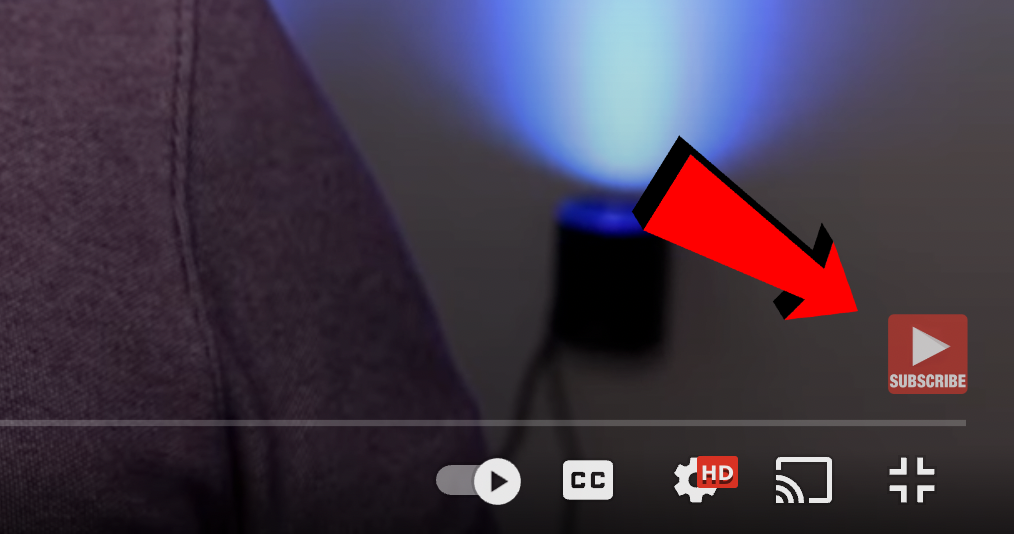
How to Add a Banner and Video Watermark to Your Channel
Once you've created your banner and watermark, follow these steps to add them to your channel.
1. Go to the YouTube Studio and click Customization in the left navigation bar.
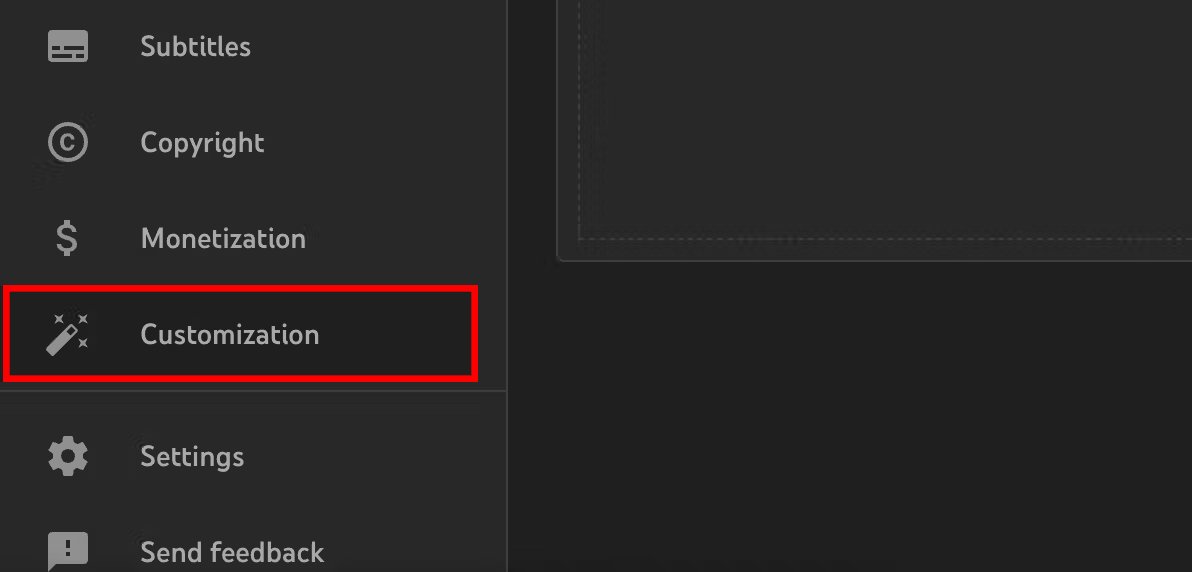
2. Click the Branding tab.

3. Find the banner and watermark sections. Click Upload to add each asset to your channel.
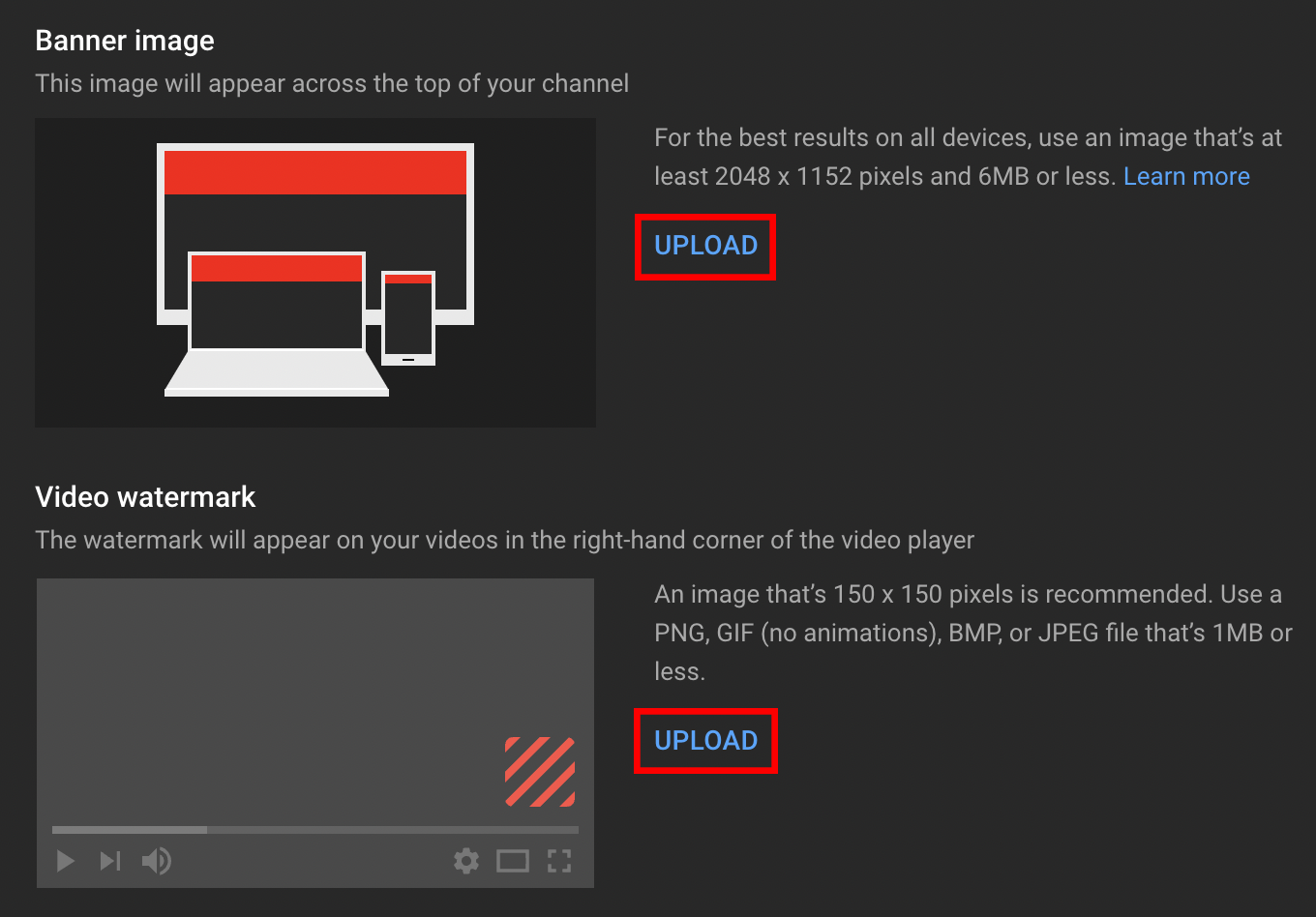
Tips for uploading YouTube banners:
- Minimum image size: 2048 x 1152 px with a 16:9 aspect ratio.
- Maximum allowable file size: 6 MB
Tips for uploading video watermarks:
- YouTube recommends dimensions of 150 x 150 px.
- Acceptable file types: PNG, GIF (no animations), BMP, and JPEG.
- Maximum allowable file size: 1MB.
Add Details to the About Section
Now, tie everything together with your YouTube "about" section. This should encapsulate what you are offering in the best way possible.
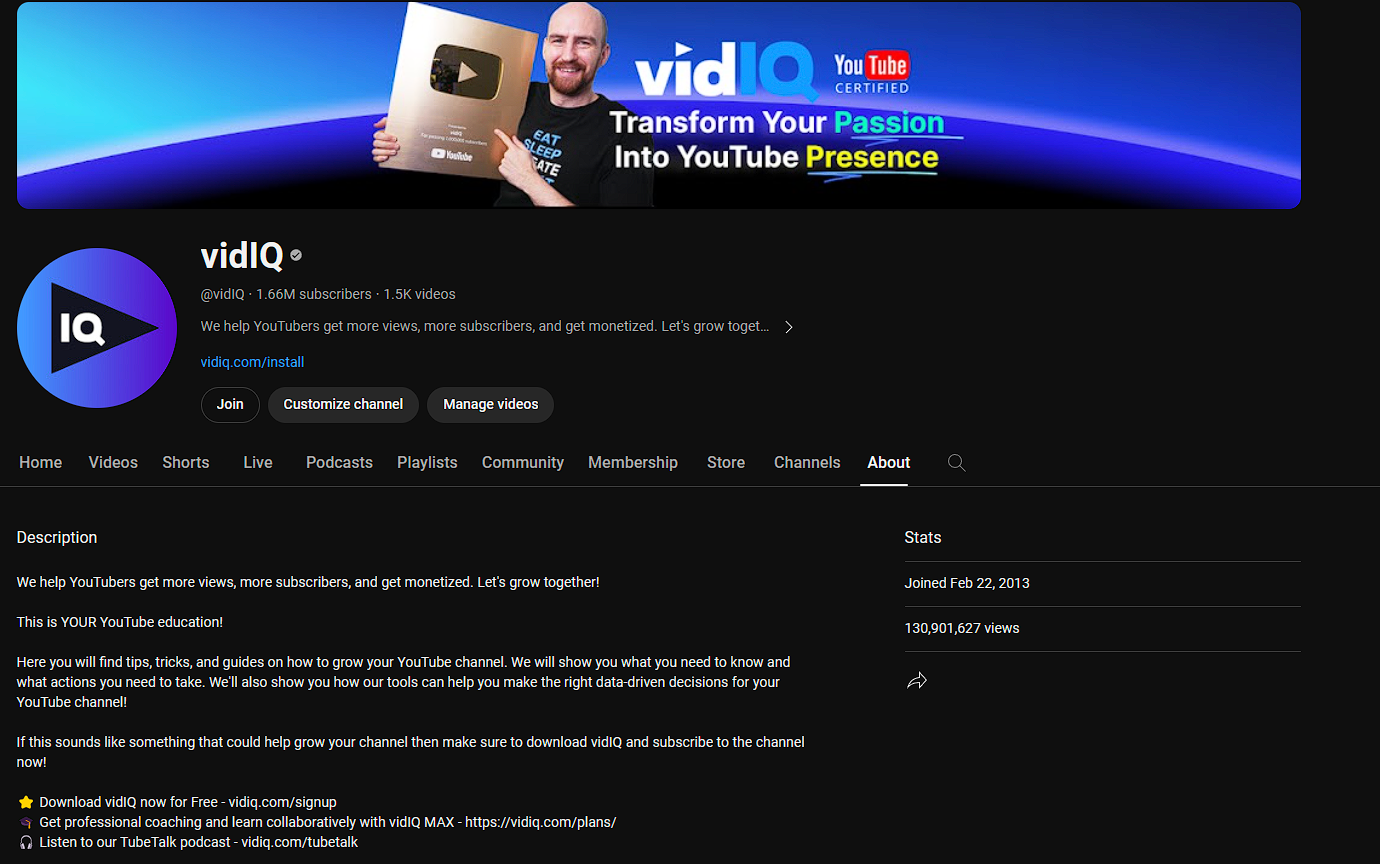
Try to communicate what you want to achieve on the channel and how it benefits your audience. If everything is cohesive, you'll have a good-looking channel!
3. Find Your YouTube Niche (Channel Topic)
Your niche is the main topic you'll explore on your YouTube channel. It's also the reason most people will watch your content, as some viewers are attracted to specific topics.
And there are plenty to choose from:
- Gaming
- Cooking
- Technology
- Makeup and beauty
- Fitness
- Pets and animals
- Health
- Finance
- Business
- Comedy
- Music
- Sports
- And so many others
But if you really want to stand out, find a niche within a niche. For example, you might create a channel about how to cook Caribbean food instead of focusing on all cooking styles, like American, Italian, Spanish, etc. Your broad niche would be "cooking," and your sub-niche would be "Caribbean recipes."
Need help finding your YouTube niche? Or ideas for starting a YouTube channel? Here are seven tips to discover your channel's main topic.
4. Identify Your Target Audience
Once you've found your niche, imagining who will watch your videos is much easier. And that's something you want to do sooner rather than later.
Here's why:
- Understanding what your viewers need (information, entertainment, guidance, instructions) helps you develop better video ideas.
- You can post videos at the right time of day when you know your audience's viewing habits.
- Knowing viewers' likes and dislikes allows you to make enjoyable content.
Some of this knowledge comes as you build an audience. But even now, you can guess a few things about your potential audience.
Let's say you want to create a channel about working remotely around the globe – becoming a digital nomad. Your audience might be younger adults in their 20s or early 30s who can afford to travel non-stop. They might not have established any roots or started a family yet, which allows them to move from country to country.

Do they need tips on international travel? Do they dislike staying in one place for too long? Does it matter what time you post on YouTube if your viewers are global citizens?
These questions help you plan content around viewers' lives.
5. Create a Value Proposition for Your Viewers
So far, you've discovered your channel's topic and who your viewers are. Now it's time to make a promise to everyone who comes across your content.
We'll call this promise a value proposition. It's a brief statement that explains what your channel is about and what viewers gain by watching your videos.
Here's an example: "Creator-obsessed YouTube education." That's our value proposition for the vidIQ channel, and it makes two things clear:
- We're obsessed with helping creators reach their goals.
- We specialize in YouTube education and coaching.
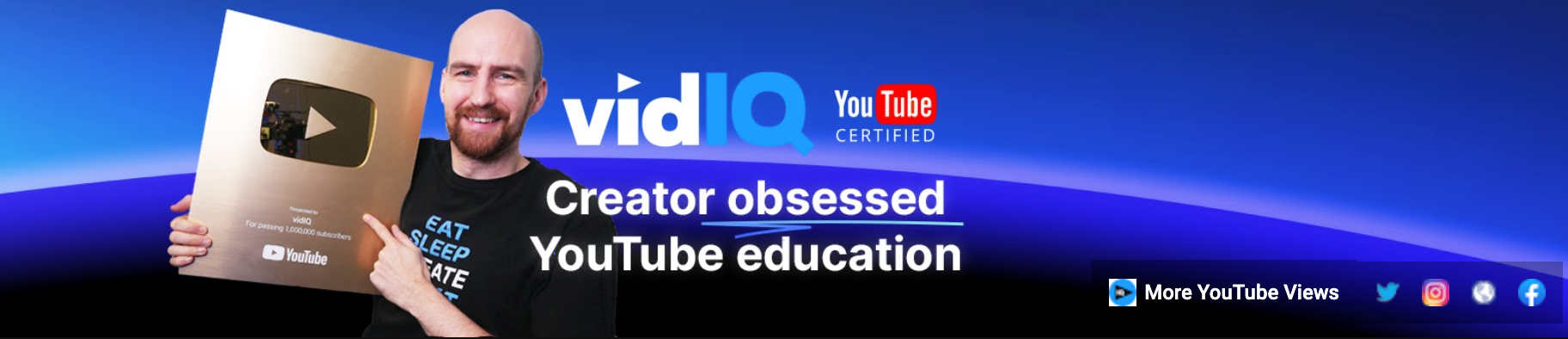
Having a slogan like this does more than help viewers understand you; it also helps you make the right content. You can avoid making videos that don't align with your mission or viewers' interests.
6. Find Your Competitors on YouTube
As a YouTube content creator, it's important to know who your competitors are. It's not that you need to battle with them all the time. Or try to upstage their videos so your channel gets more views than theirs.
More than anything, having competition inspires you to make better videos. It gives you another creator to watch, learn from, and measure your content against. And when you're ready, sometimes it makes sense to collaborate with competitors because you share overlapping audiences.
You can do some light YouTube research to see which channels are similar to the one you're planning. All you have to do is type common topics or queries into YouTube's search bar (related to your niche) and see which channels pop up.
But when you've created 15-20 videos, you can use this guide to create a more accurate list of your biggest competitors.
7. Create a List of Video Ideas
It's helpful to have a few video ideas before you start posting on YouTube. That way, you'll spend less time thinking and more time creating. Pretty soon, you'll build momentum instead of wondering, What should I film next? after each upload.
YouTube video ideas come from many places. You can research:
- What competitor channels are posting
- News within your niche
- Trending topics within your niche
You can even recreate YouTube videos that already exist, taking the time to add something new and insightful to the conversation.
But if you need more guidance, here are seven incredible ways to develop video ideas.
8. Test Your Video Ideas with Keyword Research
Now that you have a list of video ideas, it's time to test their popularity on YouTube.
One way you can do this is with keyword research. This is the process of discovering which words viewers use to search for videos on YouTube.
For example, someone might type "spinach gardening" to see videos that show them how to plant and grow spinach. Another viewer might type "become a realtor" to find other real estate agents who can explain that career path.
If you know which search terms your potential viewers are using, you can get more views on YouTube. All you have to do is add those relevant terms – in other words, YouTube keywords – to your video titles and descriptions. That small but impactful task tells the search engine which viewers to serve your content to.
Want to know which search terms align with your video ideas? Or how many times a month do viewers use specific keywords?
Read this guide to learn the basics of YouTube keyword research.
9. Get the Right Equipment for Your YouTube Needs
How much does it cost to start a YouTube channel? That's what many new creators want to know.
The short answer is it doesn't cost a thing. You don't have to spend any money when you go to YouTube and set up your channel today.
The long-term cost comes after you create your channel. But the exact number depends on the type of videos you want to make.
Realistically, you might need any of these items:
- DSLR video camera or smartphone for recording
- External microphone
- Lighting equipment
- Video editing app or desktop software
- External hard drive for storing video files
- Tripod
- Memory cards
In the beginning, you could probably get away with using your smartphone to record videos. But some content requires more than that.
If you're recording tutorials indoors and the lighting isn't great, you might need external lights. But lighting won't be your problem if you're vlogging in the sun all day. Then it might be producing quality audio or needing a tripod to balance your camera. It truly depends on the content.
10. Post Your First Video
This is what you've been waiting for all along to post your first YouTube video. Now that you've found a niche, identified your audience, developed video ideas, and more, you're ready to take that leap.
Here's how to upload a YouTube video:
1. Go to YouTube.com and click the camera icon near your profile picture.
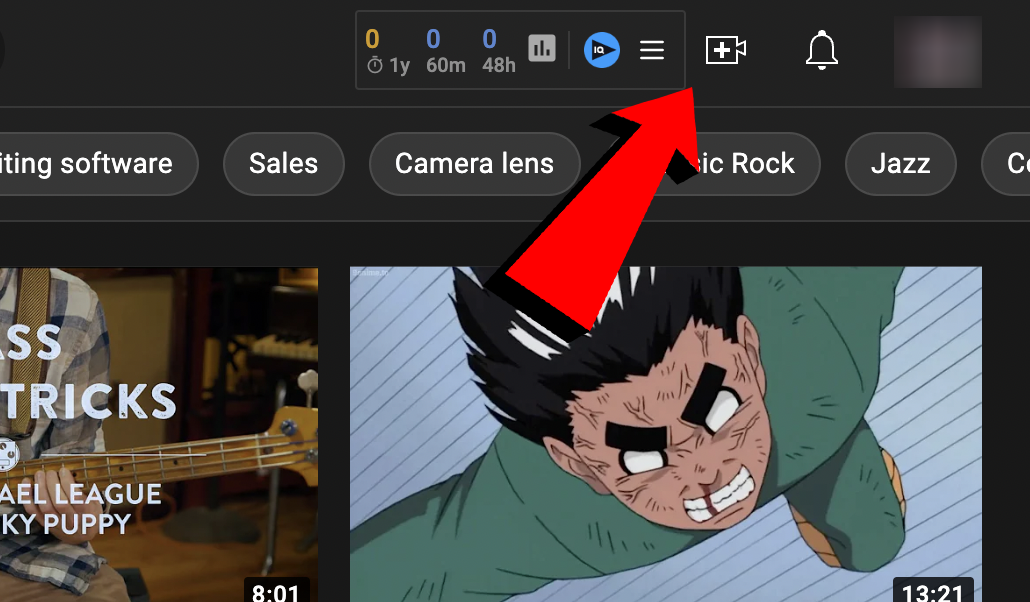
2. Select Upload Video from the menu.

3. Drag and drop videos into the upload space or click Select Files to browse for videos on your device.
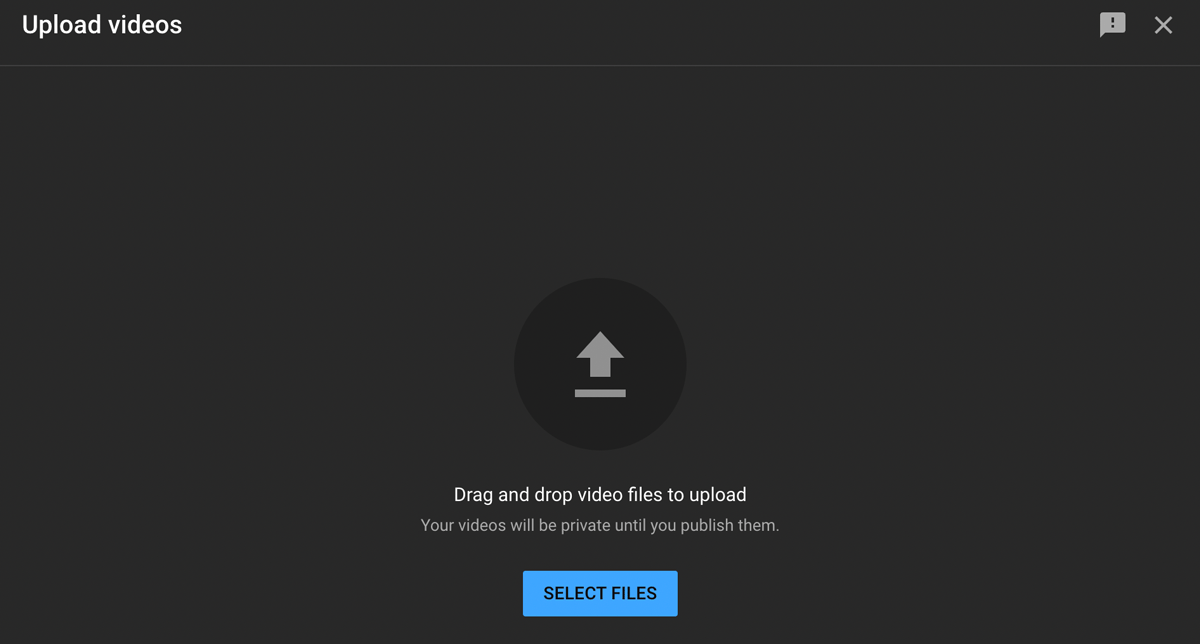
Follow the on-screen prompts to complete your upload!
Bonus Tips
1. Learn How YouTube Works
Sometimes, YouTube gets confusing when you approach it as a creator and not just a viewer. There are many things to research, such as how to make better videos, get monetized, and measure your progress along the way.
But you can start by learning the YouTube basics:
- Following trends that can become video ideas
- Creating attractive thumbnails
- Writing engaging video titles
- Writing powerful video descriptions
- Optimizing your videos for YouTube search
- Assessing your YouTube analytics
- Knowing how the YouTube algorithm works
- Avoiding copyright claims and strikes
- Learning the YouTube monetization process
- Understanding YouTube's rules, such as the community guidelines and monetization policies
The links above will give you an overview of YouTube so you can start growing your channel.
2. Create a Diverse Content Plan
YouTube now has multiple formats through which you can raise serious, sustainable revenue. So, try everything out!
For example, you can create Shorts with the goal of reaching viewers beyond your niche. Shorts don't take as long to create, so it’s feasible to pump out shorter videos instead of longer ones. Although the earnings are still not enough if you’re just monetizing Shorts, one viral video can change the game for you!
Livestreams, on the other hand, are generally longer and require some monetary investment for the equipment and software you'll need. And unless you have a strong core following, you won’t be getting thousands of views on the first try. But over time, streaming provides a new way of making money on the platform with Super Chats. And since YouTube makes the video-on-demand version available instantly, you can monetize them like long-form videos.
All in all, it’s important to try things out and see what works. Keeping an open mind might lead you to find the ideal type of content mix for you and your channel!
Now that you've created your YouTube channel, learn how to get more subscribers as a new creator!
- Version0.107.2-release
- UpdateSep 05, 2024
- DeveloperGoogle LLC
- CategoryVideo Players
- Requires AndroidAndroid 8.0+
- Downloads2M+
- Package Namecom.google.android.apps.youtube.producer
- Signaturedb2f6c8fbd541fc585d4077d63b4f5b3
- Available on
- ReportFlag as inappropriate
-
NameSizeDownload
-
99.31 MB
-
99.37 MB
-
105.75 MB


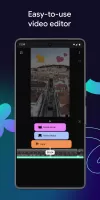
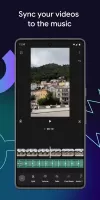
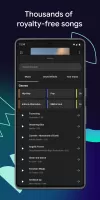

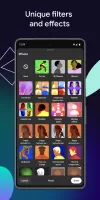
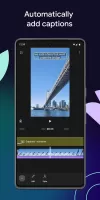
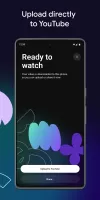

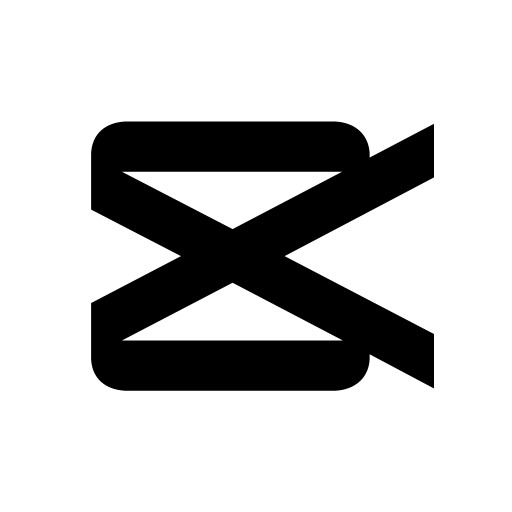
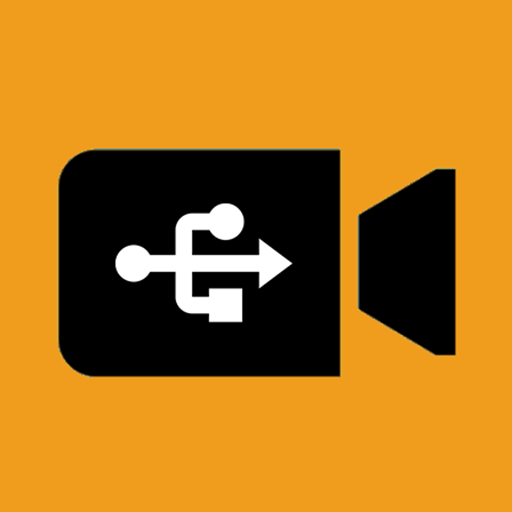
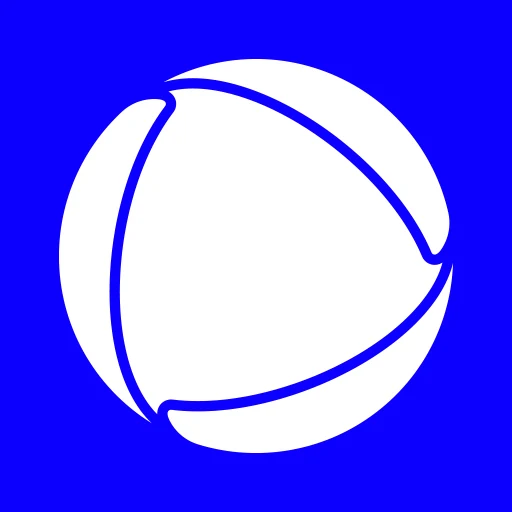

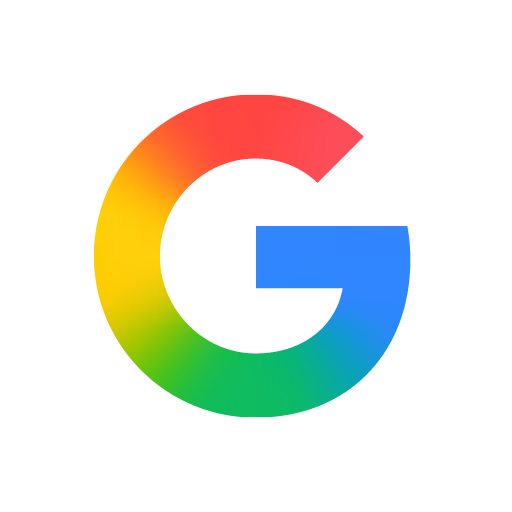
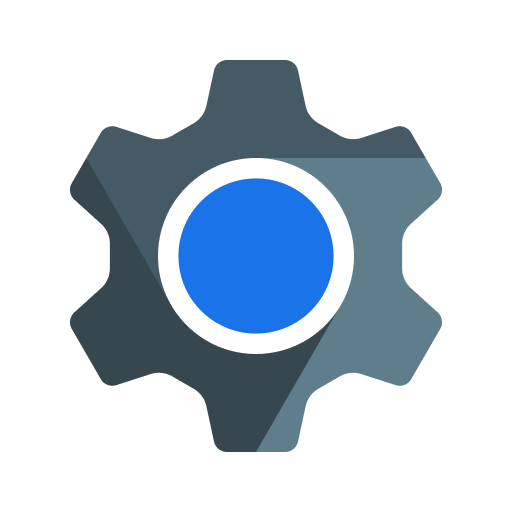
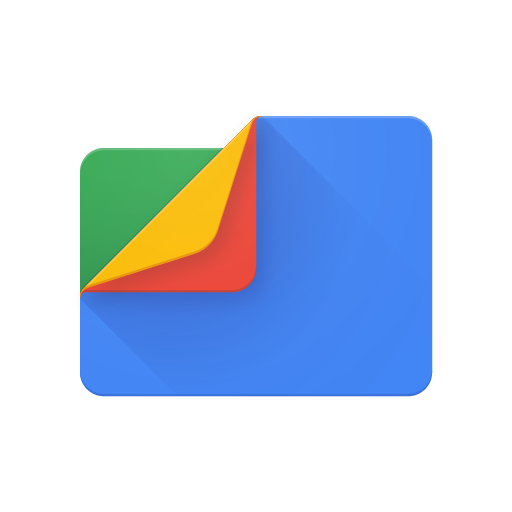
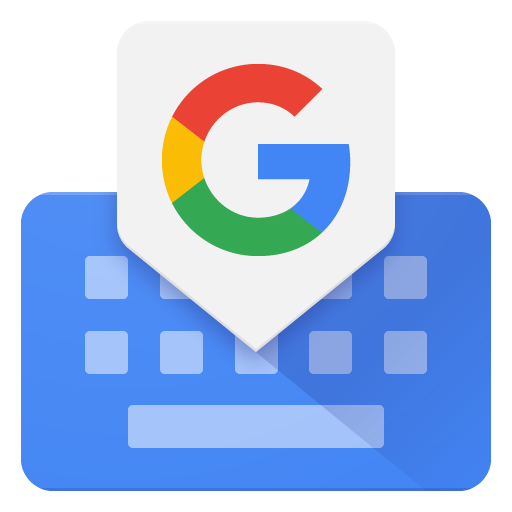
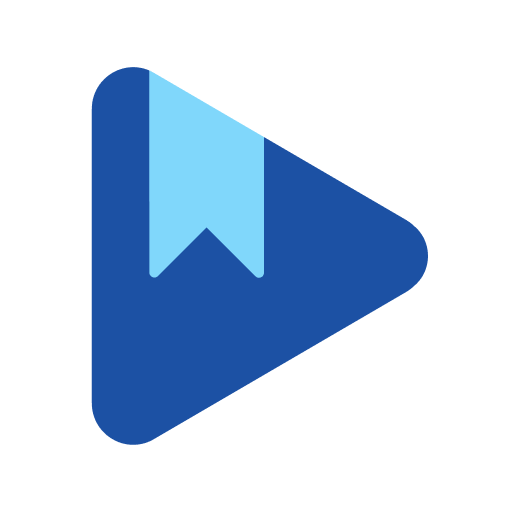














easy to start
creative functions
instructions needed