YouTube Kids for Android TV - Child-friendly video content
Kid-friendly videos, parental controls, and endless entertainment on TV.
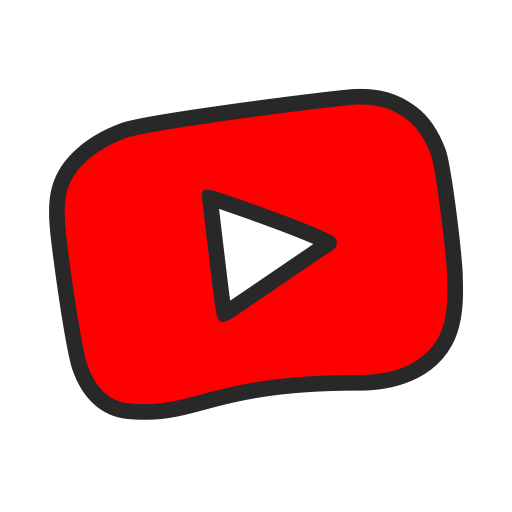
- 1.20.01 Version
- 3.1 Score
- 32M+ Downloads
- Free License
- 3+ Content Rating
An app dedicated solely to children - YouTube Kids offers a more controlled environment that makes it easier and more enjoyable for kids to explore independently while also simplifying the guidance for parents and caregivers as they navigate through new and exciting interests with their children. For further details, visit youtube.com/kids.
Enhanced safety for kids online
YouTube Kids puts effort into ensuring that the videos available are family-friendly by utilizing a combination of automated filters developed by the engineering teams, manual review, and input from parents to safeguard our young users while they're online. Despite our efforts, no system is flawless; hence, we continuously strive to enhance our protection measures and introduce more options to assist parents in tailoring the experience for their families. Furthermore, you have the ability to adjust your family's experience by enabling or disabling the search function when using YouTube Kids on TV. Additionally, you can monitor your child's viewing history via the 'Watch It Again' feature.
Tailor your child's experience with personalized profiles
Craft unique experiences for each of your children through our mobile app and seamlessly utilize them on your TV or the web. Install YouTube Kids from the iOS App Store or Google Play store on a mobile or tablet device, then log in to establish profiles. Each profile is designed with its own viewing preferences, video suggestions, and settings. Choose an age group that aligns with your child - either "Preschool" (4 years old and under), "Younger" (ages 5-8), or "Older" (9 years and above) - or opt for the "Approved Content Only" mode.
By selecting "Approved Content Only," you have the freedom to hand-select the videos, channels, and collections that you have authorized for your child to watch. In this mode, the ability to search for videos is disabled. The approved videos must first be chosen on your mobile or tablet device and will subsequently be synchronized across all devices featuring YouTube Kids.
A diverse array of videos catering to all types of kids
Our extensive video library encompasses family-friendly content spanning various subjects, fostering the creativity and playfulness within your children. From their beloved shows and music to instructional videos like creating a model volcano or making slime, there is something to captivate every child's interest.
YouTube Kids for Android TV is available for some selected Smart TV models:
- On LG TVs with webOS from 215 to 2017, you can download the application through the LG Content Store
- For Samsung Smart TVs and Blu-ray players from 2013 onwards, simply go to the Samsung App Store to download the application
- In other TVs, such as some Sony models, it is necessary to update their pacemaker firmware if you want to allow or not allow access to the platform.
- If you have your TV with Android TV , all you have to do is download the application from here Android
- If you have connected your TV to watch YouTube Apple TV (4th and 5th generation), there is also a specific app for tvOS. Use the application search engine of Apple set-top boxes
Parental controls
As an application for minors and as an initial choice, YouTube Kids also offers parental controls with which you can set time limits for use. In addition to such timers, you can also block content, limit access to only approved content, disable search and clear or pause history.
All these options are available after accessing the configuration menu that appears when you click on the padlock icon and solve simple math. Rest assured, if your child already knows how to fix these, you can create a custom password to access the parental settings.
You can always change any of the options you modify again if needed or for any other reason. So, as you can see, it's very easy to control what they see. Whether filtering by age or even by channel.
How to Setup YouTube Kids
Whether you are letting your child use the YouTube Kids app on a mobile device or on a computer browser, the process of setting up the app is quite similar. To set up and use YouTube Kids on any device, follow the instructions below.
1. Start by downloading and installing the 'YouTube Kids' app on your device if you haven't already. If you are using Windows, head to the YouTube Kids website on your favorite browser.
2. Once the app is installed, open the YouTube Kids app on your device or go to the YouTube Kids website.
3. On the first screen, select the 'I'M A PARENT' button to identify yourself as a parent and configure profiles for your children.

4. You'll see a welcome message; tap or click the 'Next' button or the arrow button to continue. If your child has a supervised Google Account, they also use it to sign into the app. To sign in using the supervised Google account, click the second option below.

5. Confirm you are a parent by entering your birth year and clicking 'SUBMIT' on the next screen.

6. You'll see a brief introduction to the YouTube Kids app through a short video. To see the text introduction, click 'SHOW TEXT'. Tap/click the 'NEXT' or the 'arrow' button to continue.

7. Select the Google profile you want to use with the app from the menu and click 'SIGN IN'.

8. Google will request your consent; read the privacy information carefully.

9. After reading the text, click 'DONE' at the bottom of the page when you're ready.

10. Next, enter your Google account password, and click the blue 'Confirm' or the 'Next' button.

Creating a Profile for your Child
1. In the Create a profile page, enter your child's first name, age, and birth month in the respective text boxes, and then click the 'Next' or the arrow button.

2. To change the profile picture, click the edit profile icon button and choose a profile picture from the collection.

3. Next, choose the appropriate age range and recommended content settings for your child by selecting the correct tab and tapping the 'Next' button or the next arrow. By default, the app will select the appropriate content setting depending on the provided age, but you can also change it if you want. If you are using the YouTube Kids app on your phone, you will have an additional option, called 'Approve content yourself', which allows you to approve individual videos, music, and channels that your child can watch.
YouTube Kids content is divided into three age groups:
Preschool (ages 4 and under): This content promotes learning, creativity, and playfulness.
Younger (ages 5-8): This content includes songs, cartoons, crafts, and other activities that are appropriate for older children.
Older (ages 9-12): This content includes music videos, games, science, and other topics that are of interest to older children.
However, even with this age-based division, some inappropriate content may still slip through. That's why YouTube Kids has a feature that allows parents to 'Approve Content' for their kids. When you enable this feature, your child will only be able to watch videos that you have approved. They will also not be able to search for videos.

4. Confirm your selection by tapping the red 'SELECT' button.

5. Next, choose whether you want to turn on or off the search function.

6. You'll be notified that the profile has been created. If you want to make changes to the created profile, tap the pencil icon to edit it. Tap the 'next' arrow or 'NEXT' to continue. If you have more than one child, you can create additional profiles by selecting 'ADD ANOTHER PROFILE'.

7. Then, you can take the Parent feature tour and click 'DONE'

8. Finally, click the 'LET'S GO'.

9. Now, your child can start enjoying YouTube safely.

Set Passcode for YouTube Kids
You can set a passcode for the parent settings so kids don't change the settings you set for them. Here's how you do this:
1. Click the padlock icon at the corner.

2. Then, answer the math question and click 'SUBMIT'.

3. In the Settings page, scroll down to the Parent verification section, and click on the 'Create custom passcode' to expand it.

4. Enter and re-enter your four-digit passcode and click/tap 'SUBMIT' to set the passcode.

5. Once the passcode is set, you will need to enter the passcode every time you click the lock icon from any profile to access the parent settings.
Additional noteworthy details:
Parental configuration is imperative to ensure an optimal experience for your child.
Your child may encounter videos containing promotional content from YouTube creators that are not paid advertisements. The Privacy Notice for Google Accounts managed with Family Link delineates our privacy practices when your child utilizes YouTube Kids with their Google Account. If your child opts not to sign into their Google Account while using YouTube Kids, the YouTube Kids Privacy Notice applies.
- Version1.20.01
- UpdateSep 12, 2024
- DeveloperGoogle LLC
- CategoryEntertainment
- Requires AndroidAndroid 7.0+
- Downloads32M+
- Package Namecom.google.android.youtube.tvkids
- Signature3e3c44d9954d325079266807ad8558f0
- Available on
- ReportFlag as inappropriate
-
NameSizeDownload
-
53.14 MB
-
43.80 MB
-
18.28 MB


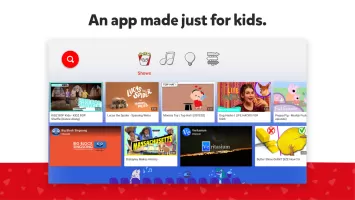
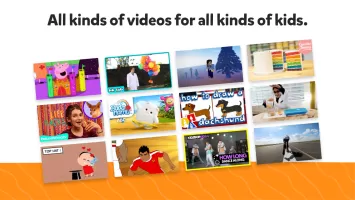
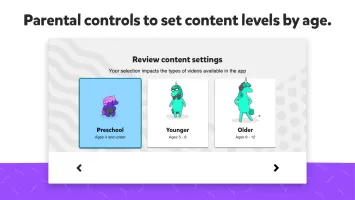
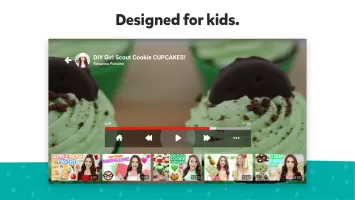
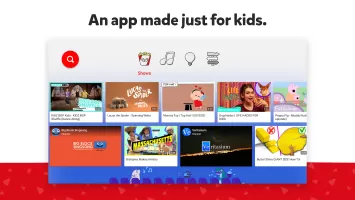
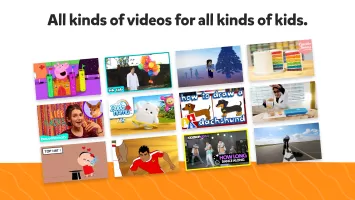
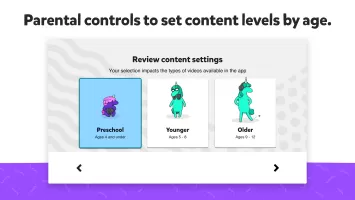
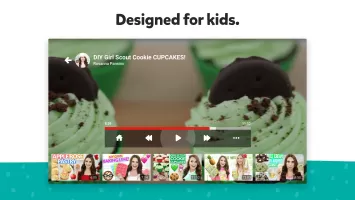



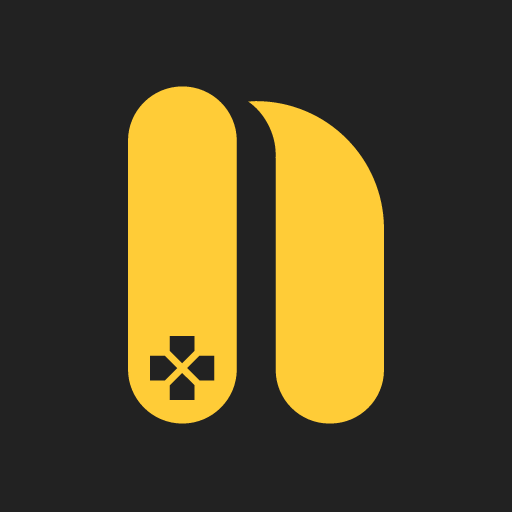

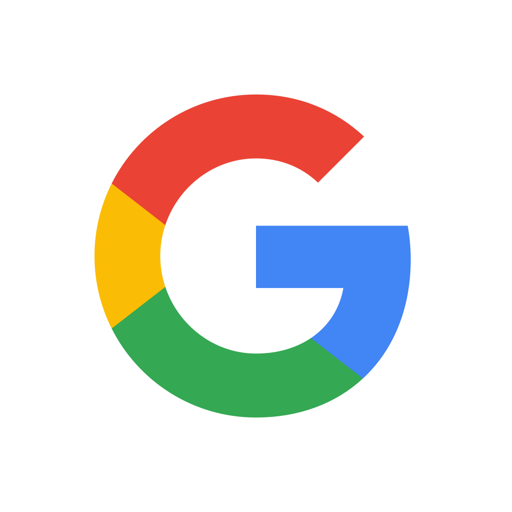
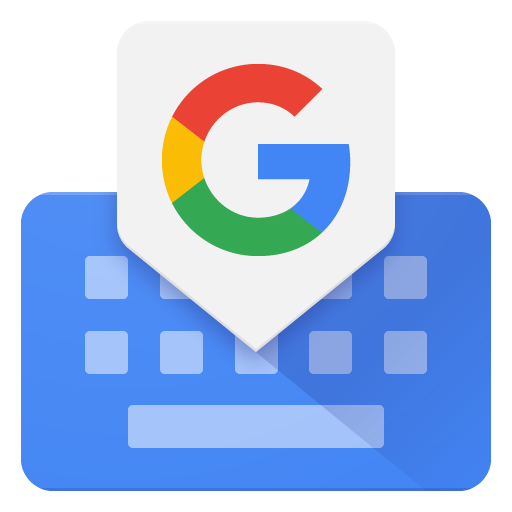
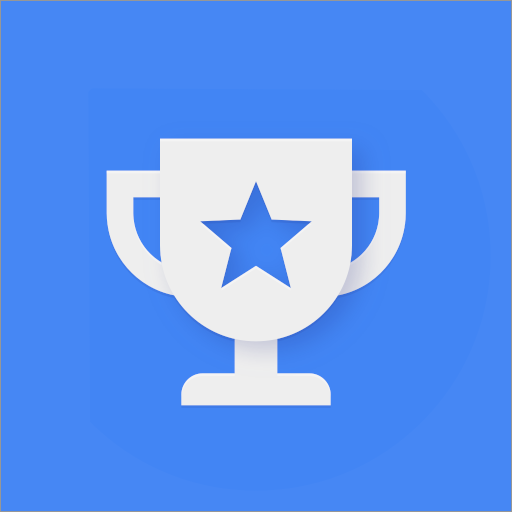

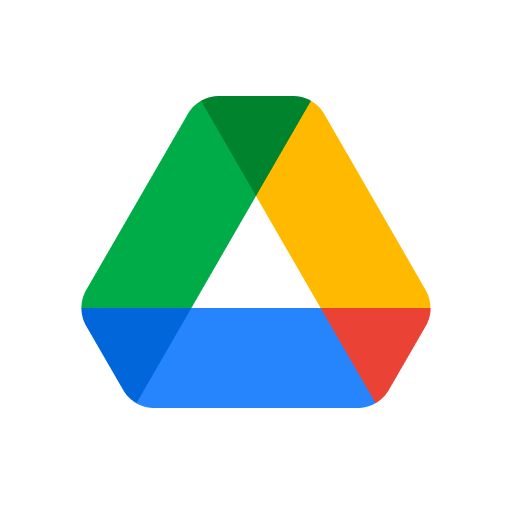







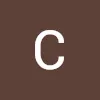

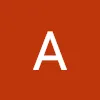
Provides videos and programs designed specifically for children
Allows parents to set content filters and limit viewing time
Provides viewing time reports and content usage statistics to help parents understand their children's viewing habits
Despite the content filters, some inappropriate content may still enter through system loopholes or misidentification, and parents need to check regularly.
Compared to the main YouTube app, YouTube Kids has relatively limited functions